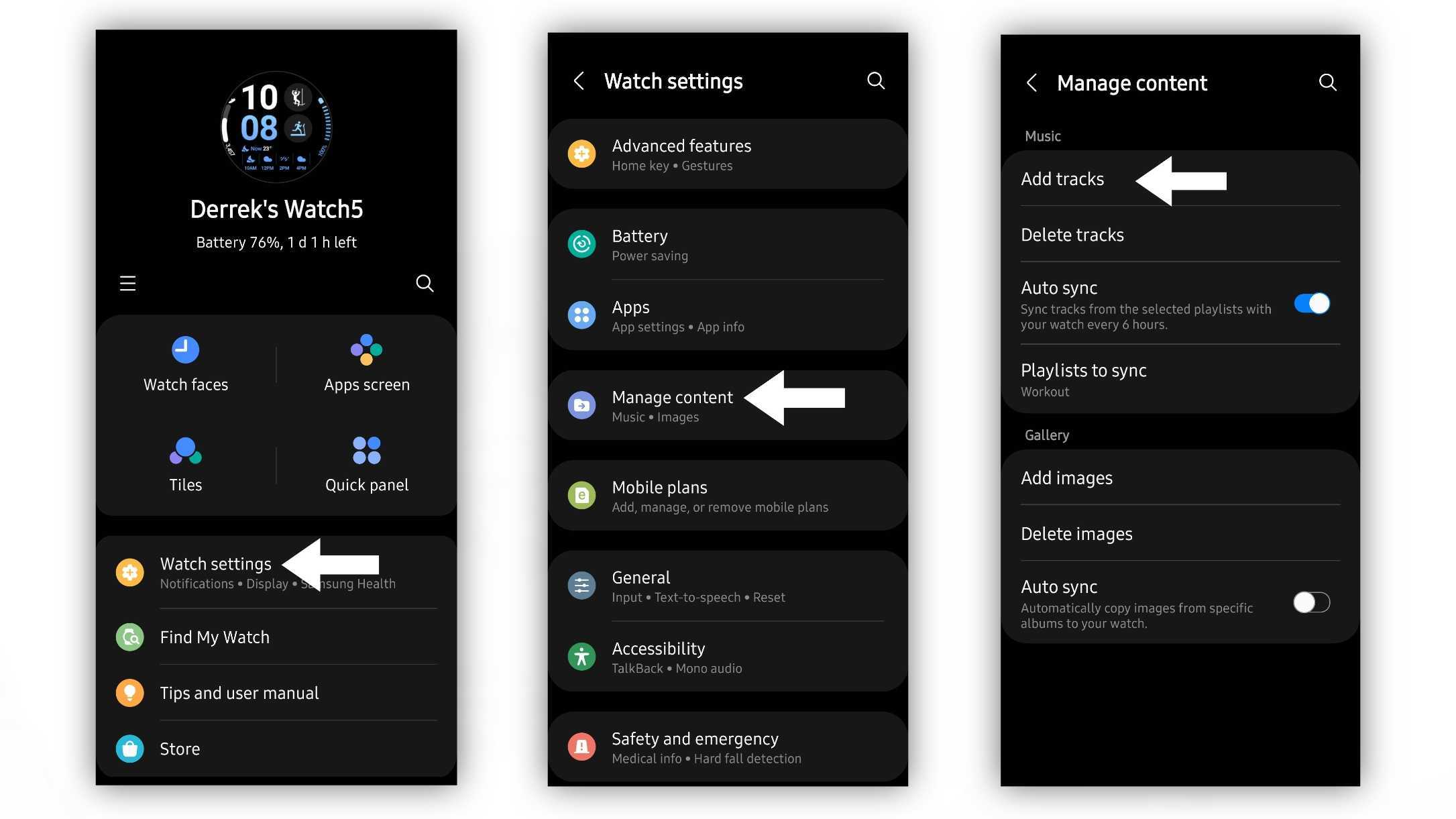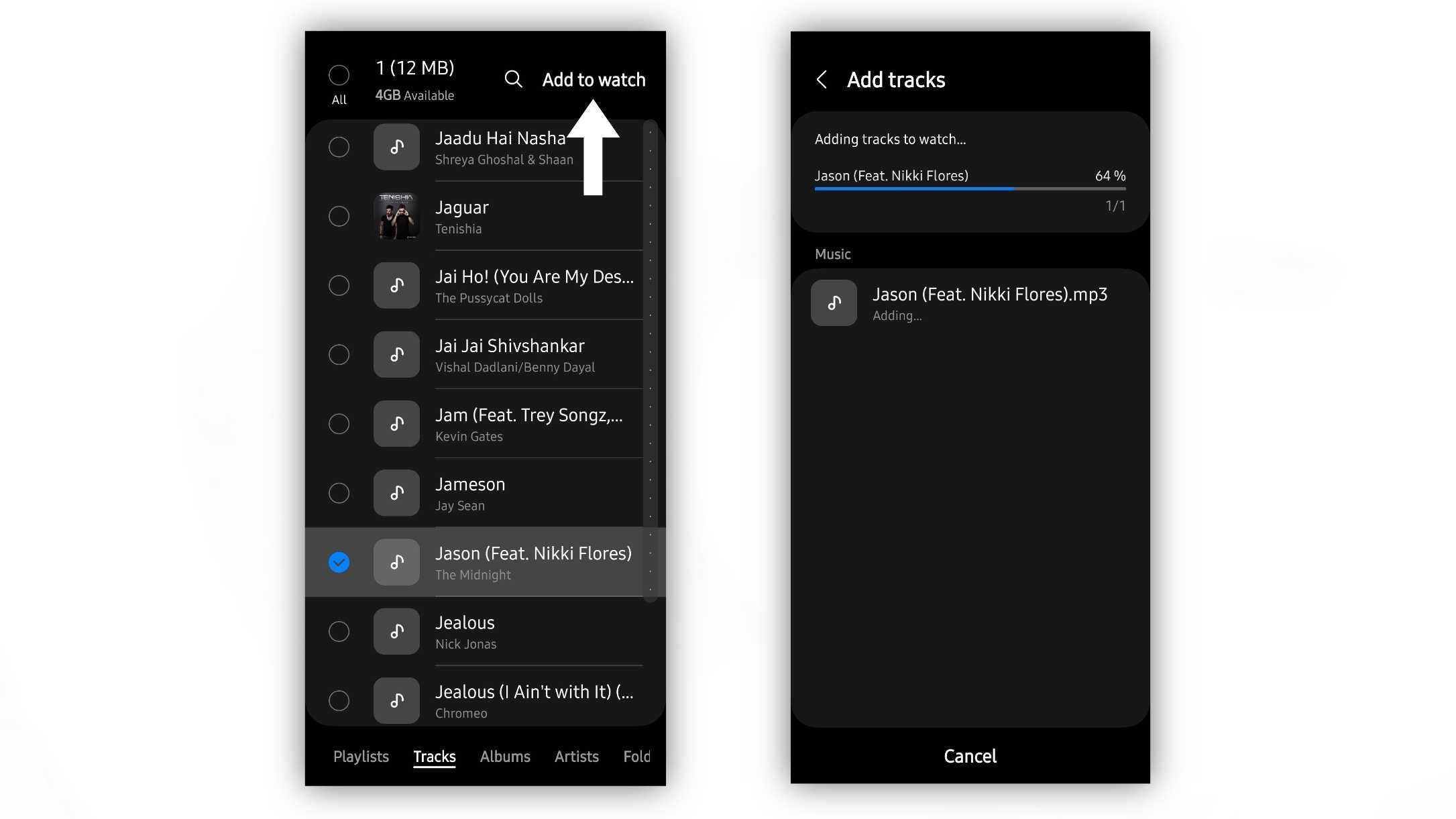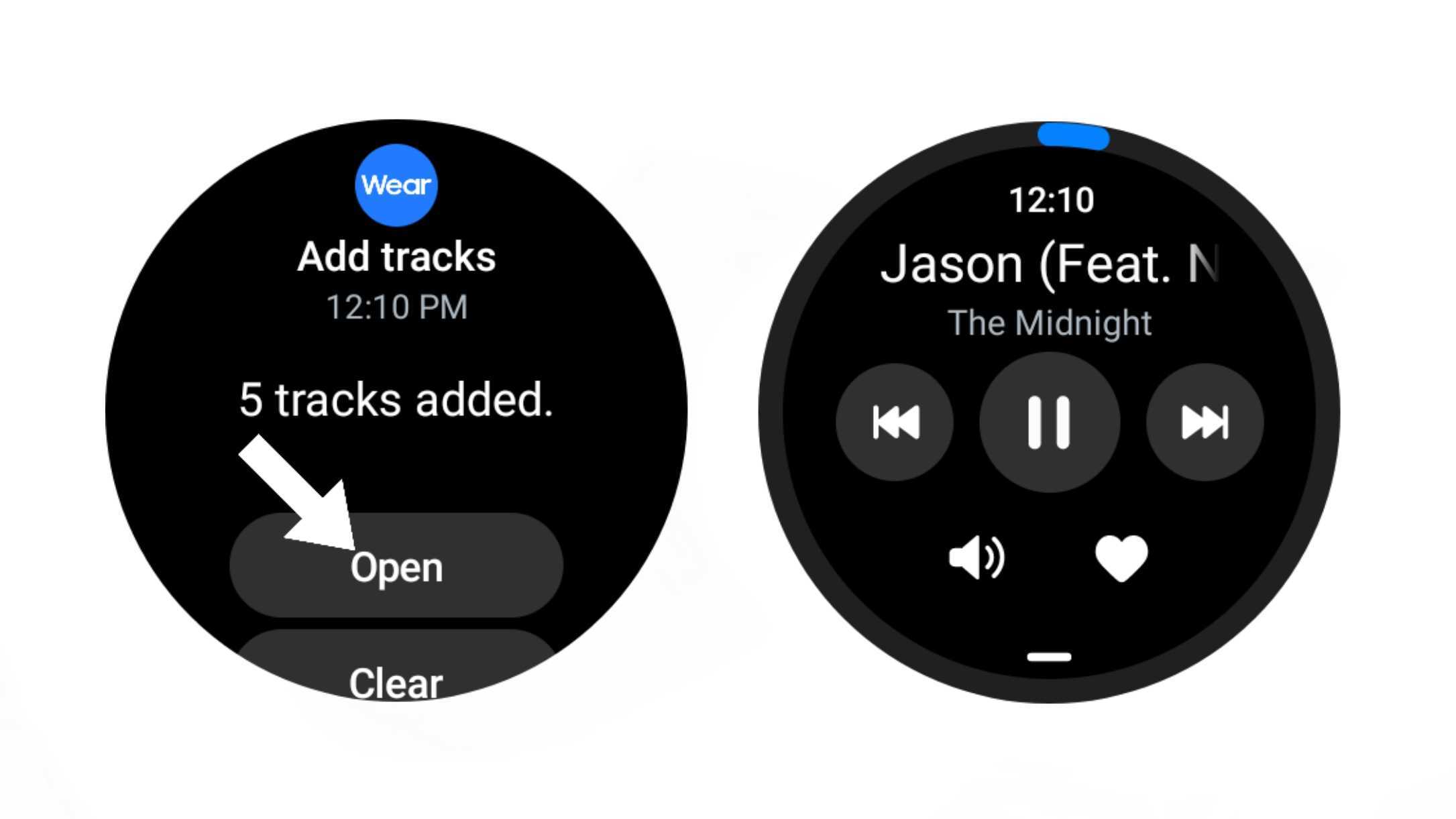How to save music files to your Galaxy Watch
Don't worry about streaming when you can just use your own music files.

Owning a smartwatch is all about convenience, being able to leave your smartwatch behind when the moment calls for it. Going on a run, for instance, is great when you can just rely on your watch for things like listening to music. There are a few apps like Spotify and YouTube Music that allows users to download offline playlists, but Samsung also takes it a step further by allowing users to save their own music files to Galaxy Watch models.
It's a very handy feature for Galaxy Watch 5 owners who prefer to play their own music files to streaming them, especially since these music streaming services usually require paid subscriptions for offline downloads. Fortunately, Samsung makes it easy enough to move music files from a smartphone to its best Wear OS watches so that you can take advantage of the 16GB of storage and play your favorite tracks to your heart's content.
The best part is that it supports older Galaxy Watch models as well, such as the Galaxy Watch Active 2.
How to transfer your music files to your Galaxy Watch
1. Open the Galaxy Wearable app on your smartphone and tap Watch settings.
2. Scroll down and tap Manage content.
3. Tap Add tracks.
4. Locate the song, playlist, or album you would like to add and tap to select it.
Get the latest news from Android Central, your trusted companion in the world of Android
5. Tap Add to watch in the top left corner.
6. Wait for the app to finish adding the track to the watch.
7. After the tracks are added, may receive a notification on your device that your files are ready. Tap Open to view the tracks in the music app. Similarly, you can open the music app on your watch to verify the tracks were transferred.
Now you can access your files straight from your smartwatch without relying on an internet connection or subscription. You can also check the Auto-sync option if there's a playlist you would like to keep updated. From there, you can select the playlist you would like to keep updated, and it will sync every six hours with any new tracks you add.
Of course, if you prefer to use streaming apps, YouTube and Spotify have upgraded their apps with better support for Wear OS 3.

The Samsung Galaxy Watch 5 is one of the best Android smartwatches you can buy. It has tons of health features, great performance, solid battery life, and some very useful features like adding music files and images do the device from your smartwatch.

Derrek is the managing editor of Android Central, helping to guide the site's editorial content and direction to reach and resonate with readers, old and new, who are just as passionate about tech as we are. He's been obsessed with mobile technology since he was 12, when he discovered the Nokia N90, and his love of flip phones and new form factors continues to this day. As a fitness enthusiast, he has always been curious about the intersection of tech and fitness. When he's not working, he's probably working out.