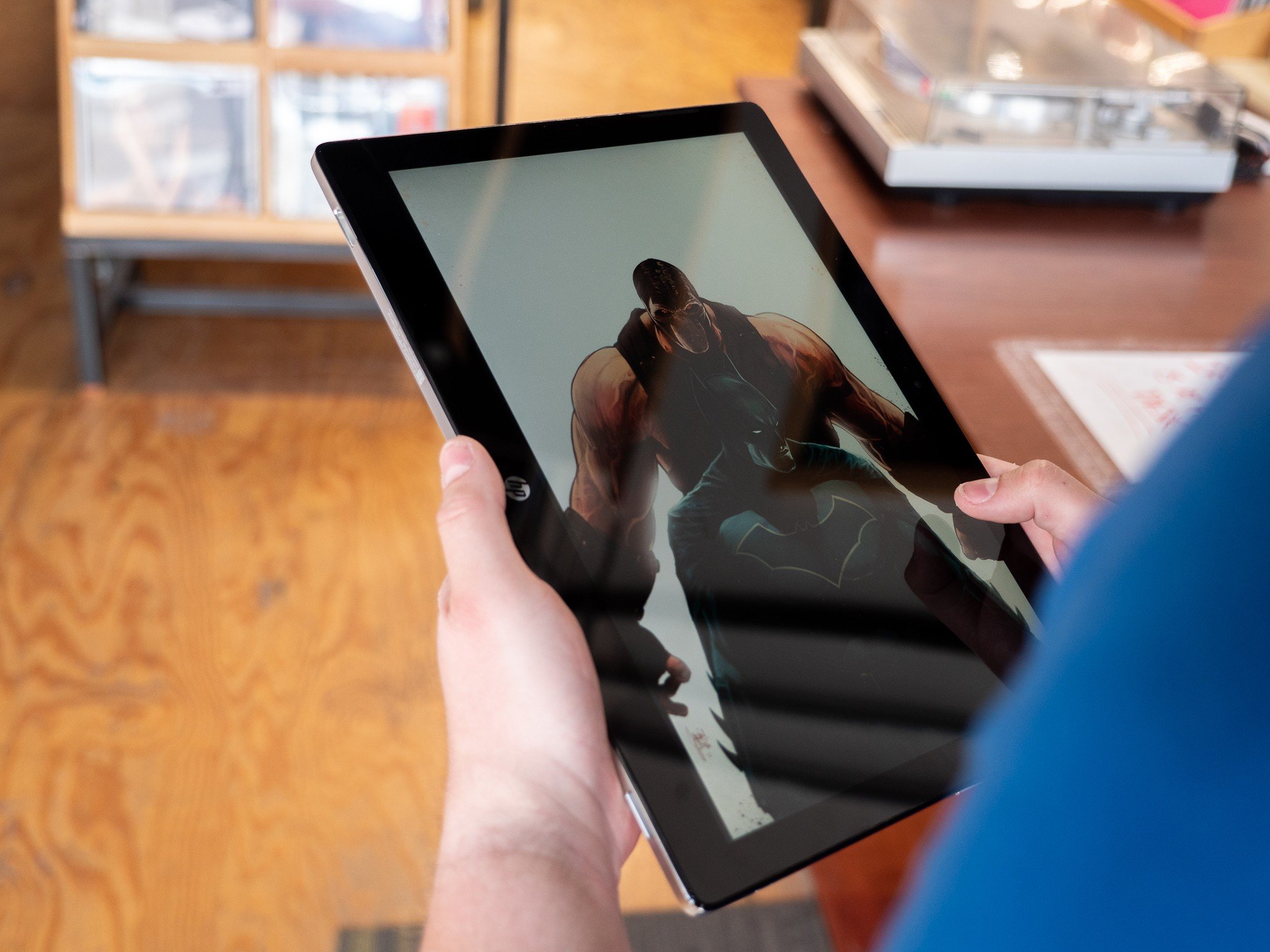Android Central Verdict
Price: $599.99Bottom line: This is the first detachable Chromebook, and it sets a high bar for competing devices.
Pros
- +
Lightweight in tablet mode
- +
Rock solid when used as a laptop
- +
More than powerful enough for most Chrome OS users
- +
Better than average battery life
- +
Gorgeous, vibrant display
Cons
- -
No backlit keyboard
- -
Only 32GB of internal storage
- -
Higher-specced options are nowhere to be found
Why you can trust Android Central
Chromebooks — and Chrome OS as a whole — have been going through a growth spurt over the last few years. Conversely, Android tablets are still around, but it's clear that Google is aiming for low-cost Chromebooks to take over this space. Convertible Chromebooks are already plentiful and inexpensive enough to fill this gap, but these don't necessarily make good tablets.
Yes, you can spin them around and use them in portrait mode. Yes, Android applications on Chromebooks have come a long way — essentially feeling like native applications at this point.
But the extra weight that comes with a keyboard makes it hard to use them in tablet mode for hours and hours while you watch Netflix or read a book. And having your hand grip a keyboard deck instead of a smooth surface — as minor as this sounds — contributes to knowing you're not actually using a tablet.
So what's the solution? Read on.
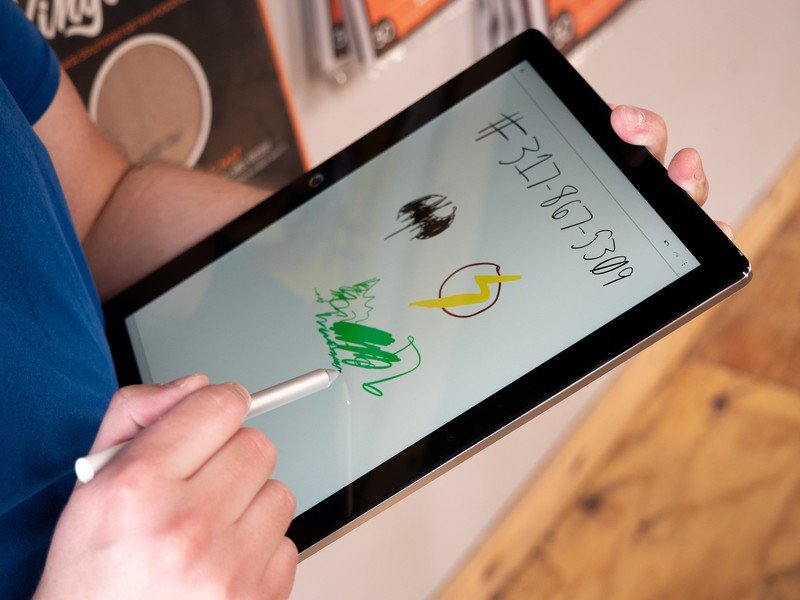
Acer announced (but has yet to release) the first Chrome OS tablet in March, and HP shortly followed with the first Chrome OS detachable: the HP Chromebook X2.
I've been using the HP Chromebook X2 as my main device since June 4, both with my personal account and the G Suite account for my day job. In this time, there has been one software update, but this was a minor bug fix update.

HP Chromebook X2 What's included
Unlike competing devices like the Surface Pro and the iPad Pro, the Chromebook X2 includes everything you need in the box. The keyboard is attached to the screen when you remove it from the box, and the pen is packed in its own plastic packaging. Unscrew the battery housing for the pen, pop in the included AAAA battery, and start using the pen — no pairing required.
Get the latest news from Android Central, your trusted companion in the world of Android
Also included is a 45-watt USB-C charger, though the X2 will gladly charge from any USB-PD charger or power bank. With a 45-watt charger, it can go from completely drained to full in about an hour and a half.
HP Chromebook X2 The insides
The Chromebook X2 is powered by a 7th generation Intel Core m3-7Y30 processor and 4GB of RAM, with 32GB of internal storage. The processor is a fanless, low-power model — perfect for Chromebooks. That storage is expandable via microSD, and you can always hook up a USB-C flash drive for portable storage. Since all of the ports are on the screen portion of the device, it's too thin for USB-A ports. 802.11ac Wi-Fi and Bluetooth 4.2 are here to connect you to the net and your wireless accessories.
HP Chromebook X2 The outsides
The display is the exact same panel that's been used in the Samsung Chromebook Plus and Pro and the Google Pixelbook. This is a 2400x1600 display — meaning it has the excellent 3:2 aspect ratio — and just like those earlier devices, the display is gorgeous. I have 20/20 vision, and I struggle to see any pixels, even when the display is close to my face. Colors are accurate and vibrant, making videos and comic art pop.
The HP Chromebook X2 next to the Google Pixelbook.
This display is surrounded by a healthy bezel — not as large as on the Pixelbook, but still enough to comfortably hold the tablet portion without accidentally touching the screen. Touch response is excellent; there's no delay between tapping the screen and an action occurring. The reflective HP logo on the bottom bezel is a bit distracting at first, but I've since gotten used to it.
The side of the tablet portion is trimmed in reflective silver, while the back is stark white with a reflective HP logo. The white portion has already picked up a few faint blue marks from going into and out of my backpack, so be warned about scuffs. The keyboard is black on the bottom and blue on the top with a faux leather texture. This is the only color option currently, so if you want a different look, you'll need to hope some company make a skin. There are two obnoxious stickers on the keyboard when first opening the device, but these are removed easily enough.
While I prefer plain designs — just see the skin on my Pixelbook — I have to say I don't mind these colors. The design is distinct without being gaudy, and you wouldn't confuse this for any other laptop.
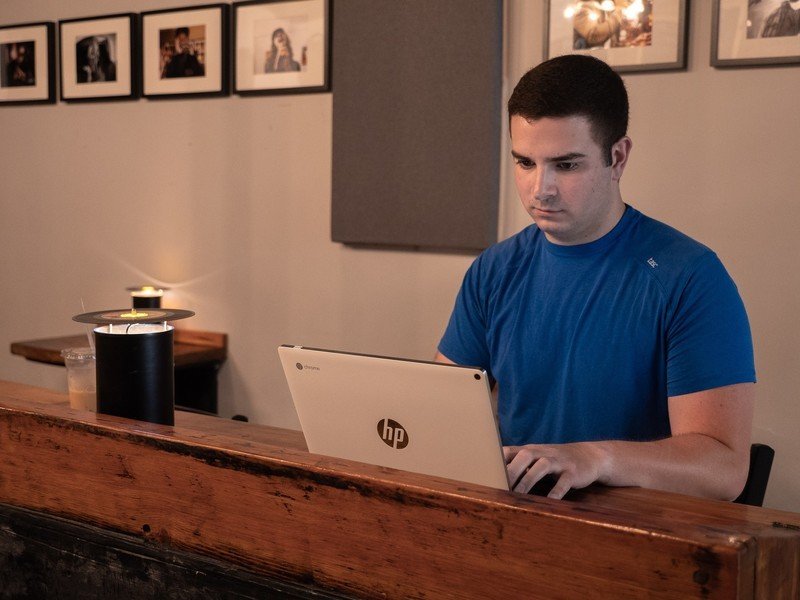
HP Chromebook X2 What it's like to use as a laptop
If you've ever used a Chromebook, the experience of setting up and using this will be very familiar. Even if you've never used a Chromebook, you'll be able to pick up and use this without any issues. The whole unit is a bit top heavy since all of the components are inside the screen, but you'll have no problems using it as a laptop. And I do mean a LAPtop: the hinge is stiff enough to hold the tablet portion upright, meaning you'll be able to use it on your lap without any worry. Contrast this with the Surface Pro, which uses a kickstand for stability. The kickstand is fine on a table, less so in a lap. The hinge opens up to about 120-degrees, so you want the screen flat on a table, you'll need to detach the screen.
The hinge is absolutely solid, making this natural to use in your lap.
The keyboard uses the same layout as every other Chromebook (minus the Pixelbook) — again making this familiar for return Chrome OS users. The keys themselves are well spaced with good travel, and after a few minutes to adjust to how much force the keys need, I was spitting out words like it was nobody's business. The trackpad gives you enough space for navigation gestures, with great tracking and a satisfying click. There are precious few trackpads I can use without reaching for an external mouse, and the trackpad on the Chromebook X2 is one of them. The whole keyboard deck communicates with the rest of the components over the POGO pins, so no need to worry about pairing or interference from a Bluetooth connection.

This is the first Chromebook with a 7th-generation Intel Core m3 processor, but there aren't drastic differences between that architecture and that of the 6th-generation processors. I was able to write, load up a bunch of web pages, drive an external monitor, all without any slowdowns. The Pixelbook may be a better match for those that are going to use hardcore Linux apps, but these specs will suffice for nearly every other Chromebook user.
The newer generation processors are a bit more battery efficient than previous ones, and that reflected in my use. I could comfortably get 10 to 12 hours of use from the Chromebook X2 with five or six tabs open, browsing web pages and typing up documents in Google Docs, and about 75% brightness. Video watching nets me about the same life, while the battery seems to last forever when reading books and comics. I compare this to seven or so hours of similar use on my Pixelbook, which is just low enough to necessitate a mid-day recharge.
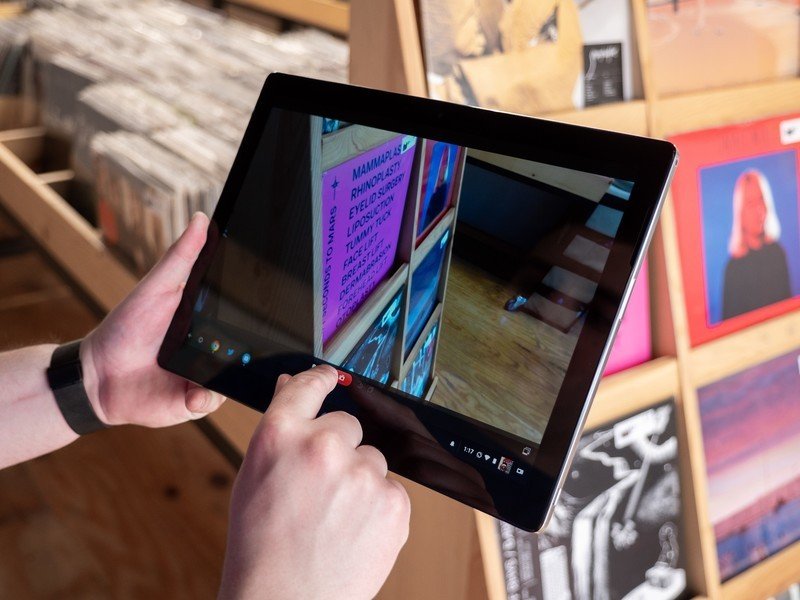
HP Chromebook X2 What it's like to use as a tablet
Getting rid of the weight of the keyboard goes a long way towards making this comfortable to use as a tablet.
As a detachable, the Chromebook X2 is much lighter when used as a tablet compared to every other Chromebook. The Pixelbook and Samsung Chromebook Plus and Pro weigh in at 2.4 lbs, while the screen of the HP Chromebook X2 comes in at 1.6 pounds. This may not sound like a huge difference, but after hours of comic-reading or in-bed Netflix, you'll absolutely be able to tell a difference.
The lighter weight translates to being able to comfortably use the device as a tablet for longer periods of time. Reading books, doodling with the pen, or watching shows on Netflix are all super easy, and it's great to be immersed in the 12.3-inch screen.

HP Chromebook X2 Other odds and ends
Both USB-C ports can be used for charging, display-out and transferring data. A USB-C port on each side is great, since it cuts down on cable clutter. The 3.5mm headphone jack is present and accounted for, and can be used for microphone input. The power button is thoughtfully placed on the top left edge, meaning you won't accidentally press it when using the device in portrait orientation.
The cameras are… present. The camera interface on Chromebooks has improved a bit over the last year, adding the option for video recording and the ability to switch between front and rear cameras. But the camera interface on Android has grown a lot in the same time, with the addition of Motion Photos and Google Lens. You can use the Google Lens Android app, but this doesn't present information in the camera viewfinder. Here's hoping we see more capabilities for cameras in Chrome OS.
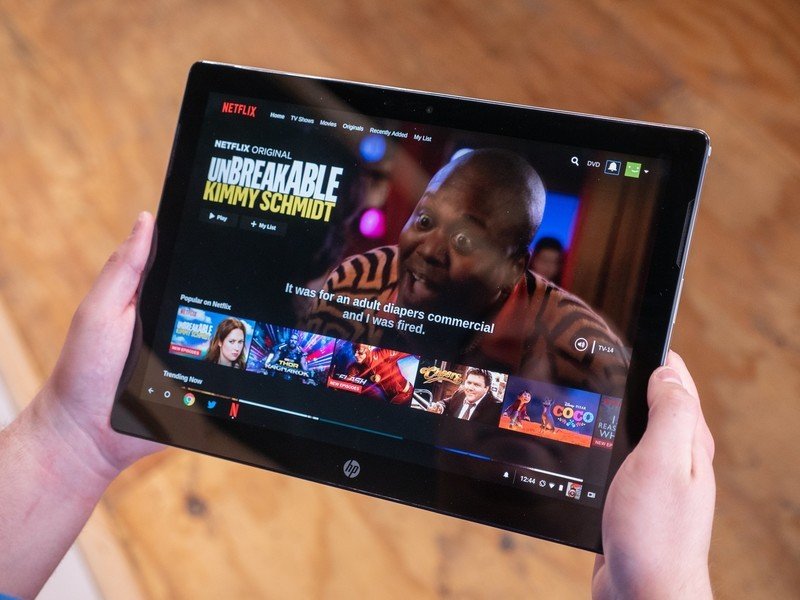
HP Chromebook X2 The bad parts
My main gripe with this device is that HP initially said it would have a backlit keyboard, but it doesn't. As familiar as I am with the Chrome OS keyboard layout, I still need to look down at the keys sometimes. The lack of a backlit keyboard is a huge mark against this device, especially at this price. Both the Asus C302 and the refreshed Samsung Chromebook Pro offer a backlit keyboard for less money.
And while I'm fine with the 32GB of internal storage, others won't be. Android apps can't take advantage of microSD cards just yet, so this low amount of storage will be limiting for those that want to download Netflix shows offline or download large Android games.
I also wish there was an LTE option. Tethering from my phone's Internet connection is fine, but having the option for integrated LTE would be nice to save my phone's battery. Integrated LTE would also mean users could just open the device and get to work, rather than wait to connect to their phone or connect to unsafe public Wi-Fi points.
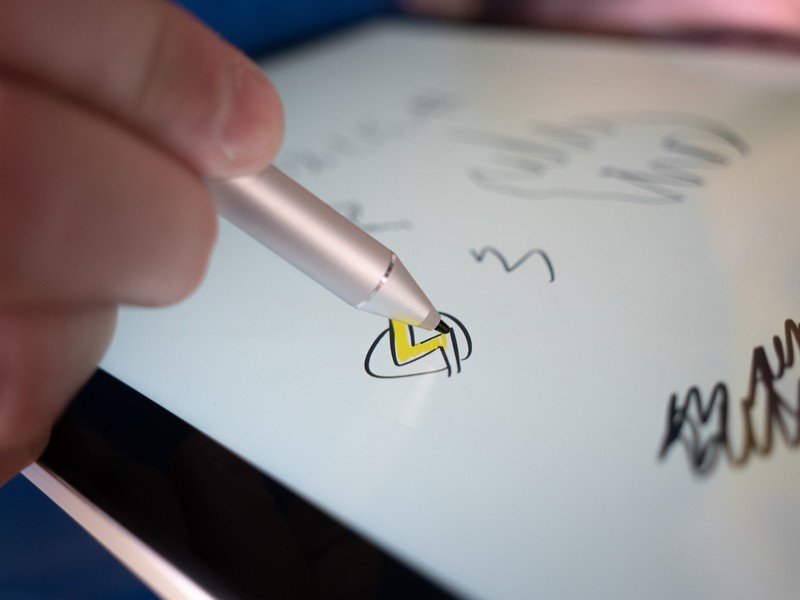
HP Chromebook X2 Alternatives
If you're staying within the Chrome OS world, there aren't any other detachables yet. If you don't care about being able to detach this and use it as a tablet, you can either save money by buying the Samsung Chromebooks or new Acer Chromebooks, or get more power and storage with the Pixelbook.
If you're not tied to Chrome OS, then the iPad Pro and Surface Pro are also excellent alternatives, with the iPad leaning more towards being a tablet and the Surface leaning more towards being a full laptop.
HP Chromebook X2 Should you buy it?
If you loved using high-end Android tablets like the Pixel C as an on-the-go productivity device, a detachable like this is a natural next step as high-end Android tablets fade away. A full desktop browser will go a long way to making you even more productive than a tablet could anyway, with all the Android apps you've been using.
If you want a Chrome OS tablet, this is the only option until Acer actually releases their tablet. Even then, this is a more complete device by including a keyboard in the box. This can be your one portable device by having the full keyboard, full desktop browser, and some productivity apps. At the same time, this can also be a great consumption device by removing the keyboard and curling up to read a book.
4.5 out of 5
Unless something comes along to drastically improve on this device (like a backlit keyboard), I can see this being my daily driver for a long time to come.