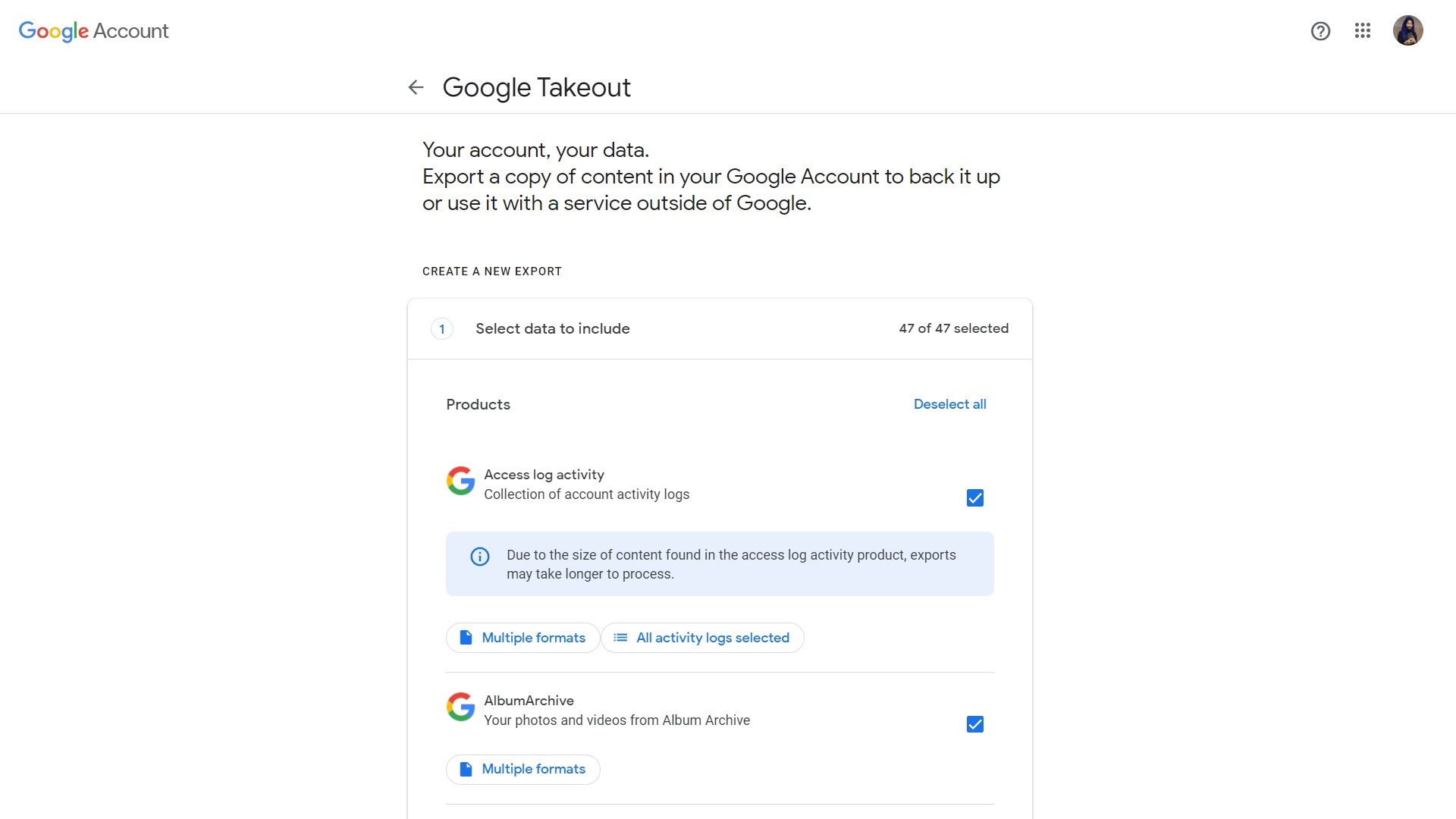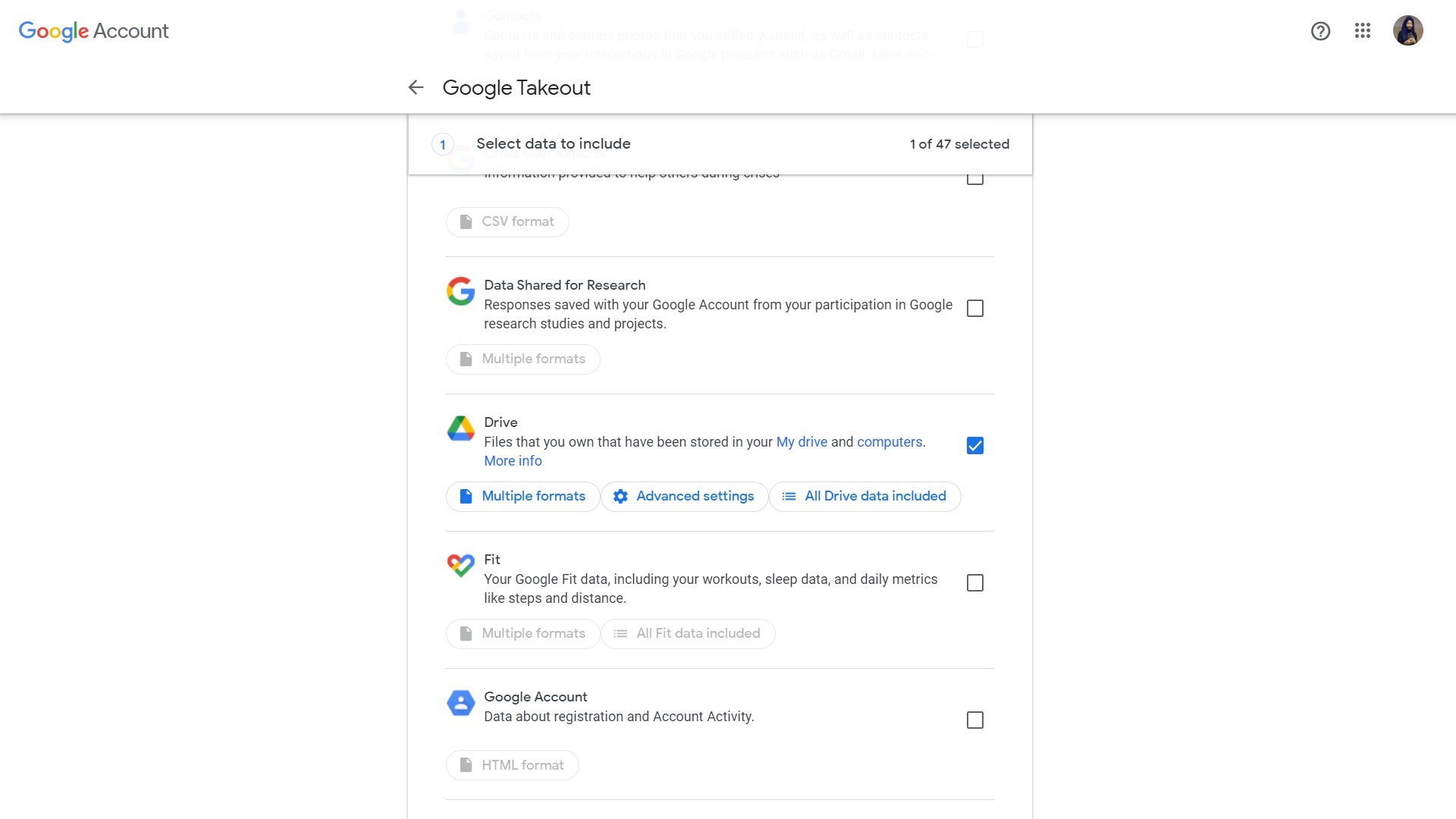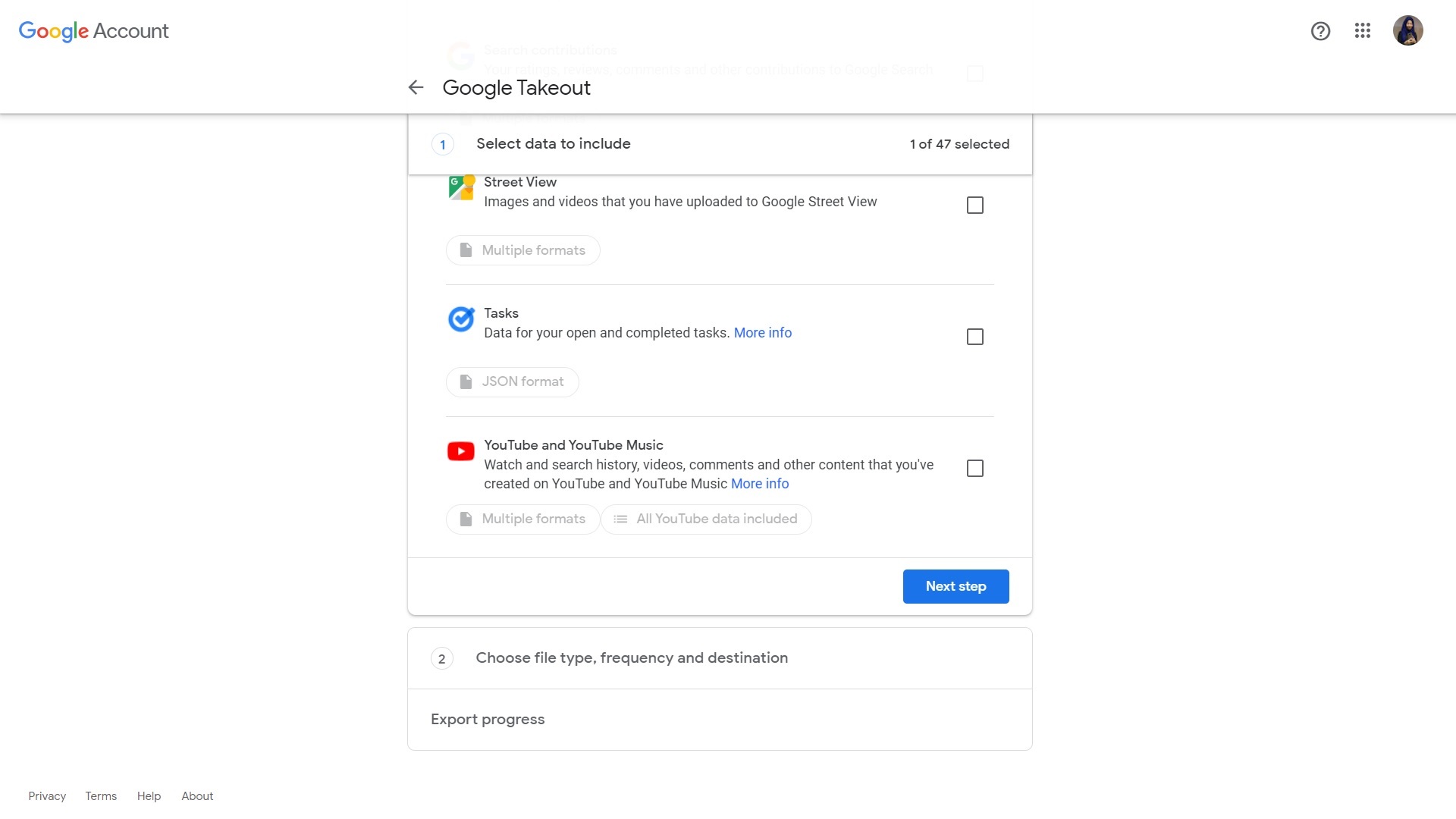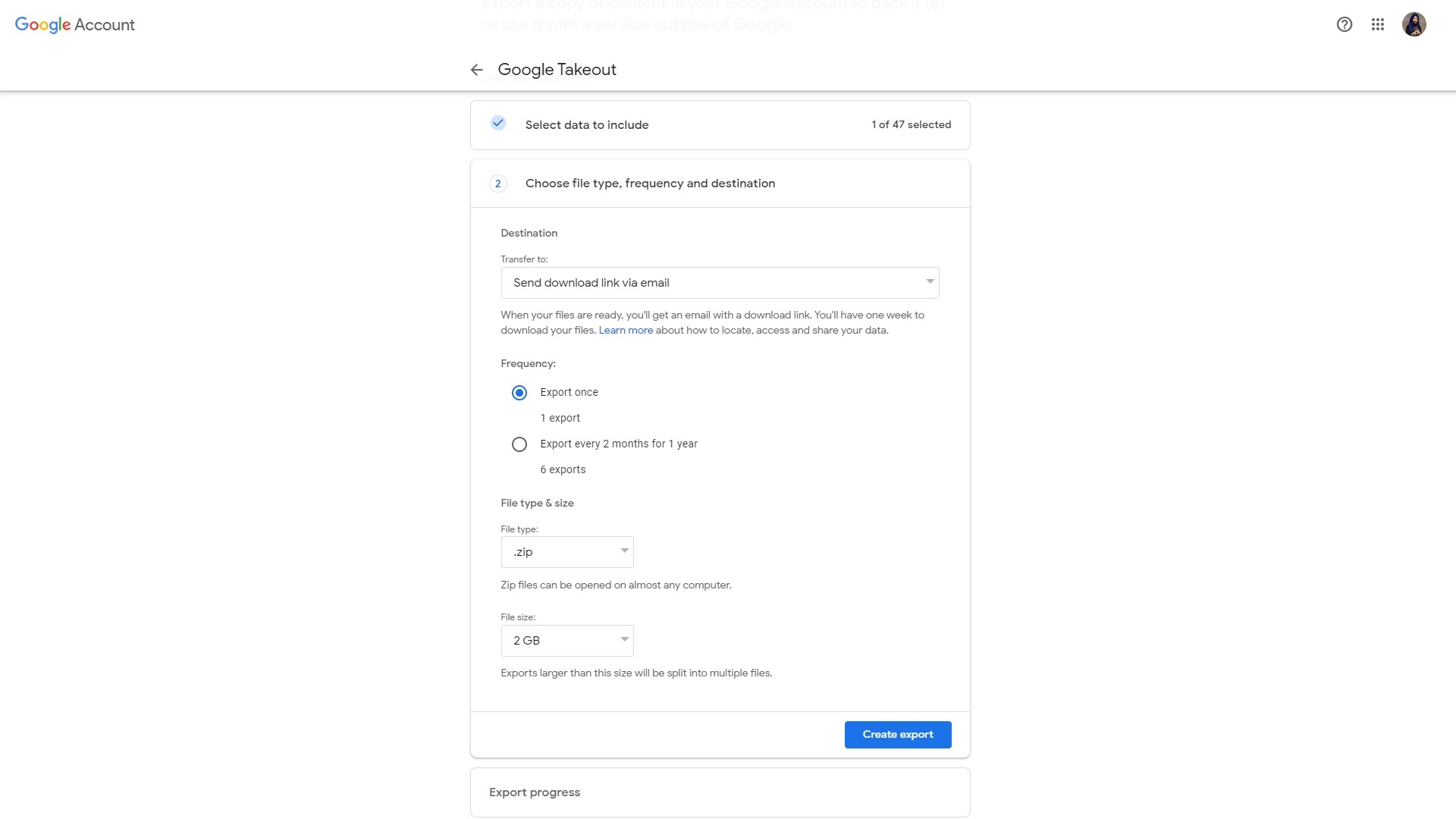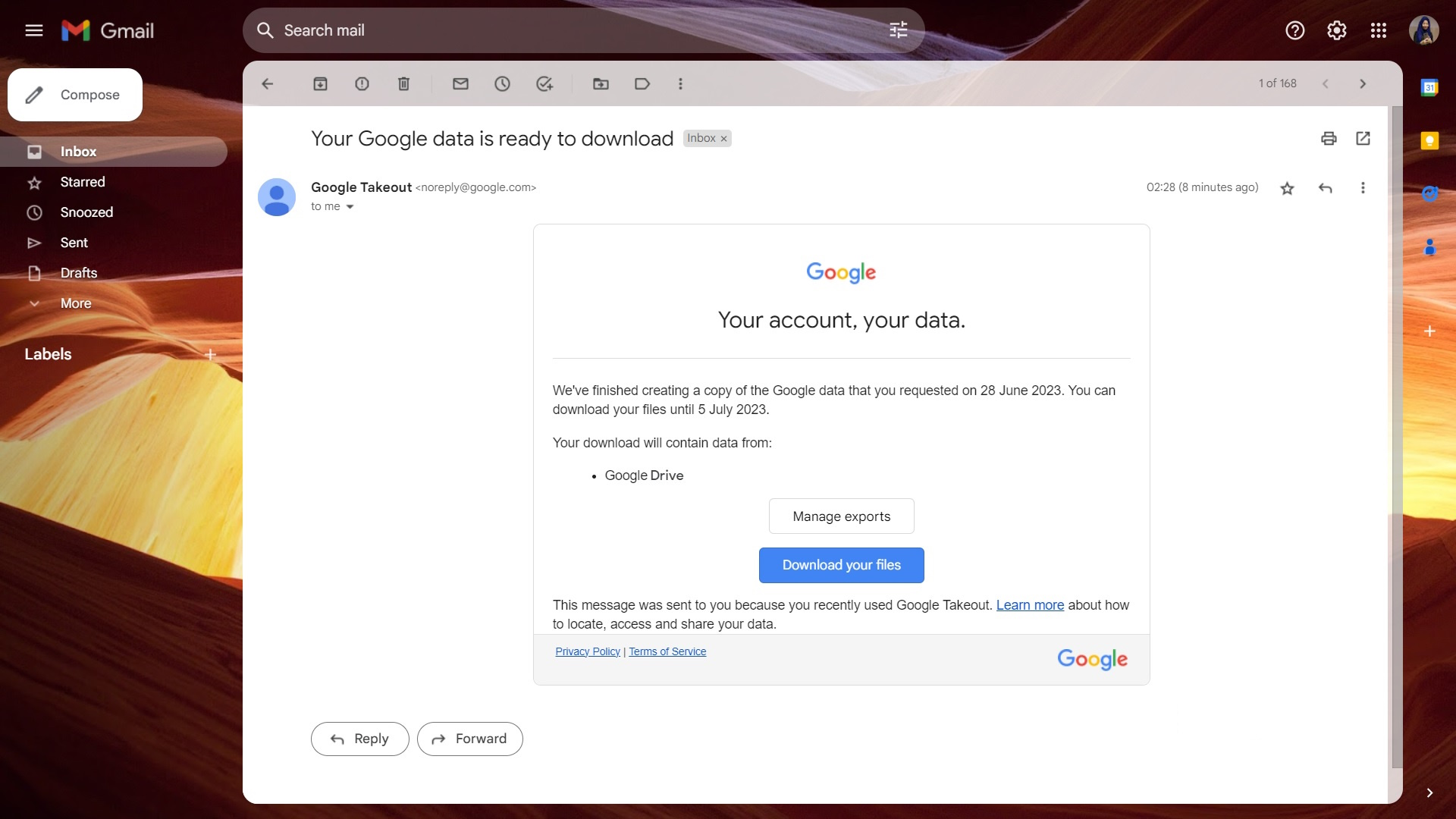How to use Google Takeout to export and download your data from Google Drive
Download all your Google Drive files in one go.

Google Takeout is Google's way of giving you control of your privacy and data. It's no secret that Google collects quite a bit of data on you based on search history, Google Maps, and YouTube, to name a few. If you want to download a copy of all your data that's with Google, Takeout is the way to go. You can download as much or as little as you need, all in one shot with Google Takeout.
Takeout is also an easy way to download all your Google Drive files in one go. Once your data is ready, you get an email from Google with the link to download your Drive files. Here's how you can use Google Takeout to export and download your data from Google Drive.
How to download your data from Google Drive with Takeout
1. Go to takeout.google.com.
2. Log in to the website with the same Google account you want to download data from.
3. To download only your Google Drive data, first click Deselect all.
4. Find and choose Google Drive alone. You can also configure the Drive files and formats you prefer.
5. Scroll down and press the Next step button.
Get the latest news from Android Central, your trusted companion in the world of Android
6. Make sure the Transfer to Destination is set to Send download link via email.
7. Select the file type and size.
8. Press the Create export button.
9. Google will take you to the Export progress page.
10. You will get an email once the download is ready.
11. Click the Download your files button when you get that email.
Takeout is a great way to download mass quantities of data from Google Drive. If you want to be more selective about what you download, you can still do so manually in Google Drive. But if you want to download a large portion of your Drive all at once, this is the best way to do it.
Keep copies of all your data, even if it is with Google in the cloud
Cloud storage services like Google Drive are pretty awesome. There's no way to physically destroy data backed up online, so it's less prone to being lost by accident. However, there are some drawbacks to relying on online storage services and platforms at times.
As we all know, Google is notorious for pulling the plug on its many projects. Apps like Hangouts have succumbed to Google's whims over the years, forcing users to find alternatives. But what about your personal data that's in that app or platform? Unless you save it with Google Takeout, you can lose it forever.
One great example of this is Album Archive, an image-sharing product that was killed by Google. Anyone who doesn't download their Google Album Archive data by July 19, 2023, is going to lose it forever after that date.
Make sure you make regular backups and export all your important Google data to a safe place offline. Just like downloading your Google Drive data, Takeout allows you to download anything else that's associated with your Google account and can be saved as a computer file.

Two-in-one
The versatile SanDisk 1TB Ultra Dual Drive Luxe USB-C Flash Drive sports a USB-C port as well as a USB-A port. You can export and save all your data in this handy little Type-C thumb drive. It works with all sorts of devices, including phones and computers.

Namerah enjoys geeking out over accessories, gadgets, and all sorts of smart tech. She spends her time guzzling coffee, writing, casual gaming, and cuddling with her furry best friends. Find her on Twitter @NamerahS.