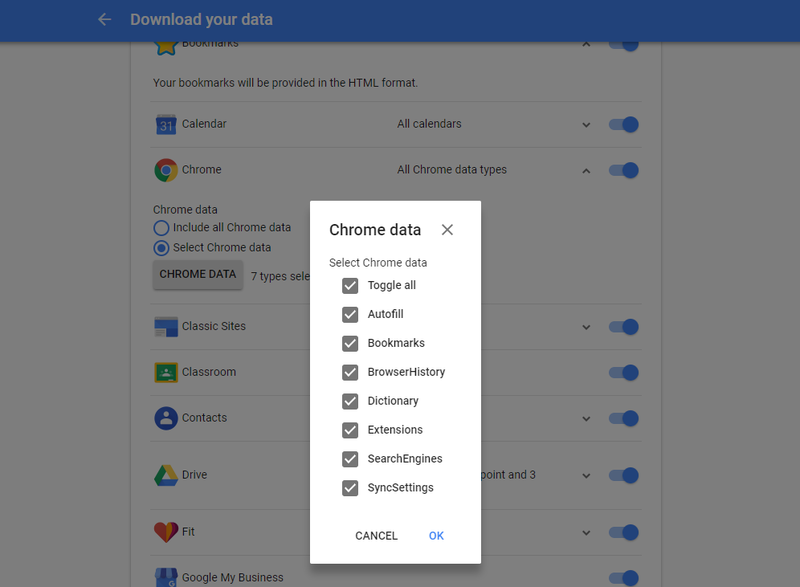How to get all of your data back from Google
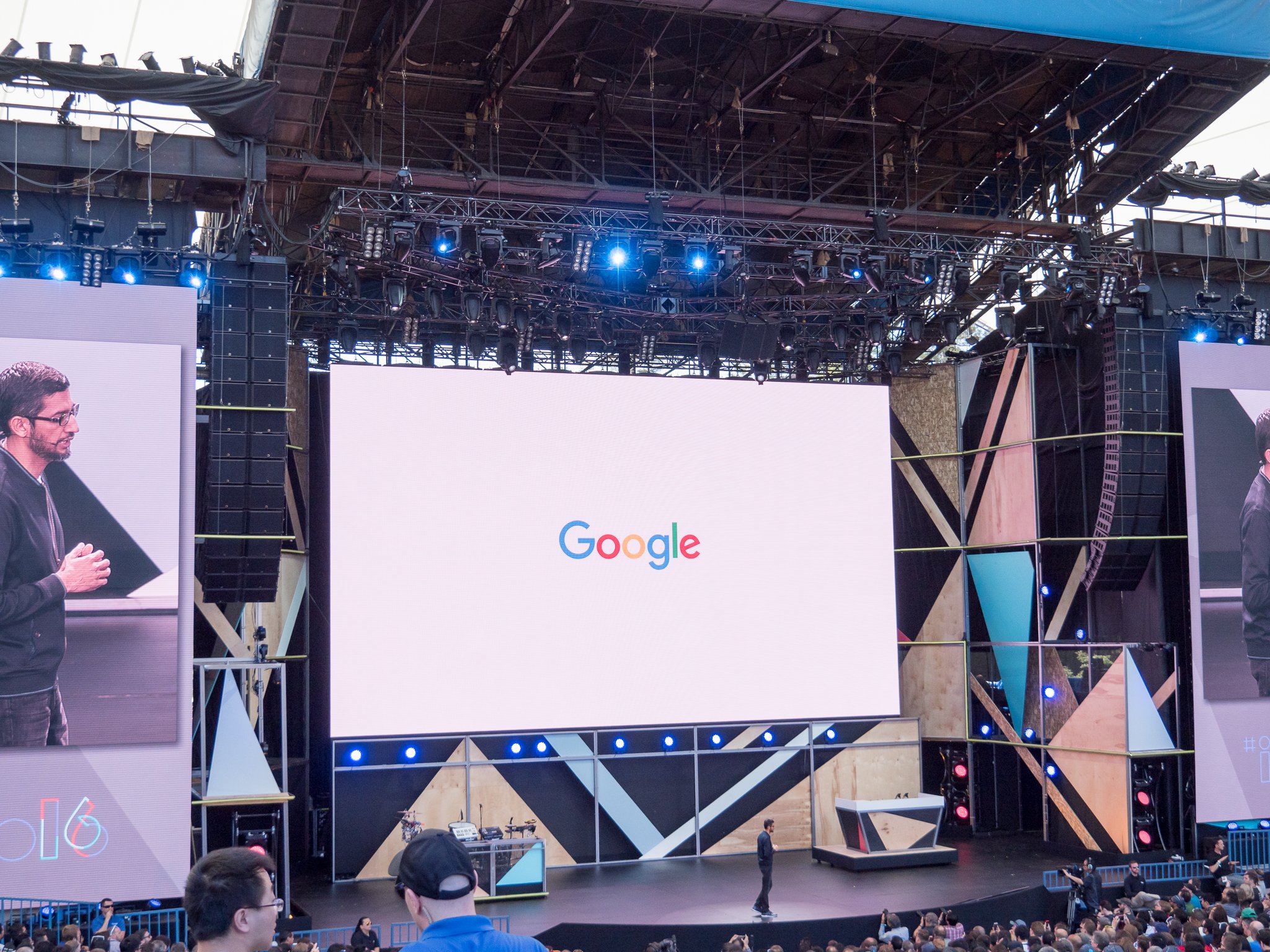
When a company is interested in getting as much of your personal information as it can the most important thing you need to look into is how you can take it all back. Google happens to be one of those companies that use data and analytics to make a profit, and since almost every Android user is a Google customer, how to take back your data is something we all should know.
I'm not suggesting that Google is out to get you somehow because that's not a very good way to keep customers. Google spends some of the money it earns from our data to keep it under wraps and safely stored. A lot of money, I'm sure. But if you decide to move on to other services for whatever reason, this is what you need to know.
Google Takeout
Google Takeout is a service started by the Google Data Liberation Front that gives users of Google's products a way to download all of the data Google has accumulated. You can download data from almost all of Google's services and it's built so that it can be imported somewhere else using common data formats. You can even import it back to Google if you choose. It's a good way to see just what Google collects even if you have no desire to start fresh.
- Visit the Download your data page and sign into your account if you are asked.
- You'll see a list of Google's services that you use or have used in the past, and there is a switch beside each one. Turn the switch on for the services you want your data exported from.
- Click the Next button.
- Choose what type of file Google will use when it packages everything up.
- Decide where to store it all. you can download it directly to a computer, to your Google Drive, to Dropbox or to Microsoft OneDrive.
Google will then extract your data and package it into multiple archives. Once that's done (and it can take quite a while if you have a lot of data stored) you'll be emailed a link to the file if you chose to download it directly or a link to online storage if that's how you chose to save it.
The download option is only good for seven days before the link expires and you can only download it five times. But you can create as many archives as you like so there are no actual time or download limits. Once you get your data, be sure to keep it safe. You might want to use it somewhere and you don't want anyone else to have access to it.
The Nuclear option: Deleting your Google account
Downloading your data doesn't remove it, it only gives you a copy of everything for your own records. To wipe everything clean you'll need to tell Google to delete it. That's easy.
Get the latest news from Android Central, your trusted companion in the world of Android
- Visit the Delete your Google Account page and sign in if you're asked.
- Read through it so you understand what you're deleting and what that means and proceed to click the delete link.
As Google will tell you, this means you can't use that account ever again. That means you'll lose any purchases you've made through Google Play or the Chrome Web Store, you won't be able to sign into your Android phone or Chromebook, and if you didn't back them up or download them your contacts and calendar will be gone.
It takes about two weeks for your request to work it's way through the system so don't continue to use the account once you've started the process. If you change your mind before the data has been wiped you can contact Google and they might be able to stop the process but they make no guarantee. I assume the process itself is automated and done as part of each service's nightly or weekly maintenance scripts. Google isn't telling the details and I don't want them to tell any details for a process that involves all of our user data.
Once the account deleting is complete, You lose all access to the data that was stored so you'll want to make sure you've emptied your Drive account and stored your personal data somewhere.
One more thing
Your search and web browsing activity are stored separately from your Google account data so you'll need to delete those separately. It's much like the account deletion process and only involves clicking a link.
- Visit your My Activity page and sign in if you're asked.
- You can review the data that's stored there or choose to delete a portion of it instead of all of it.
- In the top right corner of the page choose the More link.
- Then choose Delete activity by:
- Choose Delete by date.
- Click the drop-down arrow and choose All time.
- Click the Delete link.
Google still keeps a bit of data from you. It's not associated with your account (which may not exist much longer anyway) and it doesn't have any details saved, only when and how you did something.
As an example: You can delete the things you searched for while using Google Search, but Google will keep a record that someone used Google Search at a specific time using an Android phone (if you use your phone). You can read all the gritty details and the reasons why it's done on Google's Privacy Policy page. In a nutshell, they want to know how many people are using each service, how they are using it, and when it was used so they know where to focus when it comes to new features or a new design.
You can remove this data without it affecting your Google account standing. That means you can wipe your activity history even if you're not deleting your account and the worst thing that will happen is that you'll not get accurate interest-based ads.
Have you listened to this week's Android Central Podcast?

Every week, the Android Central Podcast brings you the latest tech news, analysis and hot takes, with familiar co-hosts and special guests.

Jerry is an amateur woodworker and struggling shade tree mechanic. There's nothing he can't take apart, but many things he can't reassemble. You'll find him writing and speaking his loud opinion on Android Central and occasionally on Threads.