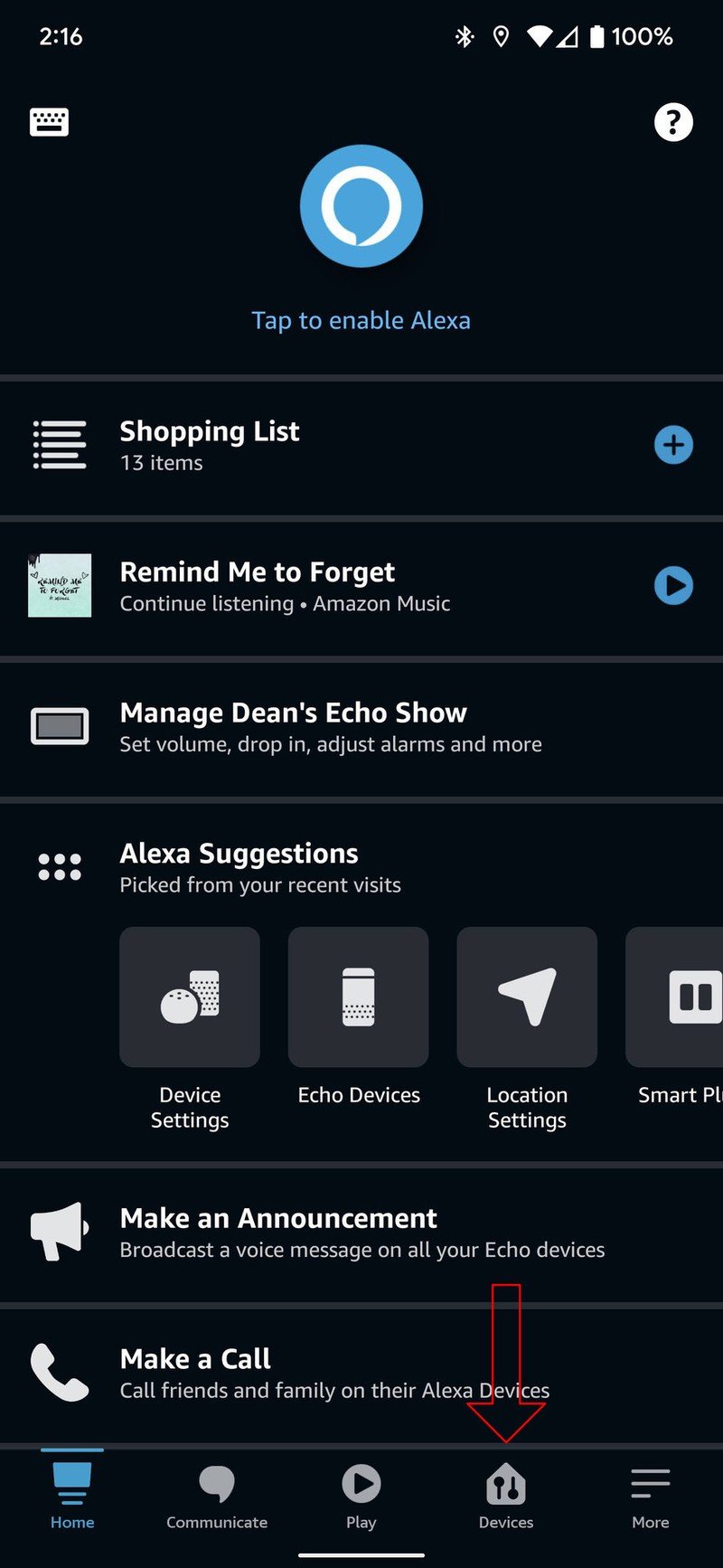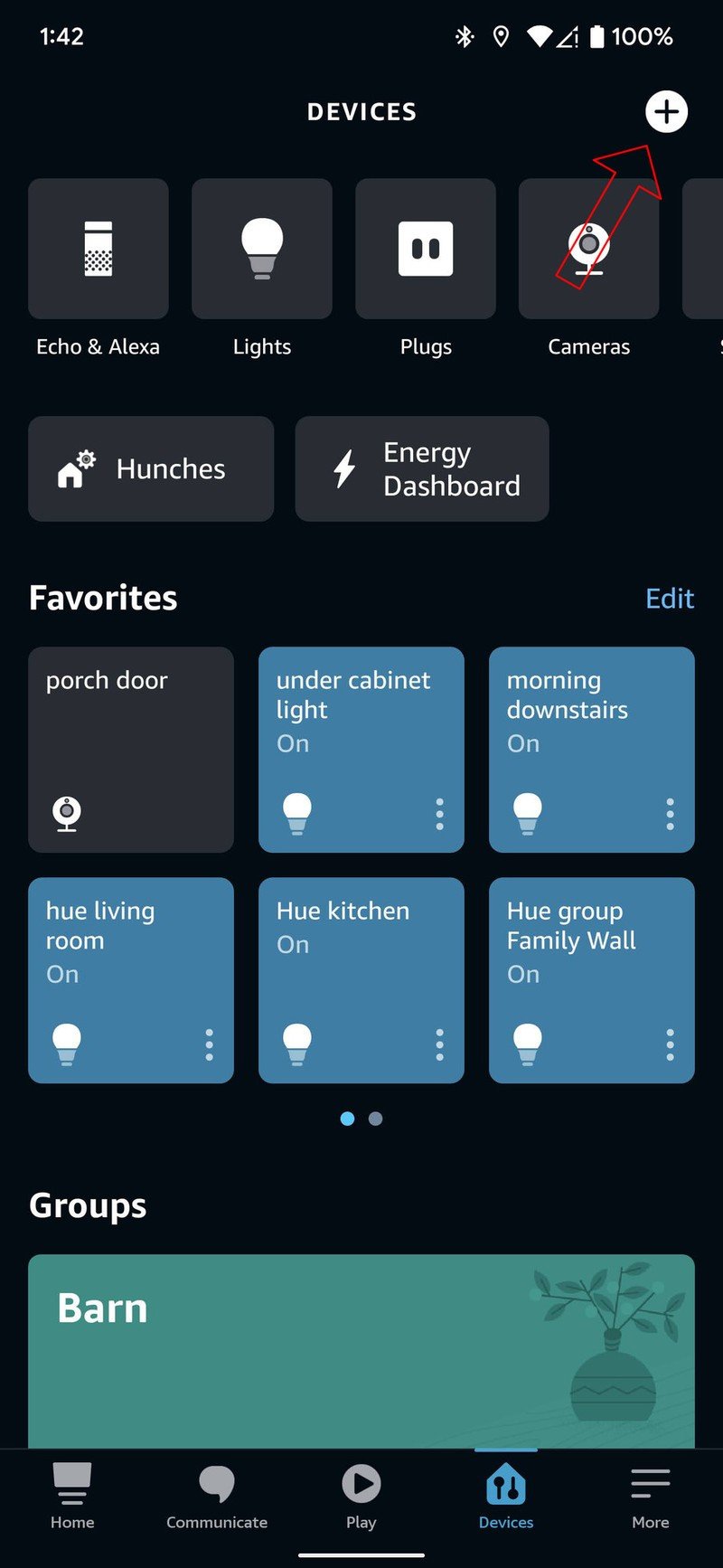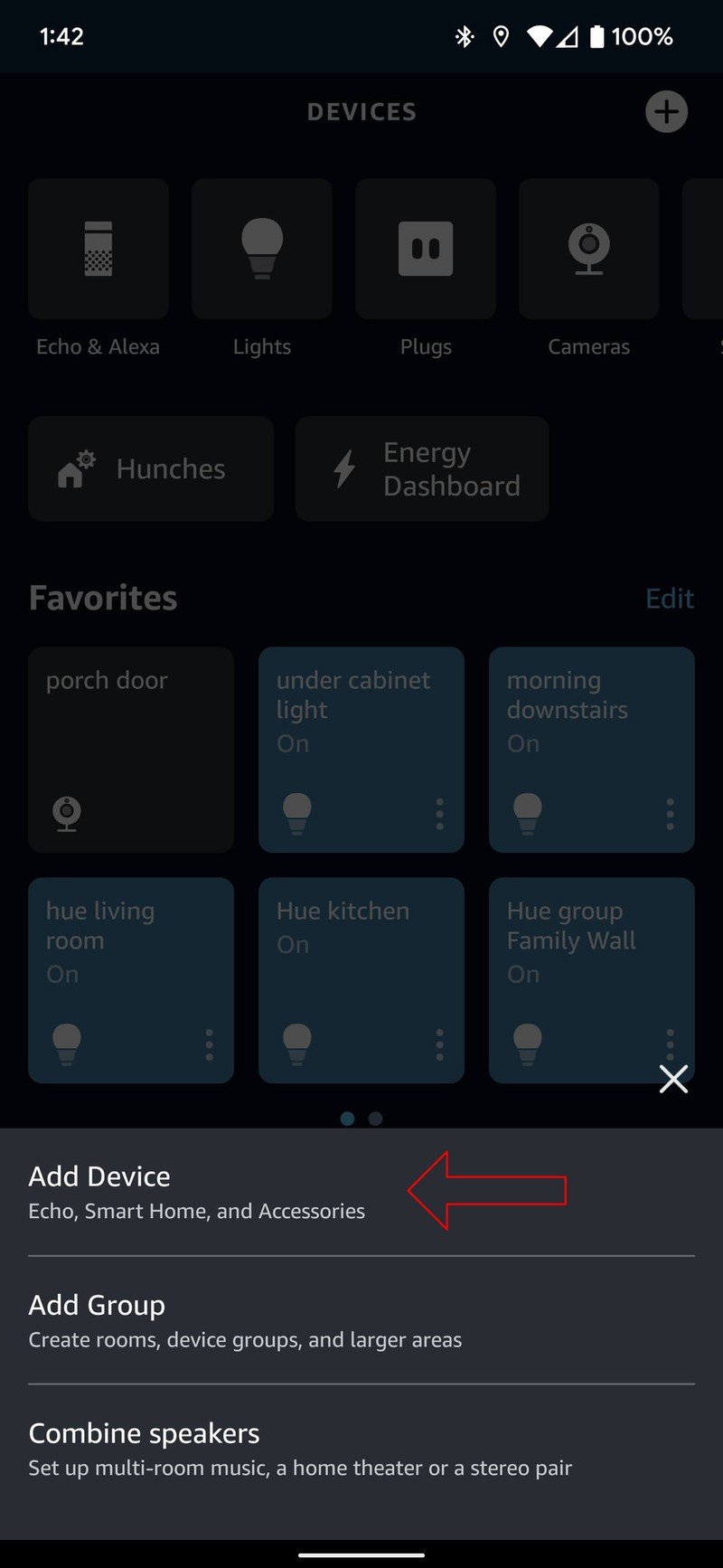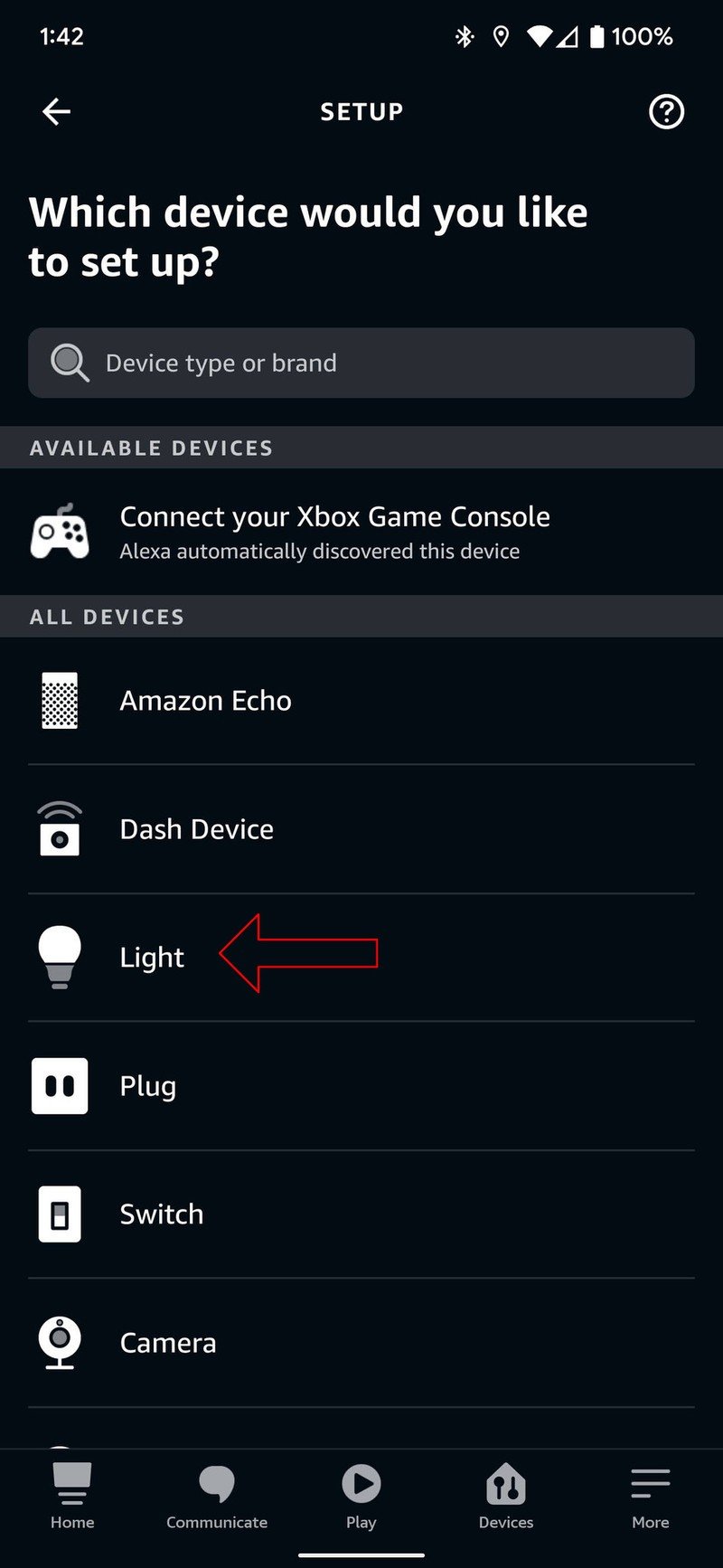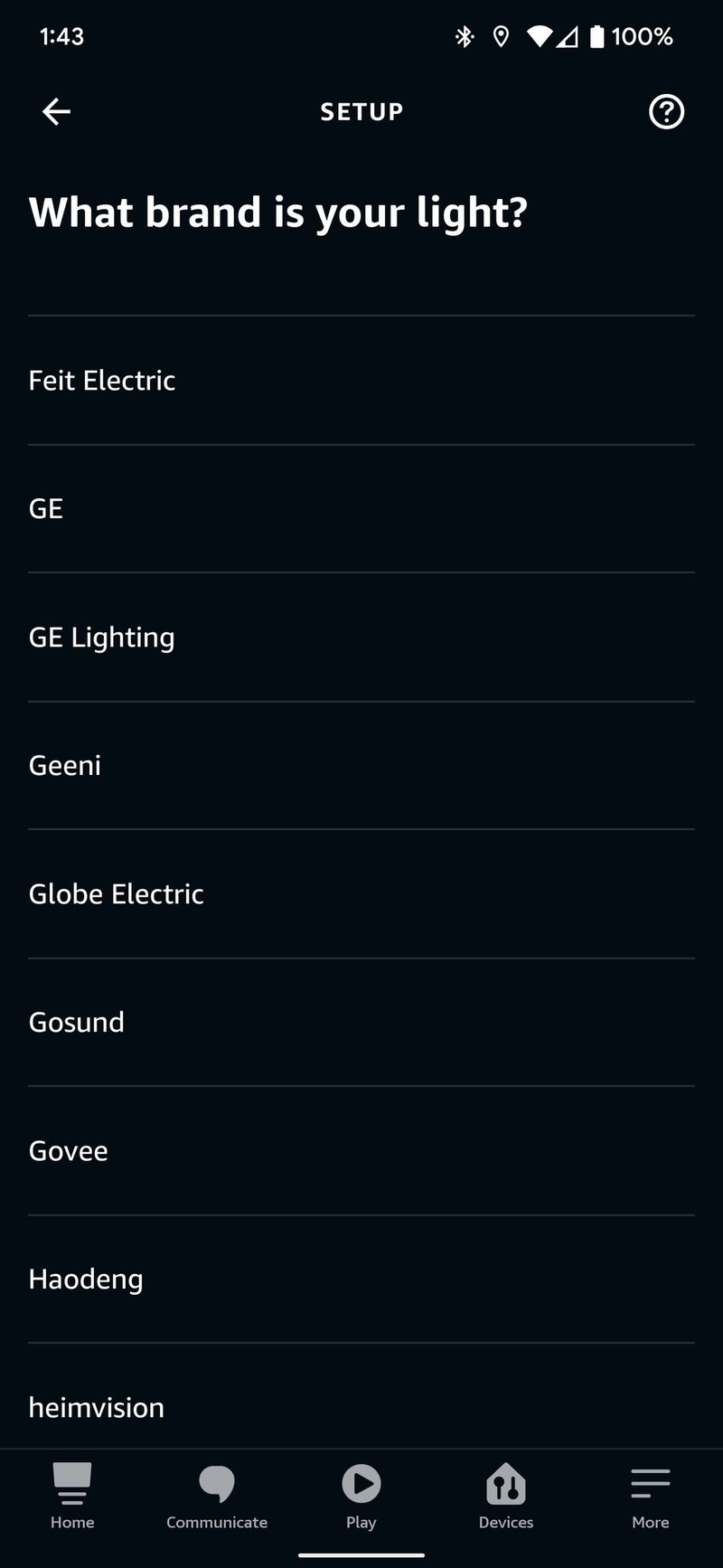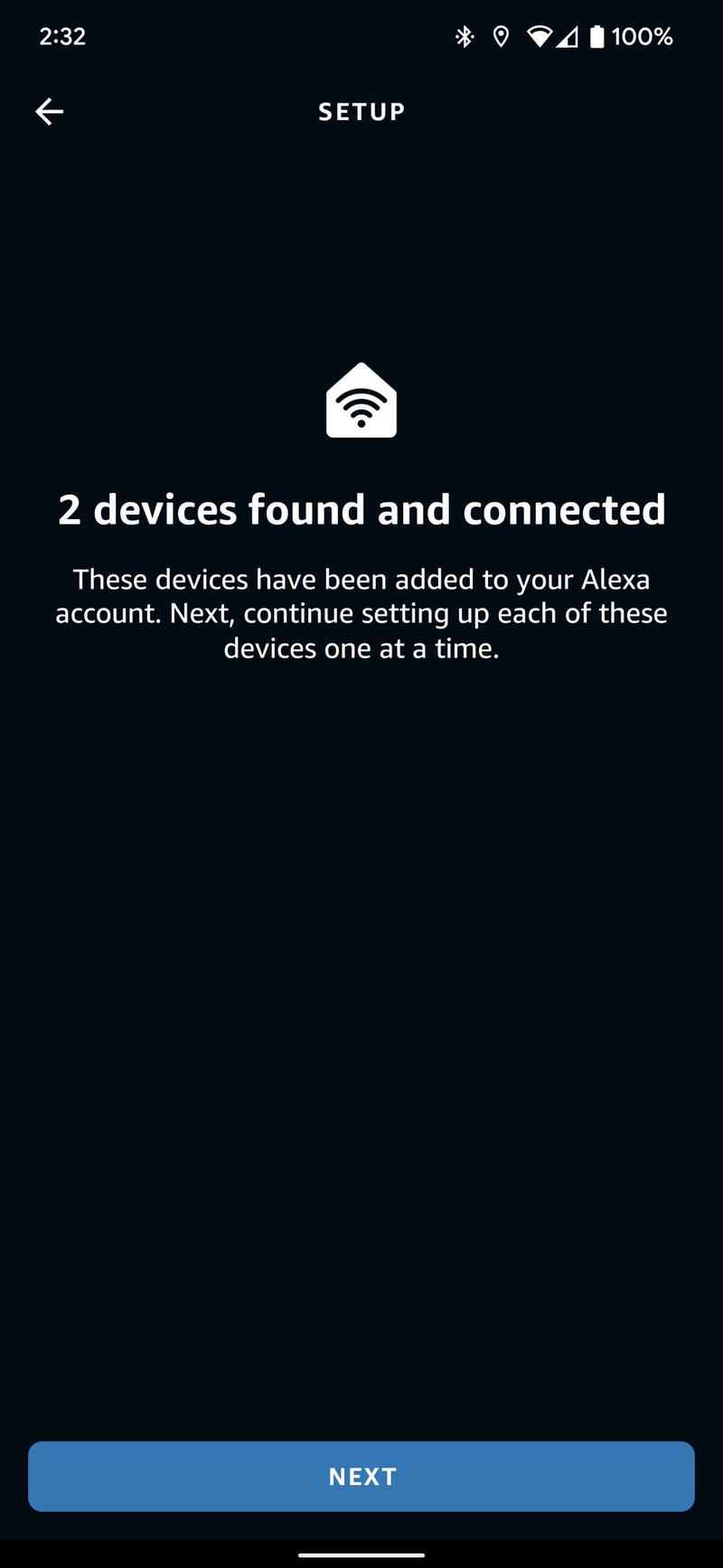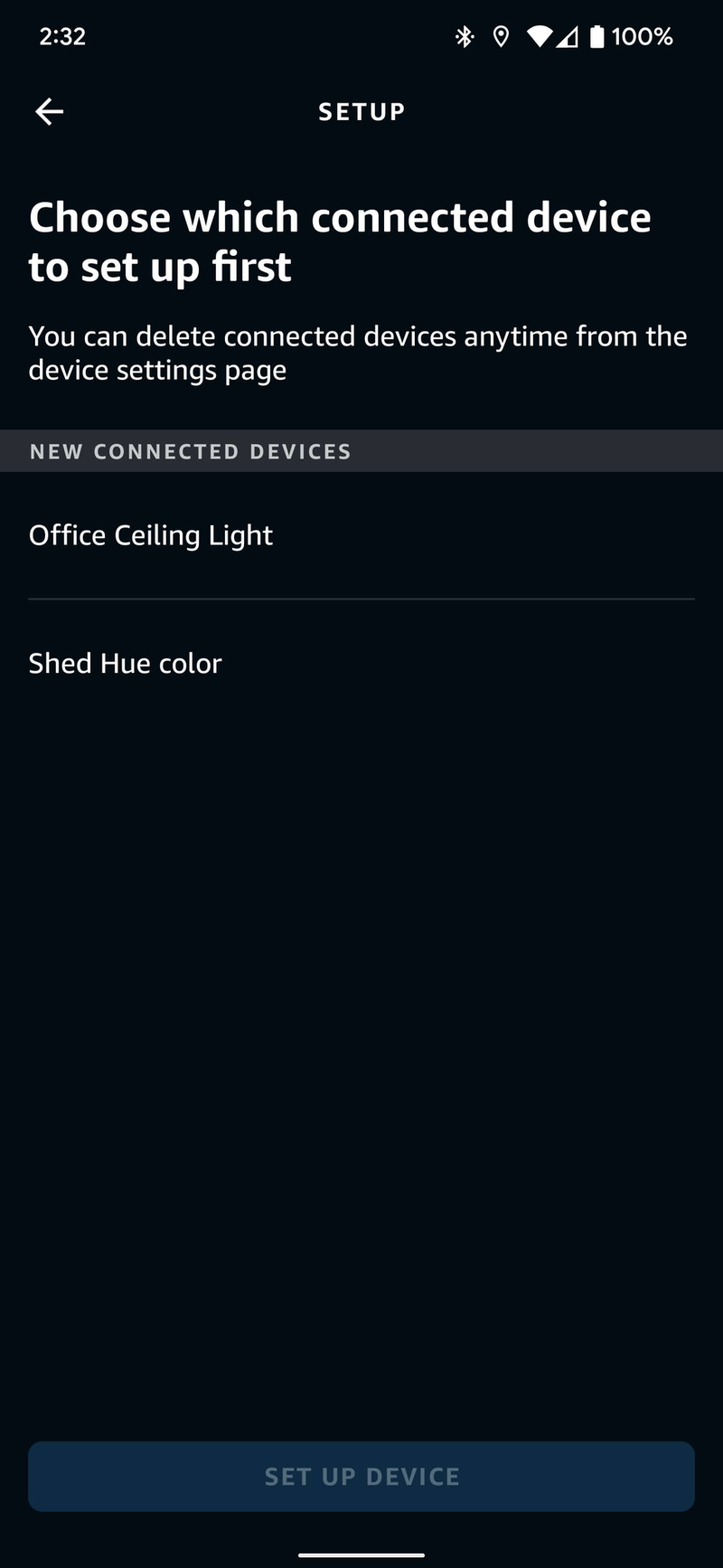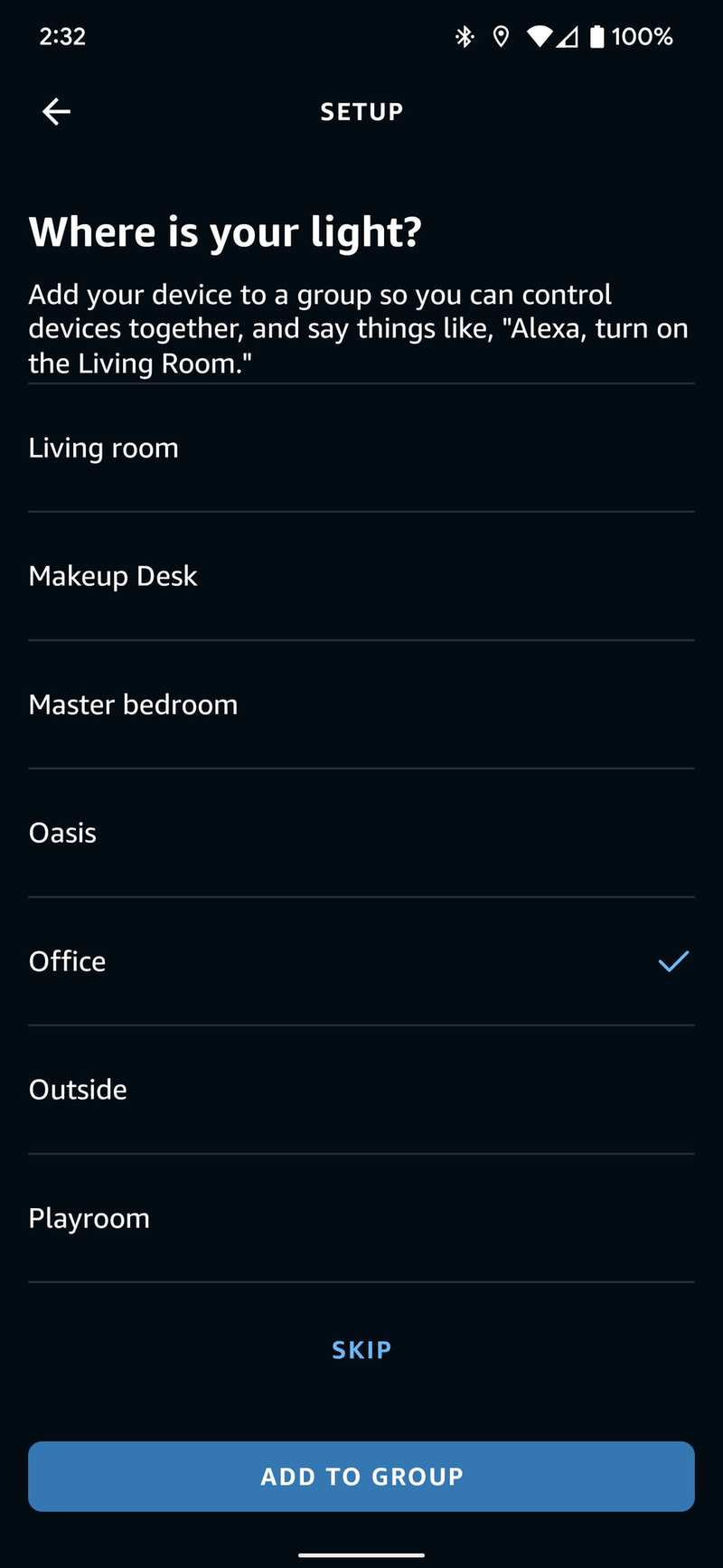How to set up your smart lights in the Alexa app

People often pick up one of the many excellent Alexa speakers on the market as a stepping stone to building out their smart home — and why not? Once you have your smart speaker set up, perhaps the easiest way to take the next step in creating your perfect smart home is to add a smart light to the Alexa app.
How to set up your smart lights in the Alexa app
When picking out the best smart lights for your house, you'll find that there are a lot of different form factors and prices to choose from. Once you find the light that works for you, you'll need to set it up in the companion app that works with the brand you bought. For example, if you bought a Philips Hue light, you'd first add it to the Hue app, Govee with the Govee app, and so on. With that part of the way, it's time to add it to your Alexa app.
- Open the Alexa app on your phone.
- Tap on Devices at the bottom of the screen.
- Select the ➕ in the upper right corner of the screen.
- Choose Add Device.Source: Chris Wedel/Android Central
- Pick Light.
- Scroll through the list and select the brand of light bulb you are setting up.
- Tap on DISCOVER DEVICES with your light bulb already added to the brand's companion app.Source: Chris Wedel/Android Central
- After Alexa finds your devices, select NEXT.
- Choose the newly found device you want to set up first and tap on SET UP DEVICE.
- Pick the group you want to add your light to and tap ADD TO GROUP. If you don't want to add it to a group, choose SKIP.Source: Chris Wedel/Android Central
- Tap on CONTINUE.
- Again, Tap on CONTINUE.
If you add more than one device and the Alexa app finds them both in step 8, you'll continue the setup process for your other lights at step 9.
With your lights set up in the Alexa app, you'll be ready to start controlling your lights using Amazon Alexa. This means you can turn lights off and on with just your voice, automate them with schedules and routines, and so much more. If you have multiple Alexa-enabled smart speakers, once you add the smart light to the Alexa app, whether you use the small but mighty Echo Dot or the massive Echo Show 15 — you'll have complete control over you smart lights.
Get the latest news from Android Central, your trusted companion in the world of Android