How to set up and optimize a Chromebook for kids

Chromebooks make great computers for kids for many reasons, and it's partially why so many schools use Chromebooks in the classroom. If your child doesn't already have one, there five things to know about buying your child a Chromebook, and once you have those things considered, you're ready to pick up one of the best Chromebooks for kids. Whether you already have a device for your child or need to buy one, we're here to help you set up a Chromebook for kids in no time.
How to set up a Chromebook for a kid
Setting up a Chromebook for a child is a relatively straightforward process and can be done in a few minutes — let's get into it.
- Turn on the Chromebook.
- Click on Add person at the bottom of the screen.
- Choose A child when asked whom you're adding.
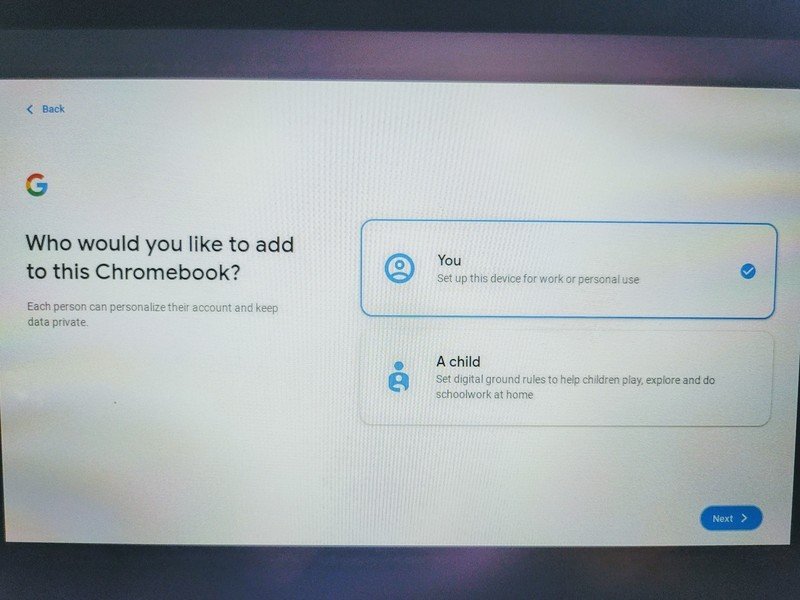
- If your child already has a Google account, click on Sign in with a child's Google Account, if not Create a Google Account for a child which will do so through Family Link.
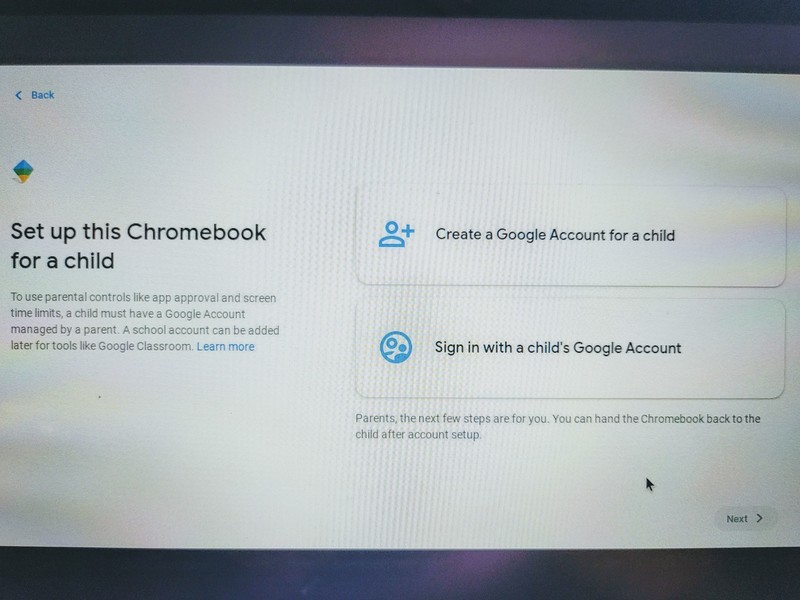
- With a Google Account for your child ready, enter that email and password.
- When asked, enter your Google account information.
- Agree to the Privacy and Terms after reading them.
- Choose if you want to add your child's school account or skip adding it.
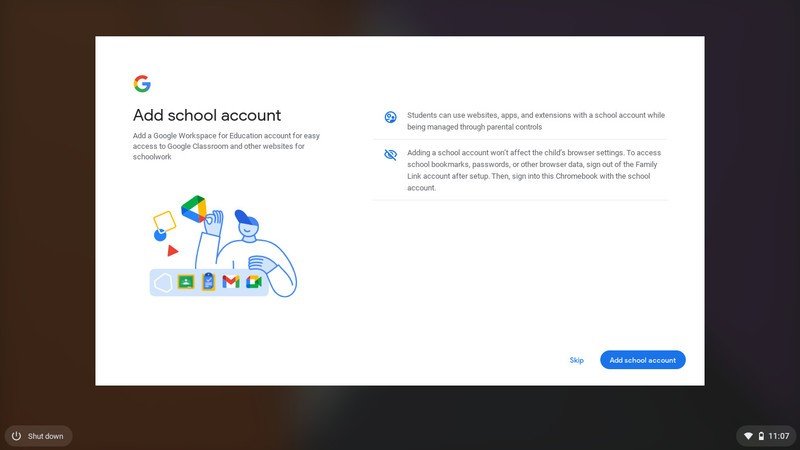
- Click Next after reviewing the account syncing options.
- Click Accept after reviewing the Google Play Terms of Service.
- The next few prompts will ask if you want to add Google Assistant integration to your child's Chromebook account, choose I agree or No thanks.
- If your child is available during setup, they can click Next.
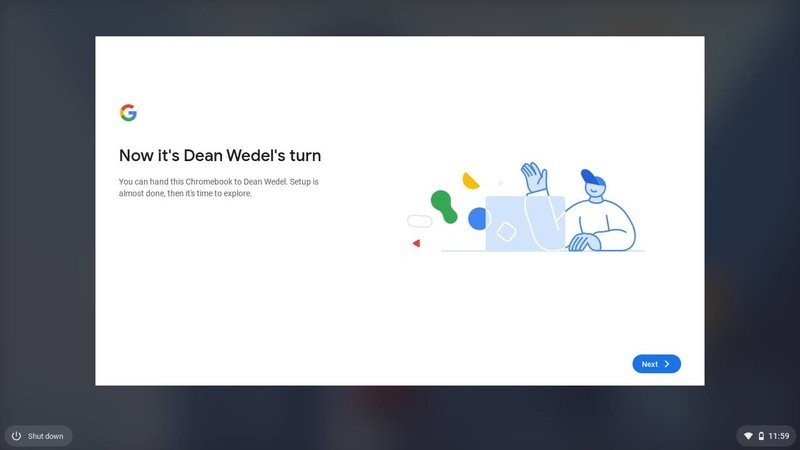
After clicking next, you and your child will be greeted by the Explore screen. This helps to introduce your child to their Chromebook account and its features. While Chromebooks are inherently very secure devices, we do have 6 tips for making your child's Chromebook even more secure because you can never be too careful when it comes to kids and online safety.
All of these parental monitoring benefits fit right in with the other useful account tools that help you to keep your child's Google account as safe as possible. Google's Family Link has some excellent features for Chromebooks specifically. So, whether your child will be using their account on a Chromebook for school or fun — hopefully, both — then you can feel good knowing that it's secure.
Get the latest news from Android Central, your trusted companion in the world of Android


