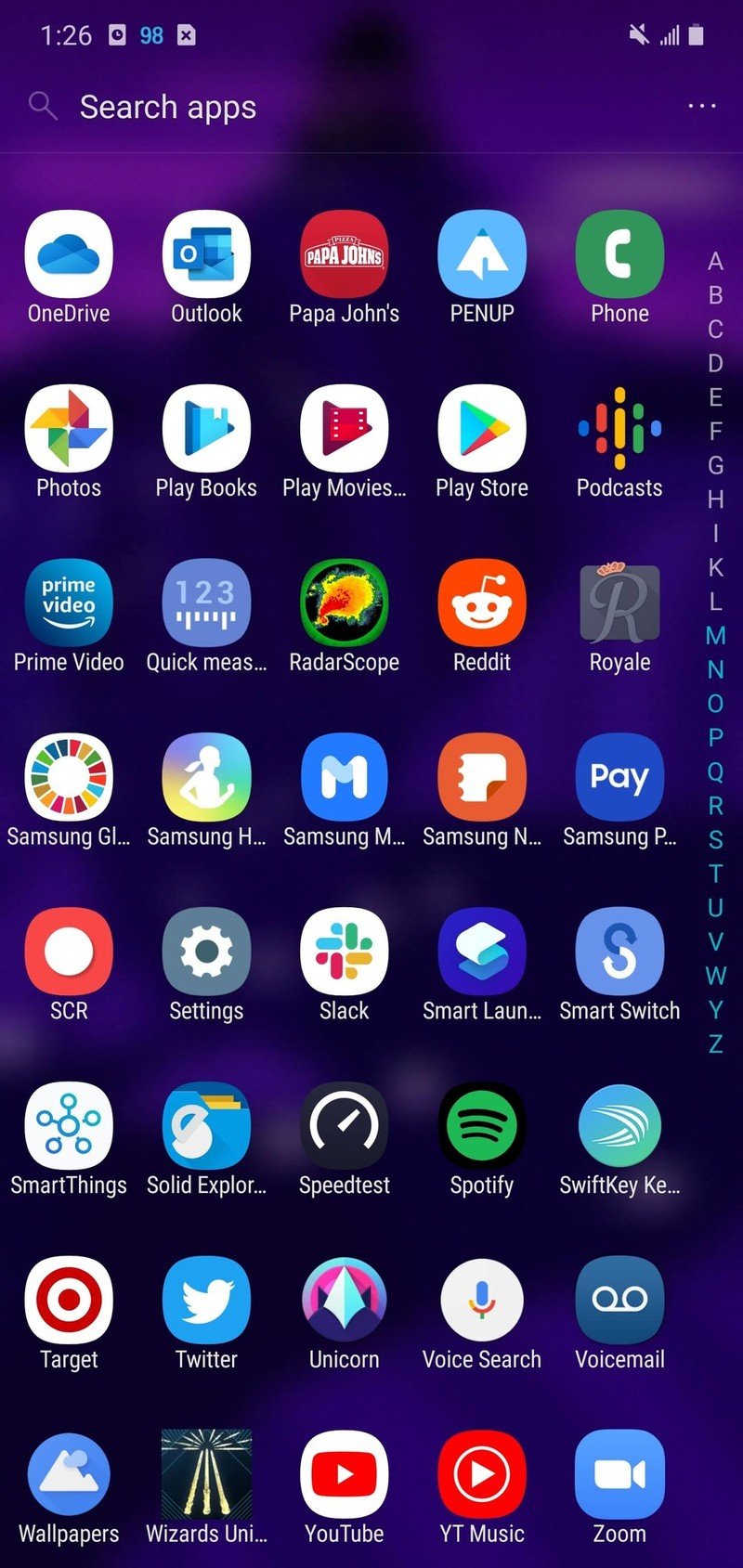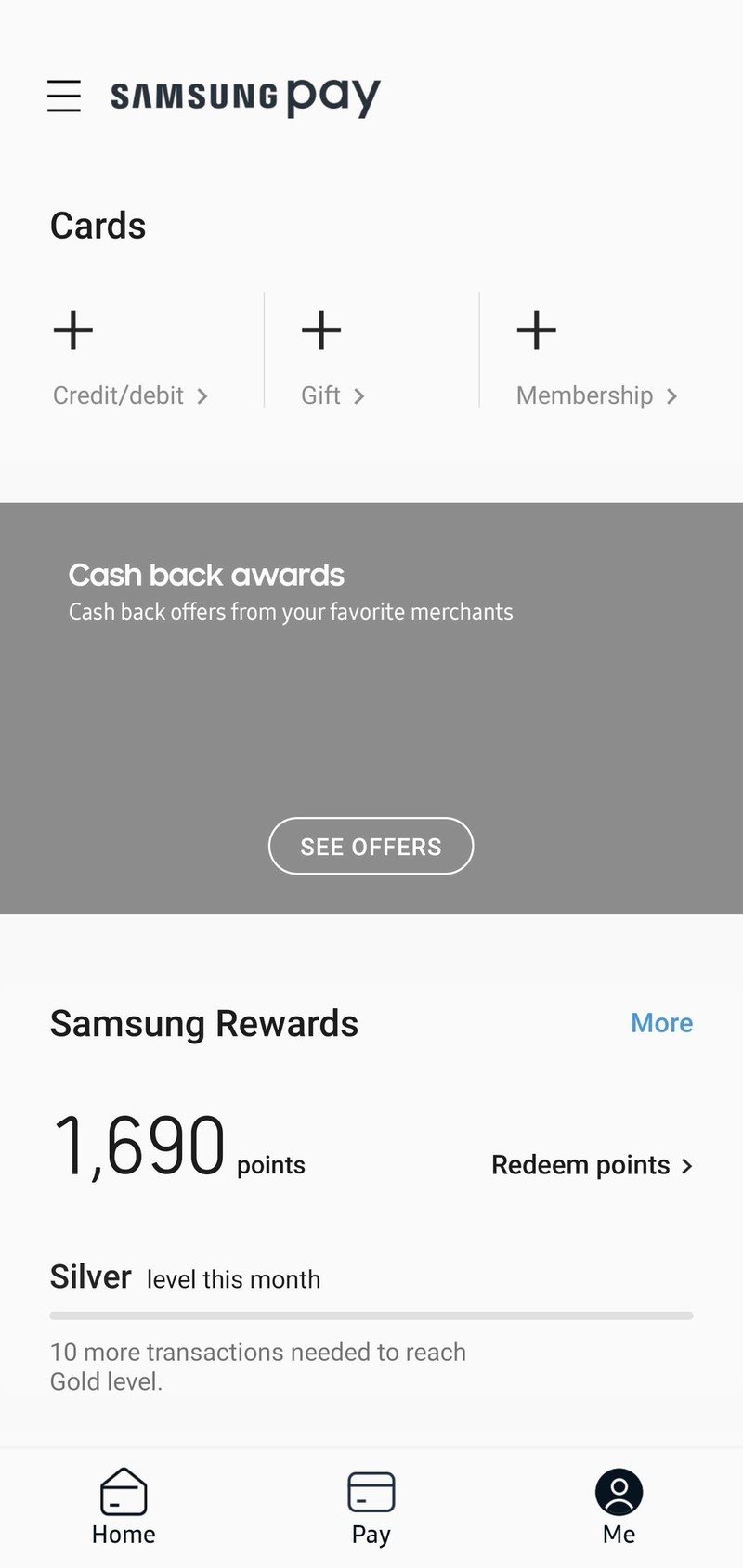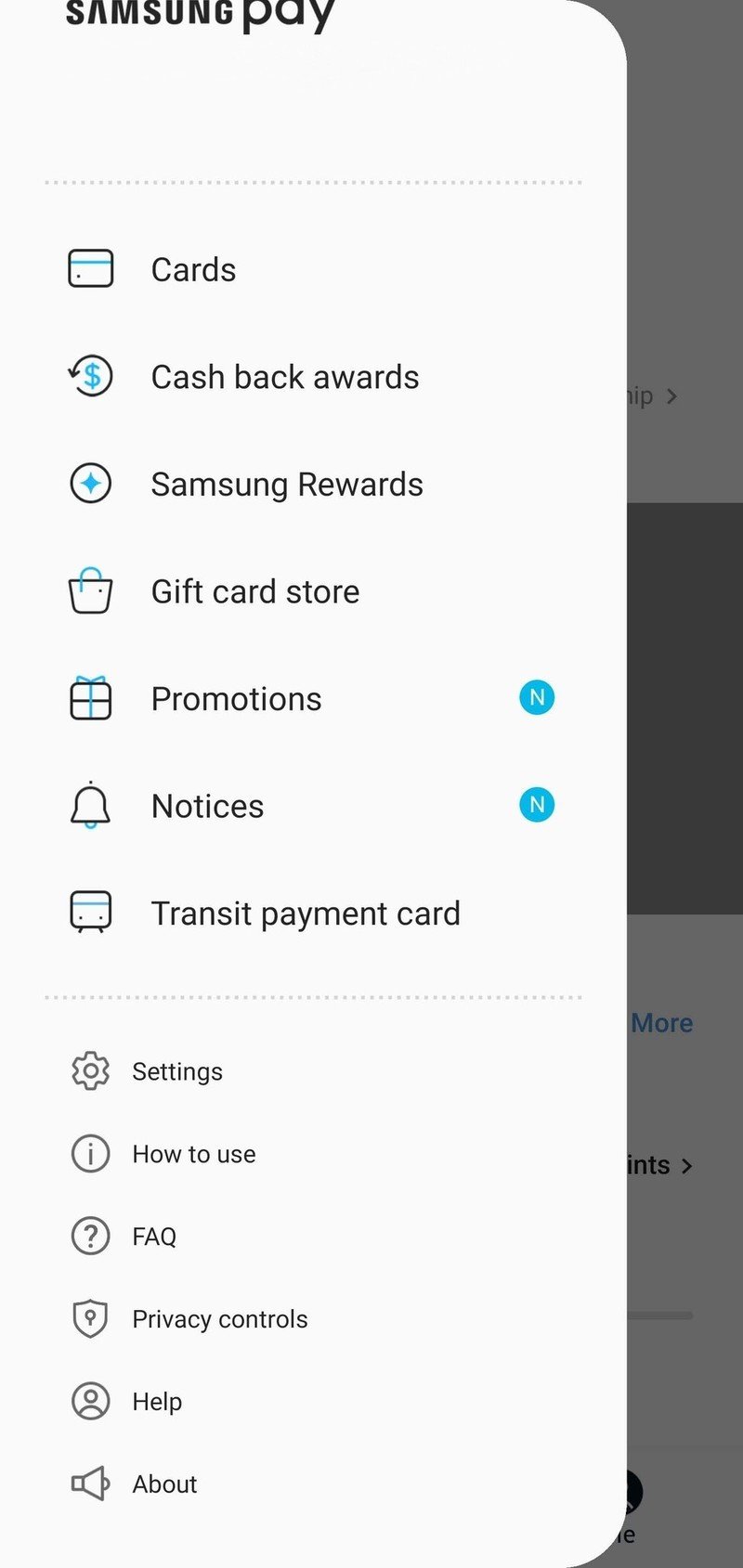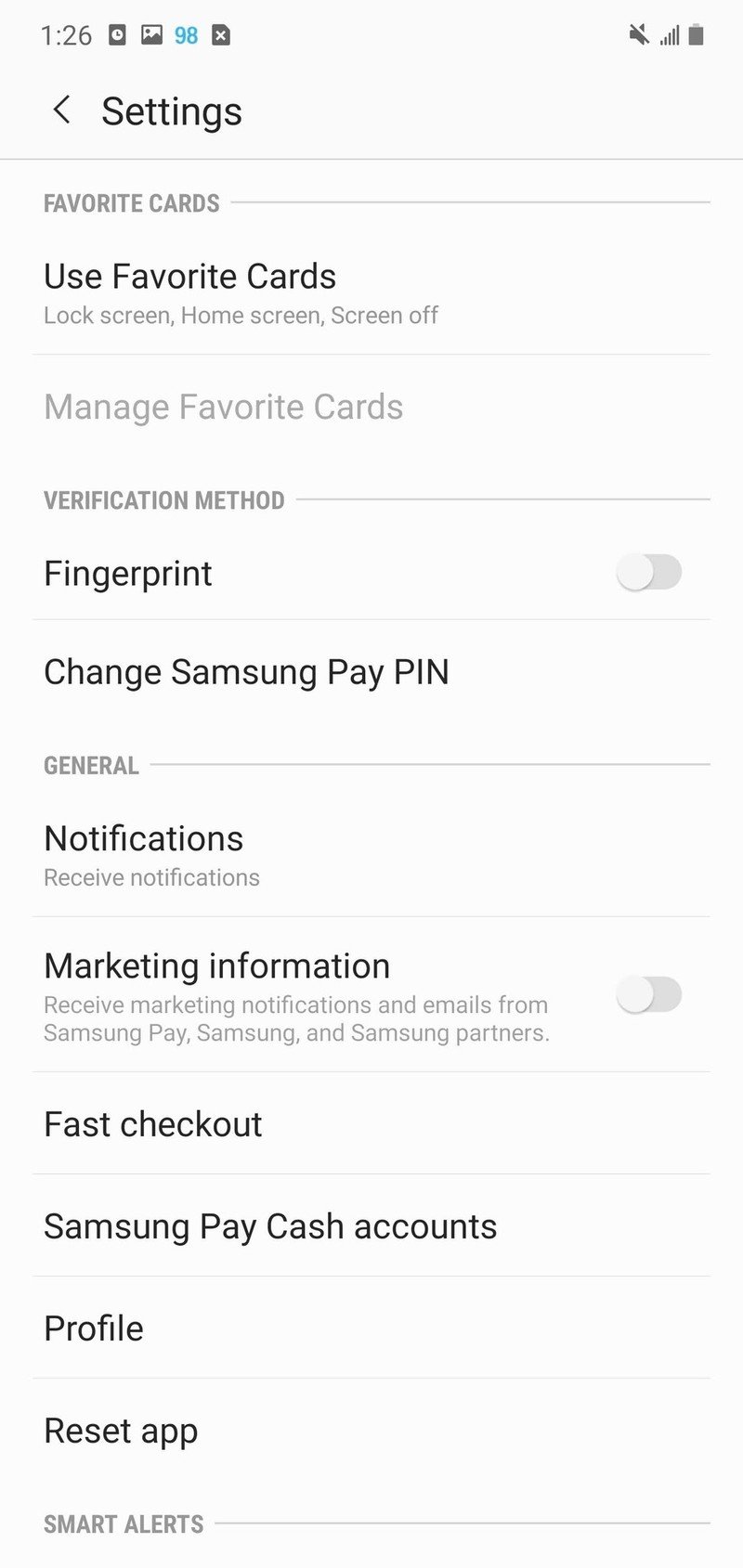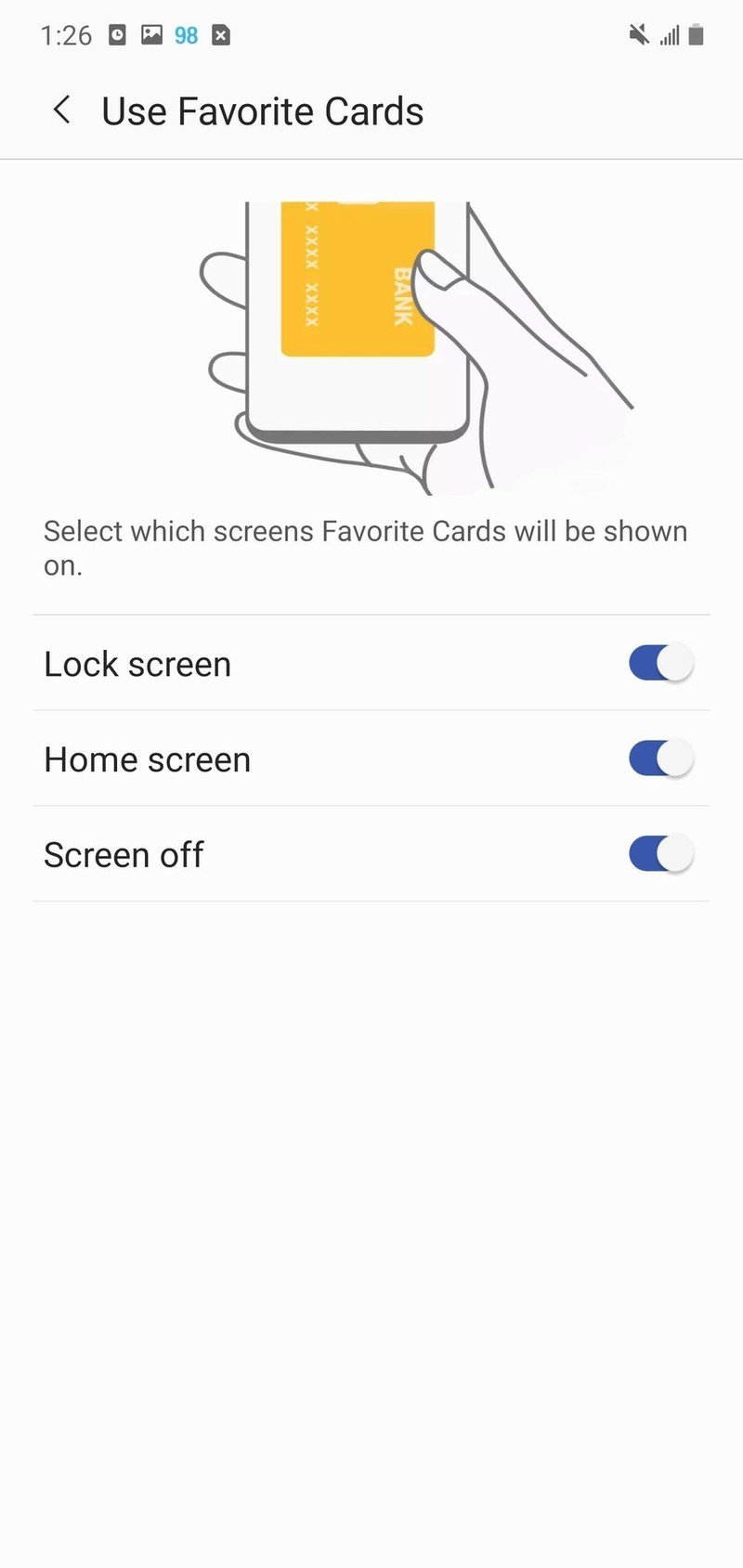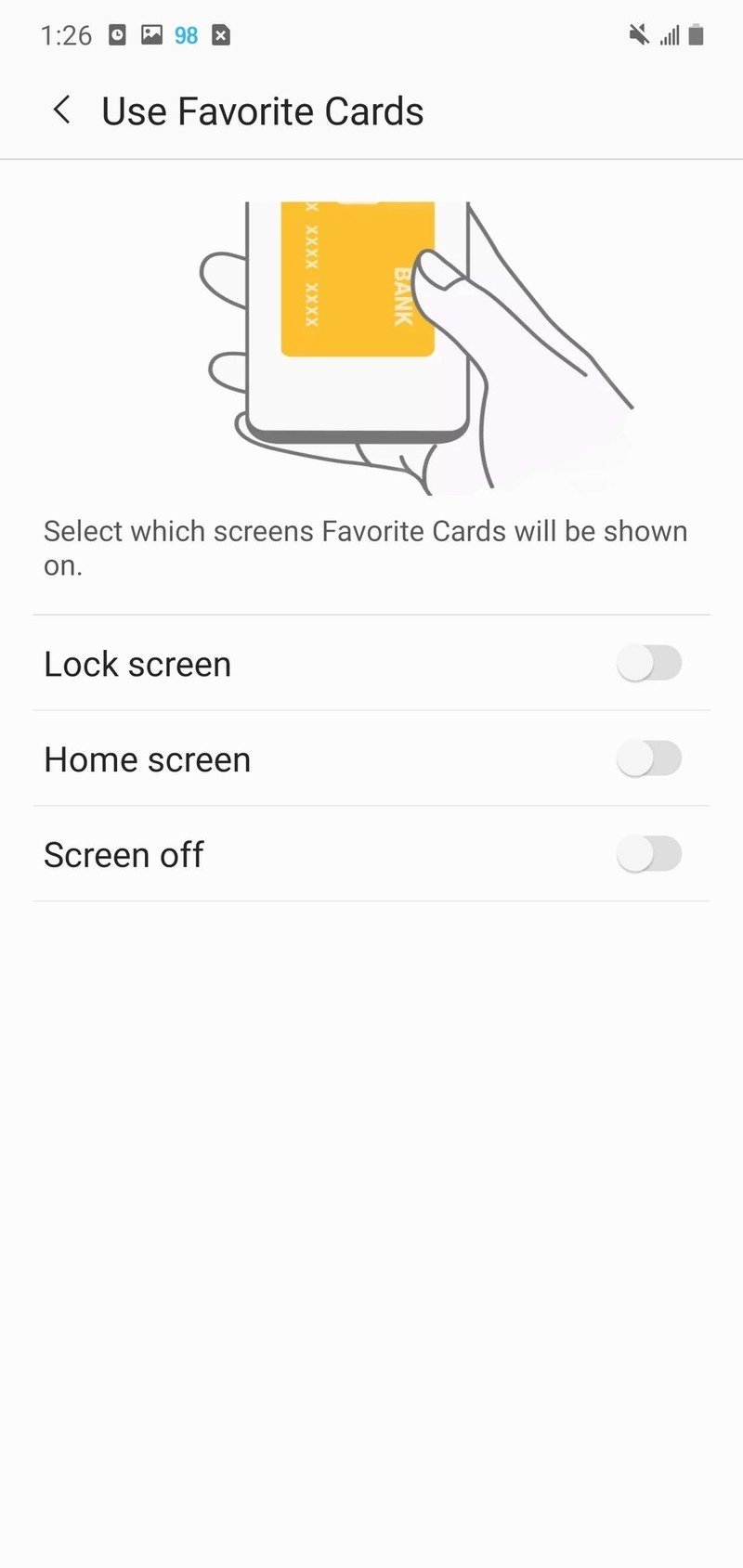How to remove Samsung Pay from your Galaxy Phone's home or lock screen
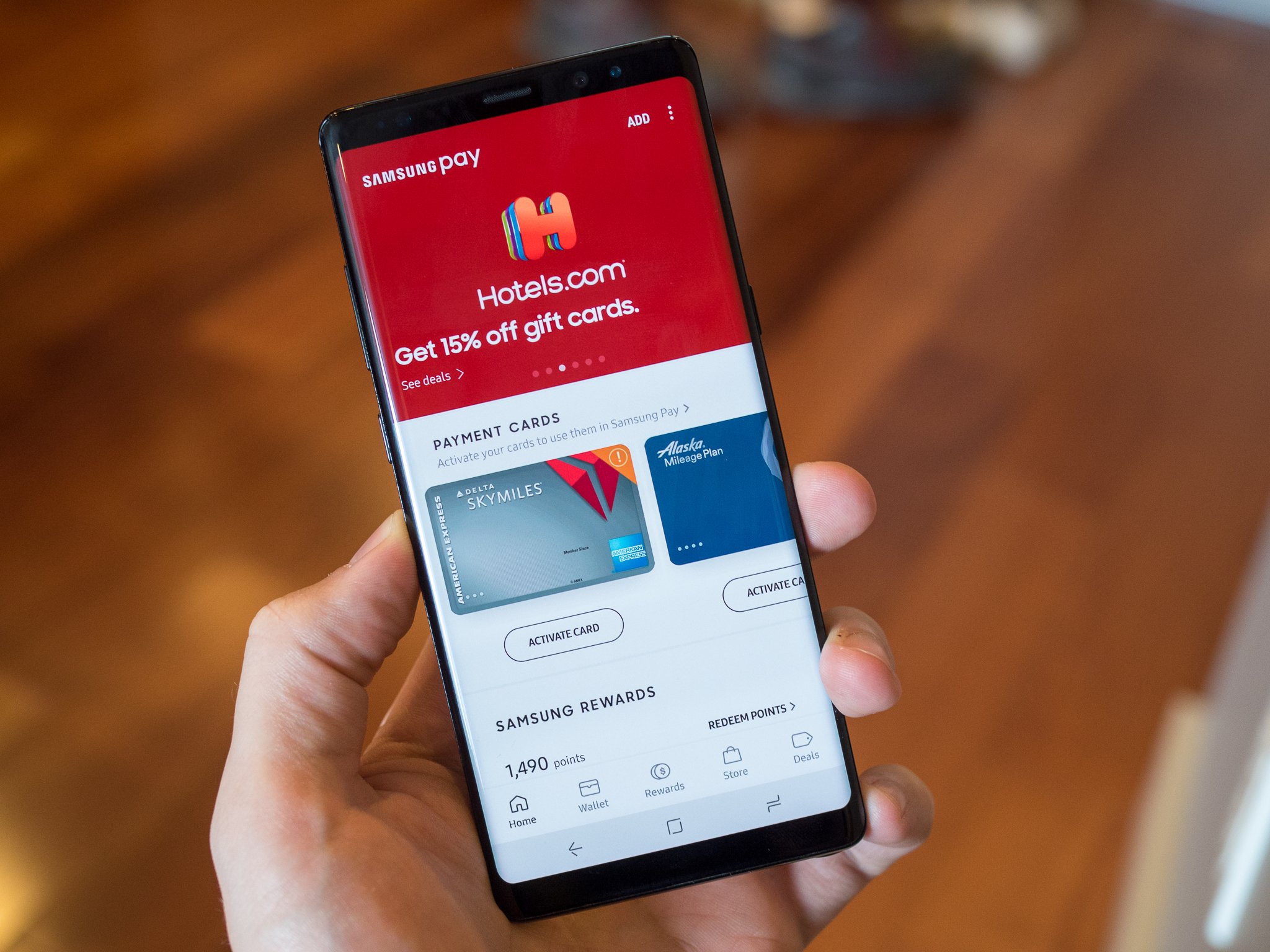
Samsung Pay makes it ridiculously easy to pay for purchases with your phone, but it's also super easy to remove Samsung Pay if it's not your cup of tea. By default, you can access your favorite cards from the Home screen, lock screen, and even when the screen is off, but for some of us who don't frequently use Samsung Pay — or those of us who use lots of gestures — the novelty can turn to annoyance when the cards pop up unexpectedly. Here's how to disable it so it stops popping up randomly when you're trying to go about your day.
How to remove Samsung Pay from your home screen or lock screen
If you still want to keep Samsung Pay around in case you left your wallet at home and really need that six-pack of beer from the 7-11, you can just turn off the somewhat intrusive "Favorite cards" that appear at the bottom of some screens on your phone.
- Open Samsung Pay.
- Tap the three-line menu icon in the top left corner.
- Tap Settings.Source: Ara Wagoner / Android Central
- Tap Use Favorite Cards.
- Toggle off Lock screen, Home screen, and Screen off.Source: Ara Wagoner / Android Central
With this turned off, Samsung Pay should only activate when you open the app and tap it to a terminal to pay. This should keep Samsung Pay from getting too intrusive in your day-to-day use so that you can focus on more important things.
Need to go further? Here's how to uninstall Samsung Pay.

The Samsung phone to get in 2020
While it is expensive, the Samsung Galaxy S20 delivers one of the best Android experiences the market has to offer. The 120Hz AMOLED display is incredible, performance is plenty fast, the cameras take great photos, and battery life is surprisingly long-lasting.
Get the latest news from Android Central, your trusted companion in the world of Android
Ara Wagoner was a staff writer at Android Central. She themes phones and pokes YouTube Music with a stick. When she's not writing about cases, Chromebooks, or customization, she's wandering around Walt Disney World. If you see her without headphones, RUN. You can follow her on Twitter at @arawagco.