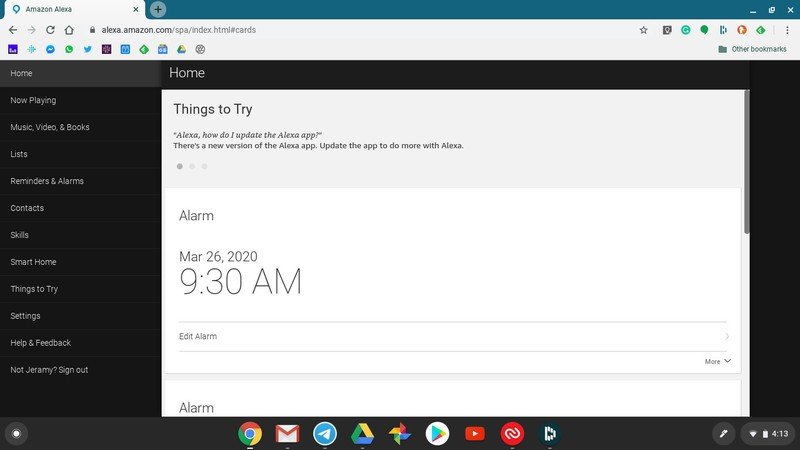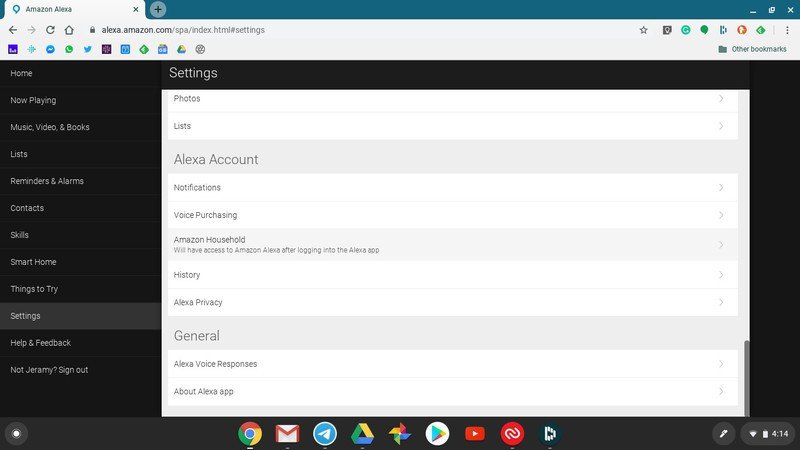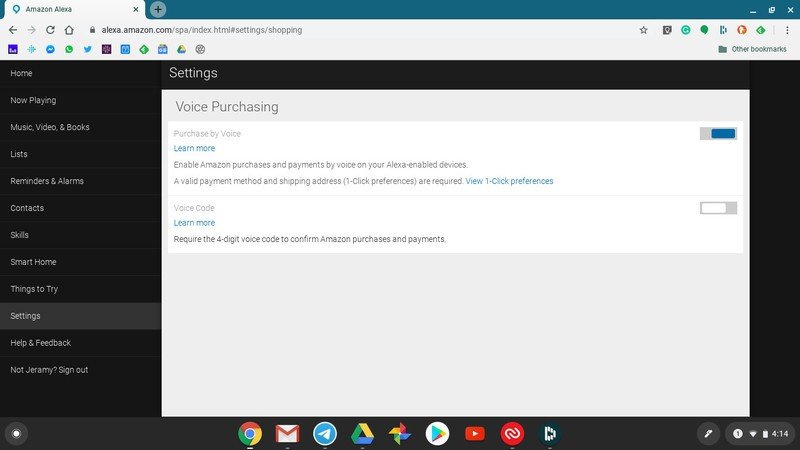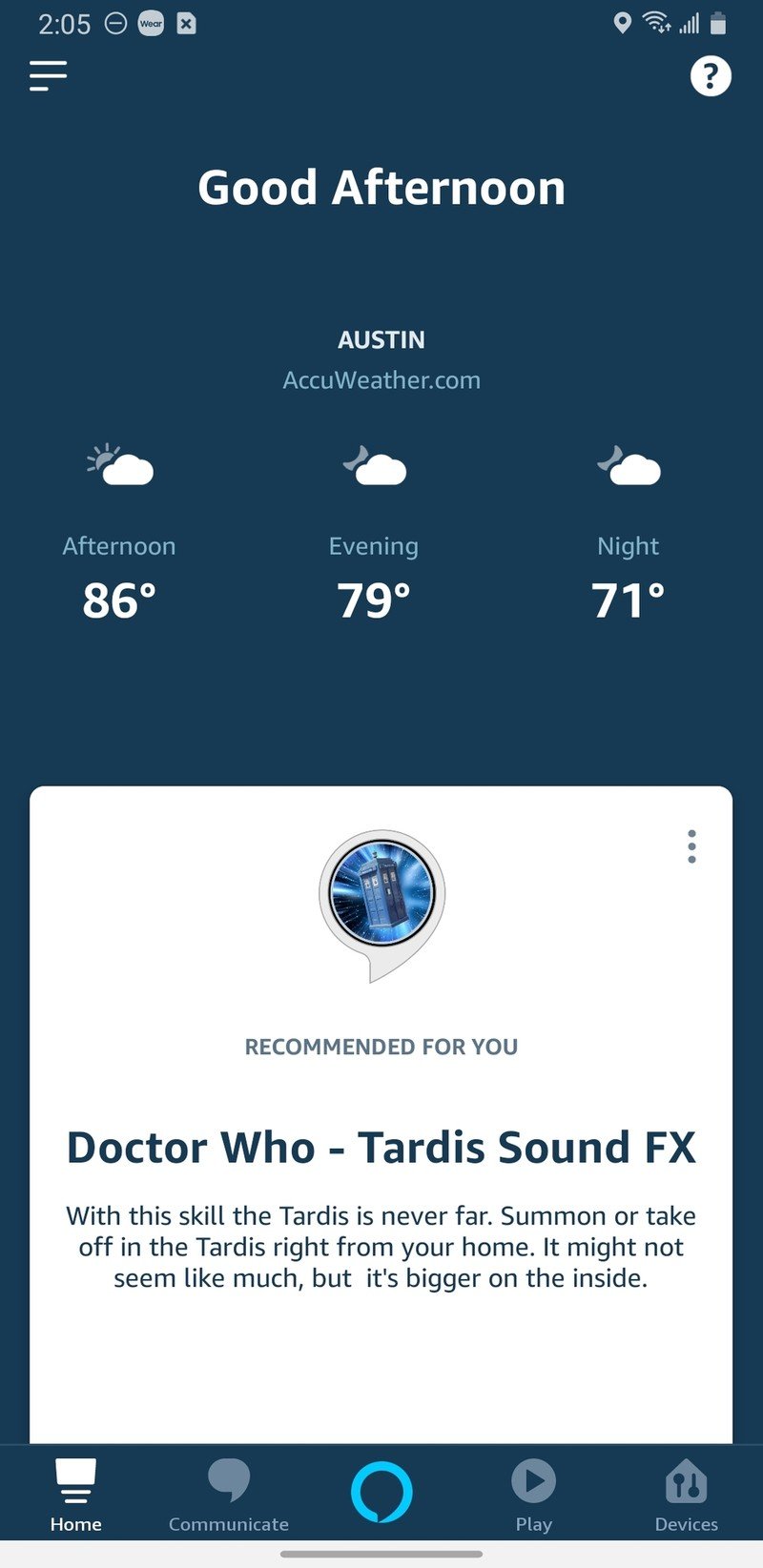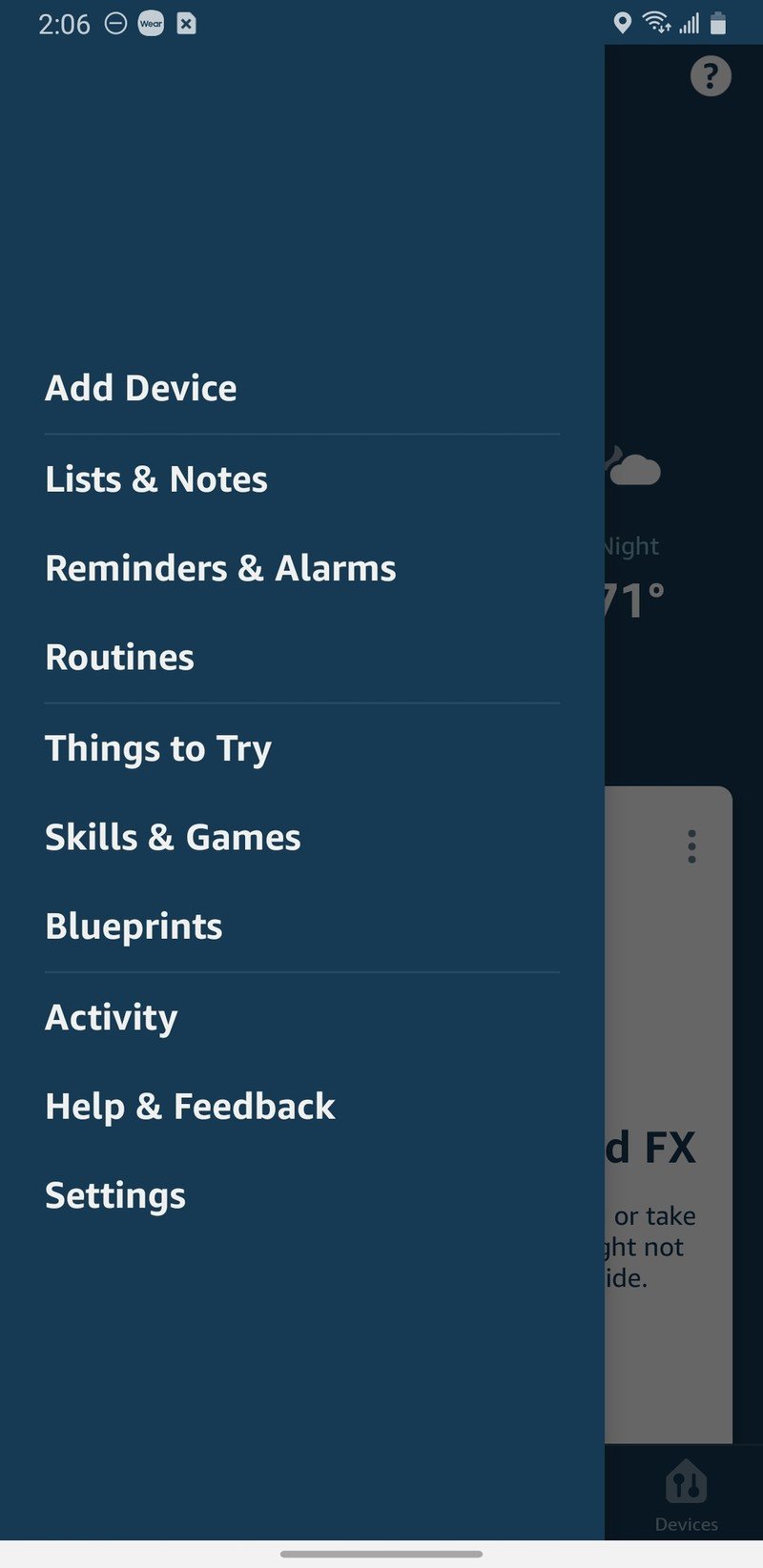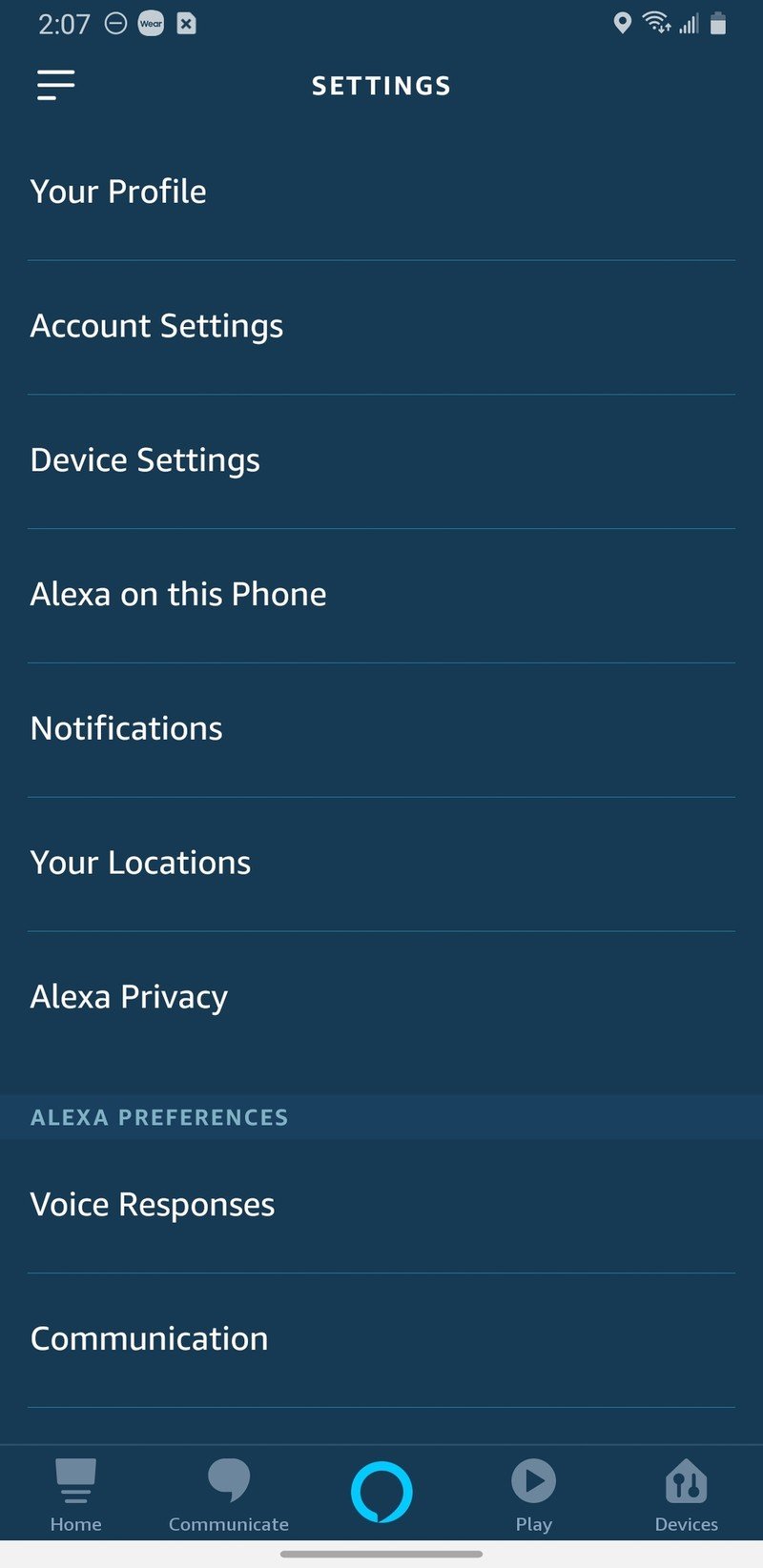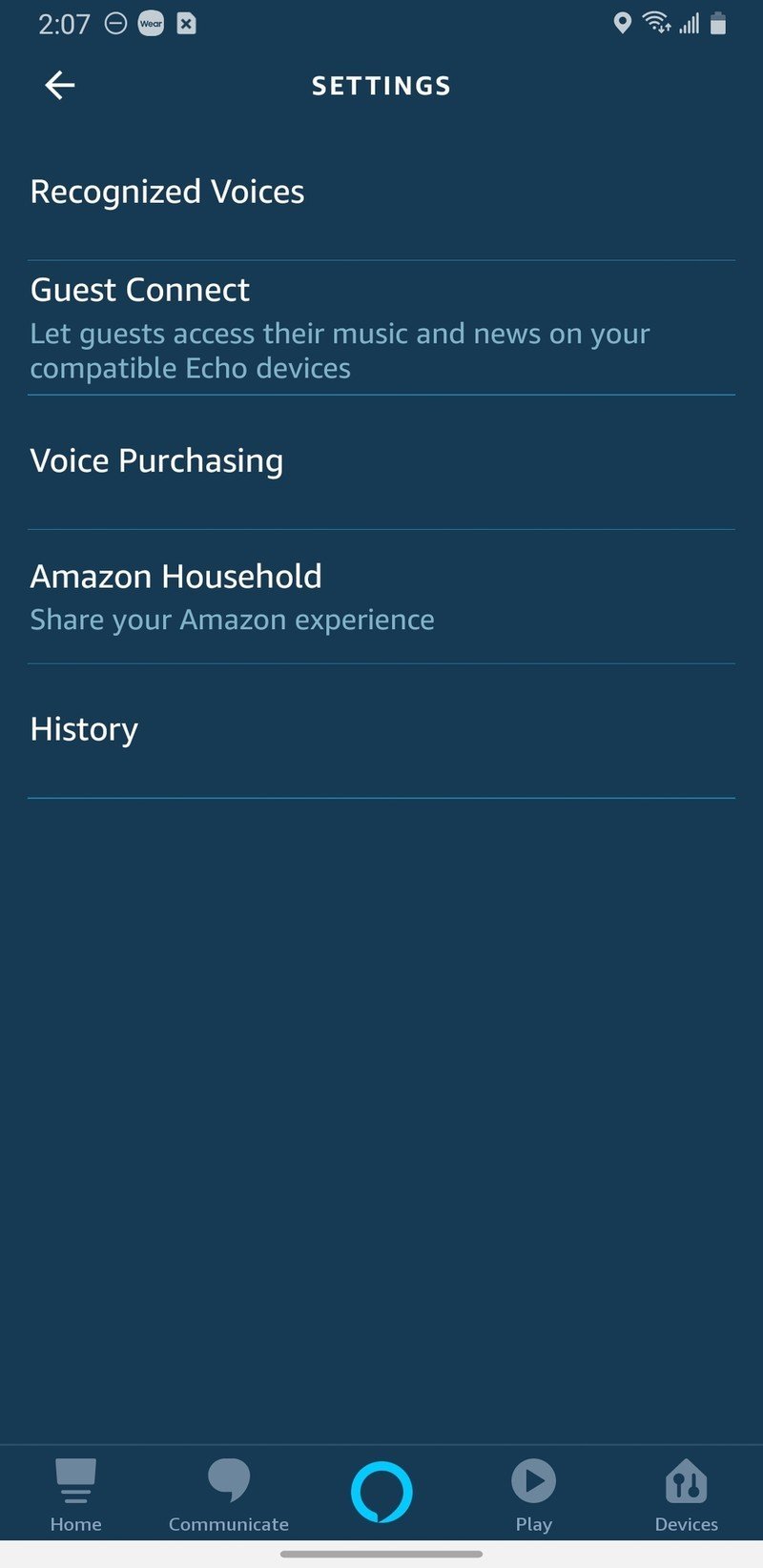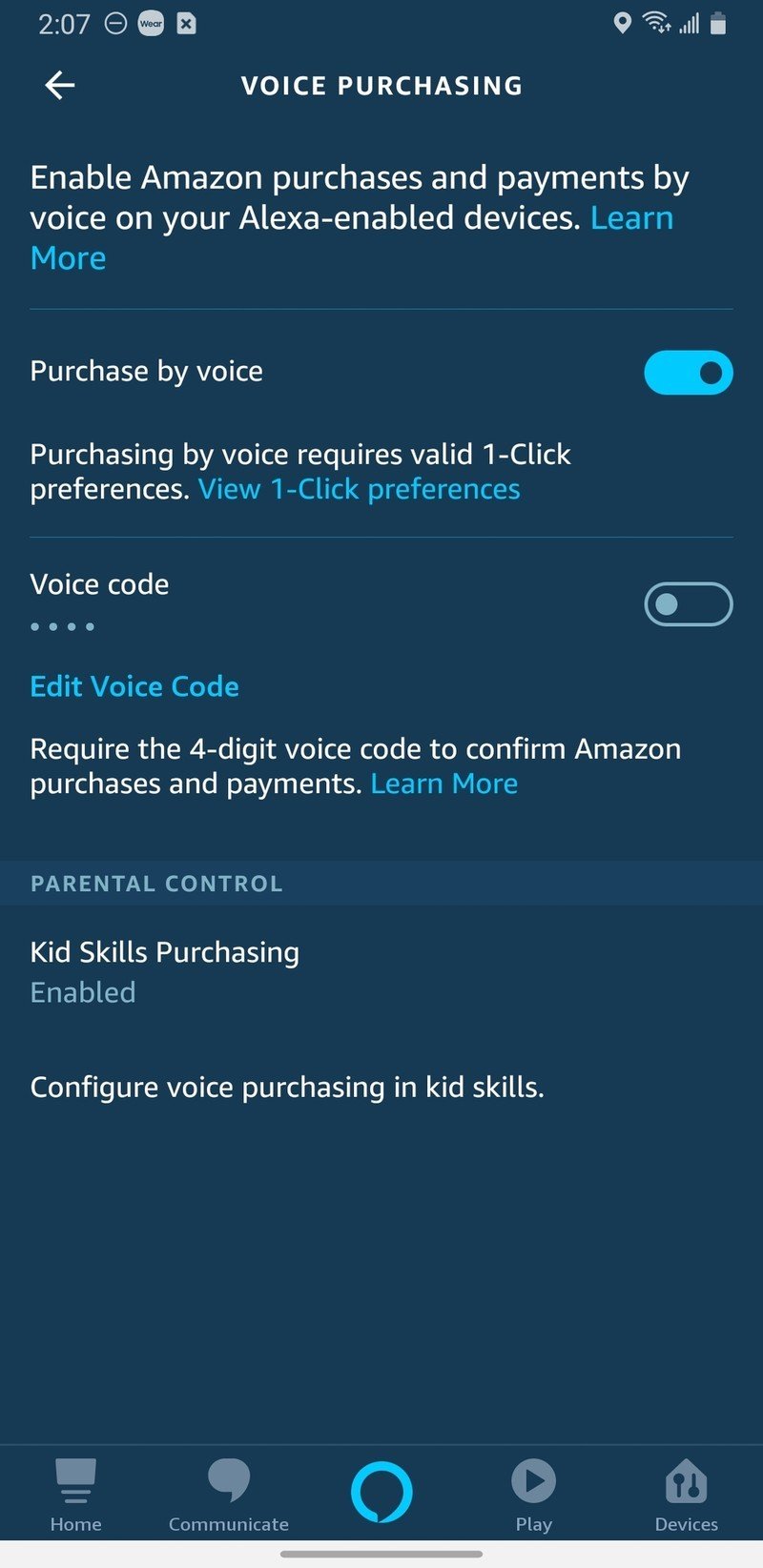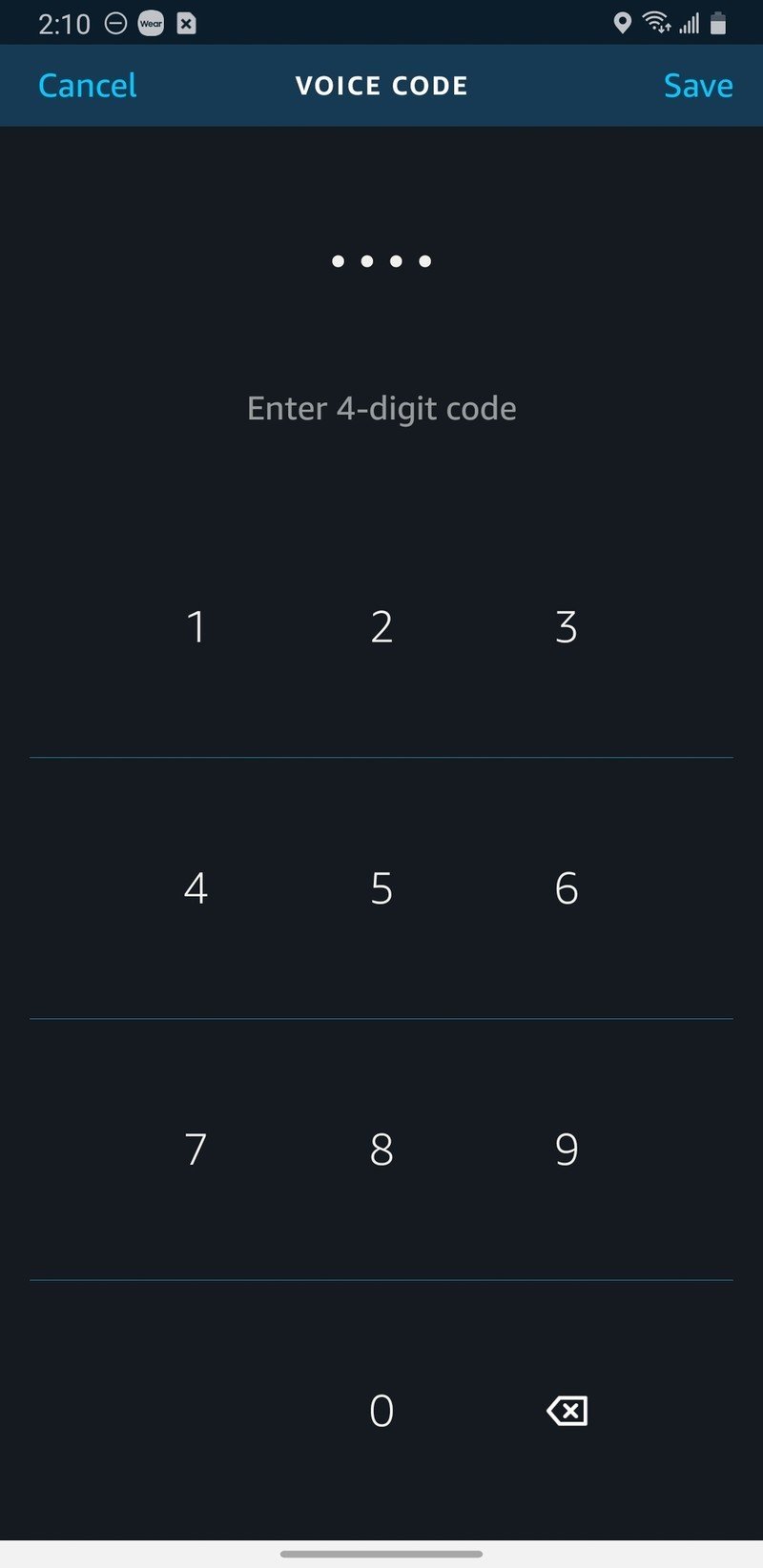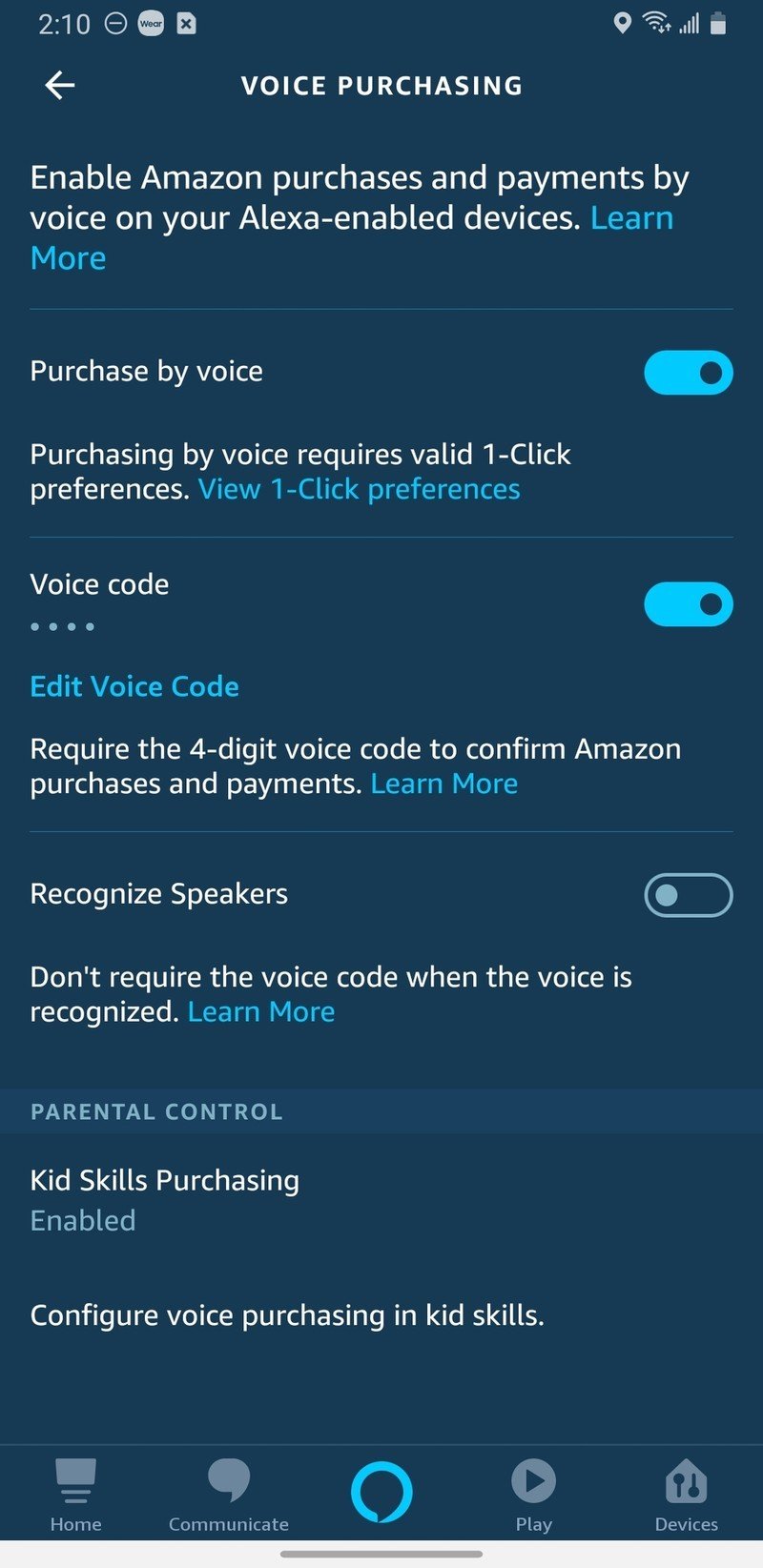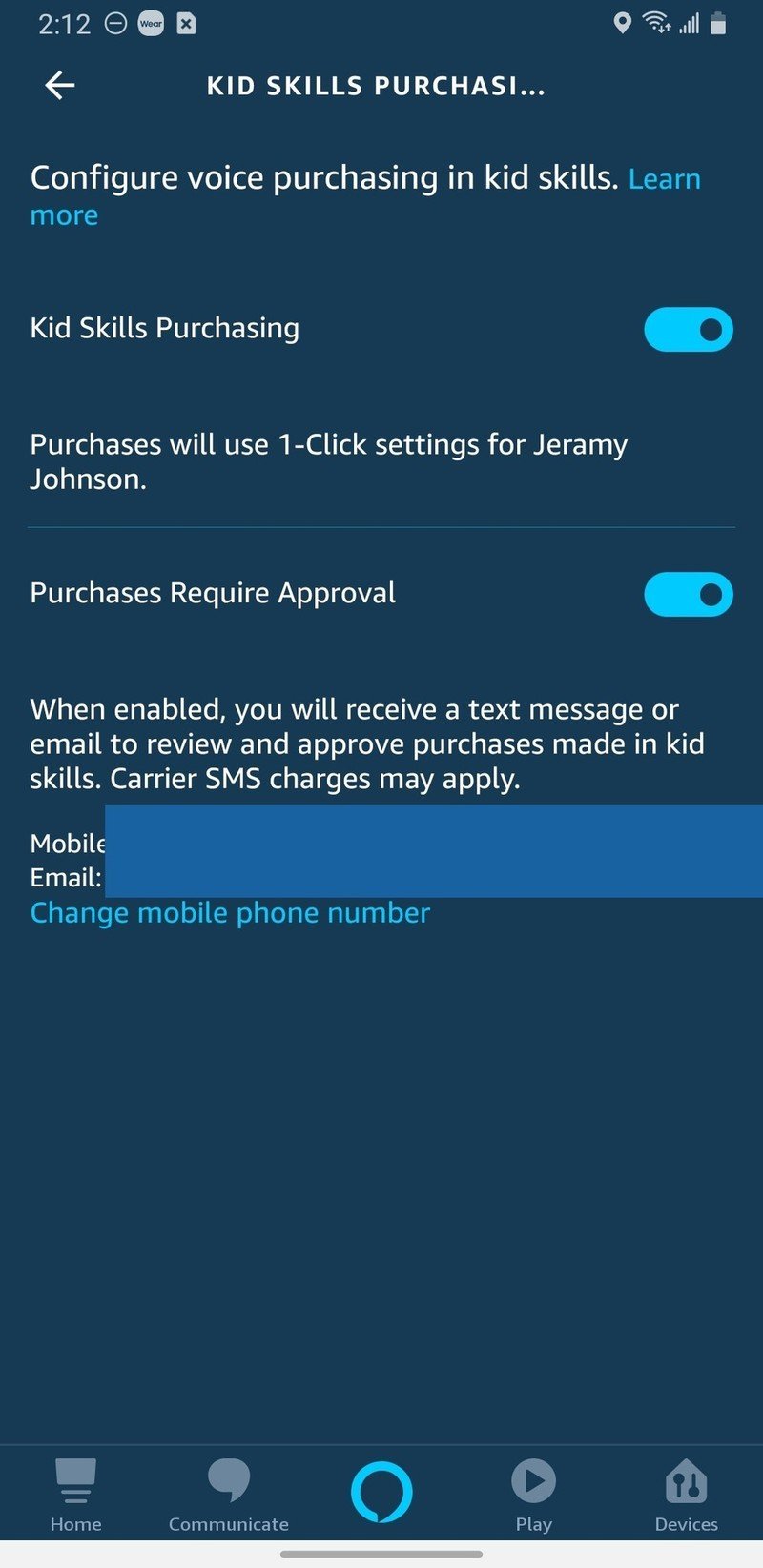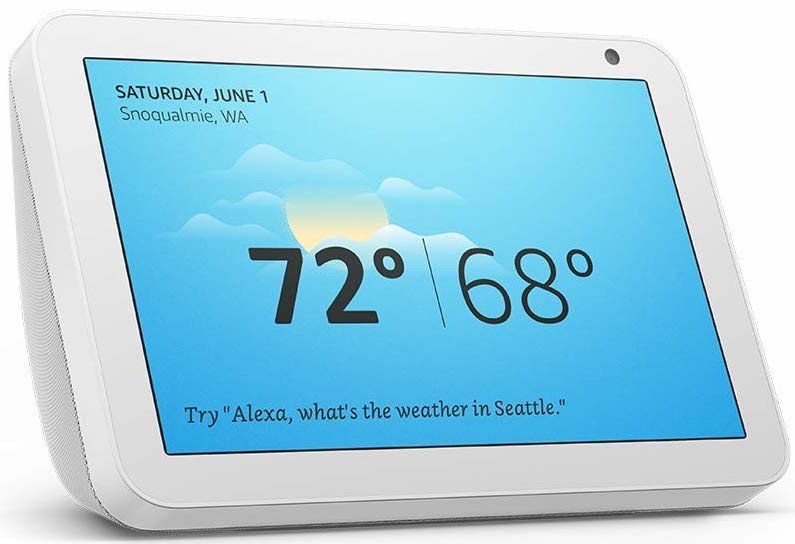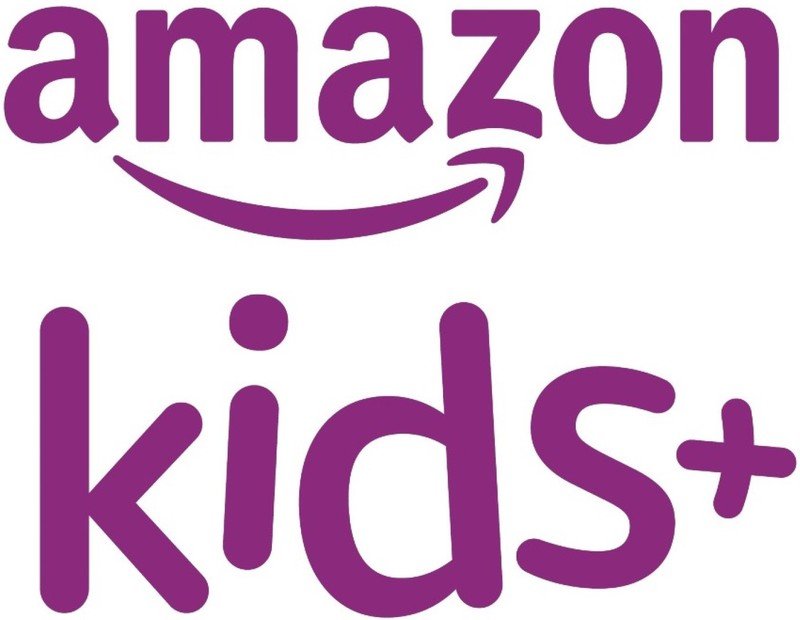How to prevent kids from making purchases on your Amazon Echo devices

One of the best things that an Alexa-powered Echo speaker can do is to tell you Amazon's daily specials and let you place orders for goods with your voice — it's just so convenient! However, you certainly don't want your kids, friends, or family to have unfettered Alexa access while you're busy working from home or away from your smart speakers. I'll show you how simple it is to put some controls on who can make voice purchases from your Echo devices so that you can rest assured that you won't have an unexpected giant princess dollhouse arrive at your doorstep anytime soon.
How to stop your kids (or friends) from ordering stuff on your Echo on the web
- Go to alexa.amazon.com in your computer web browser.
- Log in to your Amazon Alexa account.
- Click on Settings.
- Scroll down and click on Voice Purchasing under Alexa Account.
- Click the toggle to enable your 4-Digit Voice Code to be required for voice purchases.
There aren't as many granular controls on the web as there are in the app, so if you really want to drill down, try doing so in the Alexa app.
How to stop your kids (or friends) from ordering stuff on your Echo in the app
- Open the Amazon Alexa app on your phone.
- Tap on the menu icon in the top left corner (3 lines).
- Tap on Settings.
- Tap on Account Settings.Source: Jeramy Johnson / Android Central and Jeramy Johnson / Android Central
- Tap on Voice Purchasing.
- Toggle on/off the Purchase by voice switch if you don't want anyone to be able to make voice purchase through your Echo devices.
- Toggle on/off Voice code if you want to control who has permission to voice purchasing through your Echo devices.
- If you decide to require a voice code for purchases, you will be asked to set or confirm a 4-digit PIN code.Source: Jeramy Johnson / Android Central
- You can also require a voice code only if Alexa doesn't recognize the speaker. Toggle Recognize Speakers to enable this feature (it will require you to have set up a voice profile with Alexa).
- Finally, you can enable or disable Kids Skills Purchasing by toggling on/off the respective switch, and/or by allowing Kids Skills Purchasing only with your approval.Source: Jeramy Johnson / Android Central
If you have an Echo Show device, you can set some additional restrictions to prevent your kids from accessing content they shouldn't.
- Swipe down from the top of the screen.
- Scroll down and tap on Restrict Access.
- Toggle on/off access to Amazon Photos, Move Trailers, Web Browser, Web Video Search, and Video Providers.
Now you don't have to worry about your three-year-old deleting a photo album, or your tween watching any inappropriate video content.
How to disable voice purchasing from an Amazon Kids+ account
In addition to the controls mentioned above, parents may want to look into Amazon Kids+ service. Amazon Kids+ offers more extensive and granular parental controls, as well as access to tons of kid-centric content, including reading materials, audio experiences, games, and videos.
When your child uses an Amazon Kids device such as an Echo Dot Kids Edition, a Fire Tablet Kids Editon, or any Echo or Fire device with the Amazon Kids+ enabled, they are automatically prevented from accessing Alexa and social media, and they cannot make any voice purchases or downloads without parental passcode approval. So if you plan on giving your little ones a device to use when you're not around and you're worried about them making unapproved downloads or purchases, just get them an Amazon device with Amazon Kids+.
If you are a new subscriber you can get up to three months for only 0.99 cents, and then subscriptions are available for $3/month or $20/year.
Get the latest news from Android Central, your trusted companion in the world of Android
Our top equipment picks
If you're looking to add another Amazon Echo to the home, or if you need to replace an older device, these are the two I recommend starting with.

Jeramy was the Editor-in-Chief of Android Central. He is proud to help *Keep Austin Weird* and loves hiking in the hill country of central Texas with a breakfast taco in each hand.