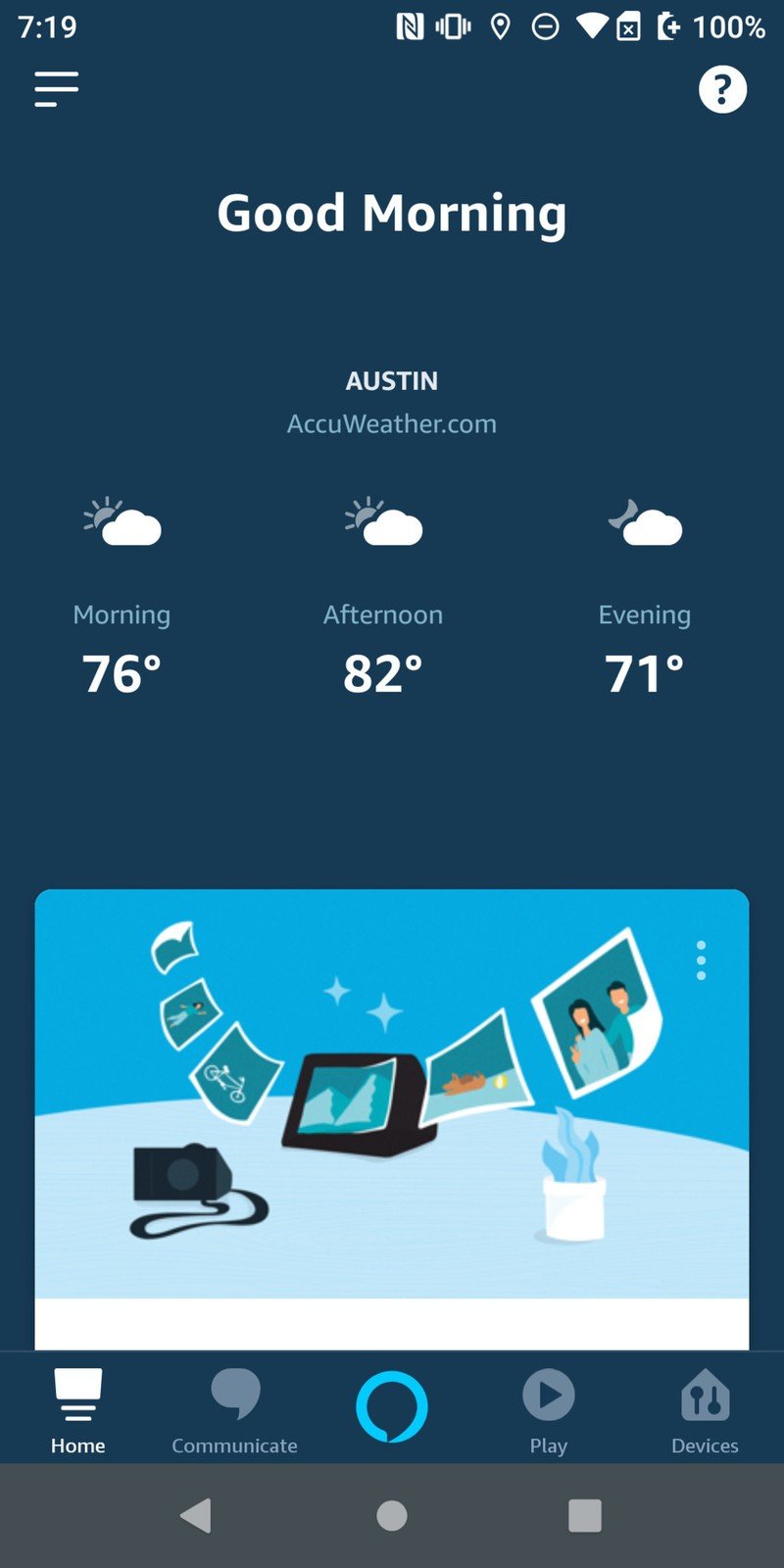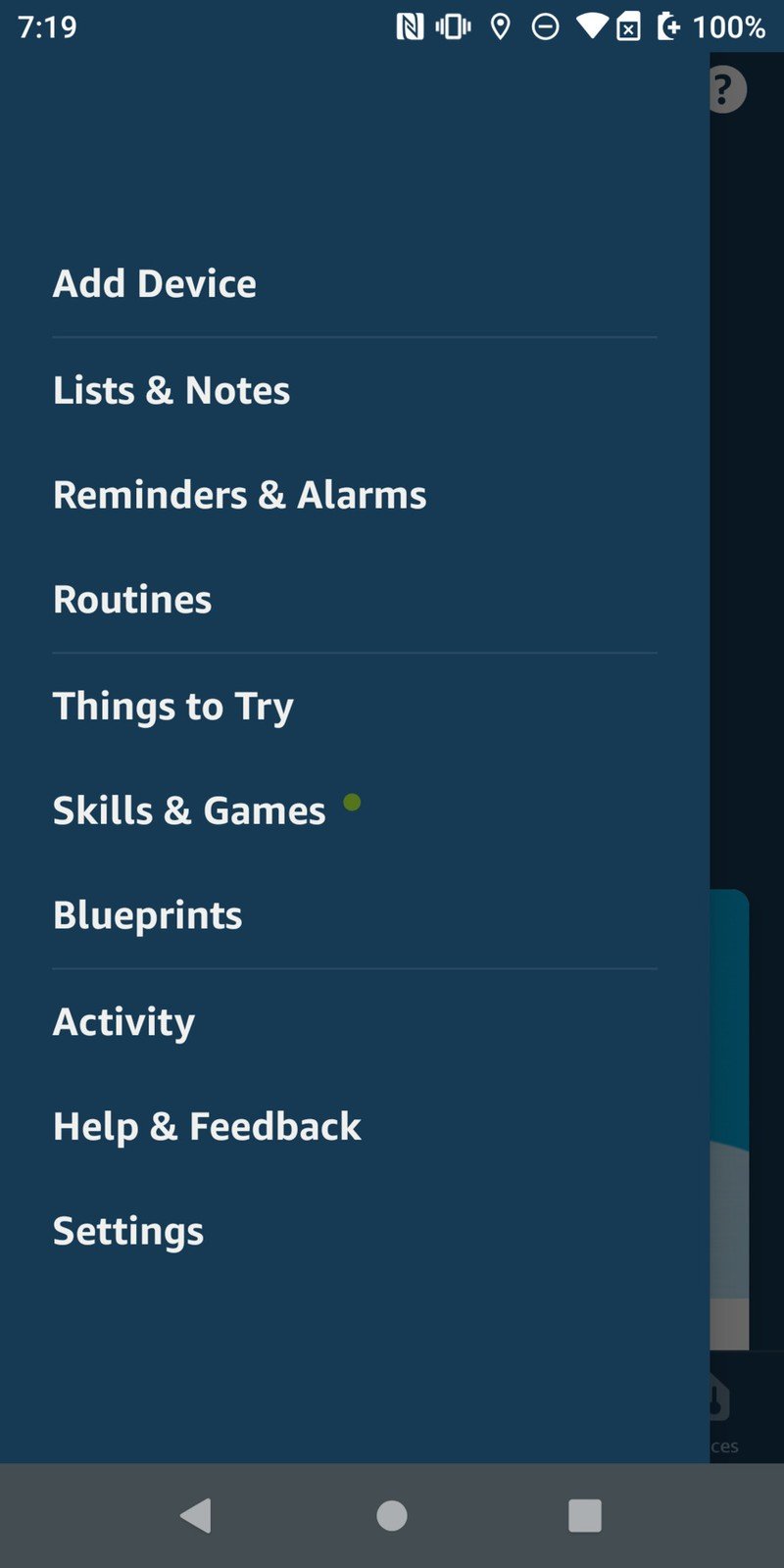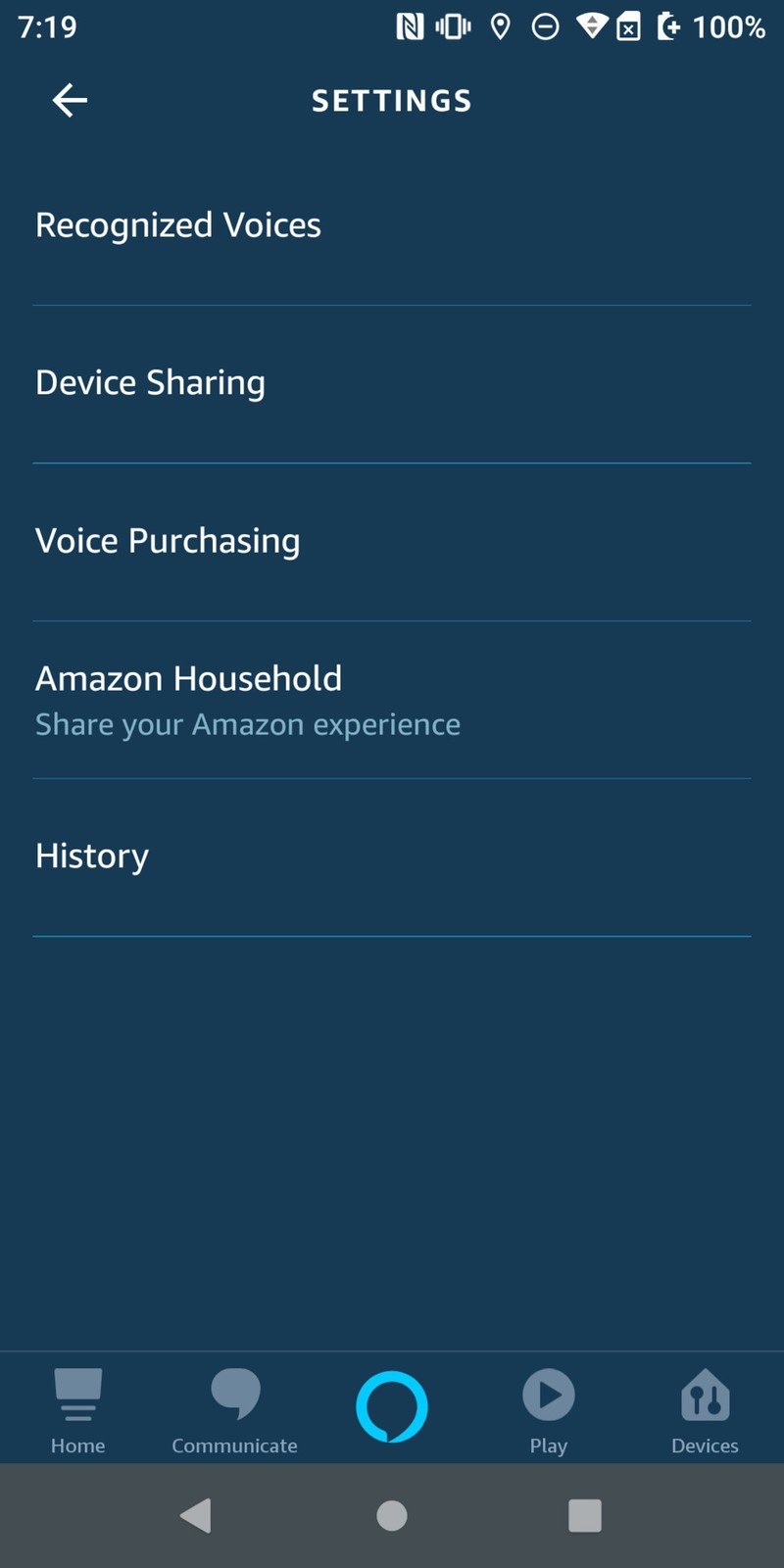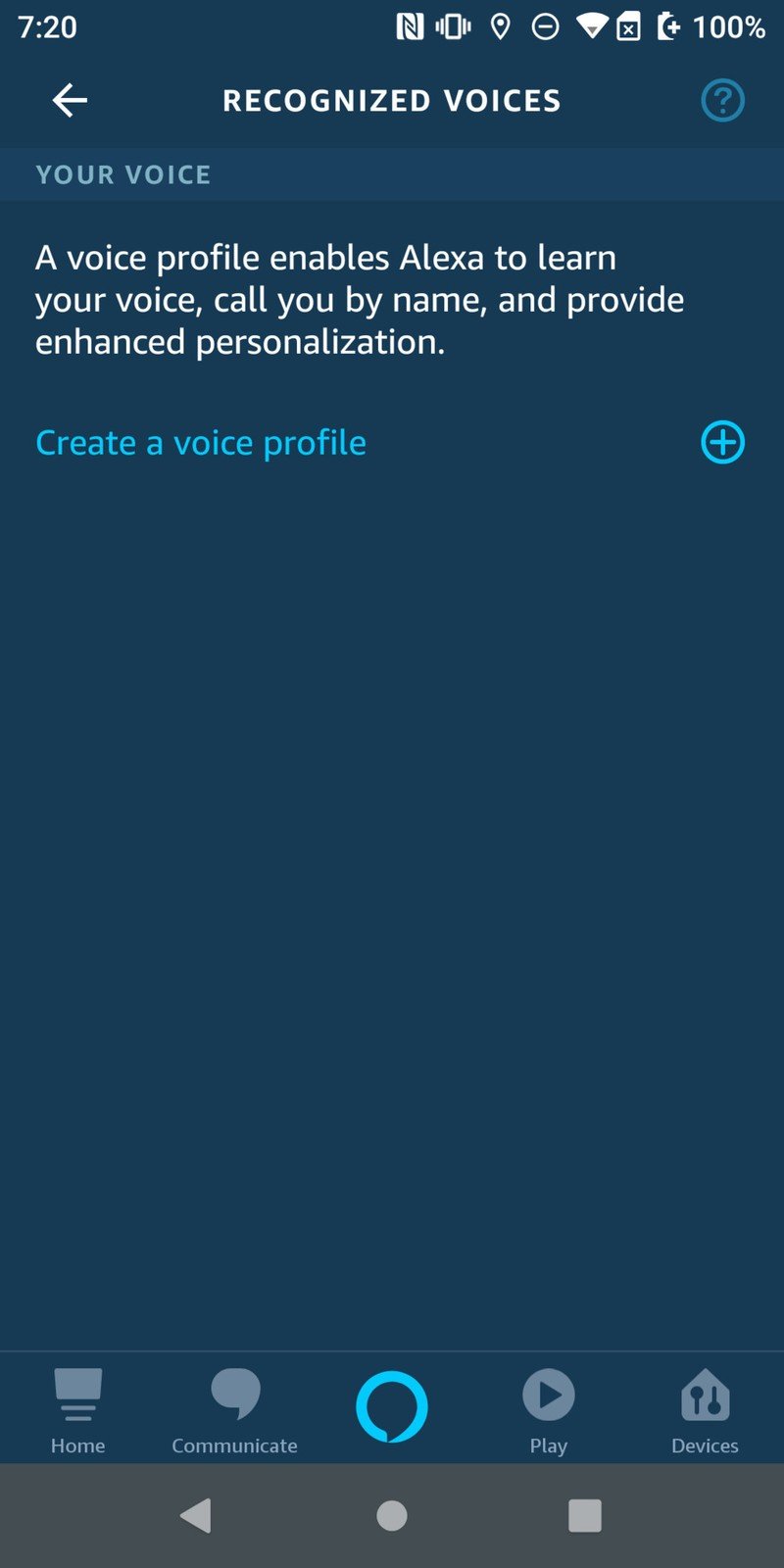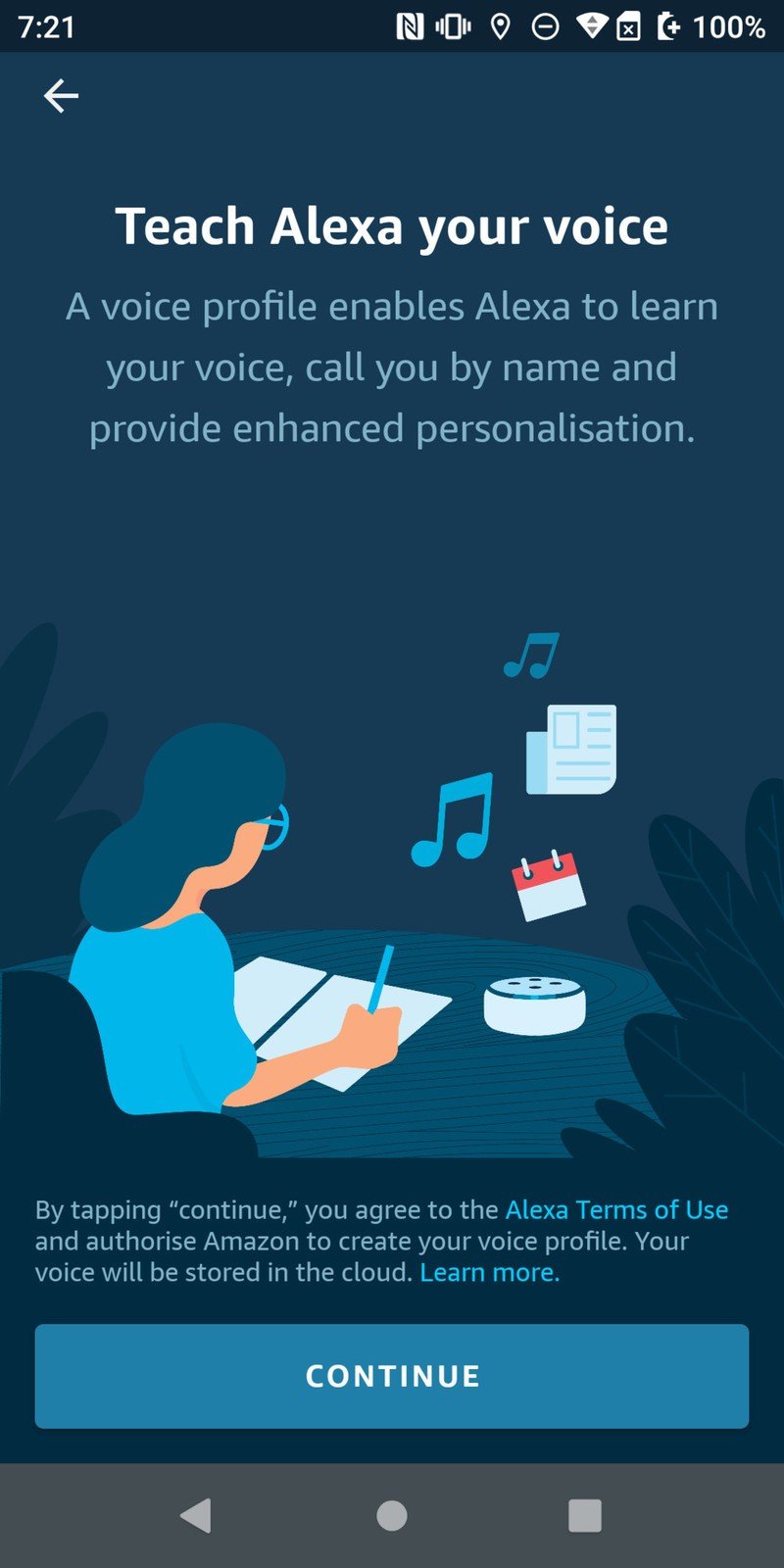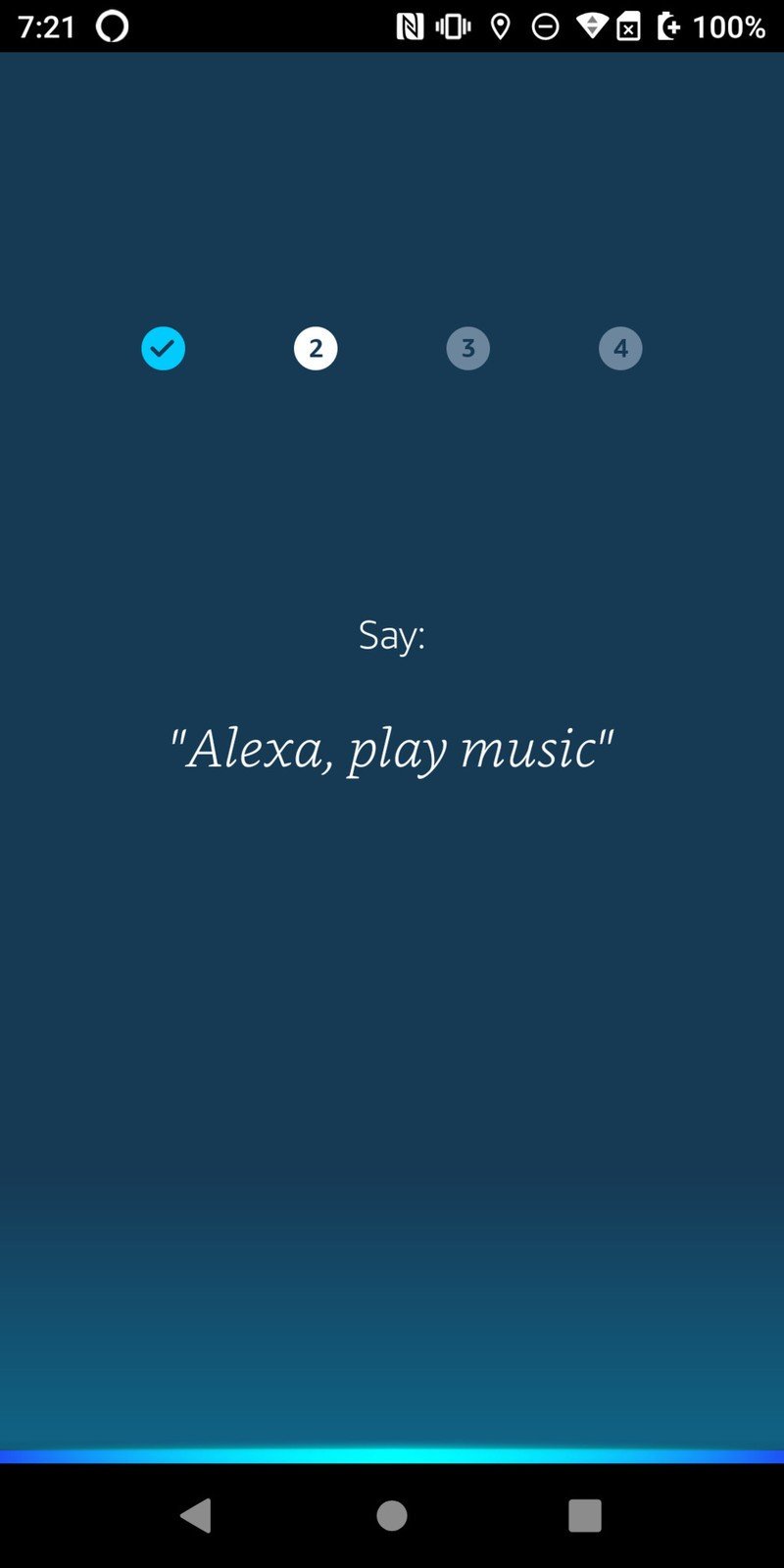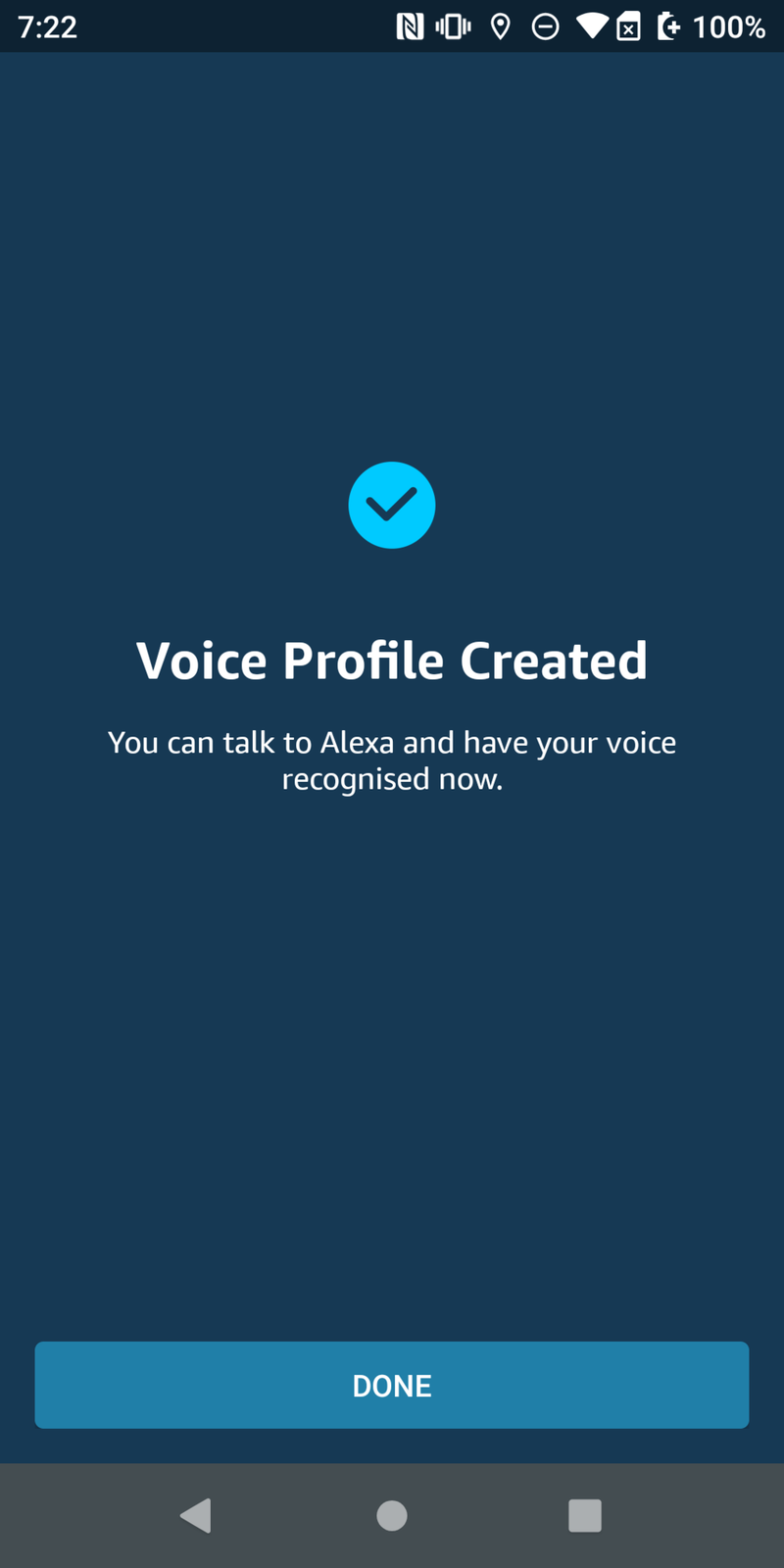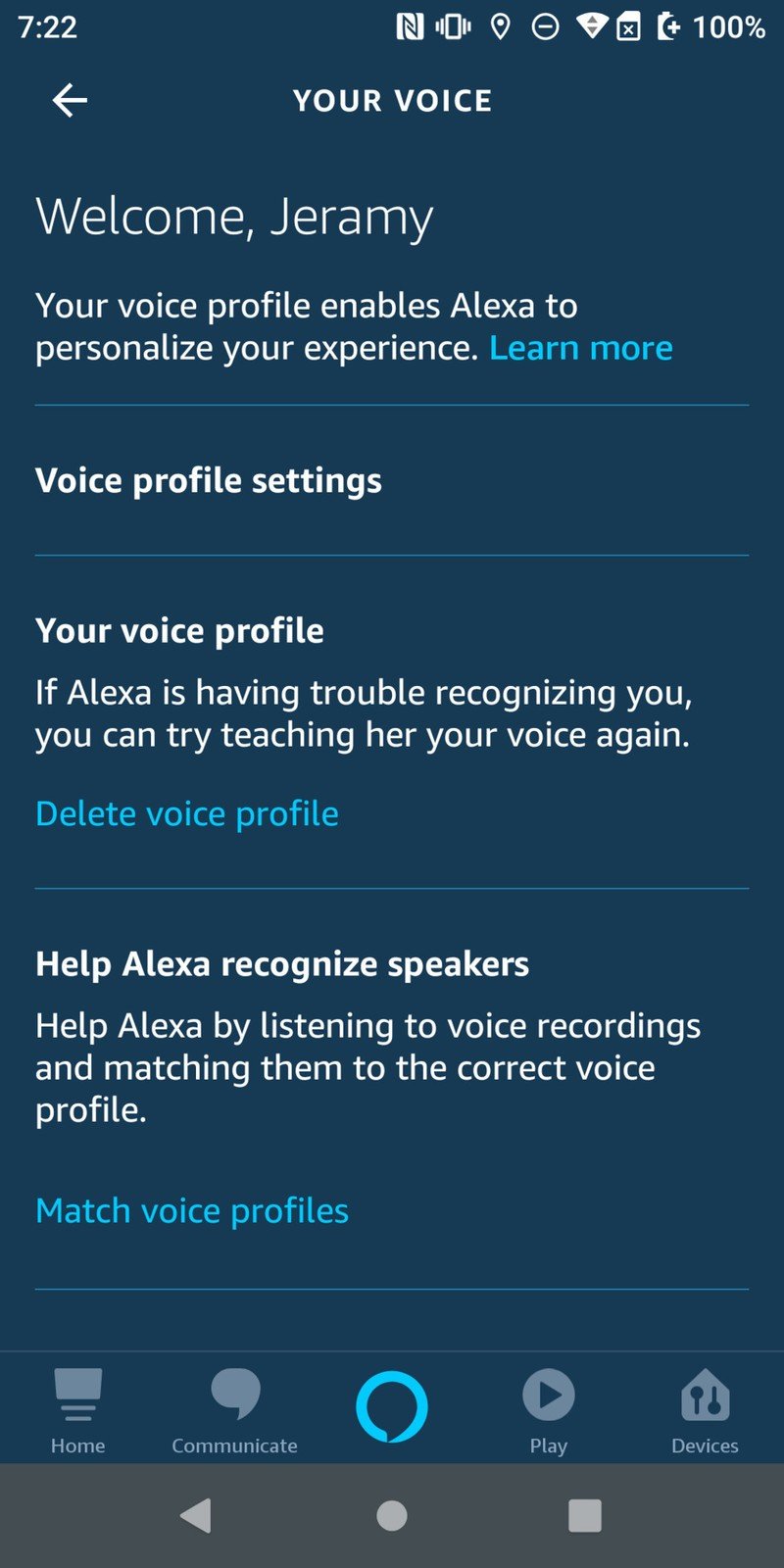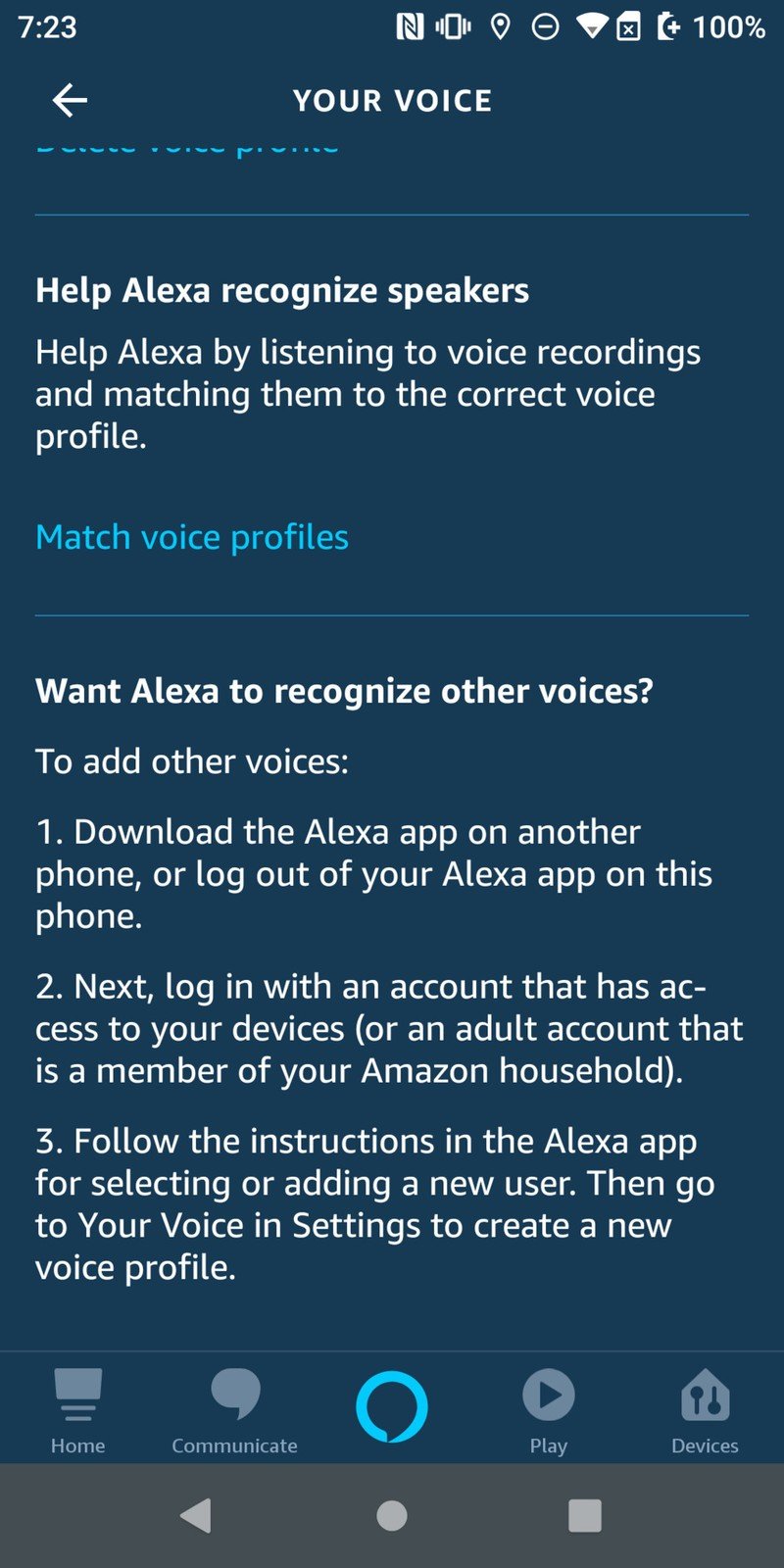How to set up Amazon Alexa Voice Profiles so it knows it's you talking

Having multiple people in your household using the same profile on all the Alexa-enabled devices in your house can be a bit confusing, especially since everyone has different needs and wants from the Alexa smart assistant. Amazon has an answer for that with Alexa Voice Profiles. At the end of this guide, you'll be an expert at setting up different Alexa Voice Profiles for everyone in your home.
Products used in this guide
- Your main assistant: Amazon Echo (3rd Gen) ($100 at Amazon)
- The only app you need: Alexa App (Free at Google Play)
How to set up your first profile via your Echo Device
- With your Echo device set up, say, Alexa, Learn My Voice.
- Alexa will ask you who you are in your Amazon profile. Respond with No until your name is reached, then respond with Yes.
- Repeat the phrases that Alexa asks you to repeat.
- Alexa will have learned your voice!
You can also use start setting up Alexa Voice Profiles using the Alexa App for Android:
How to set up your profile via the Alexa App
- Open the Amazon Alexa app.
- Sign in to the main Amazon Account associated with all the Echo devices in your household.
- Tap the Menu icon in the upper left corner of your screen.
- Tap Settings.
- Tap Account Settings.Source: Jeramy Johnson / Android Central
- Tap Recognized Voices.
- On the Recognized Voices screen, tap the + sign next to Create a voice profile.
- On the screen that says Teach Alexa your voice, read the disclaimer and tap Continue.Source: Jeramy Johnson / Android Central
- Follow the on screen prompts to read out loud what Alexa wants you to say, and then your Voice Profile will be created.
- Tap Done.Source: Jeramy Johnson / Android Central
- You will then see a screen that allows you to customize your Voice profile settings, delete your voice profile, and Match voice profiles to other known voices in the household.
- Finally, you can help Alexa recognize other voices by using the Alexa app on another device (or logging out of your current device and logging back in with another profile that has access to your devices).
- Follow the instructions for adding a new user, and then go into Your Voice in settings to create a new voice profile.Source: Jeramy Johnson / Android Central
Now you know how to get Alexa to recognize your voice and the voices of others in your household. There, you just got a little closer to your personal AI voice assistant. Aww, how sweet!
Our top equipment picks
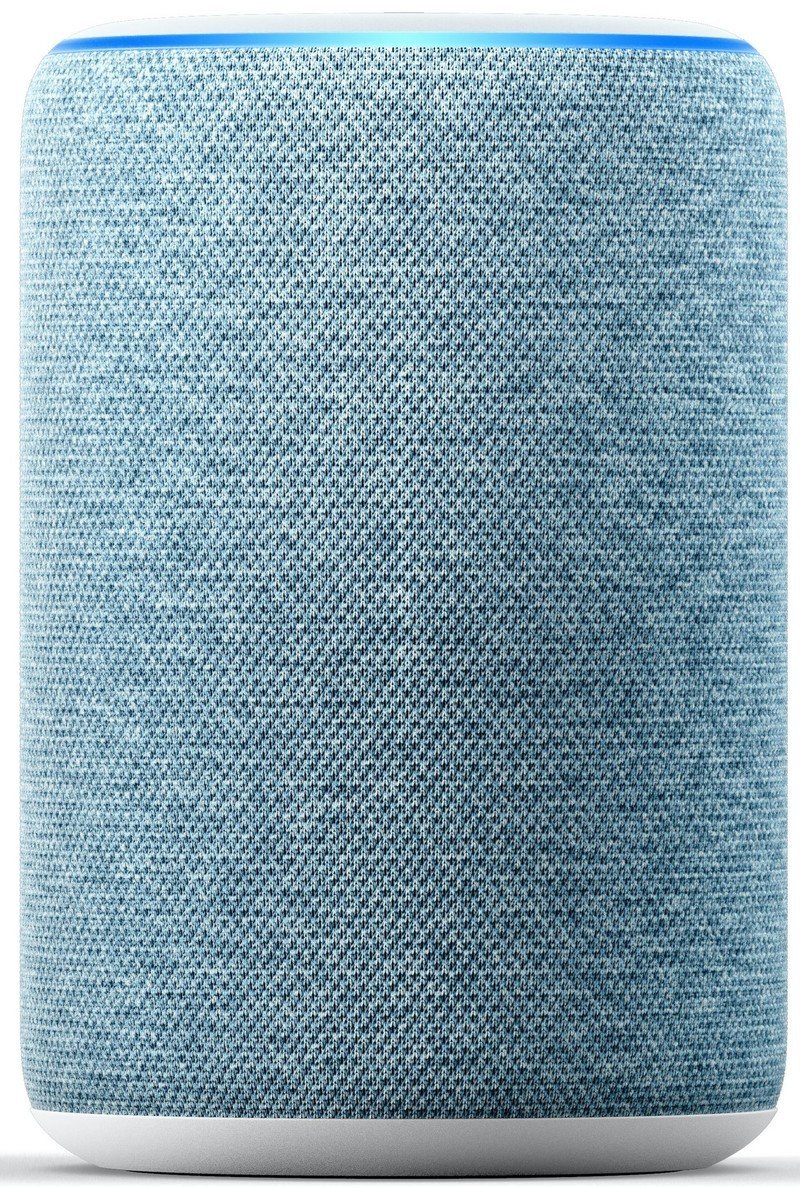
Amazon's flagship voice assistant isn't just a fancy speaker.
The Amazon Echo is a powerful device that allows for more than just streaming audio. Setting up routines, voice profiles and even Amazon shopping makes the Amazon Echo a potential centerpiece in anyone's home
Setting up everyone in your home with an Alexa voice profile for the Echo devices you have is a great way to make sure everyone's individual Alexa experience is special to them. Your music listening, shopping and skill experiences will be different across each profile, which will be sure to please all the members of your household.
Additional Equipment
In addition to the Echo, setting up other profiles requires the Alexa application for Android.
Get the latest news from Android Central, your trusted companion in the world of Android
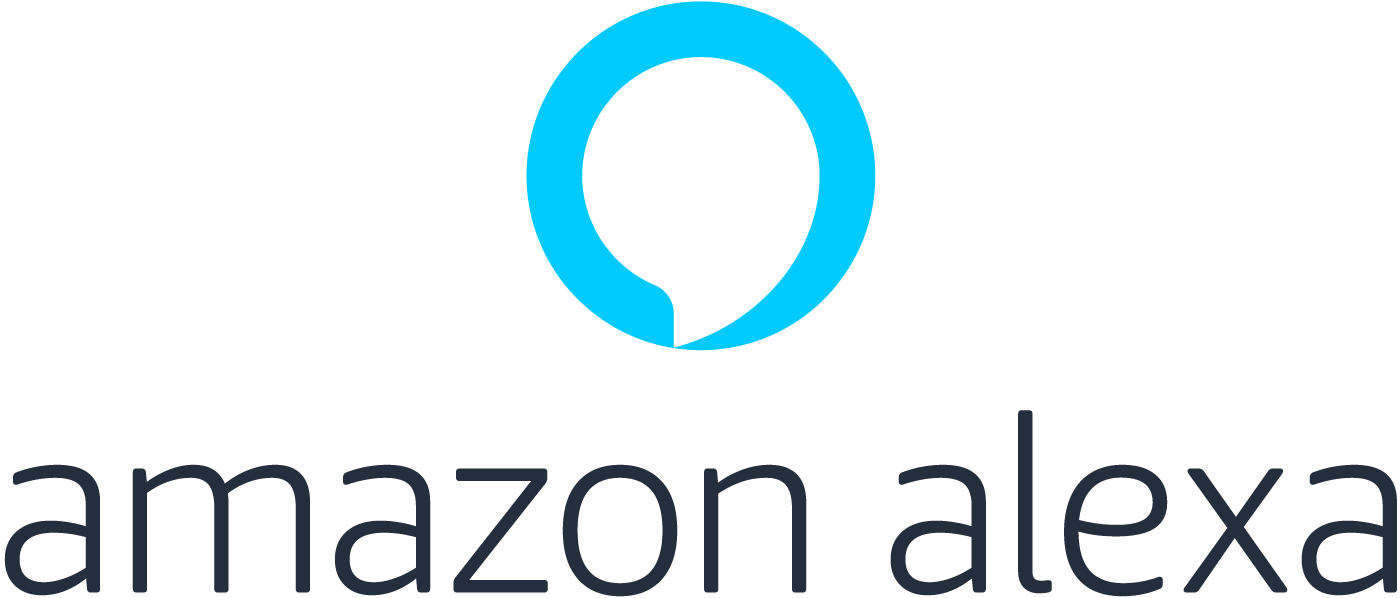
Amazon Alexa App (Free at Google Play)
The nerve center of the Echo experience, here is where you'll set up your Voice Profiles and more.

Jeramy was the Editor-in-Chief of Android Central. He is proud to help *Keep Austin Weird* and loves hiking in the hill country of central Texas with a breakfast taco in each hand.