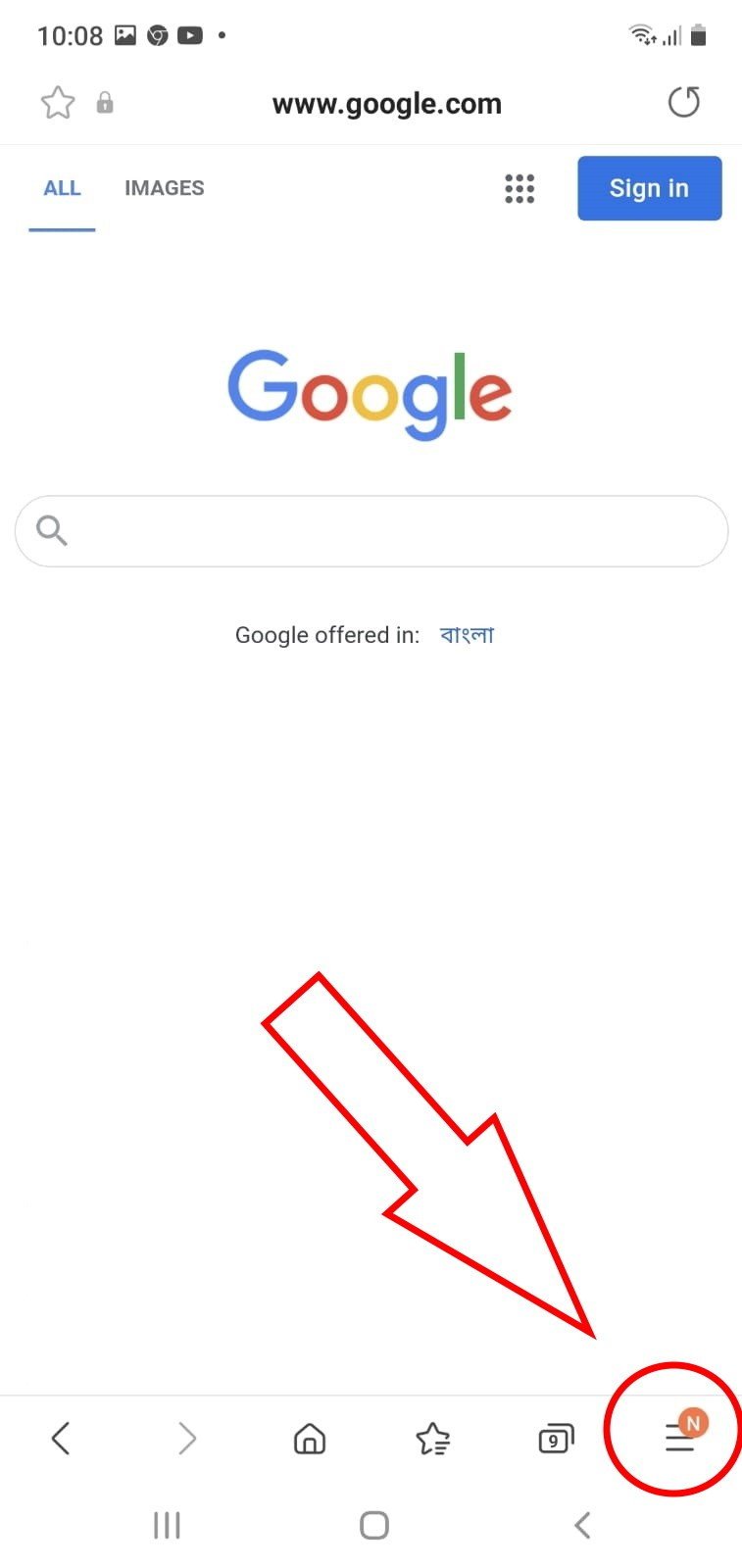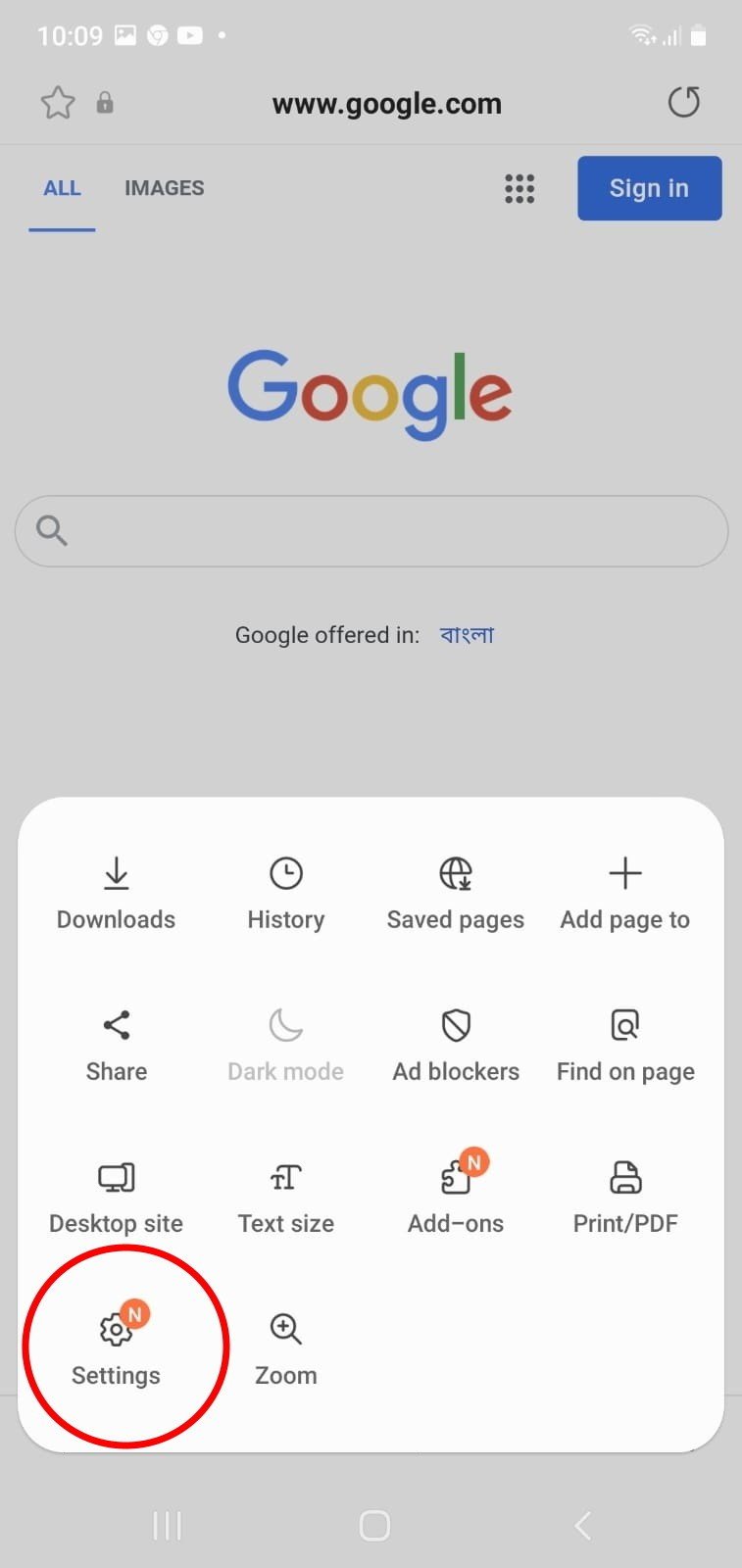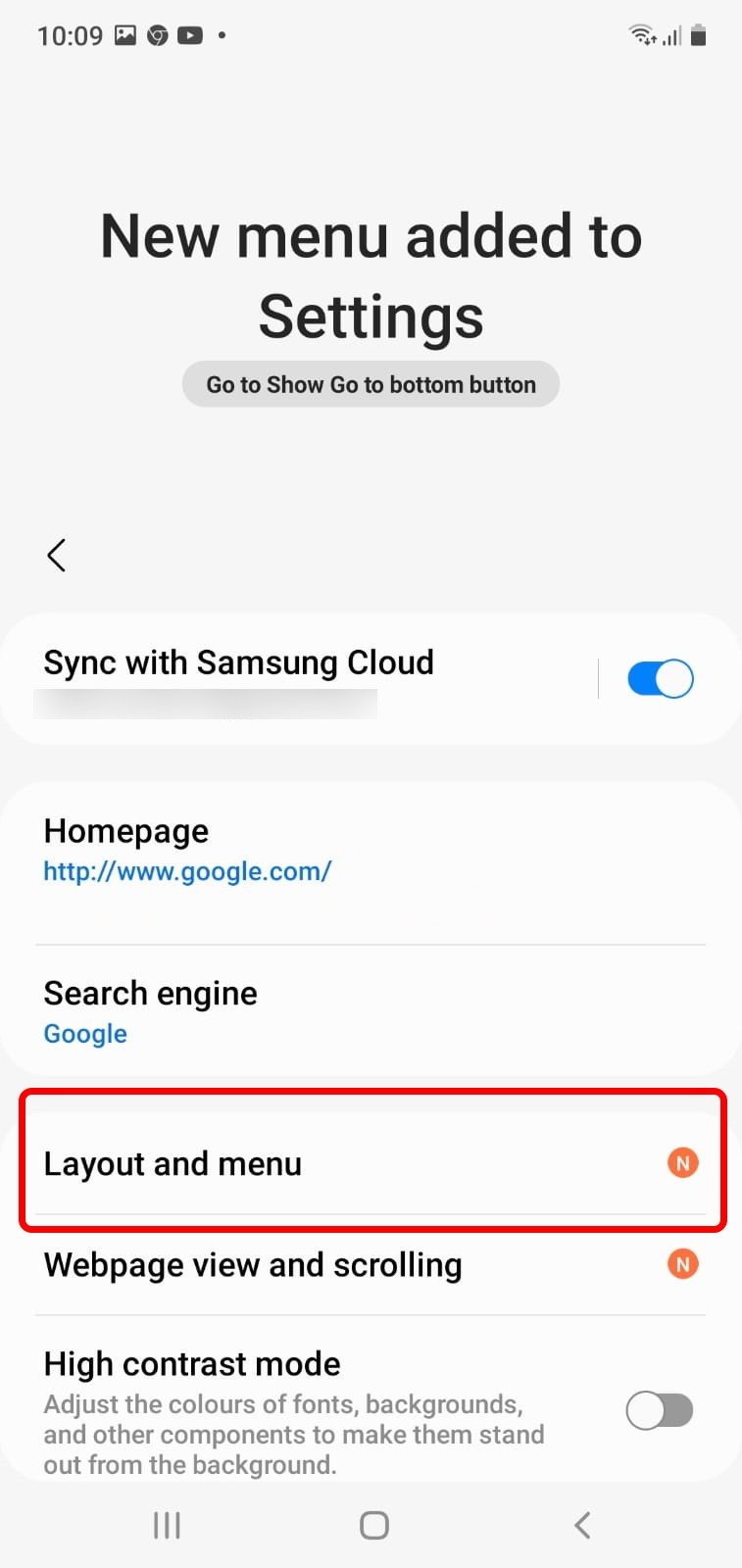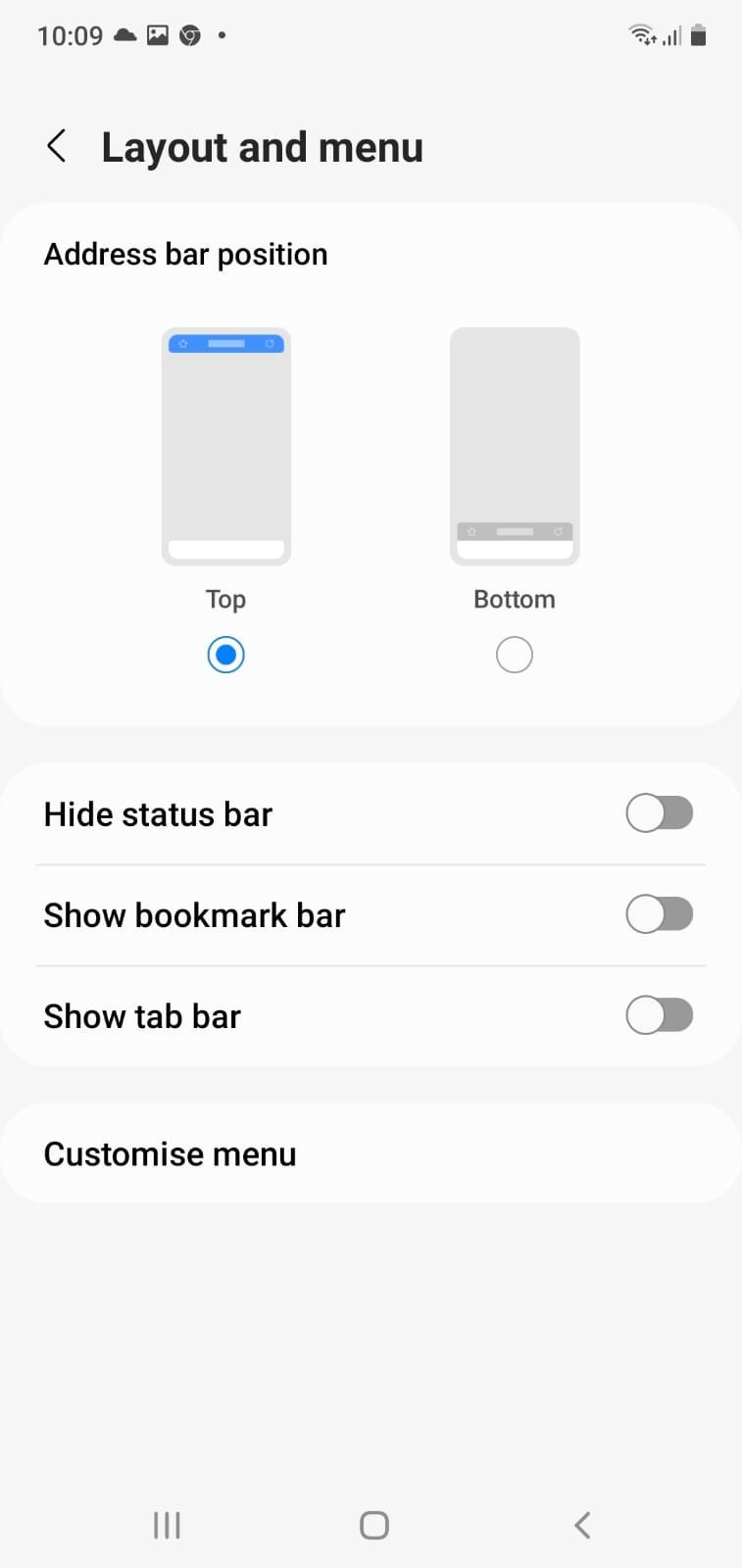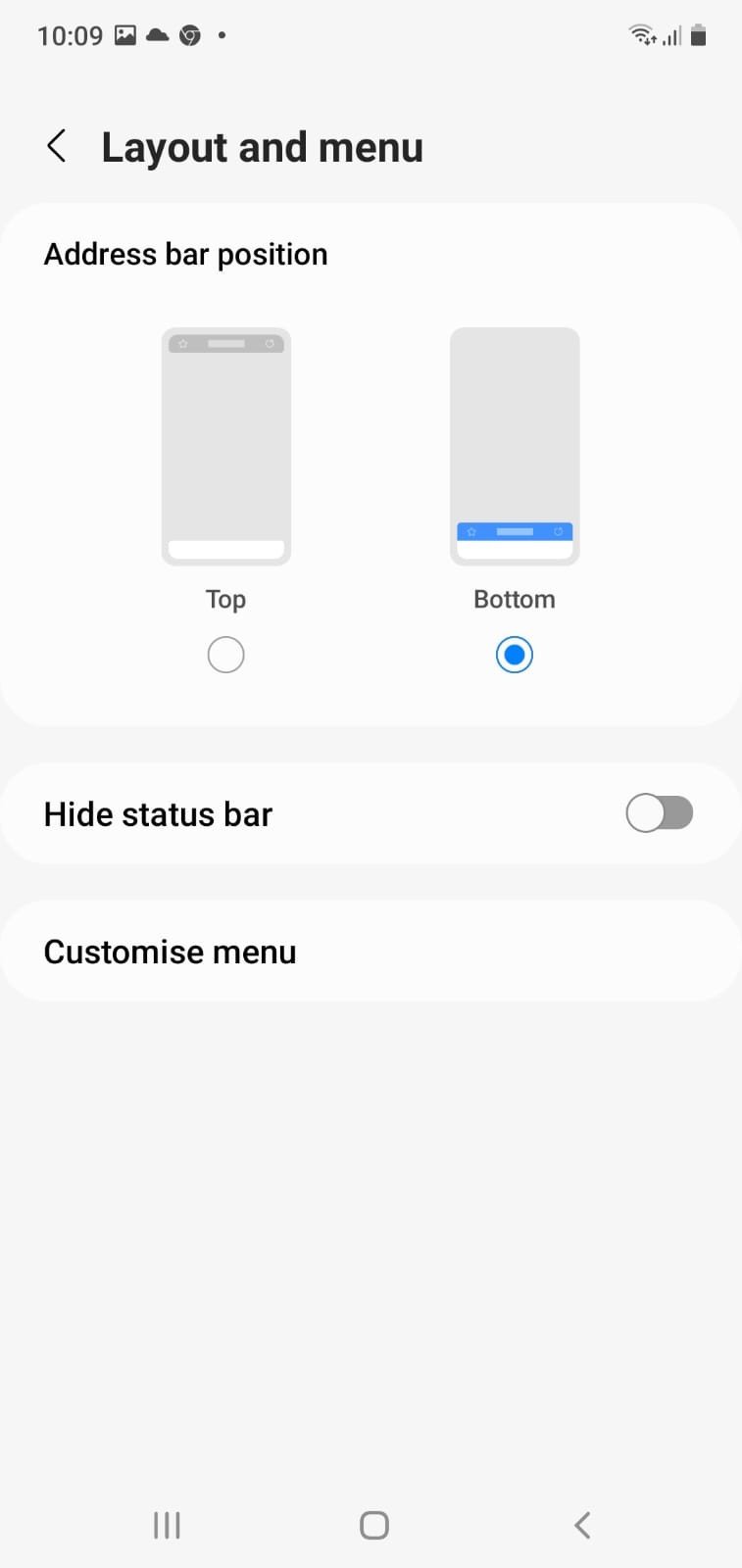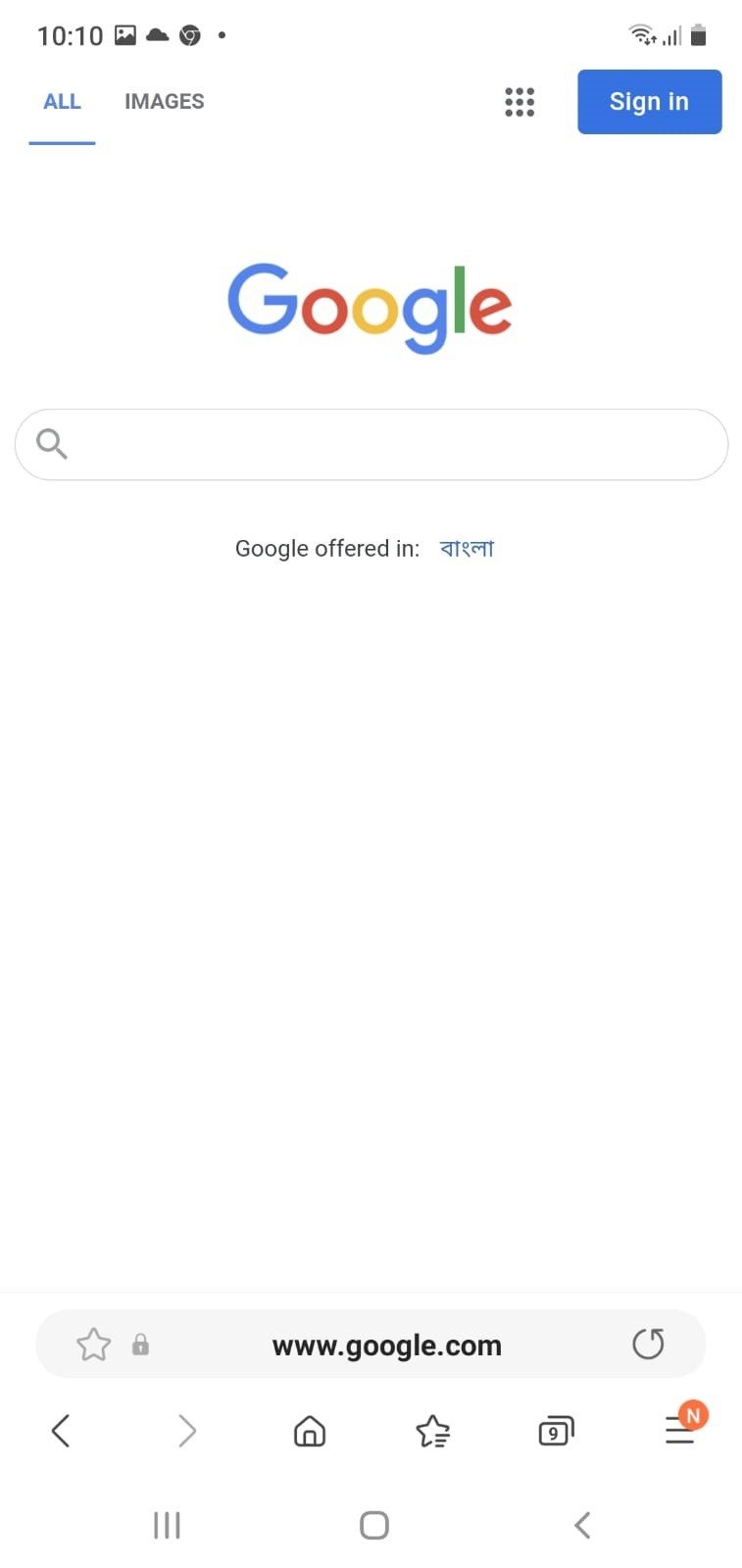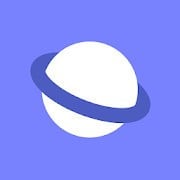How to move the URL bar to the bottom of your screen with the Samsung Internet Browser
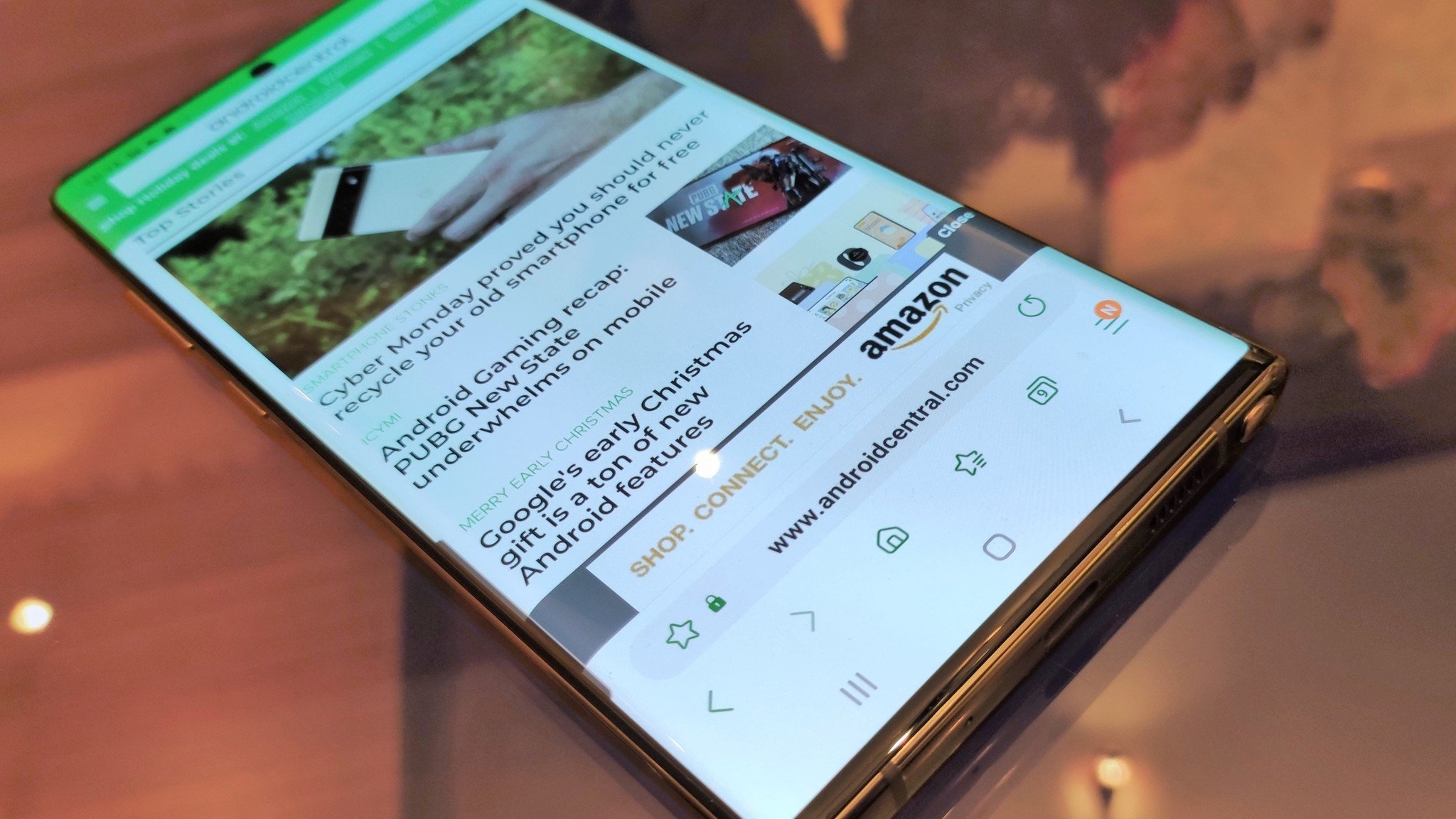
Samsung Internet is the stock browser for every Galaxy phone and tablet out there. It's very straightforward to use, so you can opt to use it as your Android browser even if you don't have a Galaxy device. While the navigation bar sits at the bottom, the URL bar is usually found at the top of the browser. To the delight of many users, a new update enables you to change that awkward position. Here's how you can move the URL bar to the bottom of your screen with the Samsung Internet Browser.
How to move the URL bar to the bottom of your screen with the Samsung Internet Browser
- Open Samsung Internet Browser.
- Tap the three horizontal lines in the bottom right corner.
- Select the Settings option.
- Tap Layout and menu.Source: Namerah Saud Fatmi / Android Central
- Choose Bottom under the Address bar position.Source: Namerah Saud Fatmi / Android Central
With that, your Samsung Internet Browser will show the URL bar at the bottom of your phone's screen. It looks far better and is easier to reach with your fingers. All the other controls sit at the bottom, so it doesn't make sense to put the address bar way up there. However, neat freaks such as myself will definitely appreciate the more streamlined appearance.
Our top equipment picks
It goes without saying, you'll need to have the Samsung Internet Browser installed on your phone to alter the URL bar's position. Whether you've got a Samsung Galaxy S21 Ultra or a Motorola Edge, any Android phone can run the Samsung browser. Non-Galaxy devices can install Samsung Internet via the Google Play Store. It's a nice and straightforward browser, making it suitable for those who have trouble with complex apps. So go ahead and get it on your phone if you enjoy simplicity and ease.
Additional Equipment
For the best Samsung experience, upgrade to the Samsung Galaxy S21 Ultra. This flagship device is one of the best Android phones at the moment. Browsing the interweb on its magnificent 6.8-inch 120Hz AMOLED display is a sight for sore eyes. You get an S Pen with it, but you can grab the swanky new S Pen Pro to add even more functionality. Scroll through Samsung Internet in style, take screenshots and scribble info on them, use air gestures, and so much more with the S Pen Pro.
Get the latest news from Android Central, your trusted companion in the world of Android

Namerah enjoys geeking out over accessories, gadgets, and all sorts of smart tech. She spends her time guzzling coffee, writing, casual gaming, and cuddling with her furry best friends. Find her on Twitter @NamerahS.