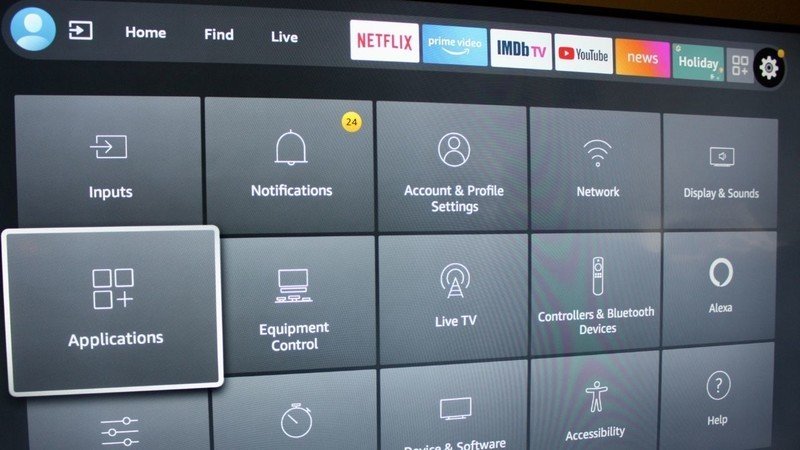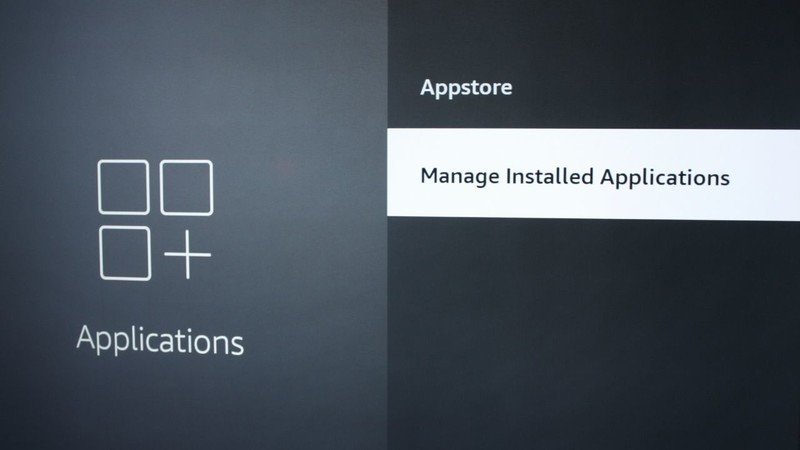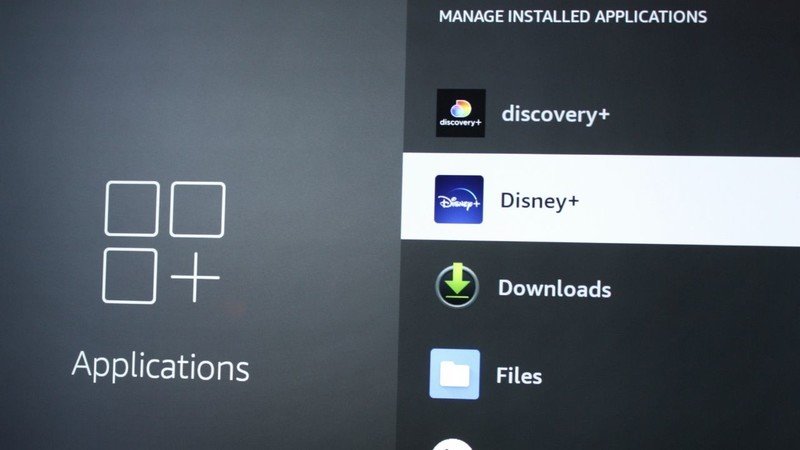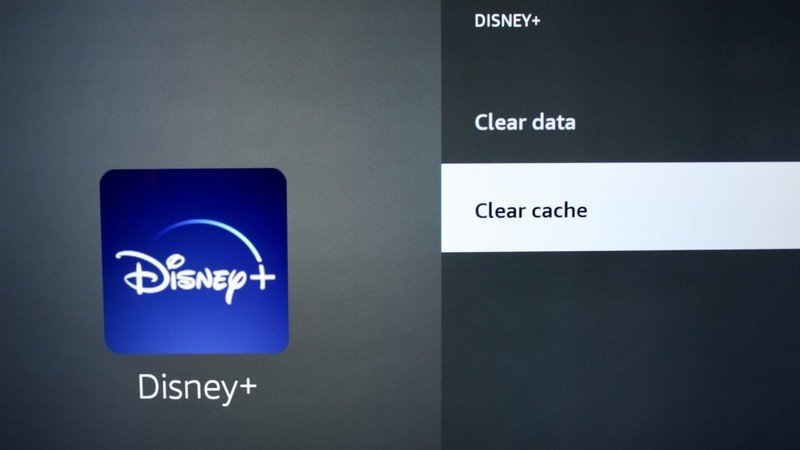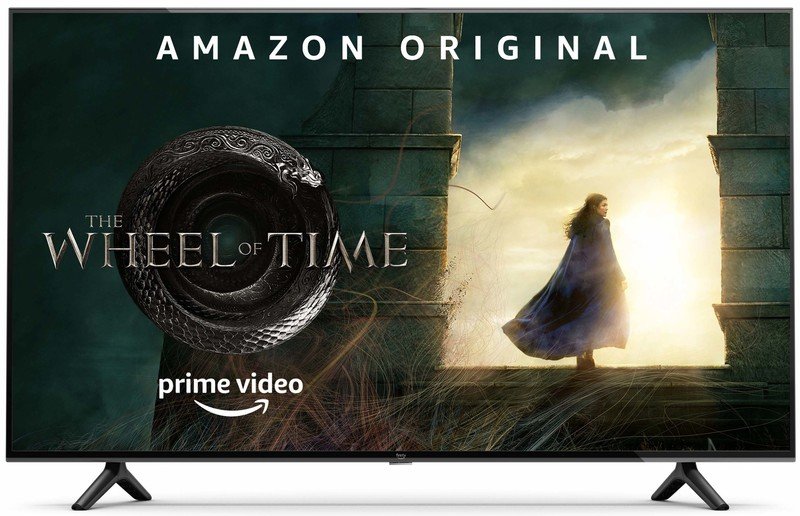How to clear app cache on Amazon Fire TV
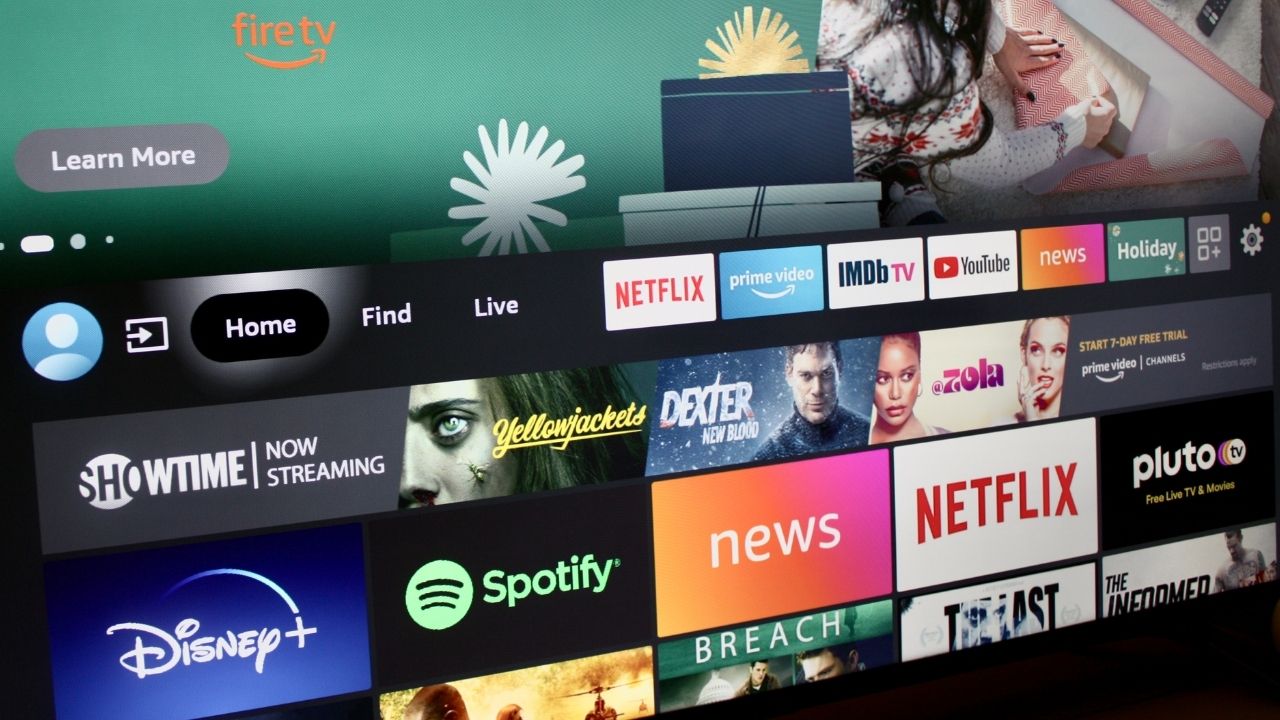
The Amazon Fire TV interface makes it easy to access your favorite streaming apps and live TV channels, whether you're using an Amazon Fire TV Stick, an Amazon Fire TV built-in television set, or another Amazon Fire TV device. However, general use and software updates sometimes make your favorite streaming apps lag. With that in mind, we've put together this list of simple steps you can take to clear the app cache on your Amazon Fire TV device.
How to clear the app cache on your Amazon Fire TV
One of the best ways to ensure your streaming apps are working as smoothly as possible is to clear the app cache on your Amazon Fire TV device. Here are the steps you should follow to do just that:
- On your Fire TV homepage, navigate to Settings.
- Under Settings, select Applications.
- Scroll down to and select Manage Installed Applications.
- Select the app you are having trouble with. Source: Keegan Prosser / Android Central
- Select Clear Cache and then Clear Data.
It's worth pointing out that cache files are created whenever an app runs. While each cache file is supposed to be temporary and delete itself automatically when the app is closed, that doesn't always happen. As such, cache files can accumulate over time and clog up your storage space.
Choosing to clear both the app cache and app data should resolve any intermittent app issues you've been experiencing. Doing this will also help you with storage management on your device by wiping out any unnecessary history and data.
It should be noted that there is no way to clear the entire cache for your Amazon Fire TV device at once, which means you'll need to clear the cache and data on a per-app basis. Beyond clearing your cache and data, you'll want to make sure that your Amazon Fire TV device will receive updates. If not, you'll need to upgrade to a newer device.
Get the latest news from Android Central, your trusted companion in the world of Android

Keegan Prosser is a freelance contributor based in the PNW. When she's not writing about her favorite streaming apps and devices for Android Central, she's listening to a true-crime podcast, creating the perfect playlist for her next road trip, and trying to figure out which fitness tracker she should try next. You can follow her on Twitter @keeganprosser.