How to add a line to Metro by T-Mobile
Add a line to your Metro account with these simple steps
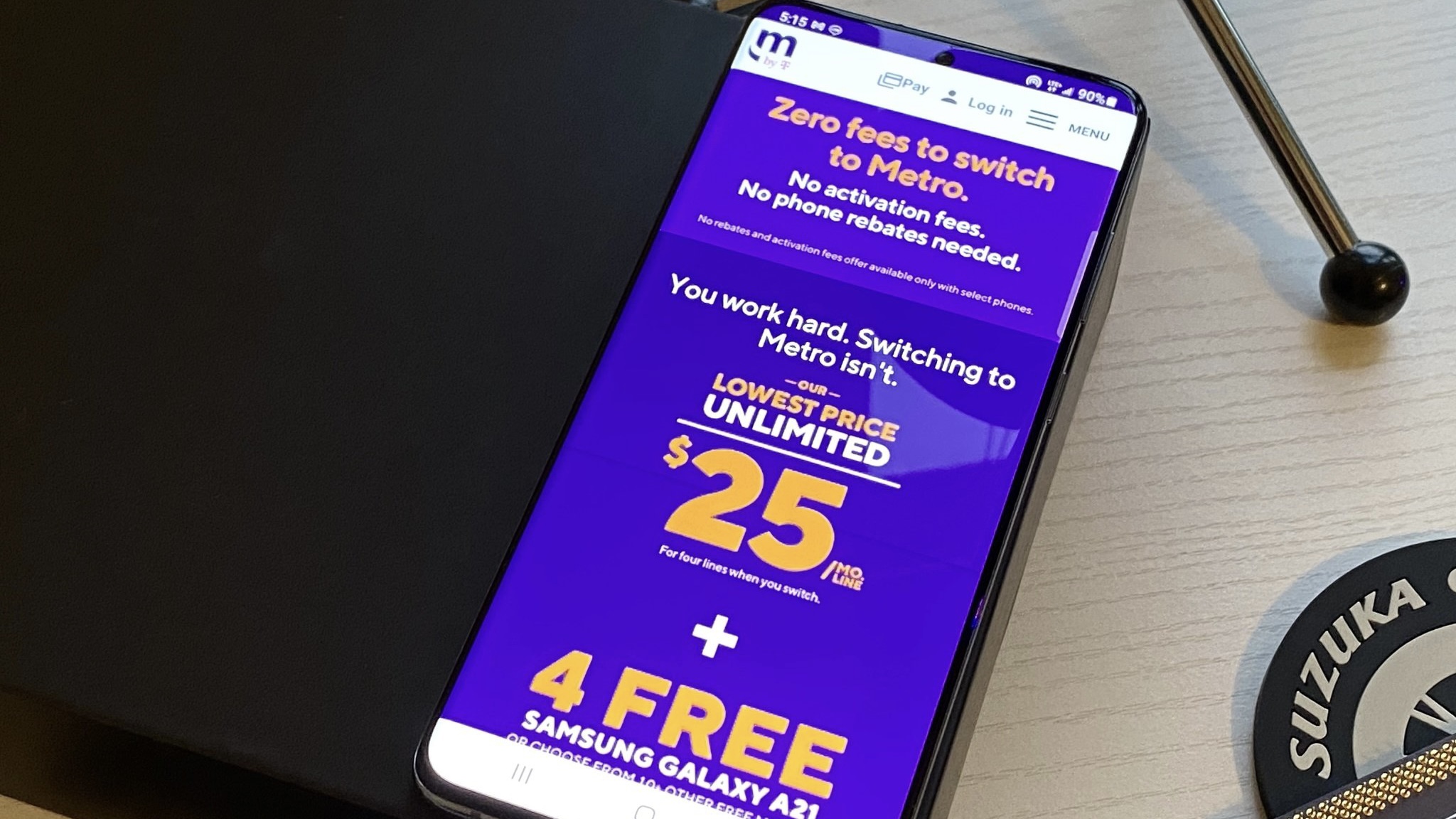
Metro by T-Mobile (formerly known as MetroPCS) is a prepaid carrier that uses T-Mobile's massive 5G network (the world's largest) to deliver great coverage at a much lower cost than a traditional phone company. If you're ready to add a line (or lines) to your existing Metro by T-Mobile account, we can tell you exactly how to do it.
Most of these changes to your account can be done online, or you can call customer service directly. Without further ado, let's dive in to see how it's done.
Metro by T-Mobile: 5G access starting at $40/month
Get access to the world's largest 5G network, plus unlimited talk, text, and data and other perks for as little as $40/month per line at Metro by T-Mobile. There are also multi-line savings up for grabs, so use these guide to learn how you can add a line.
How to Add a Line to MetroPCS
New customers
If you're a new customer joining Metro by T-Mobile for the first time, you can add up to five lines by using the carrier's official self-service Online Activation Tool. Metro by T-Mobile will start by asking you questions about your device, so get your Metro SIM card and IMEI number ready. You can find the latter information by dialing *#06# or looking your phone's settings.
Of course, if it's easier, you can also call customer service at 1-888-8metro8 or visit a Metro by T-Mobile store to activate your device and add as many lines as you want.
Existing customers
At this time, the only way for existing customers to activate new lines is to visit a Metro by T-Mobile store or contact a customer service representative by calling 1-888-8metro8. They'll ask you to provide some identifying information for security, after which you can let them know that you're looking to add a line (or more) to your account. The rep will then walk you through the entire process and should suggest a few ways you can save money on your wireless bill.
Get the latest news from Android Central, your trusted companion in the world of Android
If you decide to go the in-store route, simply walk into any retail location and let an agent know that you're interested in adding lines to your account. This might be the easiest way to handle it, plus you get to check out some new devices in person, including some of the best Android phones. You can find a list of all the carrier's retail locations by using Metro by T-Mobile's store locator.
Add Away!
Like all of the best MVNO carriers, Metro by T-Mobile values great prices and simplicity above all else, and this sentiment extends to their setup process. That being said, keep in mind that while you'll always be able to add more lines to your existing Metro by T-Mobile account, the plans themselves may change from time to time. Metro by T-Mobile still offers some amazing prices and discounts as you add more lines though, so you can always feel comfortable knowing you're getting a great deal on whatever plan you may choose.
- MVNO deals: Mint Mobile | Visible | Boost | Tello | Cricket
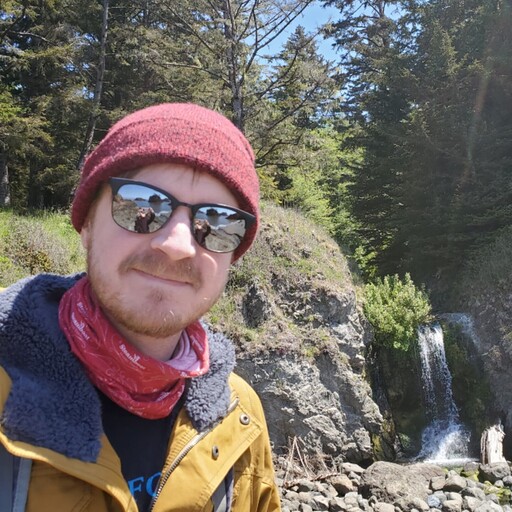
After almost a decade of working in the e-commerce space, Patrick Farmer (he/him) began his career at Android Central as a Deals and Commerce Writer before moving into a new role as AC's eCommerce Editor in 2023. When he's not hunting down the best deals and offering shopping advice for our readers, you'll often find him listening to music, camping out at a brewery, or treating his cat like a human child.
- Adam ZeisEditorial Director - High Yield

