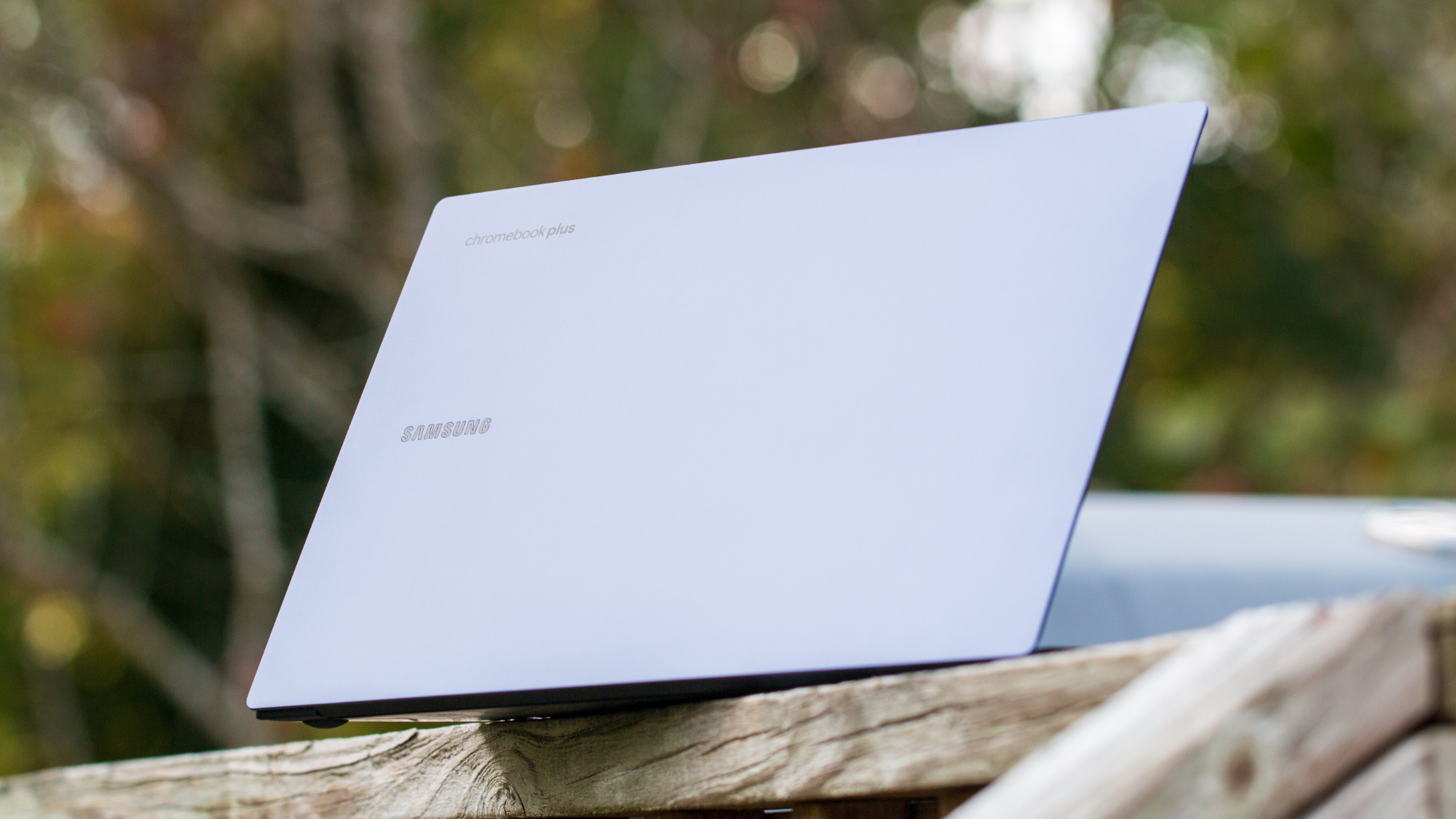How to activate your Verizon phone
Get your new smartphone ready for Verizon's network.

Knowing how to activate Verizon phone is essential if you want to make the most out of your mobile experience with the 'Big Red' operator. As one of the three biggest wireless carriers in the United States, Verizon offers its users some of the best cell phone plans available out there, having everything from high-speed 5G access to unlimited data. To go with these plans, the carrier not only sells a range of phones, but also allows you to bring your own phone to its network. All you have to do is get it activated, and you're ready to go.
Getting your Verizon phone activated is fairly simple, and there are quite a few ways you can go about doing the same. Here's everything you need to know about it.
Backing up and restoring your data (optional)
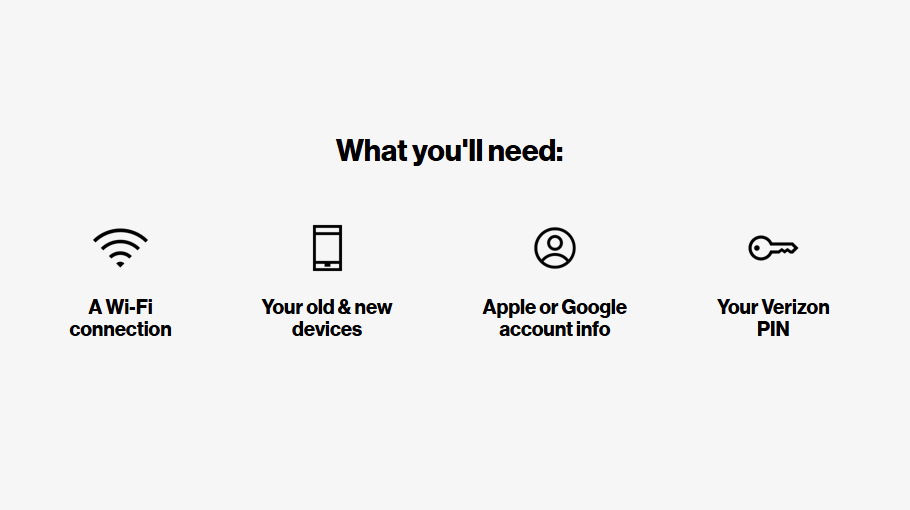
If you're a new user signing up for Verizon's service for the first time, or simply want to with a clean slate, you can ignore this step. On the other hand, if you want all your date from your old device to be available on your new Verizon phone once it's set up and activated, you'll need to do a little extra effort. Thankfully, transferring data from one Android phone to another is a cakewalk these days. Similarly, if you're moving from an iPhone to an Android smartphone, it's quite easy to make the switch.
Alternatively, Verizon offers its subscription-based cloud backup and restore service that you can take advantage of. Part of the carrier's 'Smart Switch' feature, it's called 'Verizon Cloud' and works well if you're an existing Verizon customer. All you have to do is download the Verizon Cloud app on your iOS or Android smartphone and follow the on-screen instructions. Once the data is backed up, you can download the same app on your new smartphone, login with your Verizon account credentials, and get the data restored to your new device.
How to activate Verizon phone
When you purchase a phone directly through Verizon, it comes ready to be activated as soon you switch it on. All you have to do is use one of the methods detailed below and follow the on-screen instructions.
How to activate Verizon phone using My Verizon app
1. Download the My Verizon app (available on iOS and Android), and log in using your Verizon account credentials.
2. Go to the Devices option under the main menu.
Get the latest news from Android Central, your trusted companion in the world of Android
3. Tap on the Activate or Switch Device option and follow the on-screen prompts.
4. Input the required information like the new smartphone's IMEI number, and other details.
5. Finalize the settings to complete the activation process.
How to activate Verizon phone using Verizon's website

1. Go to Verizon's website and log in using your Verizon account credentials.
2. Click on the Activate or Switch Device option.
3. Enter the smartphone's IMEI number and other necessary information.
4. Follow the on-screen prompts to finalize the activation process. You may need to restart your smartphone.
How to activate Verizon phone over phone call
1. Call the number 877.807.4646 using any phone. If your device uses an eSIM, you may need to call 800.922.0204 to activate service to it.
2. Listen to the automated instructions and provided the details as needed, including your smartphone's IMEI number.
3. Follow along with the additional prompts to complete the activation process.
Activating your own device (BYOD)
1. Before bringing your own device over to Verizon's network, you should navigate to the carrier's BYOD portal. Here, you can check for device compatibility, set up your wireless service plan, and more.
2. If your device uses a physical SIM card, you can order it via Verizon's website. You can either have the SIM card delivered to your home or pick it from a Verizon store or an authorized retailer.
3. If your device utilizes an eSIM, you can simply go to the My Verizon app and get it activated on the network.
Make the most out of Verizon's extensive network

Hands down one of the biggest and most reliable wireless service providers in the United States, Verizon offers a wide range of smartphones, including top-of-the-line devices such as the Google Pixel 9 for you to enjoy on its nationwide network. That being said, if you don't like any of the devices offered by the 'Big Red' carrier, you can simply get one of the best unlocked phones over to its network instead.
However, no matter which option you go for, it's important to activate Verizon phone properly to make the overall experience better, as well as to enjoy all the benefits of the plan that you've decided to go with. Thankfully, Verizon makes it super simple to activate a phone—both for new and existing customers—in just a matter of minutes. You don't have to worry about losing your data either, as Verizon has its own cloud-based service to ensure everything's backed up and restored with little to no effort.

Premium smartphone for ultimate network
Featuring a gorgeous design, powerful hardware, class-leading cameras, long software support, and more, the Google Pixel 9 is one of the best smartphones you can use in combination with one of Verizon's unlimited plans.

When Samuel is not writing about networking or 5G at Android Central, he spends most of his time researching computer components and obsessing over what CPU goes into the ultimate Windows 98 computer. It's the Pentium 3.
You must confirm your public display name before commenting
Please logout and then login again, you will then be prompted to enter your display name.