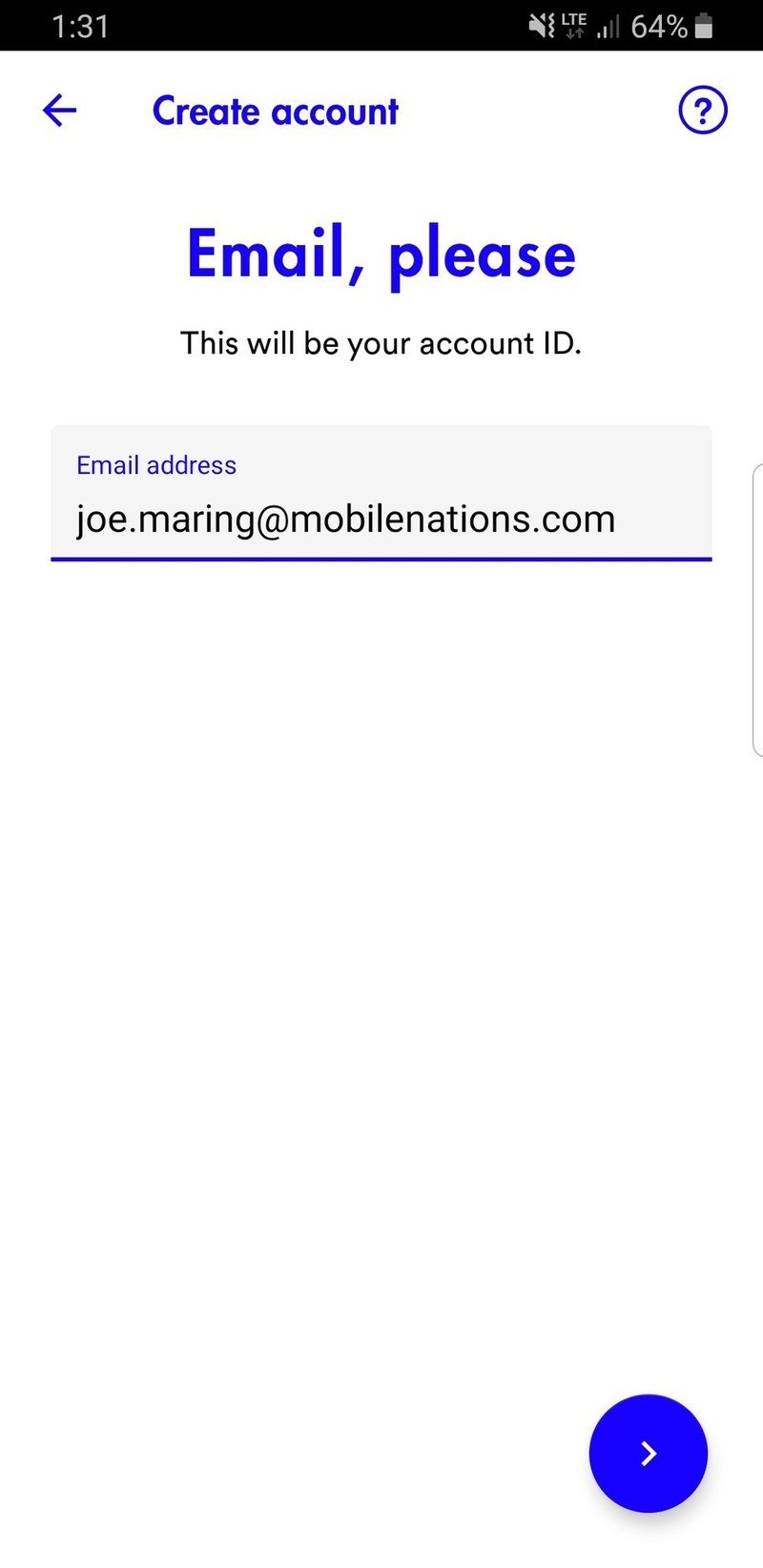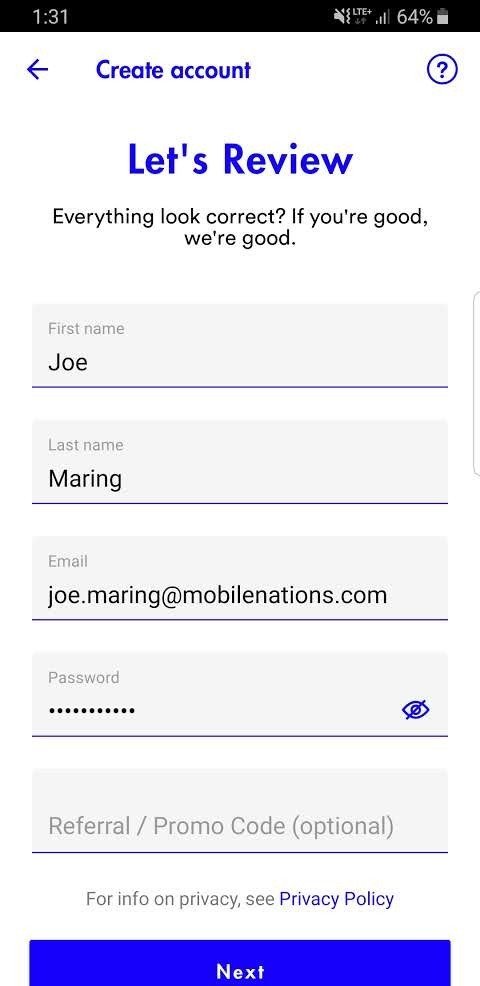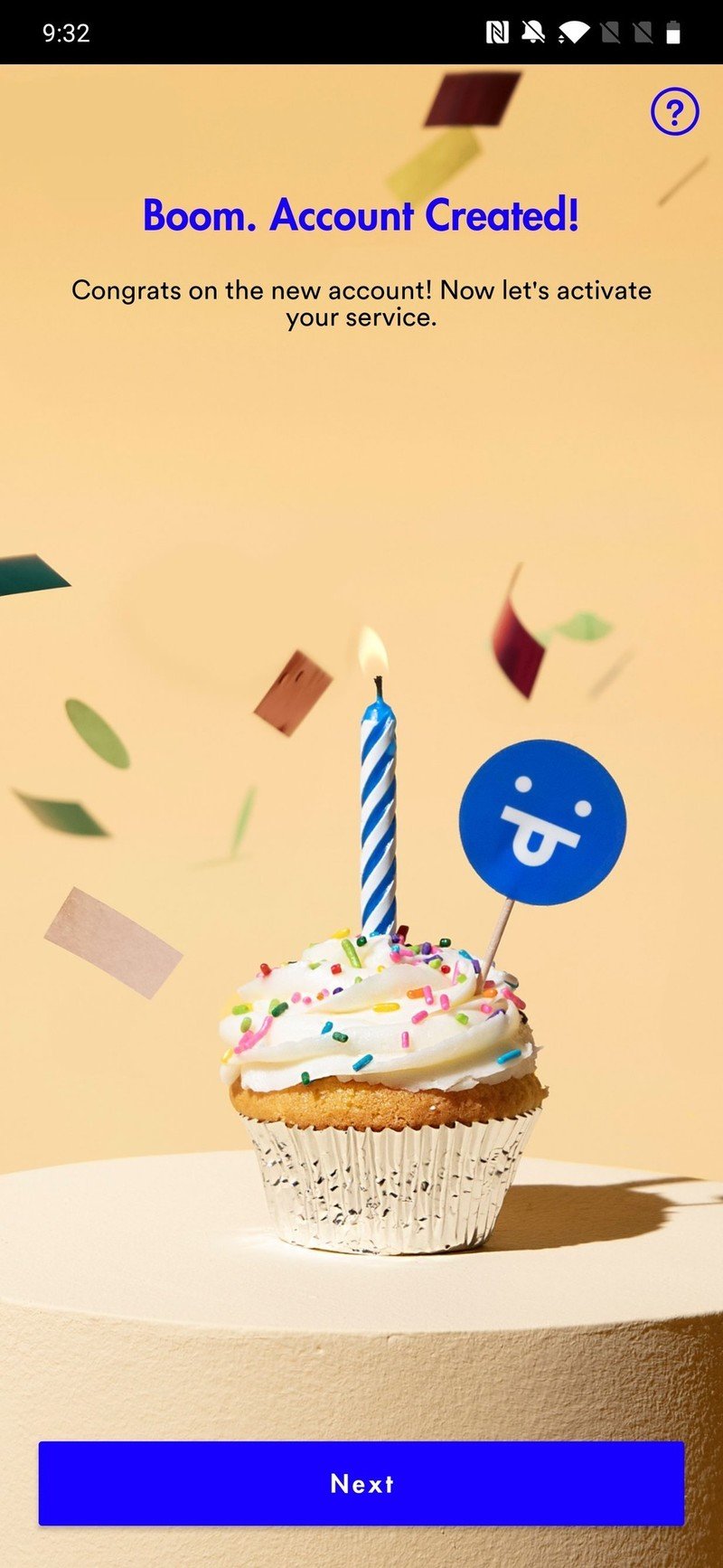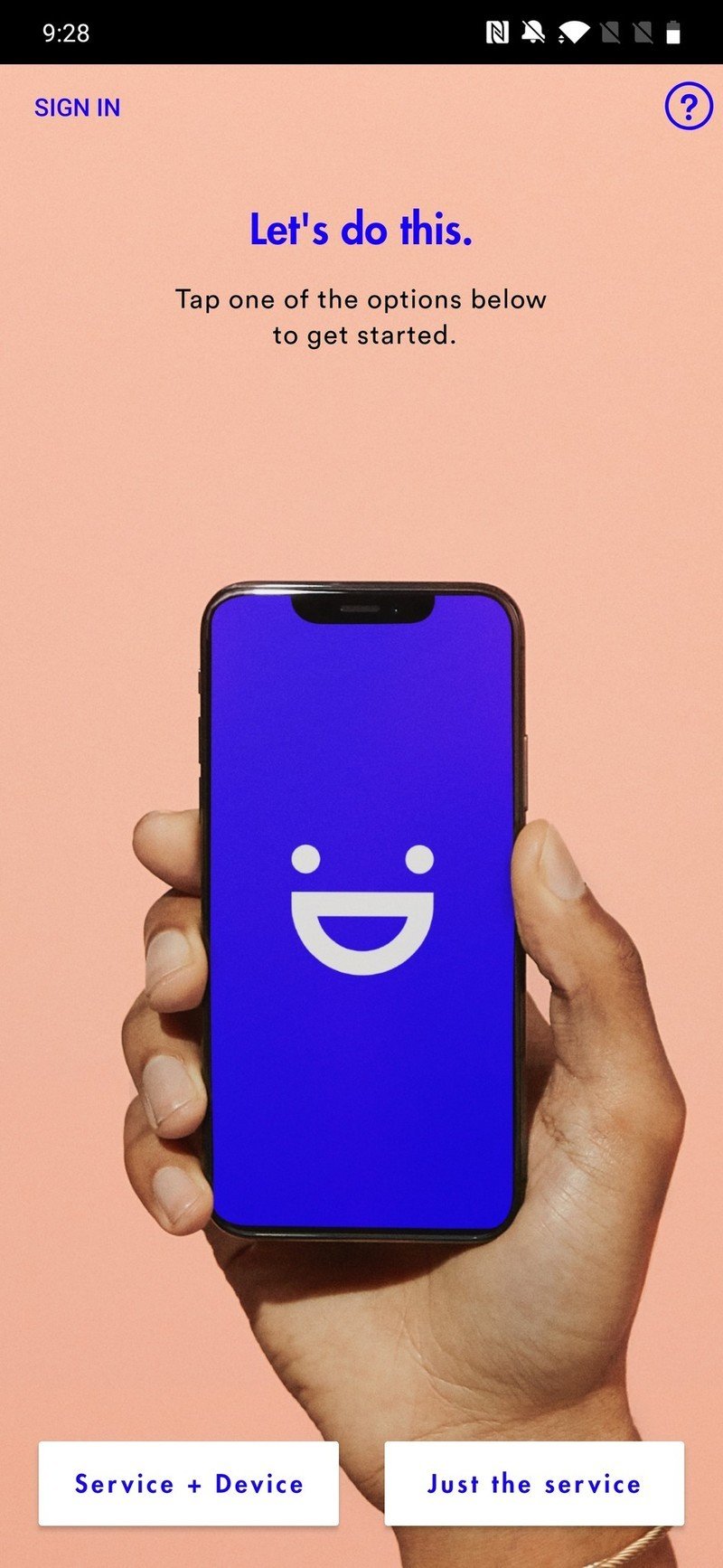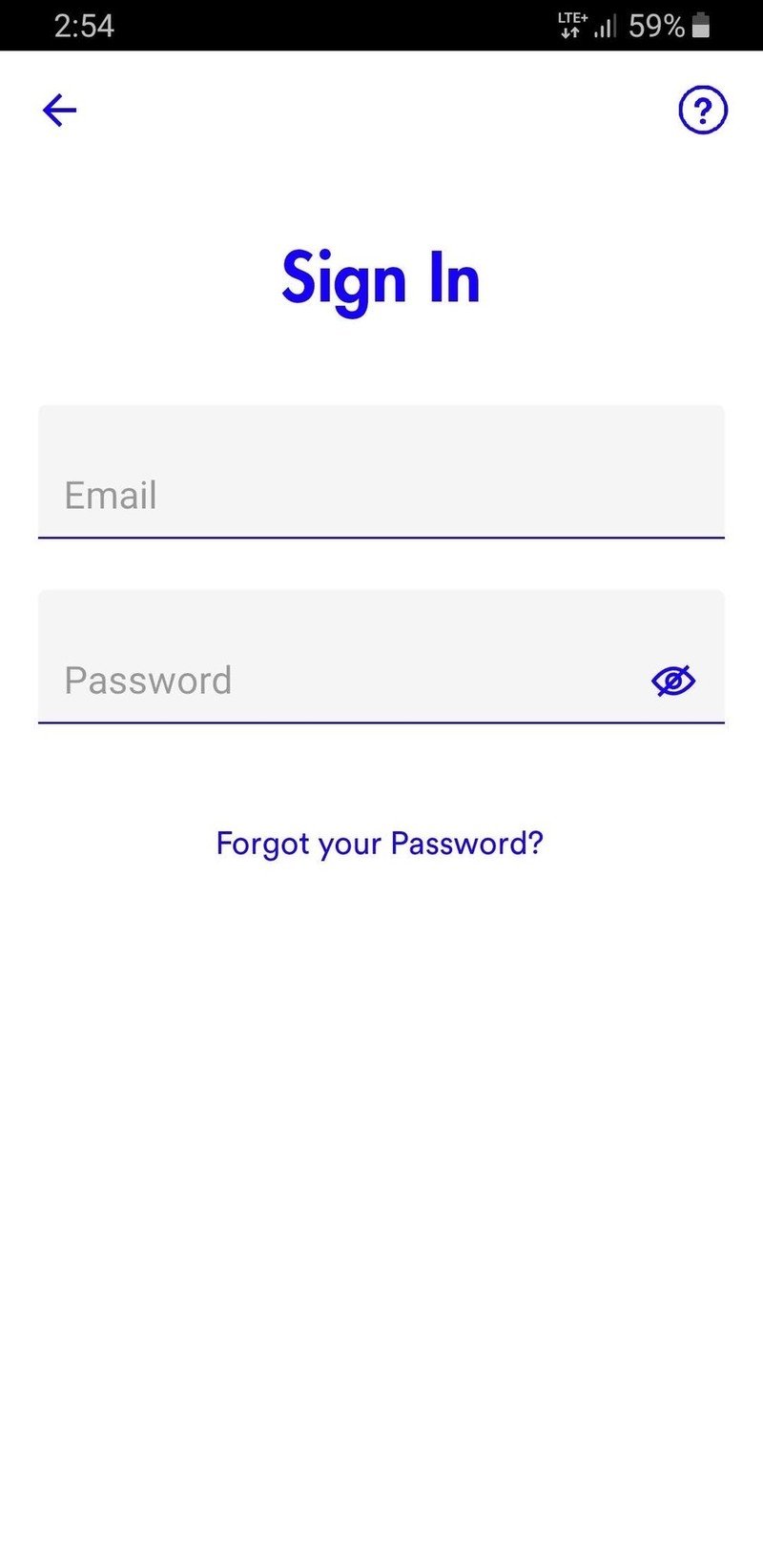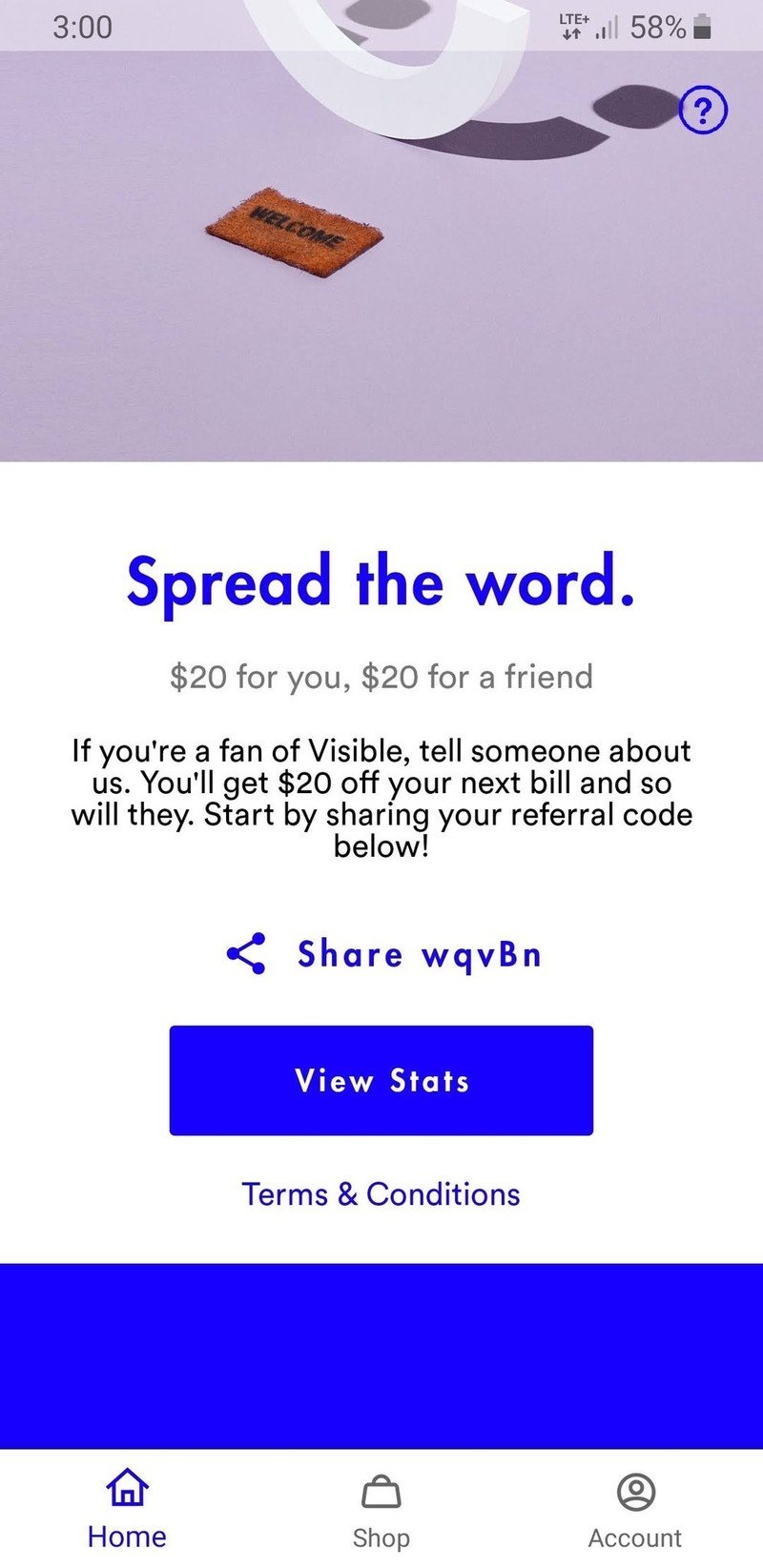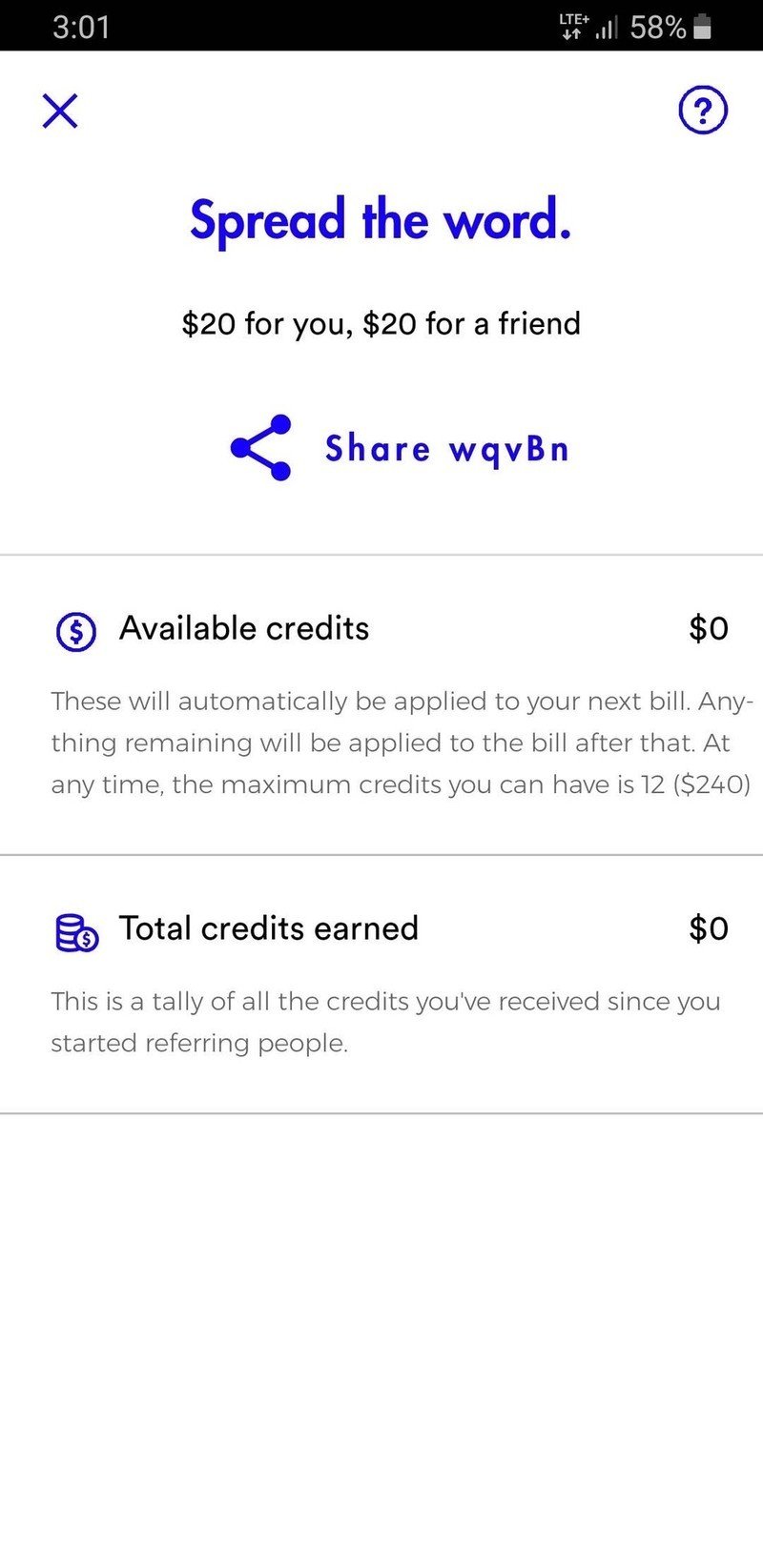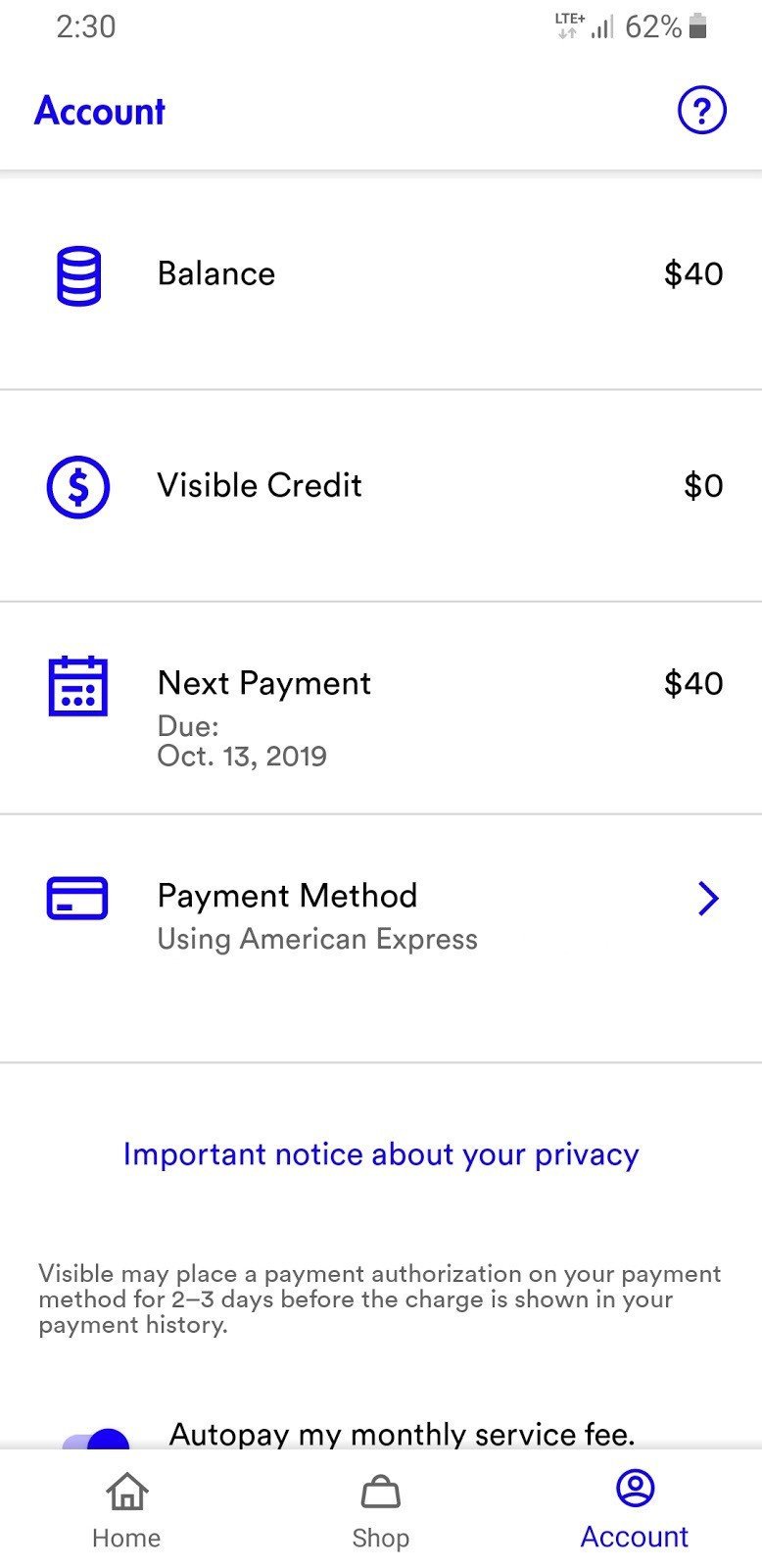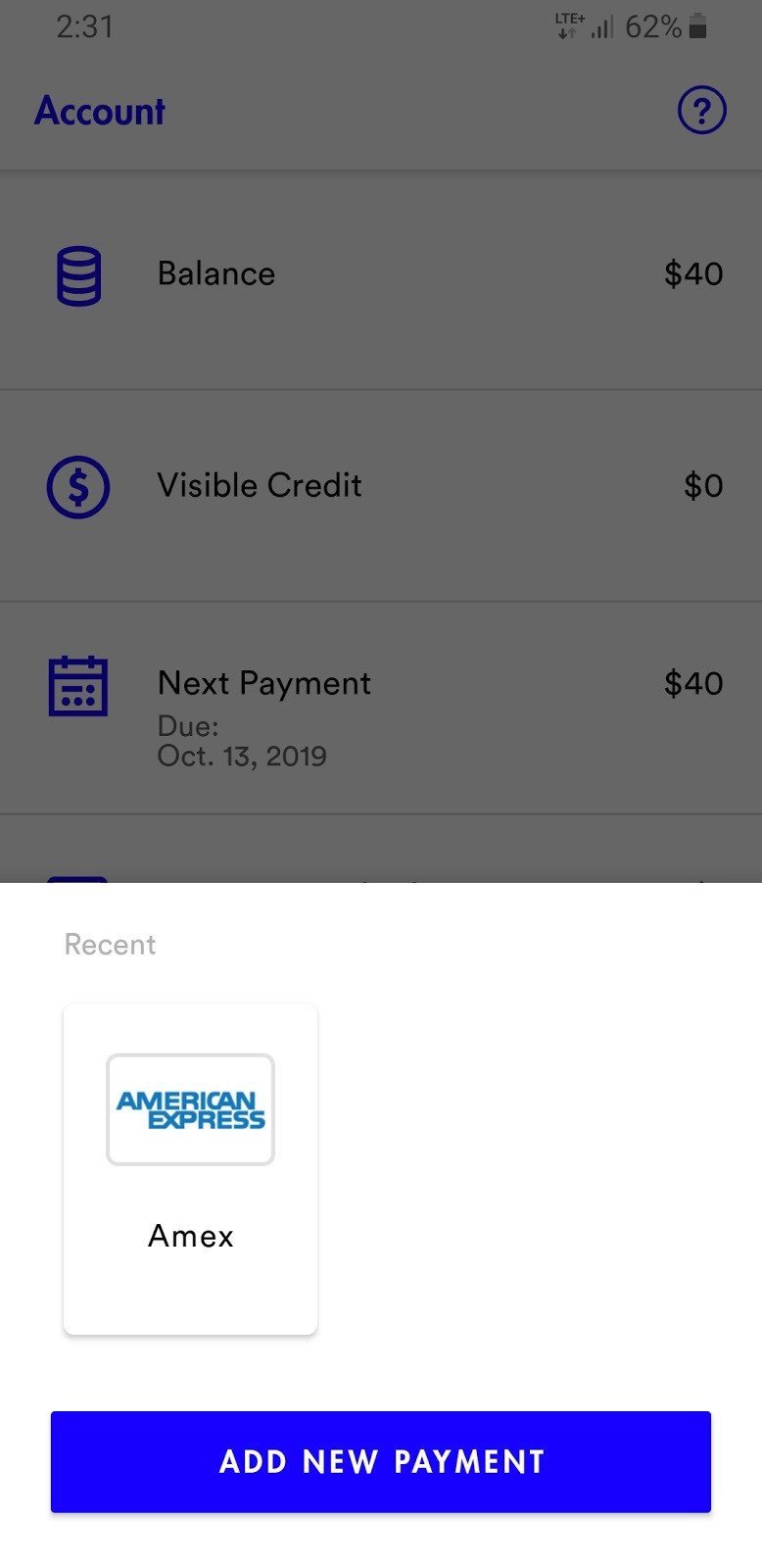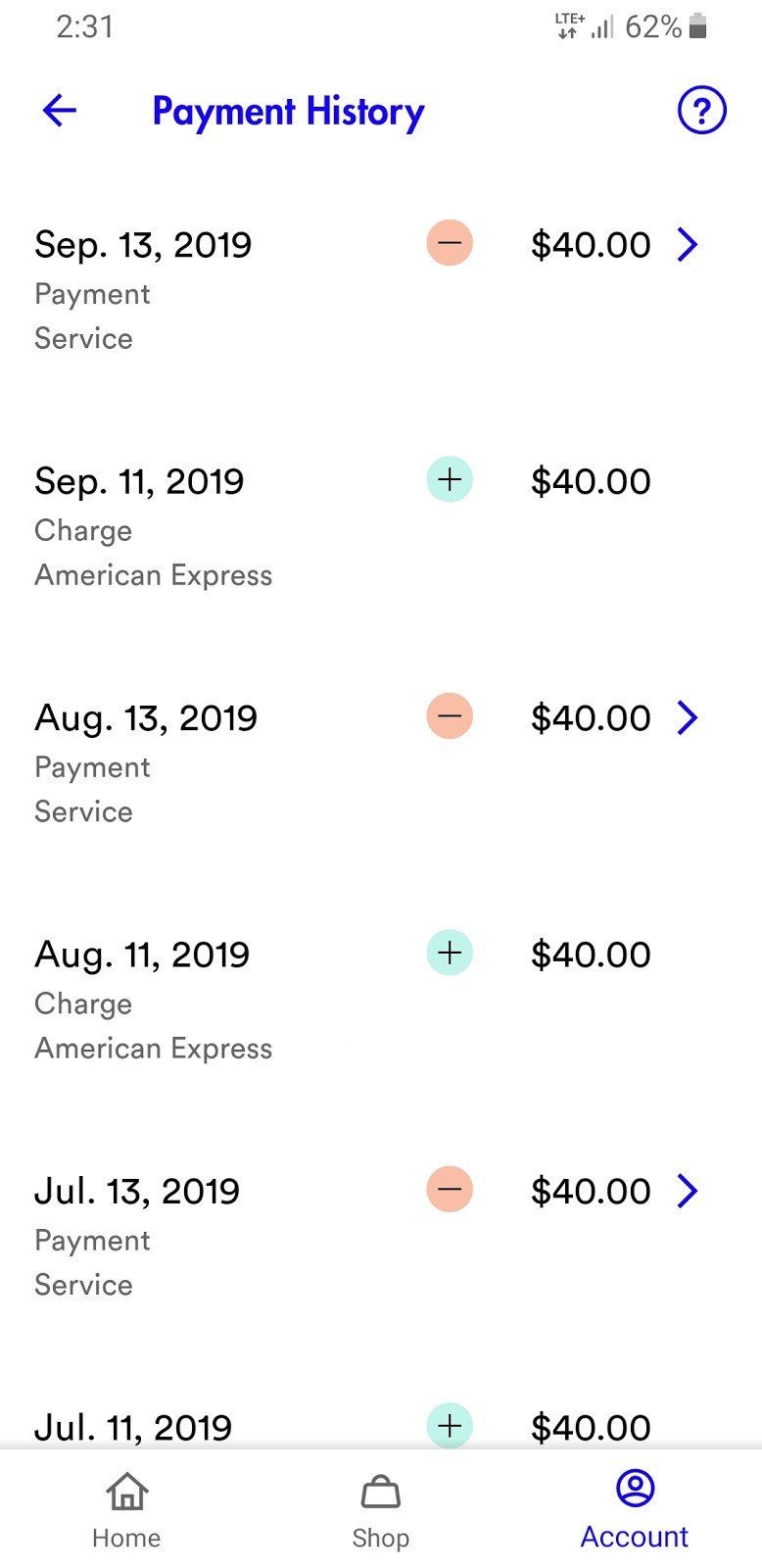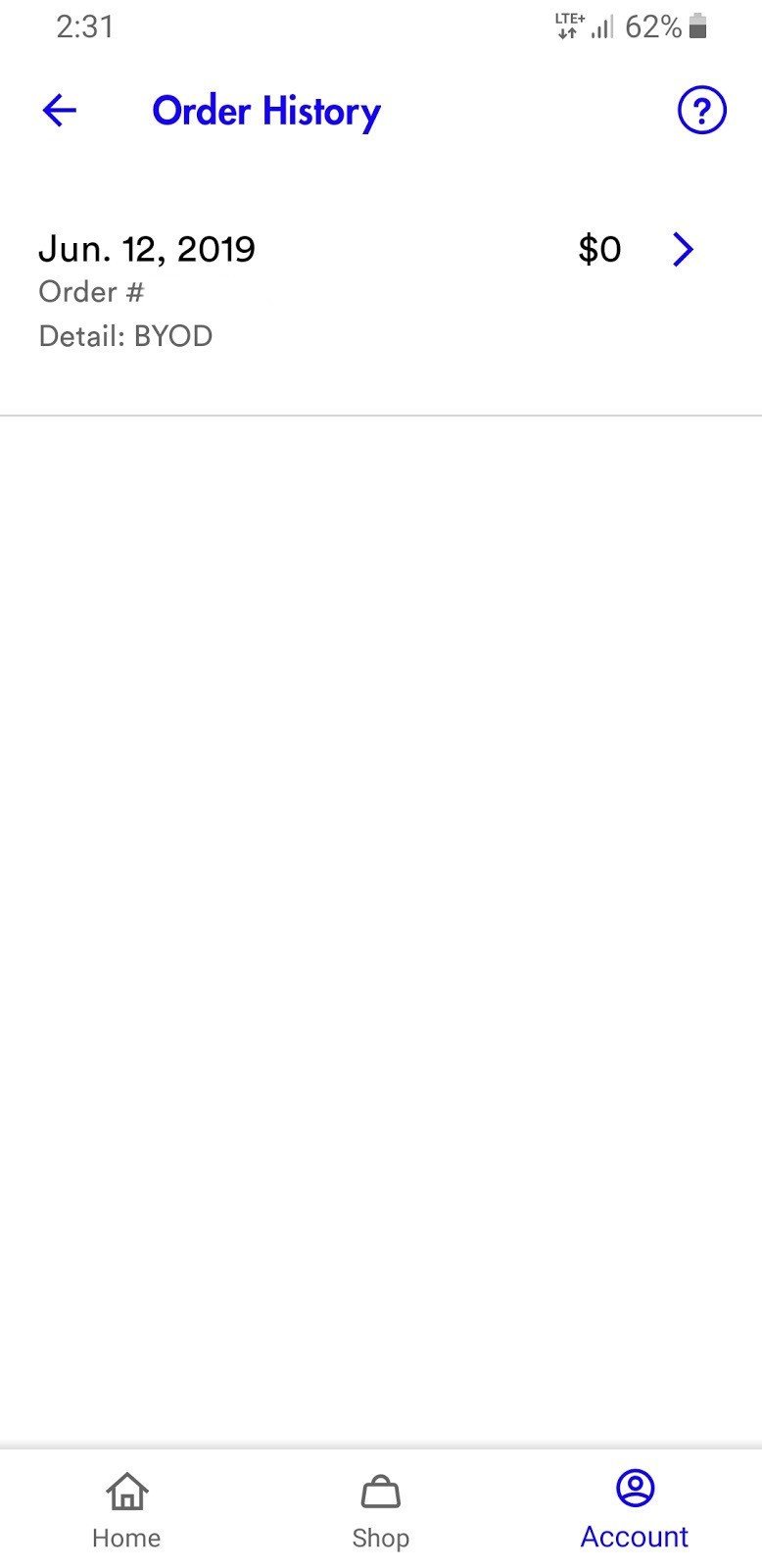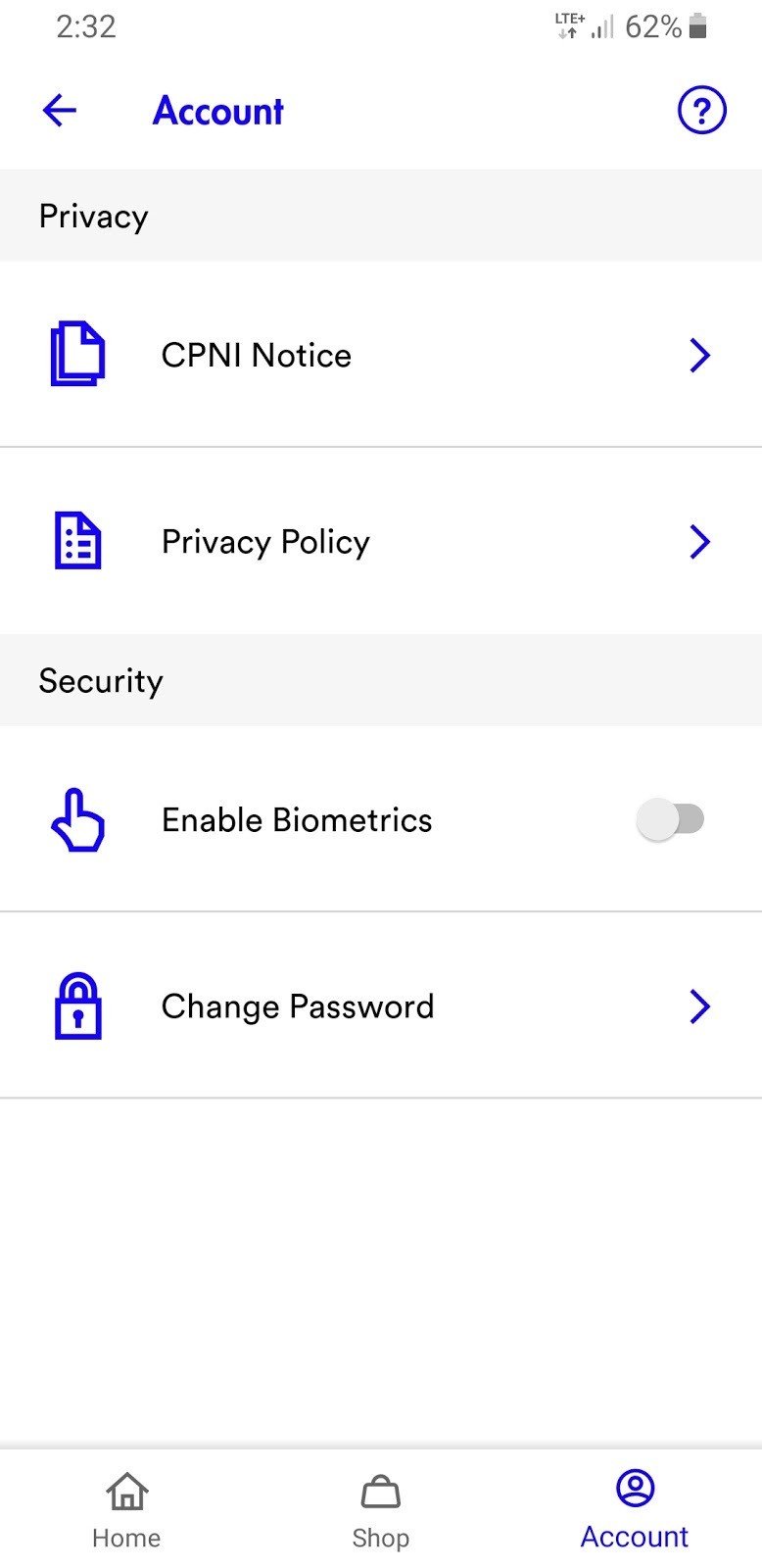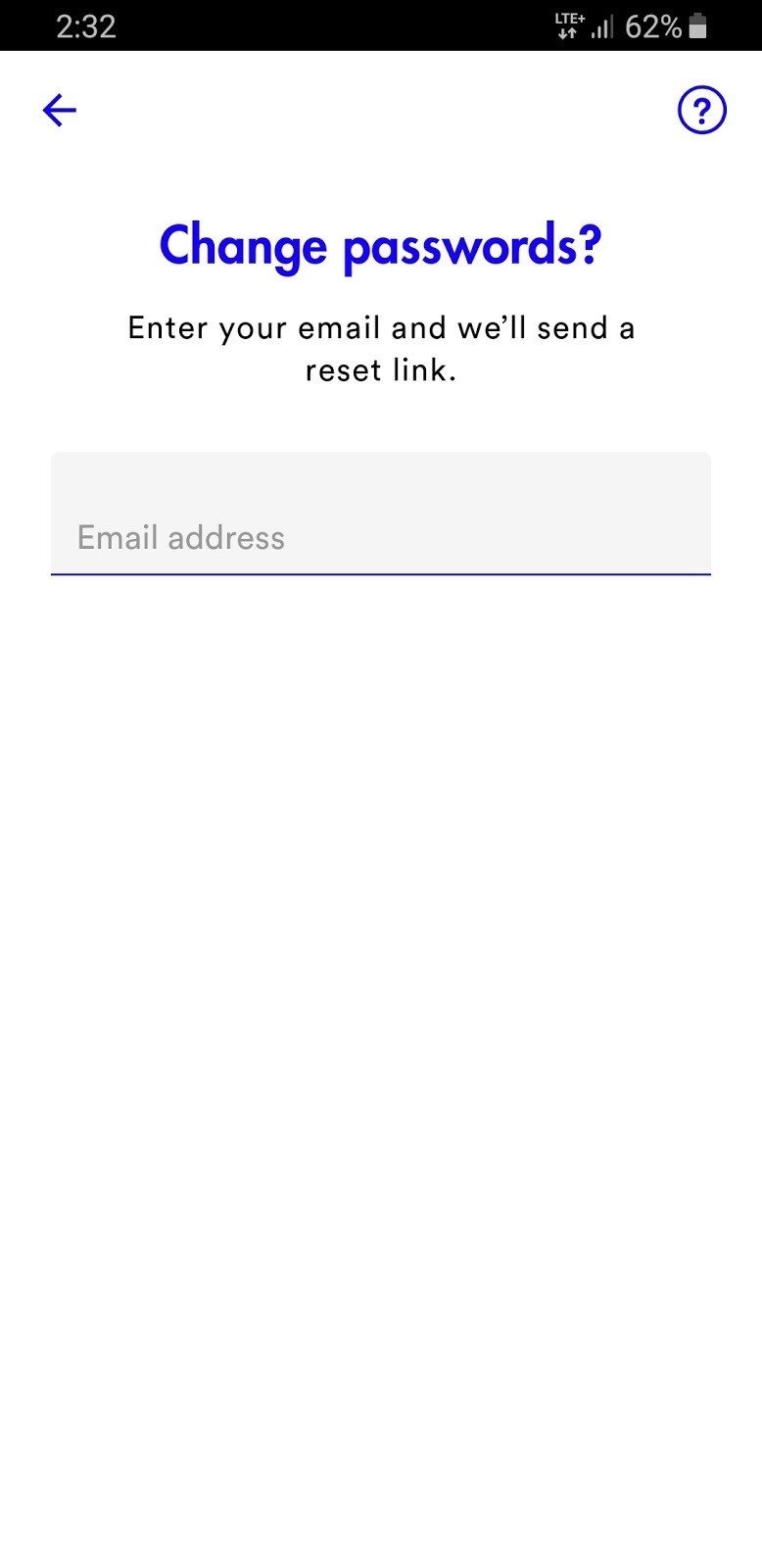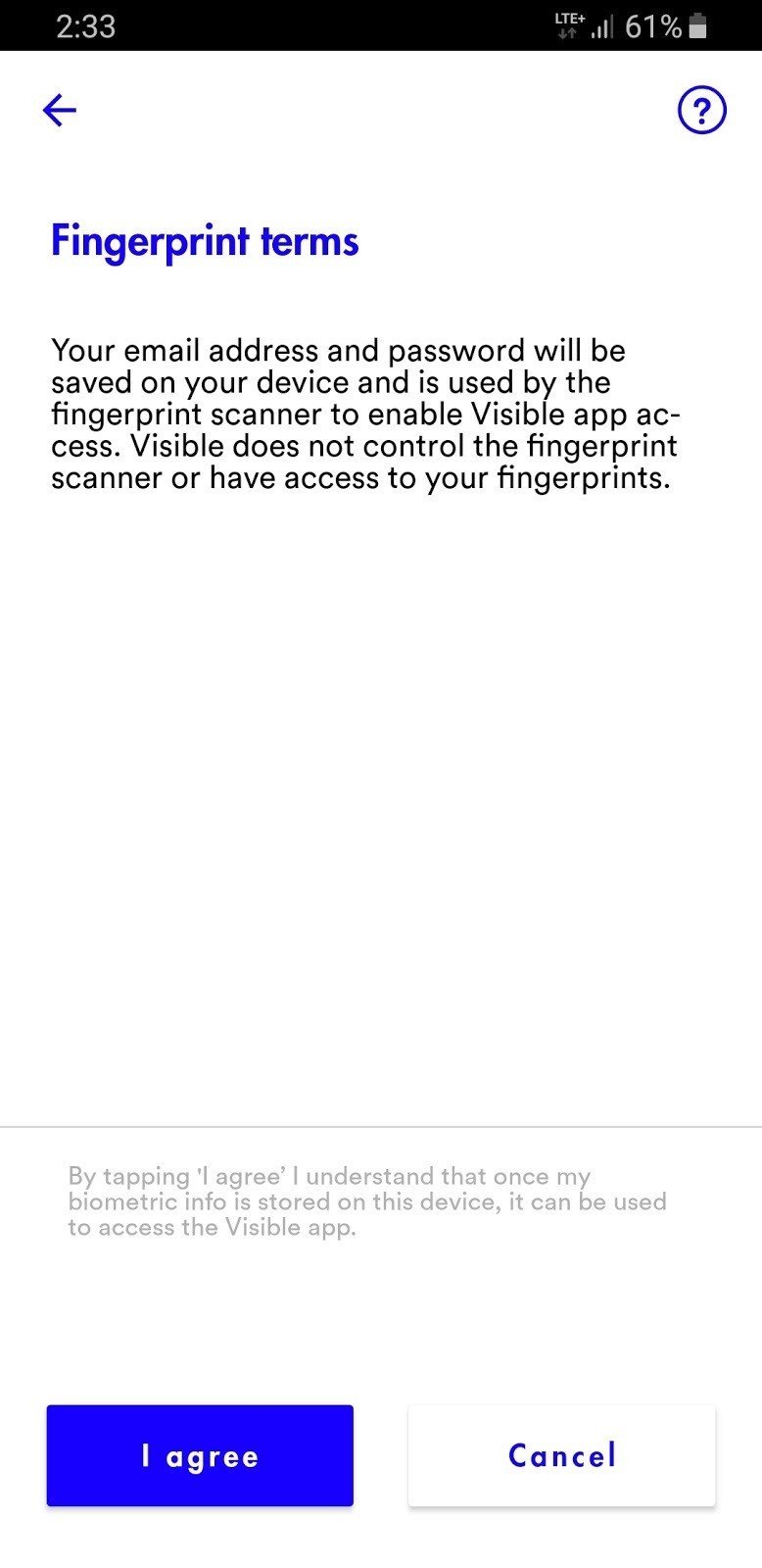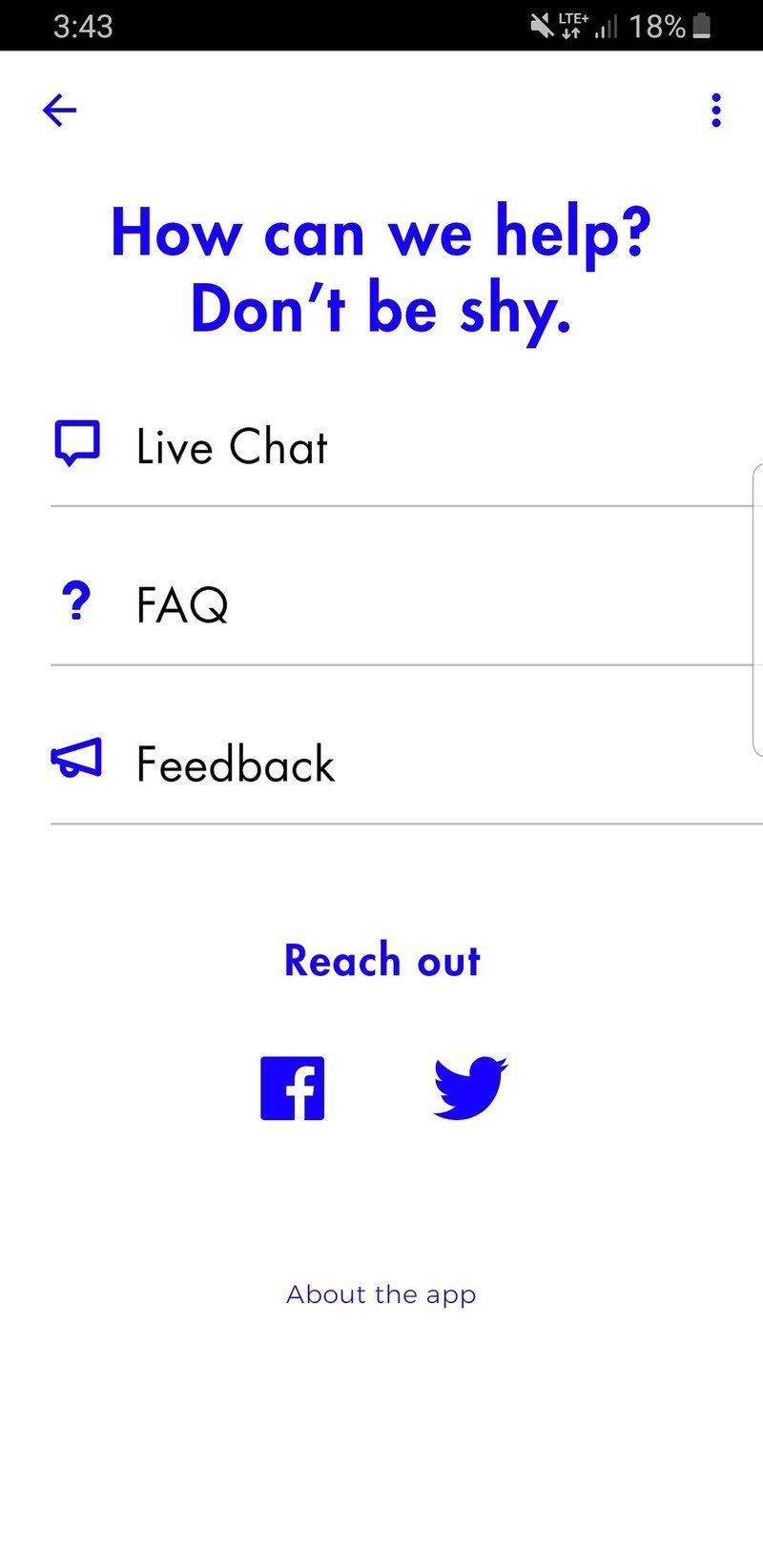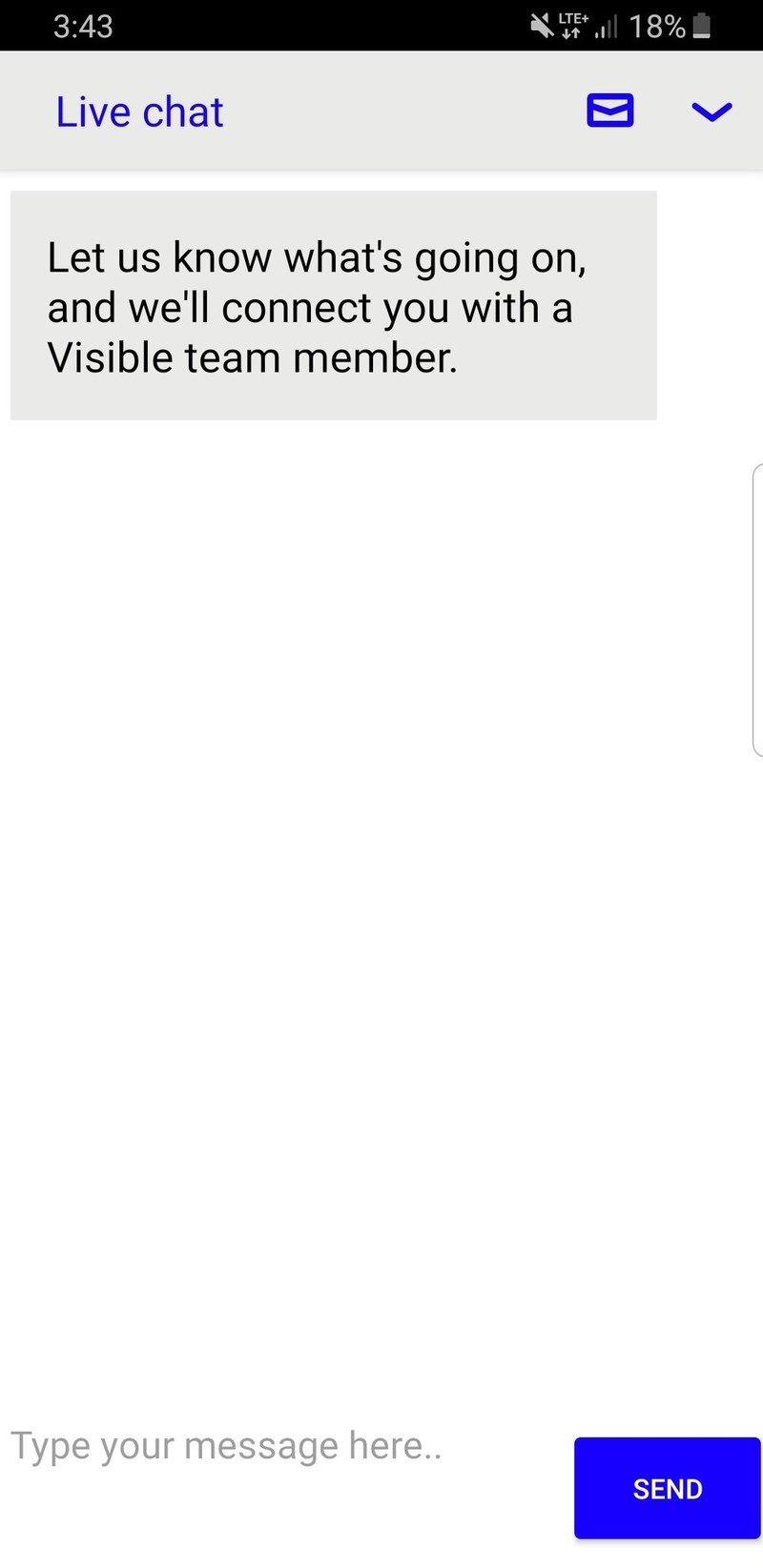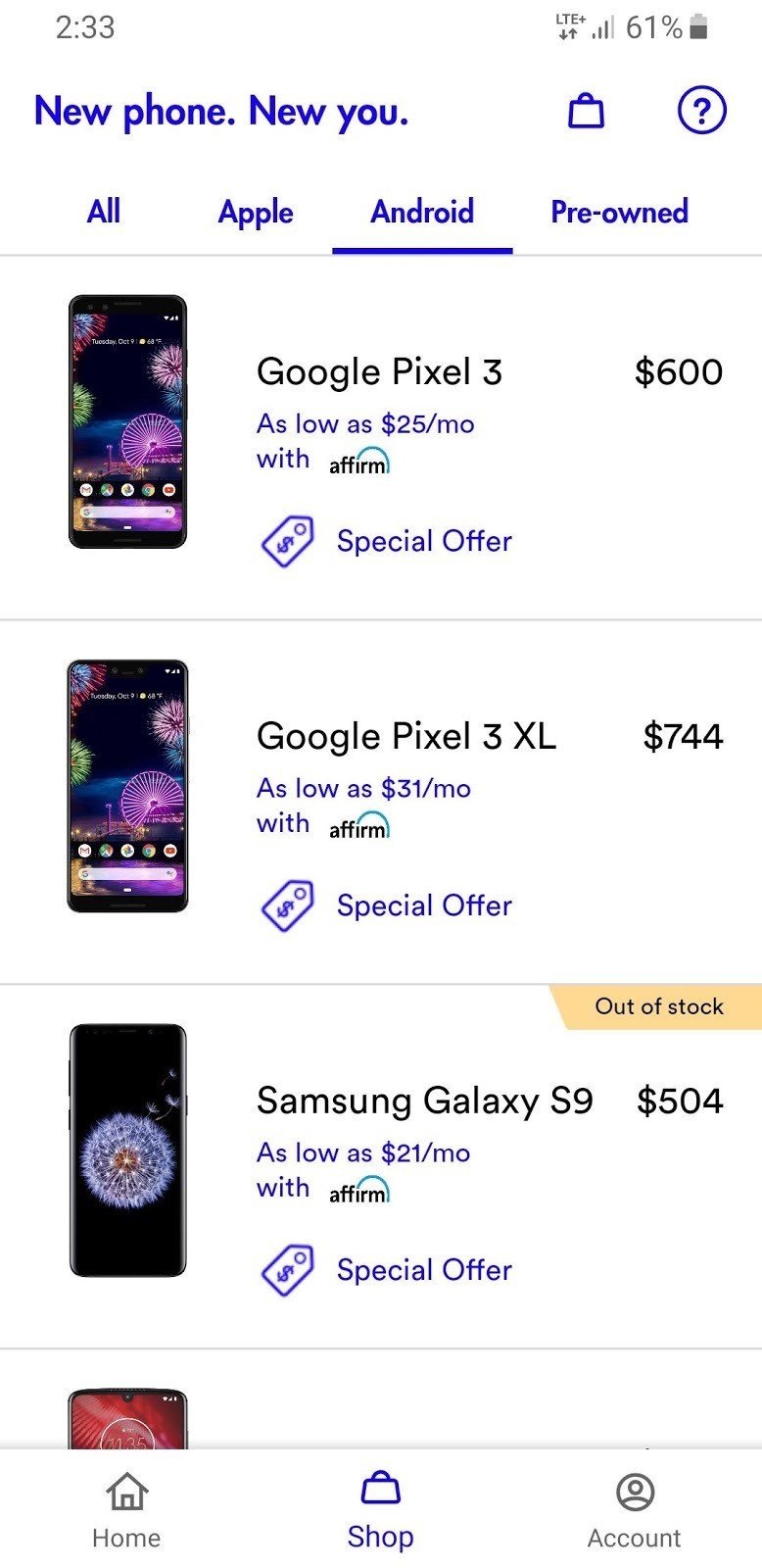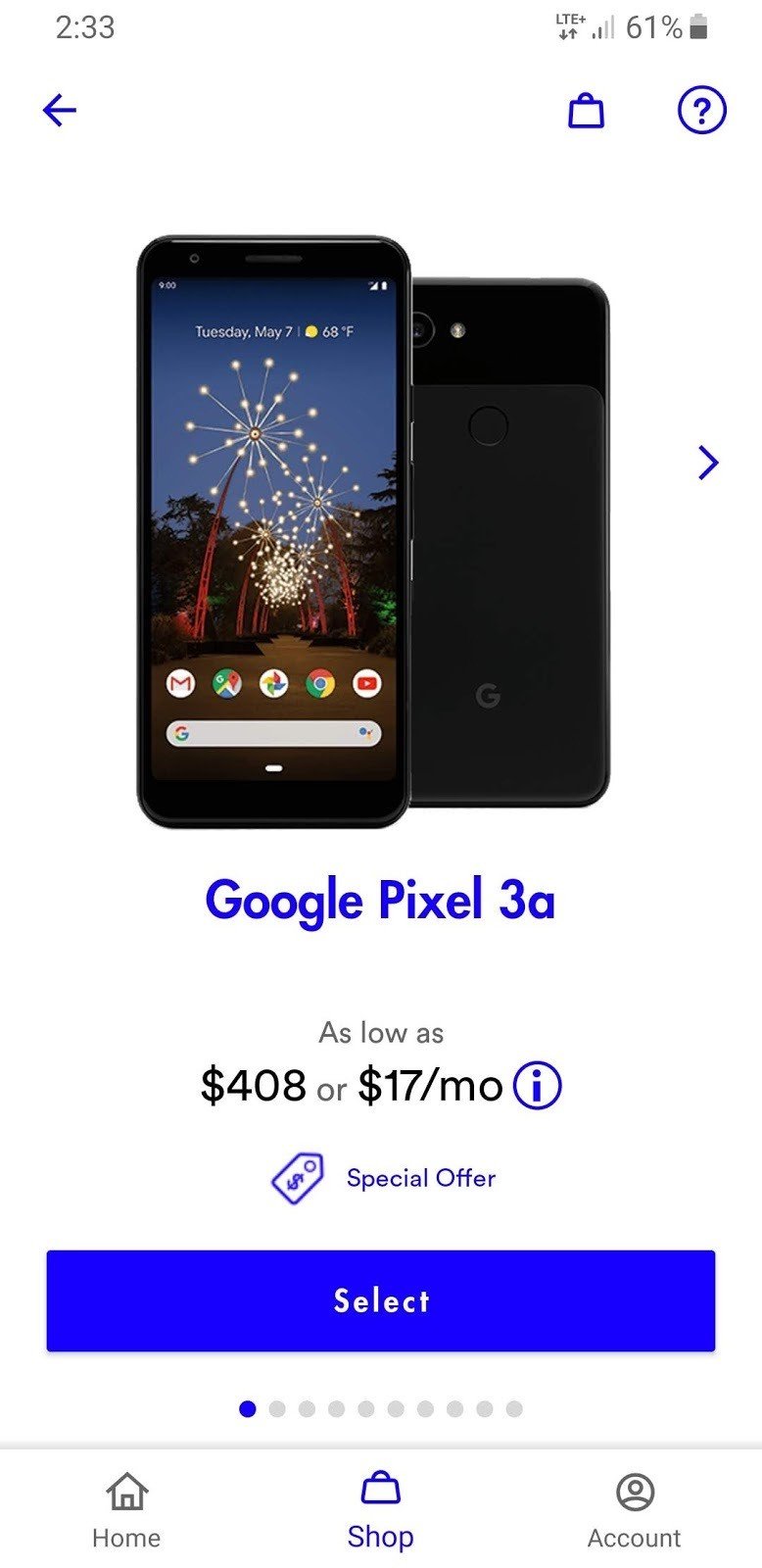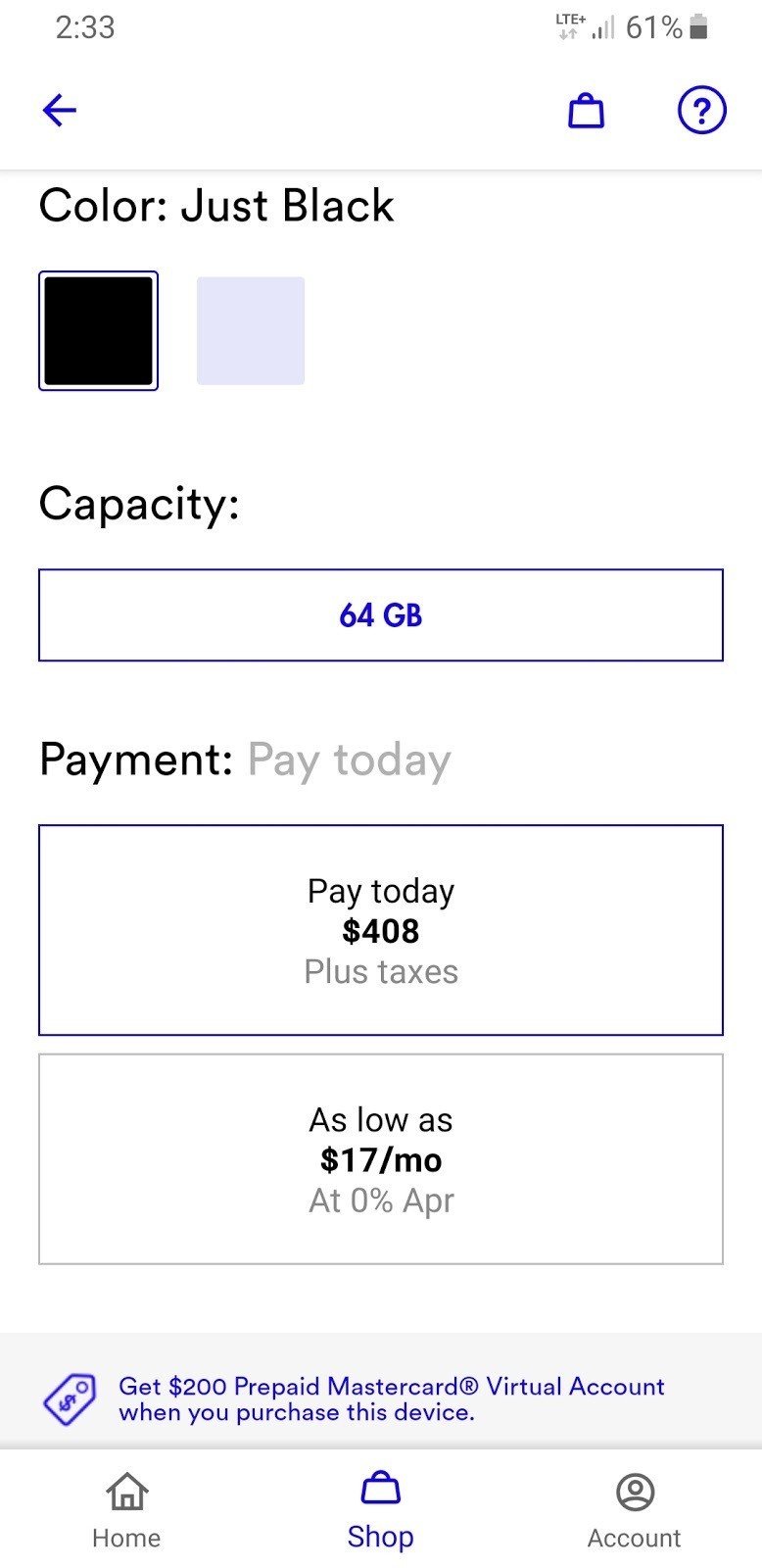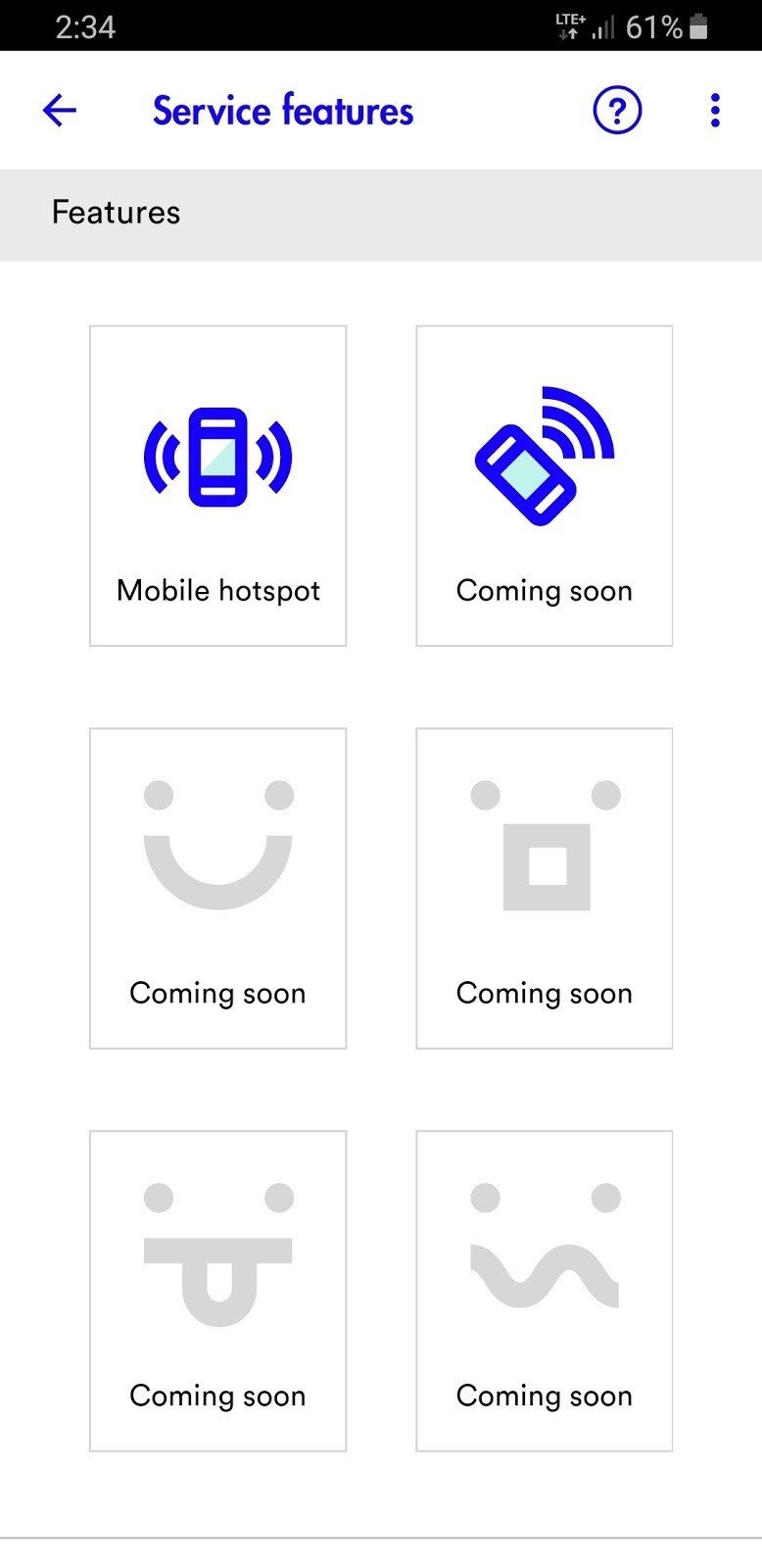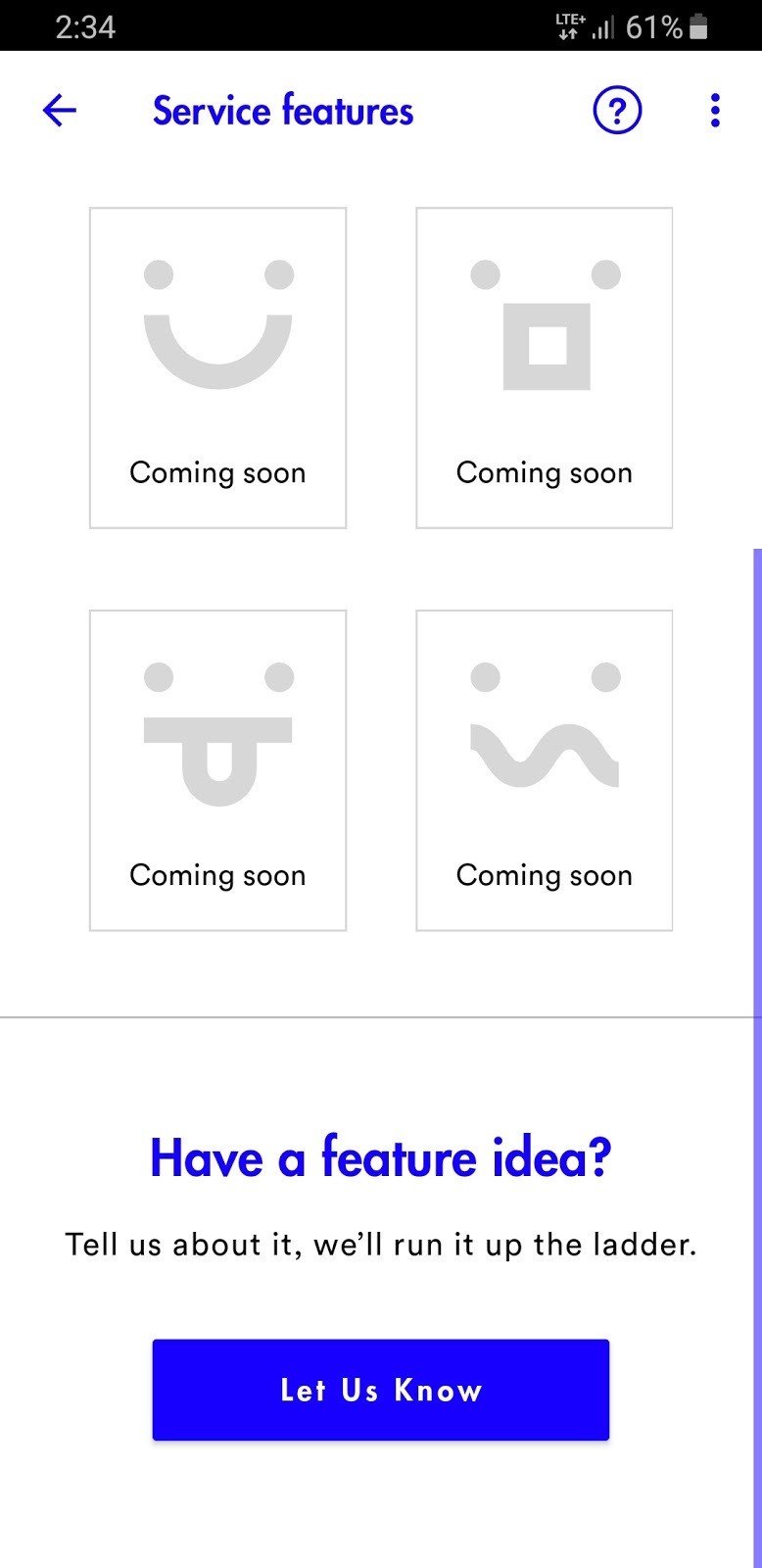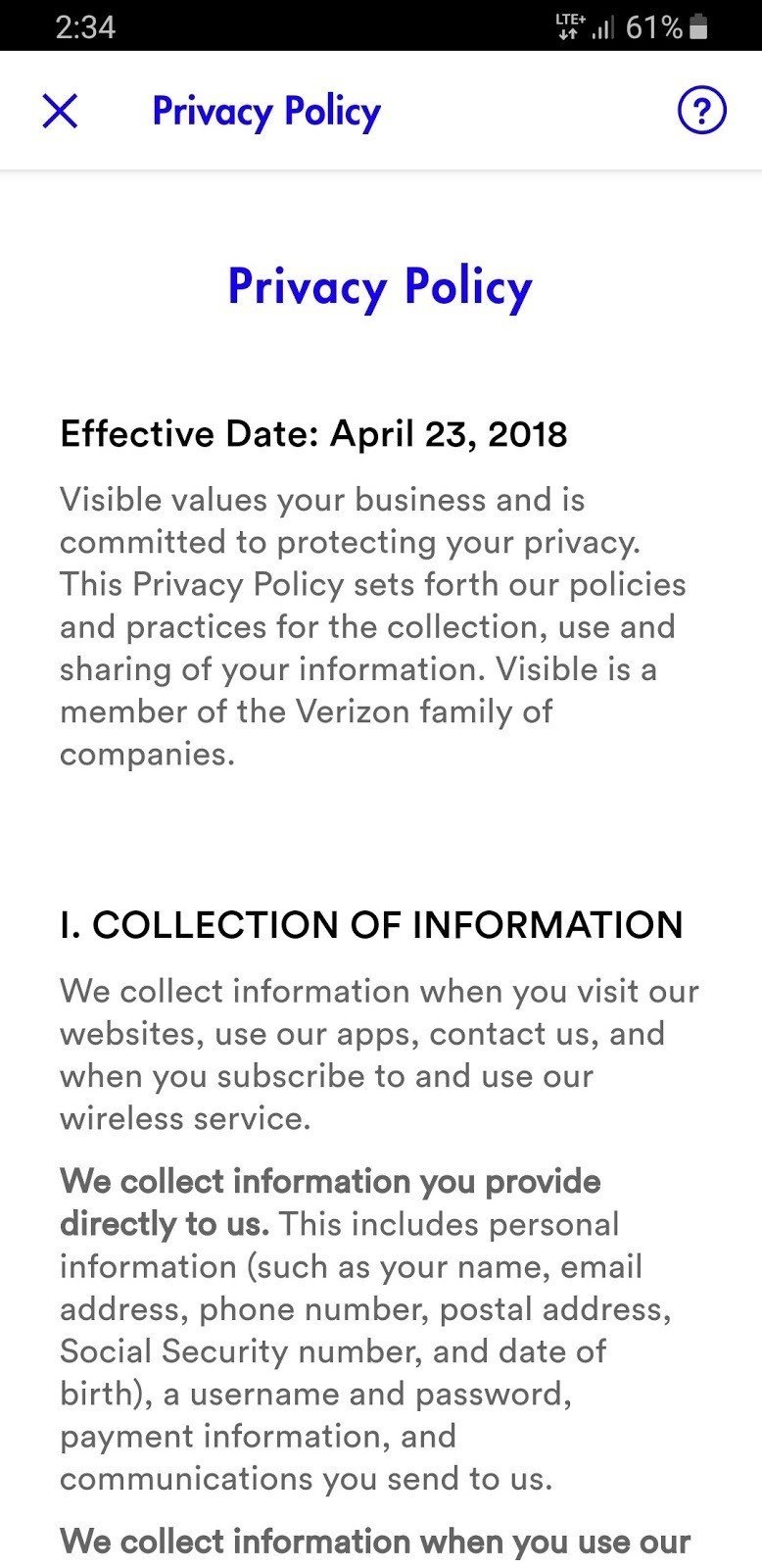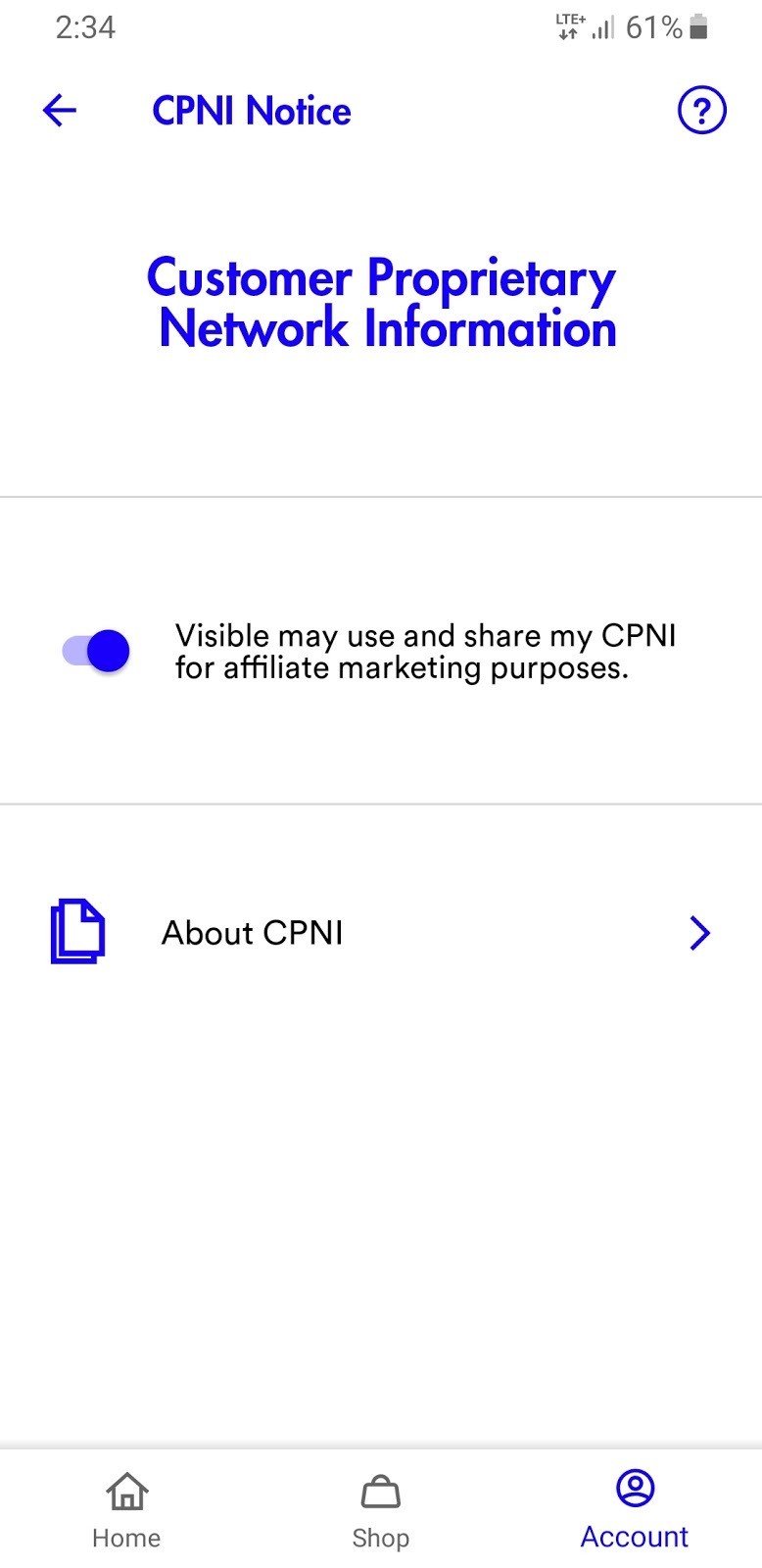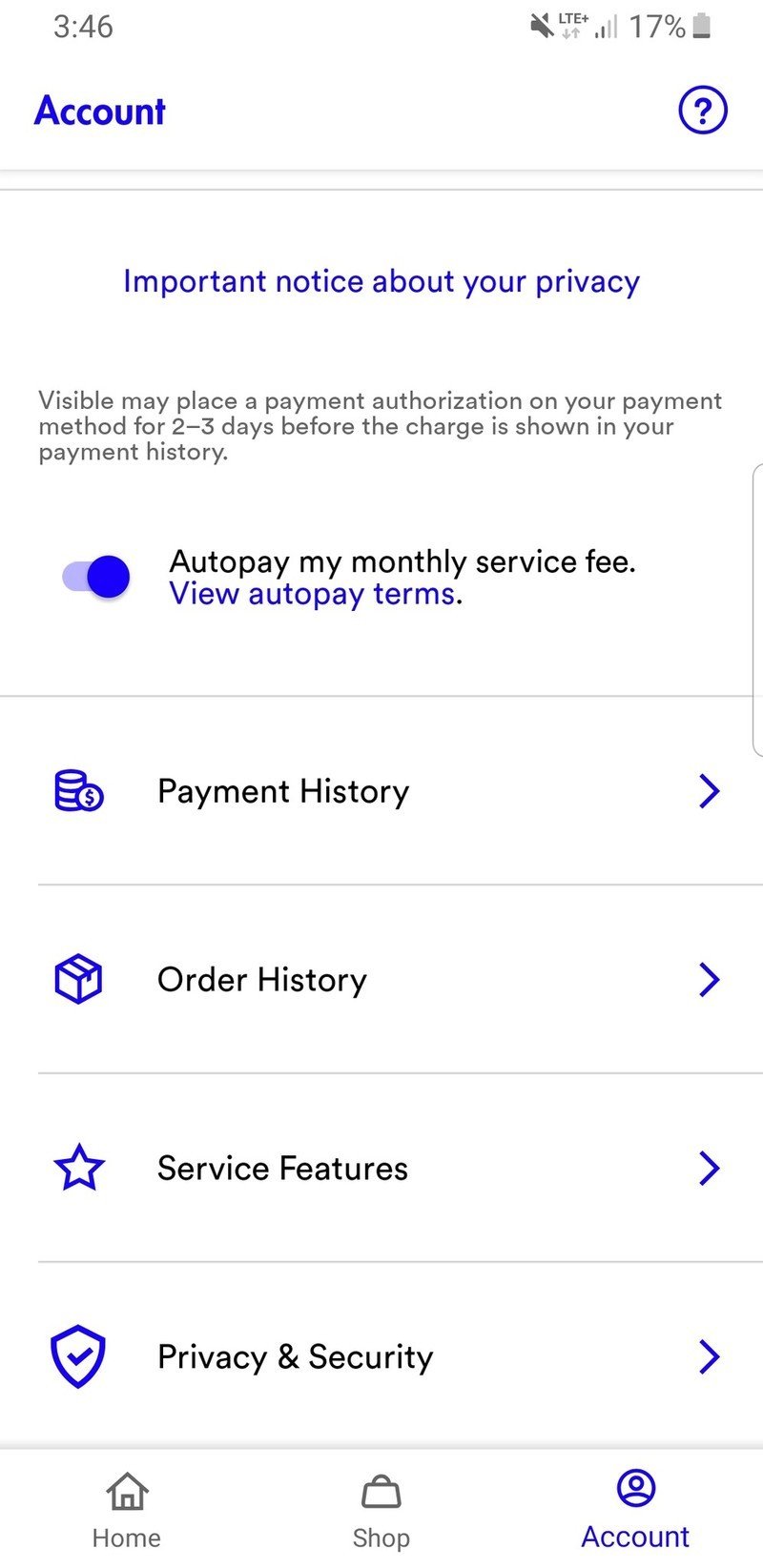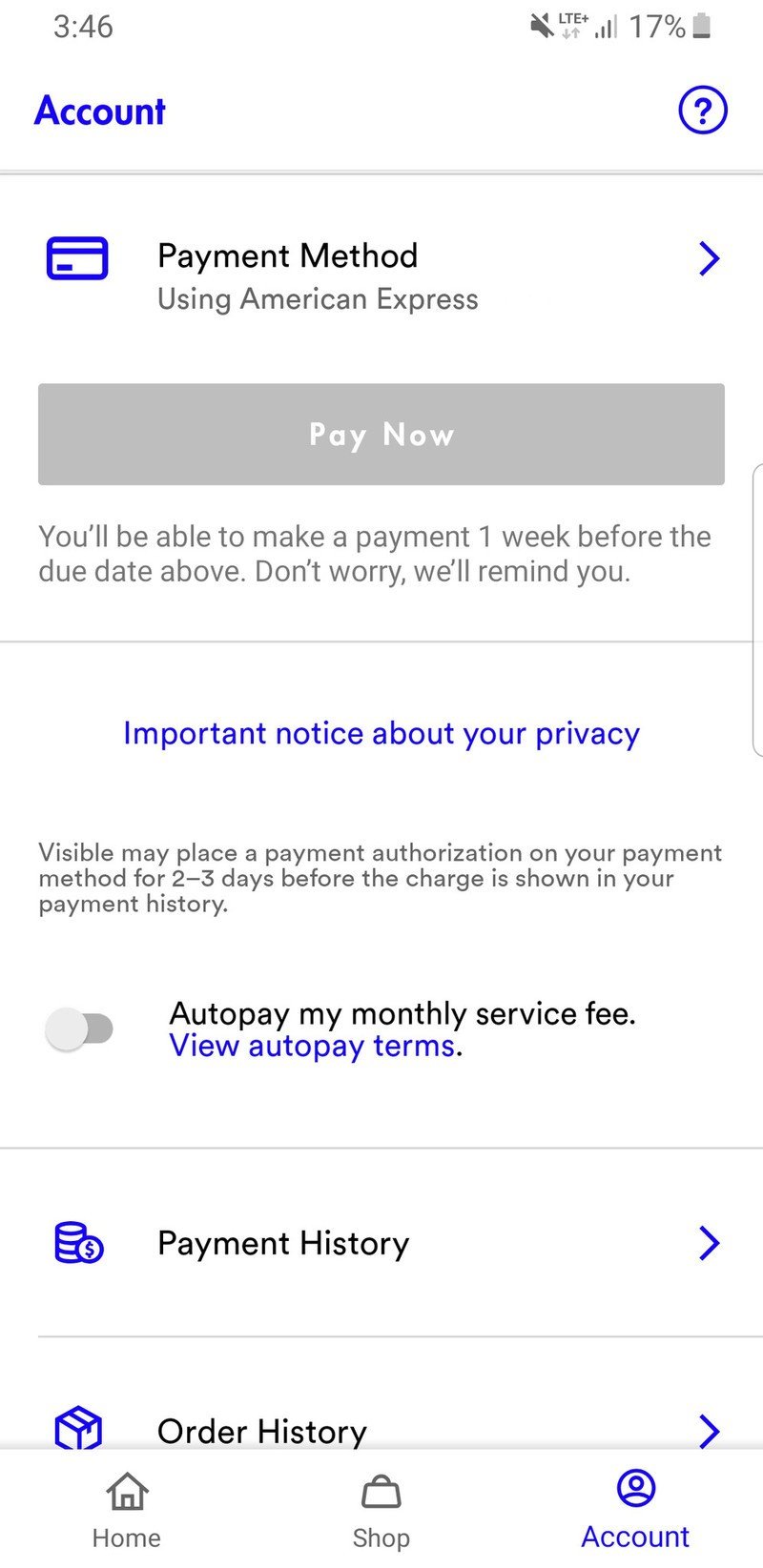Here's everything you can do in the Visible app
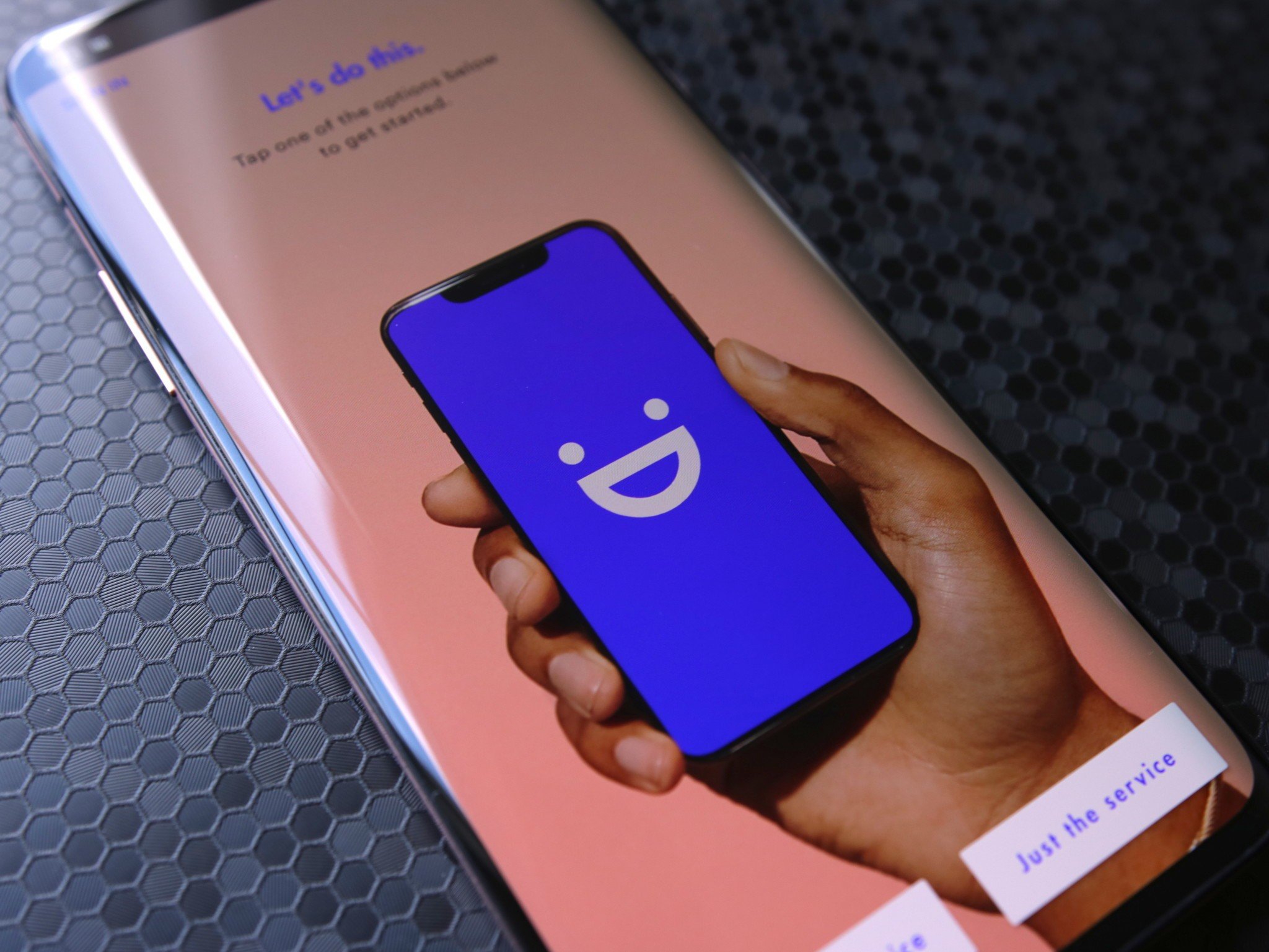
Visible has proven to be one of the most disruptive players in the wireless carrier space. $40/month for unlimited everything on Verizon's network is an extremely enticing package, and that offer is made even better when you factor in Visible's big push for handling everything digitally.
You won't find a Visible SIM card at your local Best Buy or any Visible carrier stores. Instead, everything the company does is handled via its website and mobile app. The Visible app is one of the better ones out there for managing your wireless service, and today, we're going to take a look at everything it's capable of.
- Sign up for service
- Activate your SIM card
- See your referral stats
- Edit your payment method
- See your payment/order history
- Change your password
- Enable fingerprint login
- Contact support
- Buy a new phone
- View your service features
- Read Visible's privacy policy
- Cancel your service

So much phone for so little money.
Google's Pixel 3a is one of the best mid-range phones we've ever seen. It takes outstanding pictures, has reliable performance, and an AMOLED display that's easy on the eyes. Add that together with clean, up-to-date software and support for Visible, and you've got an unbeatable package.
Sign up for service
One of Visible's main marketing pushes is that you can do everything in its app, and this is made most apparent by the fact that you can sign up for the service from it.
Simply download the Visible app from the Play Store, choose whether you want to sign up for just the service or service + a new phone, and you'll be guided through the entire process. It only takes a few minutes to go from start to finish, and once everything's done, you'll have become a Visible customer just by spending a short period of time in the carrier's app — no call to customer service required.
For a more in-depth guide on what this looks like, be sure to check out our how-to guide below.
Activate your SIM card
If you signed up for Visible service to use with your existing phone, you'll get a SIM card in the mail within a few days of completing the sign-up process.
Get the latest news from Android Central, your trusted companion in the world of Android
Once that SIM card arrives, pop it into your phone, open the Visible app, and log into the account you previously made. This will activate the SIM card so you can start using your service ASAP.
See your referral stats
Similar to some other carriers, Visible has a referral program through which you can earn credits for recommending the carrier to friends and family members.
On the Home tab of the Visible app, you can scroll down and see your referral code with a link to quickly share it. You can also tap on the View Stats button to see how many available credits you have and how many total credits you've earned overall.
When someone signs up for Visible using your referral code, you'll get $20 off your next bill and so will they. You can refer as many people as you'd like, but Visible does limit you to using just one $20 credit per billing cycle with a max of 12 available credits being stored at any given time.
Edit your payment method
Whether you get a new credit card you want to put your bill on or need to update your expiration date, editing your payment method in the Visible app is a breeze.
Just open the app, tap the Account tab on the bottom navigation bar, and scroll down until you find the Payment Method option under the Payment list. Tap that, and you'll see a button for adding a new form of payment. If you have multiple cards linked to your Visible account, you can follow this process to switch back and forth between your added cards as many times as you'd like.
See your payment/order history
Whether you want to view your billing history or see that status of a phone you ordered from Visible, this is also something you can do in the app.
There are two tabs for this in Visible's app, including Payment History and Order History. The former shows any payments and service charges, including the detailed cost of your service and the payment method that was used to cover it.
With the Order History tab, you can view any orders you've made from Visible — such as a SIM card or phone.
Change your password
Online security is one of those things that everyone should be cognizant of, and thankfully, the Visible app makes it dead simple to change your account password.
From the Account tab, scroll down to the bottom and tap on Privacy & Security. On this page, tap Change Password. You'll be asked to enter your email address, and once you do, Visible will send a password reset link to the address you entered.
It would be a little more convenient if you could change your password directly within the app, but we appreciate the added level of security by only being able to access it via your email.
Enable fingerprint login
On the same Account page where you can change your password, you'll find a toggle for enabling biometrics with the Visible app.
Tapping this will ask you to re-enter your password, and upon doing so, you can require the app to ask for your fingerprint each time you open it.
Not everyone needs to do this, but if you'd like to keep your Visible information as tight-lipped as possible, this is definitely worth using.
Contact support
Should you find yourself with a question about your service, bill, or anything else, the Visible app makes it easy to get in touch with the company's customer service department.
Visible doesn't have a dedicated phone number for support inquiries, but instead relies on a live chat system.
On any page of the Visible app, tap the ? icon in the upper-right corner. This will present you with a Live Chat option, and tapping that will instantly take you to a chat page where you can talk with a support agent about whatever it is you need help with.
As someone that greatly prefers live chat over having to call up a customer service department, I love how easy Visible makes it to start chatting at any given moment.
Buy a new phone
Is your current phone just not cutting it anymore? When it's time to make an upgrade, you can buy a phone from Visible through the company's app.
Through the Shop tab in the app, you can browse through phones by Apple, Android, Pre-owned, or look at everything the carrier is currently selling. Once you find the phone you want, you can select its color, storage capacity, and whether you want to pay the full price outright or finance it with 0% APR with Affirm.
From there, simply add the phone to your bag, checkout, and your new phone will be on the way!
Best Phones for Visible in 2019
View your service features
Visible is still quite young when it comes to phone carriers, meaning that it's always growing and getting better as time goes on.
If you head to the Service Features tab on the Account page, you can look through all of the features that are currently available and get an idea for what's coming down the pipeline.
As of right now, the only feature that shows up is Visible's mobile hotspot. However, there are five additional slots that say "coming soon," with one of them being colored and showing a different icon — indicating that Visible's next feature will be available shortly.
If you have an idea for features you'd like to see added, you can tap the "Let Us Know" button at the bottom of the page and submit your feedback directly to Visible.
Read Visible's privacy policy
While privacy policies aren't the most exciting thing to talk about, it is important to have at least some idea of how companies you do business with are handling and using your personal information.
If you ever feel like diving into Visible's privacy policy, you can do so by going to the Privacy & Security page and then tapping on the Privacy Policy button. It's a long read, but it gives you a full rundown of all the nitty-gritty details you should probably know.
This is also where you'll find the carrier's CPNI Notice — also known as Customer Proprietary Network Information. Along with being able to read through this document, you can toggle on and off whether you want Visible to share your CPNI data for "affiliate marketing purposes."
Cancel your service
Last but not least, if you time with Visible is coming to an end, you can use the company's app to cancel your service.
If you want to keep your phone number after canceling your Visible service, you'll need to talk with a customer support agent using the chat feature mentioned above. Otherwise, canceling is as simple as disabling autopay, letting your bill lapse, and moving on with your life.
For a closer look at how this works, be sure to read the guide below.

So much phone for so little money.
Google's Pixel 3a is one of the best mid-range phones we've ever seen. It takes outstanding pictures, has reliable performance, and an AMOLED display that's easy on the eyes. Add that together with clean, up-to-date software and support for Visible, and you've got an unbeatable package.

Joe Maring was a Senior Editor for Android Central between 2017 and 2021. You can reach him on Twitter at @JoeMaring1.