Phone Hub for Chromebooks will make it easier to respond to messages and share files
Messaging between your phone and Chromebook is about to get a lot better.
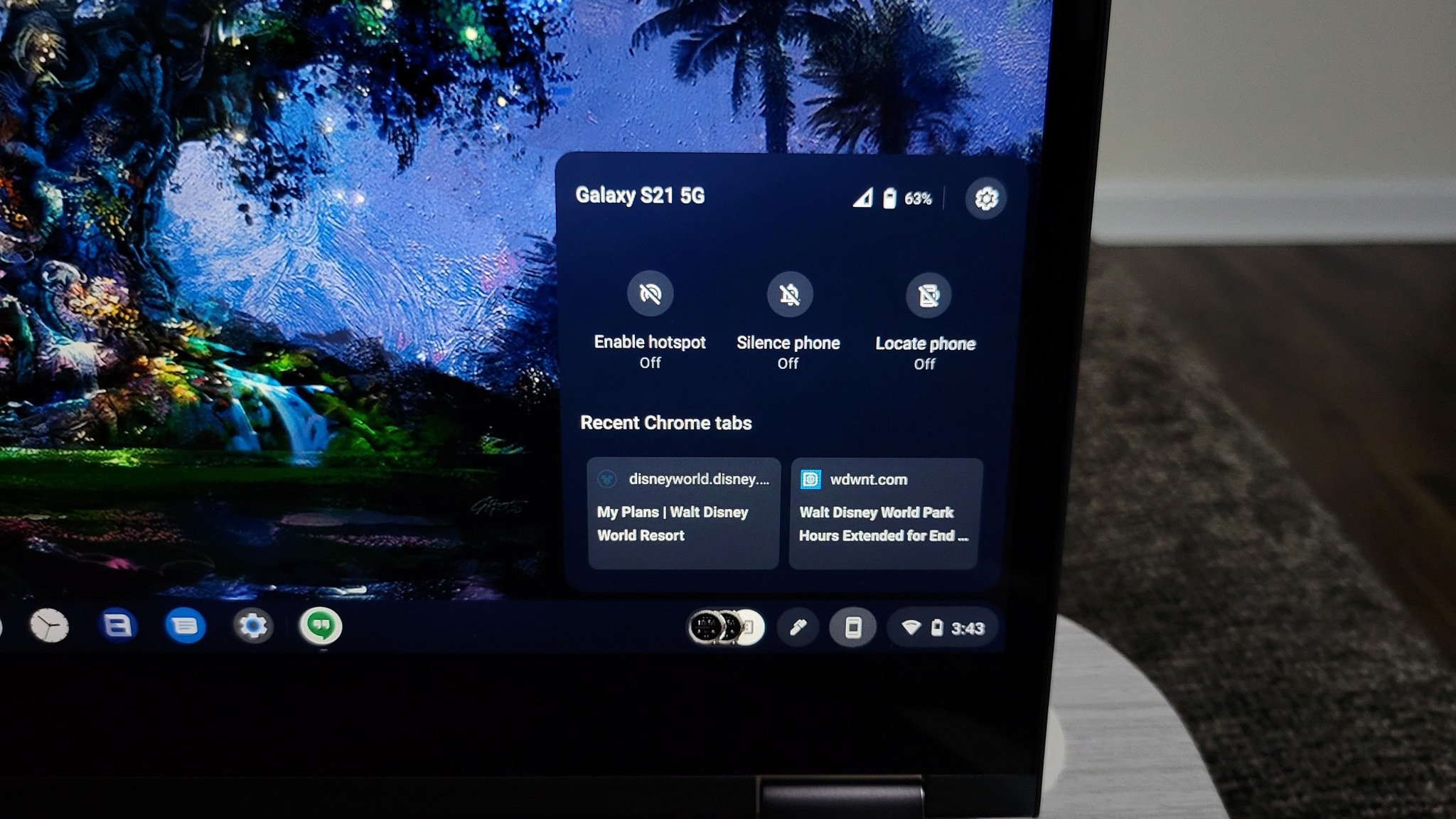
Update (May 12, 12:00 PM ET): The updated Phone Hub is already rolling out to the Chrome OS Dev Channel, as long as you have a phone running Android 13 Beta 2.
What you need to know
- Chromebooks will soon see an updated version of Phone Hub.
- This will make it easier to send and reply to messages from your various messaging apps.
- Android 13 will also make it easier to share links and images between Chromebooks and tablets.
It’s pretty great to be able to see all of the changes coming to Google’s various apps and services. Of course, the announcement is only one part of the equation, and that also applies to new features planned to come to Chromebooks and the Chrome OS platform.
One of the biggest and most exciting new features planned for the best Chromebooks has to do with the revamped Phone Hub. As part of its “Better Together” initiative, Google plans to make it easier to “stay on top of all your chats by streaming messaging apps directly to your Chromebook.” But the key part of that is the “streaming” portion, as you won’t actually need to install the messaging app directly. Instead, the content and conversation will be pulled from your Android 13-powered smartphone.
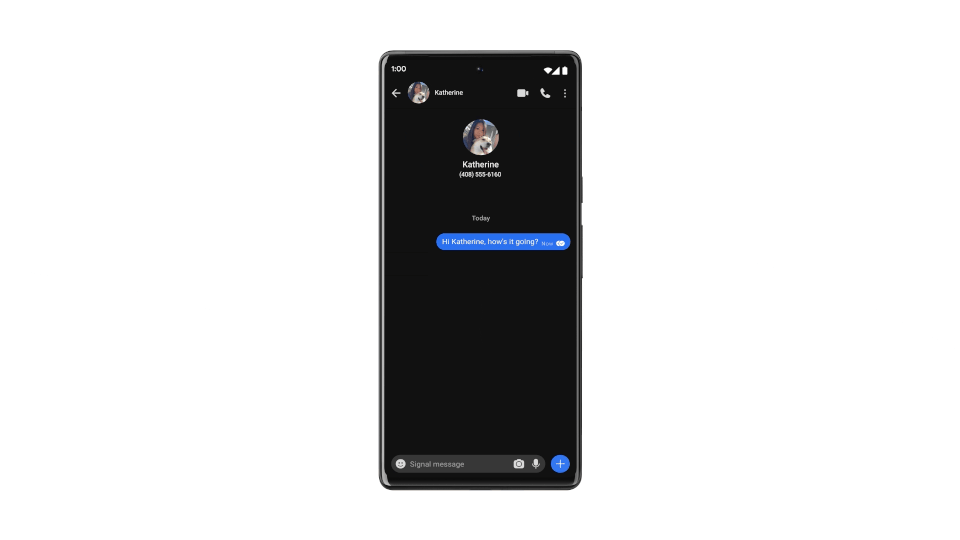
Not only will this result in more storage space being available, but it should also cut down on potential duplicate notifications arriving between your various devices. You can try to manually prune notifications yourself, but this solution looks to be a much better option overall.
Google also detailed some other changes coming to Phone Hub on Chromebooks and the best Android phones. Imagine being able to copy a URL or snap a photo on your phone, and being able to immediately have access to it on your Chromebook. That’s what’s to come when the upgraded Phone Hub arrives later this year. But Google is also bringing this same functionality to Android tablets with the help of Android 13.
While Chromebooks missed out on joining the parade of Pixel devices announced during Google I/O 2022, it seems not all hope is lost. There was a heavy focus on providing a cohesive ecosystem of devices that just seamlessly work together. And thankfully, Chrome OS is a part of Google’s larger plan, as evidenced by these upcoming features.
It’s clear that 2022 is shaping up to be the year of Google’s ecosystem finally coming to fruition. Between the upcoming Pixel Watch, new Pixel Buds Pro, improvements in Android 13, and a newfound focus on tablets, everything is coming into place. Now, it’s just a waiting game until these features are actually made available.
Get the latest news from Android Central, your trusted companion in the world of Android
Update
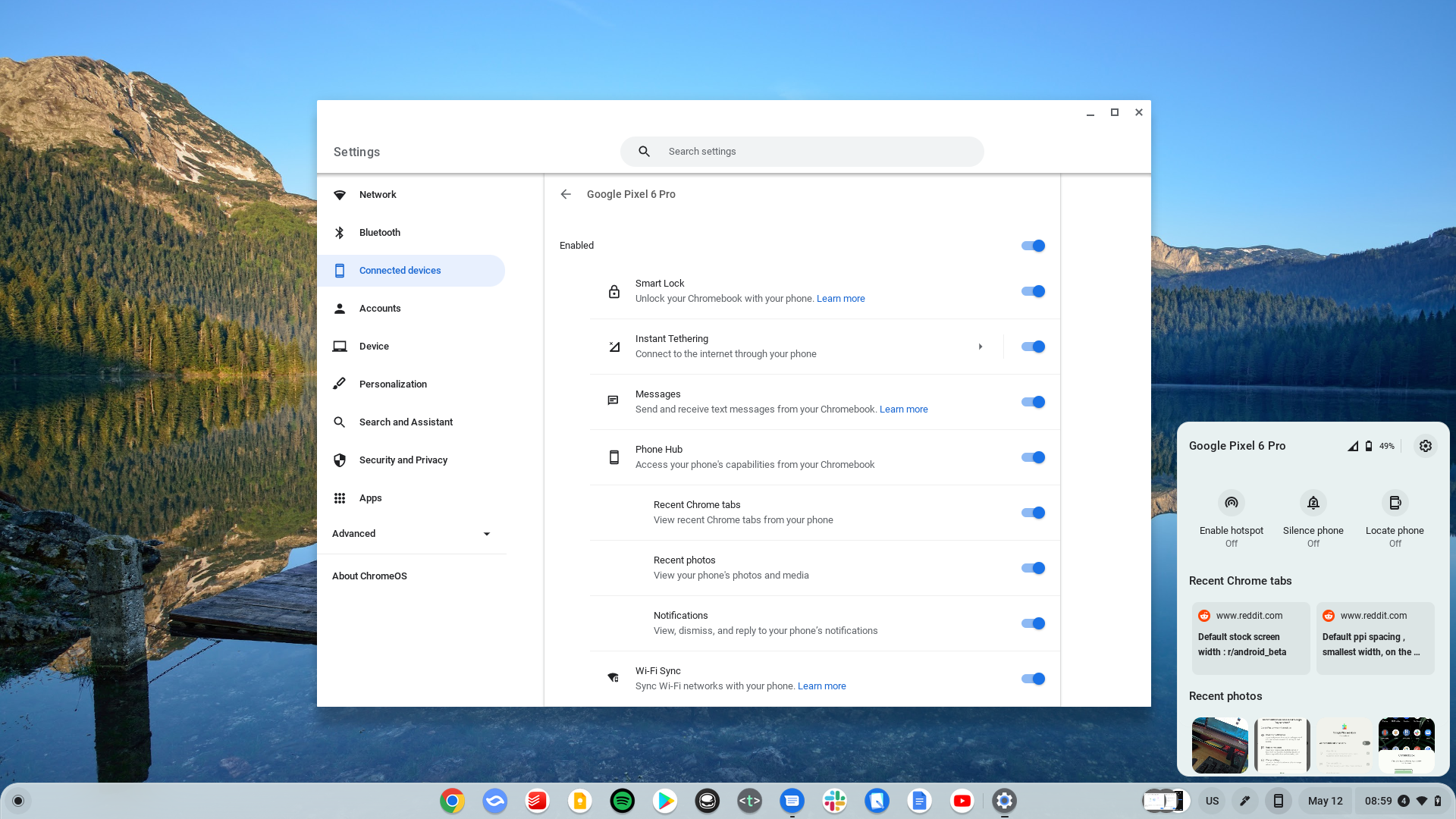
It would seem as though Google is wasting no time on this, as we’re already seeing the new Recent Chrome tabs and Recent photos section appear. However, if you are hoping to see this on your own Chromebook paired with your Android phone, you’ll likely have to wait a bit longer.
In order to see this feature for yourself, you’ll first need to have an Android phone running the Android 13 Beta 2 update. This is currently limited to Google's own devices, including the Pixel 6 and Pixel 6 Pro. Then, your Chromebook needs to be on the Dev channel, as the feature is not yet available on Chrome OS Stable.
It also seems as though this feature still isn’t available for everyone just yet. Some users, have access to the new section, while others don’t have it just yet. Google didn’t explicitly state when the updates to Phone Hub would be coming, but it’s obvious that they could arrive much sooner than expected.
Thankfully, there are no extra flags that need to be enabled in order for you to access the updated Phone Hub. If it’s available, it should just appear after the connection between your phone and Chromebook has been made.
As for how it works, it’s as simple as it gets. Just activate Phone Hub by clicking the phone icon in the bottom right corner. From there, selecting one of the Chrome tabs will result in the URL being opened right on your Chromebook. And if you snap a picture and want to download it to your Chromebook, you no longer need to jump into Google Photos and wait around for the image to populate. Just select the photo, and it will instantly be downloaded and accessible from the Downloads folder on your Chromebook.
We’re also expecting Google to bring this new Phone Hub interface to Android tablets with the release of Android 13. But for the time being, we have been unable to test this out on a tablet to see if it works.

Andrew Myrick is a Senior Editor at Android Central. He enjoys everything to do with technology, including tablets, smartphones, and everything in between. Perhaps his favorite past-time is collecting different headphones, even if they all end up in the same drawer.

