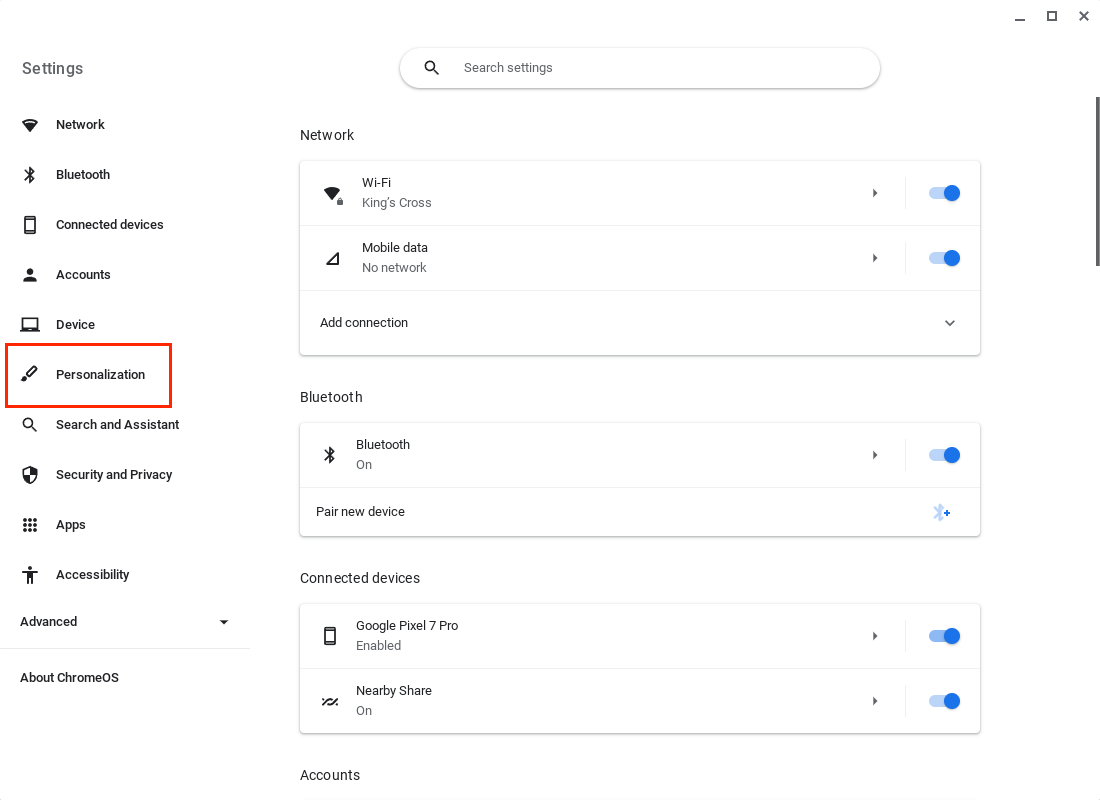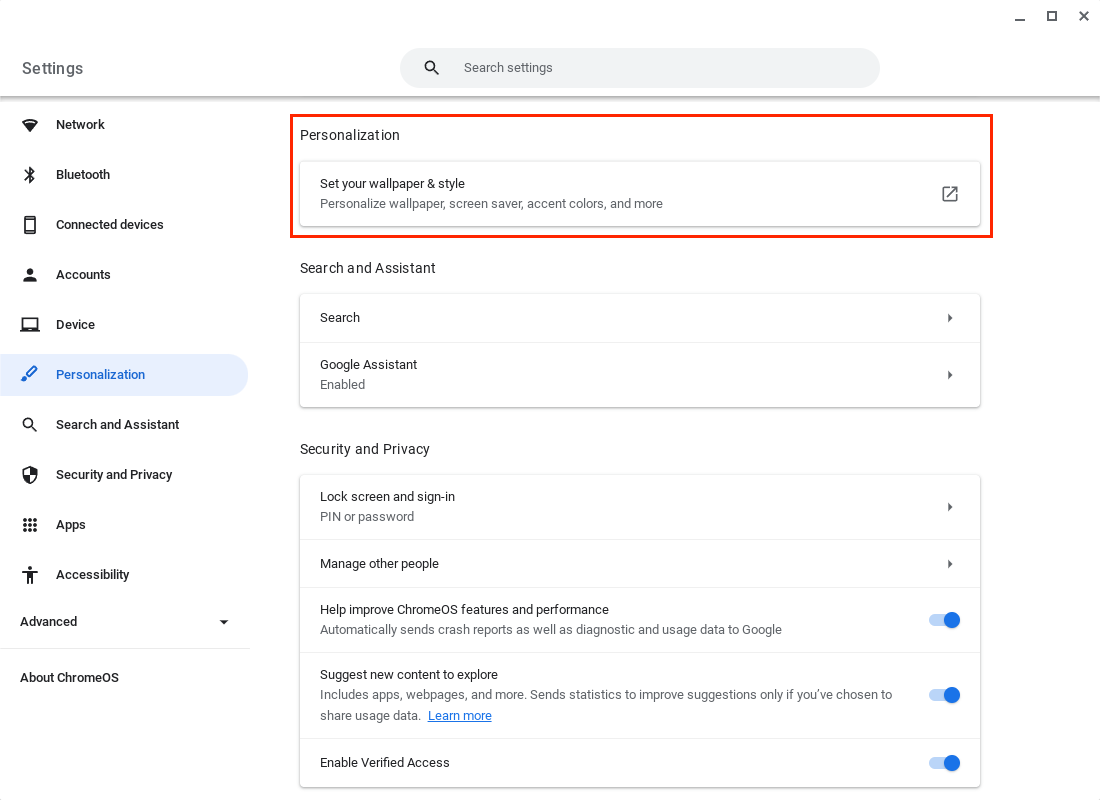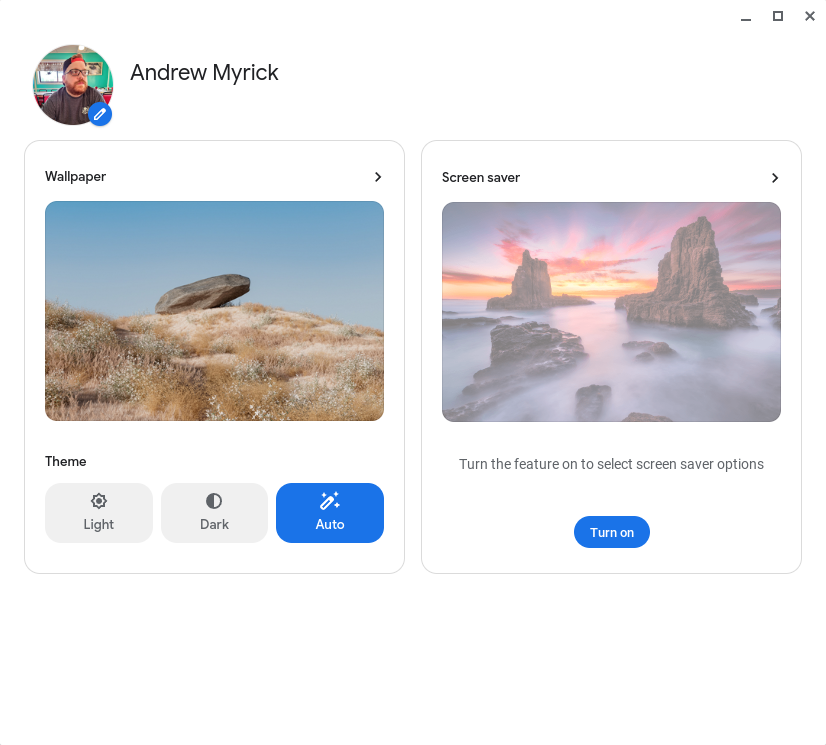How to use Personalization Hub to customize your Chromebook

Whether it's your smartphone, tablet, or computer, being able to customize how the interface looks goes a long way to make your new yours. This is something that was missing from ChromeOS for quite some time, as you really only could swap out your wallpaper, missing out on things such as switching between light or dark mode, similar to what Windows and macOS have to offer.
But as we've seen in recent months, Google is improving ChromeOS at an impressive pace, implementing features that are long overdue, while adding some options you wouldn't expect. Late in 2021 with the Canary build of ChromeOS 98, Google began working on a "one-stop shop" for personalizing the best Chromebooks. Initially, this was hidden behind a flag being called the Personalization Hub UI, and enabling it would give you an interface similar to what we have now.
How to use Personalization Hub on Chromebooks
1. Open the Settings app on your Chromebook.
2. In the left sidebar, click Personalization.
3. Under the Personalization section, click Set your wallpaper & style.
From here, you'll be able to change your desktop wallpaper, along with switching between the built-in Light and Dark modes, or you can even set it to Auto. As you might be able to guess, this allows your Chromebook to automatically use the Light or Dark mode based on the current time. If you're using your Chromebook during the day, the UI elements will match, along with your wallpaper, provided that you are using either the Radiance or Element images within the wallpaper picker.
As we've touched on in the past, Google also updated the Personalization Hub with the ability to set a screen saver on your Chromebook when it's not actively being used and is idle. Once activated this will show things such as the images you select, along with the time, weather, and "media info."
Get the latest news from Android Central, your trusted companion in the world of Android
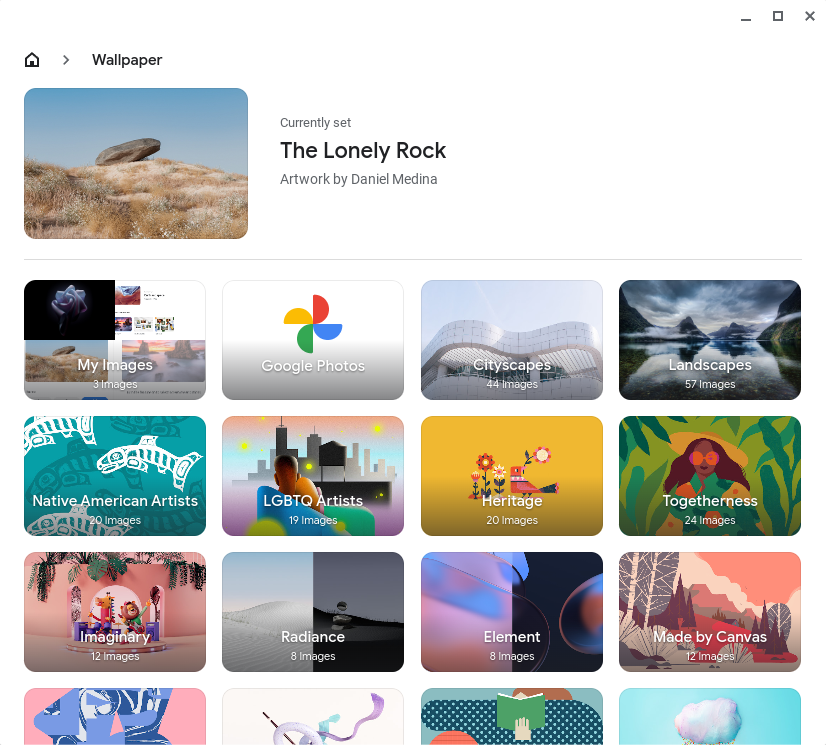

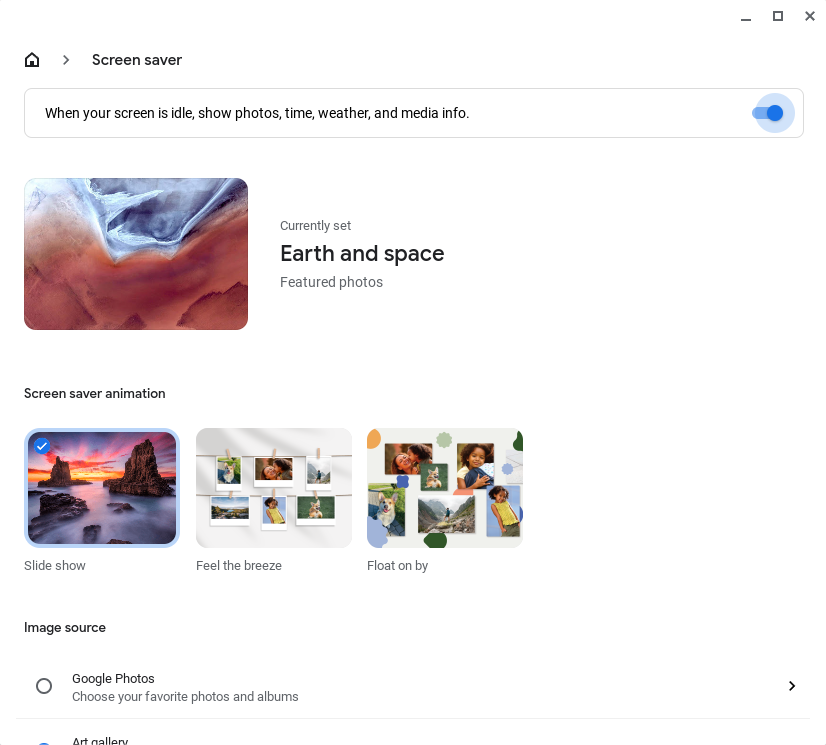
Something you might not have noticed at first is that the Personalization Hub on ChromeOS also gives you the option to customize your profile picture. If you look at your profile picture within the Hub, you'll see a pencil icon, and when clicking that, there are more than 40 different pre-populated options to choose from if you want to change your avatar. Additionally, you can select one of your own images to be used as an avatar, or use your Chromebook's built-in camera to take a selfie and set it as your avatar.
There's yet another option available from the Personalization Hub on Chromebooks that will only appear if you are using one of the best gaming Chromebooks. Some Chromebooks, such as the new Acer Chromebook 516 GE, include customizable RGB backlighting for the keyboards. And while this is enabled out of the box, you can customize the backlighting from the Personalization Hub, too.
It may seem minor, but this is great for ChromeOS
It's absolutely incredible to see the work that Google has been putting into ChromeOS. Chromebooks aren't just for the classroom anymore, as we're getting closer and closer to seeing a fully-fledged alternative operating system. And while something like the Personalization Hub may seem menial and trivial, that's simply not the case, as it's something that you would expect to find on any computer that you pick up, regardless of the OS.
Plus, bringing the Personalization Hub to Chromebooks also gives those who grab one with addressable and customizable RGB keyboard backlighting a place to make changes without worrying about enabling flags on ChromeOS. We're not quite sure what else Google could bring to the Personalization Hub, but we're sure happy that it's here.

Gaming Chromebooks are here
We never thought this day would come, but you can now buy a Chromebook with a 120Hz refresh rate and a built-in RGB keyboard. And while the Chromebook 516 GE might be focused on gaming, it's an excellent option regardless of what you need to do.

Andrew Myrick is a Senior Editor at Android Central. He enjoys everything to do with technology, including tablets, smartphones, and everything in between. Perhaps his favorite past-time is collecting different headphones, even if they all end up in the same drawer.