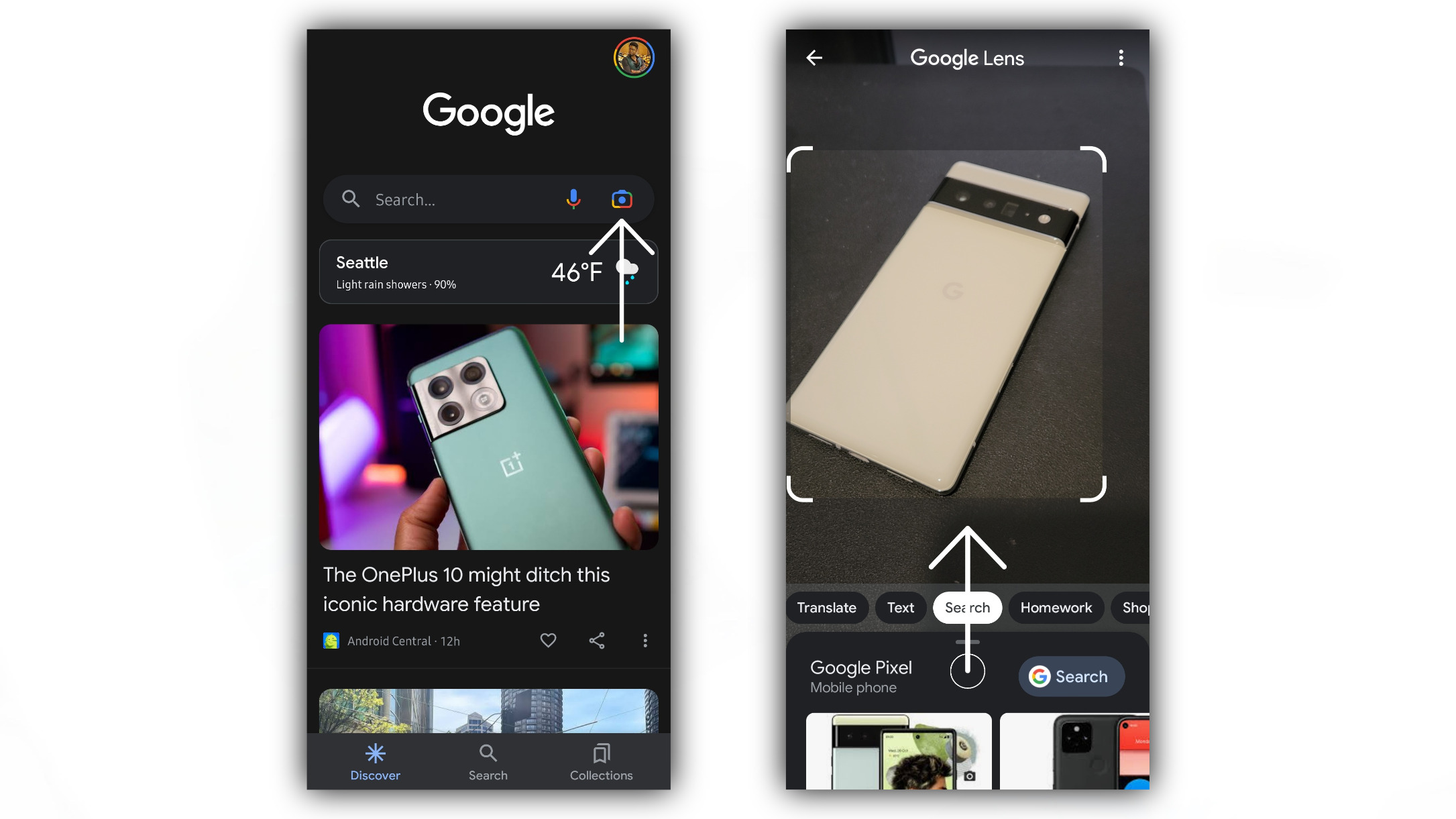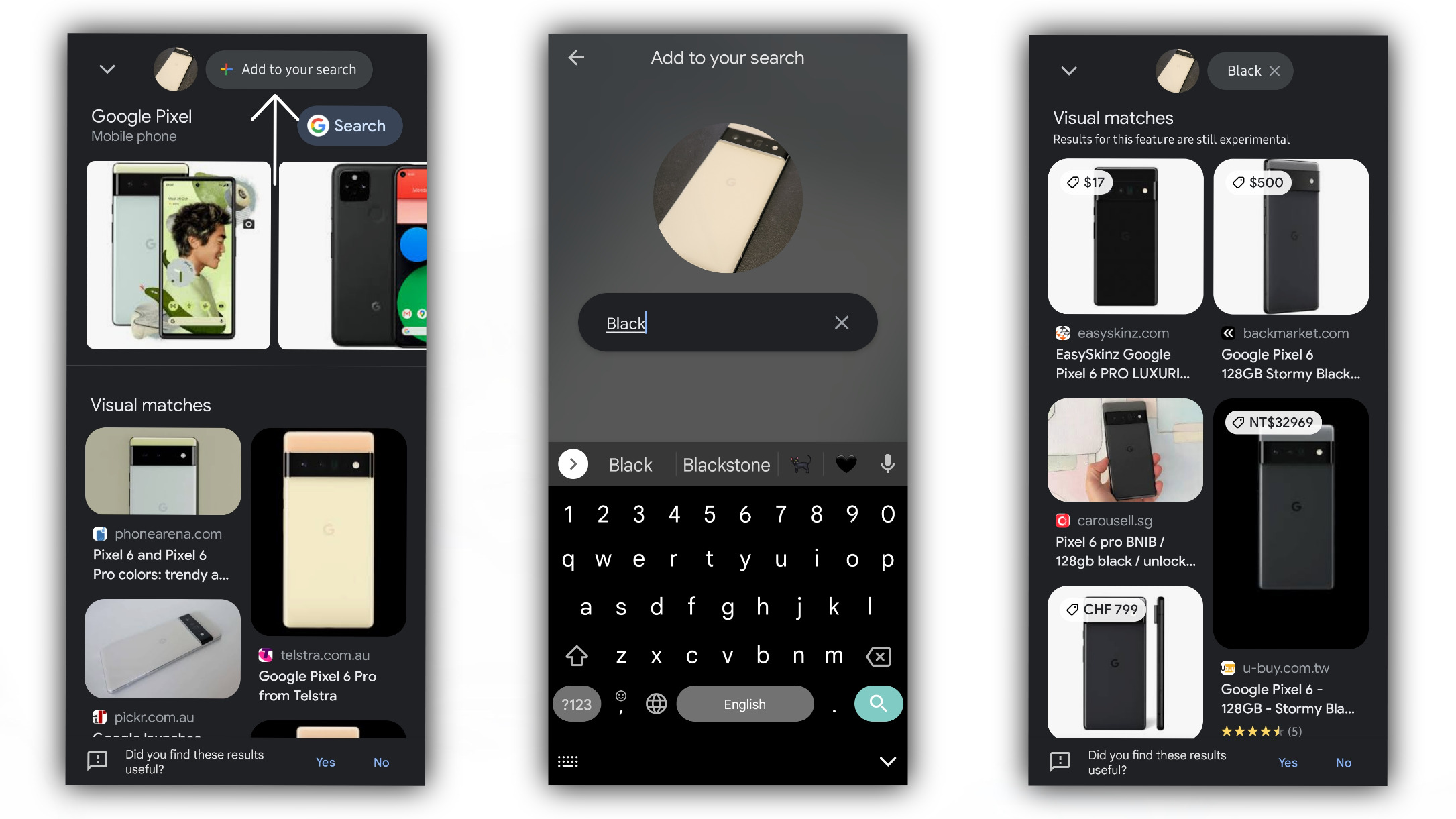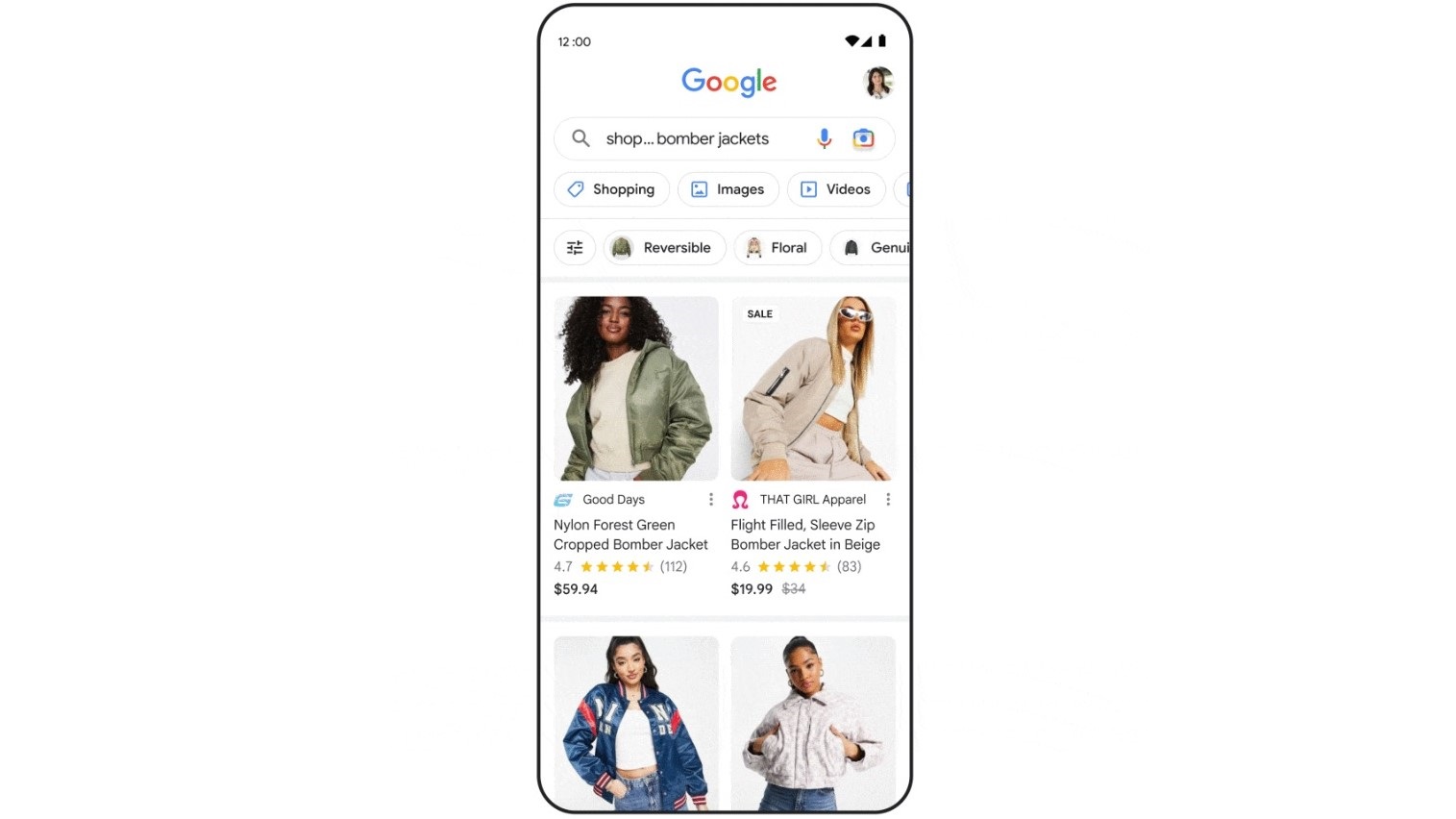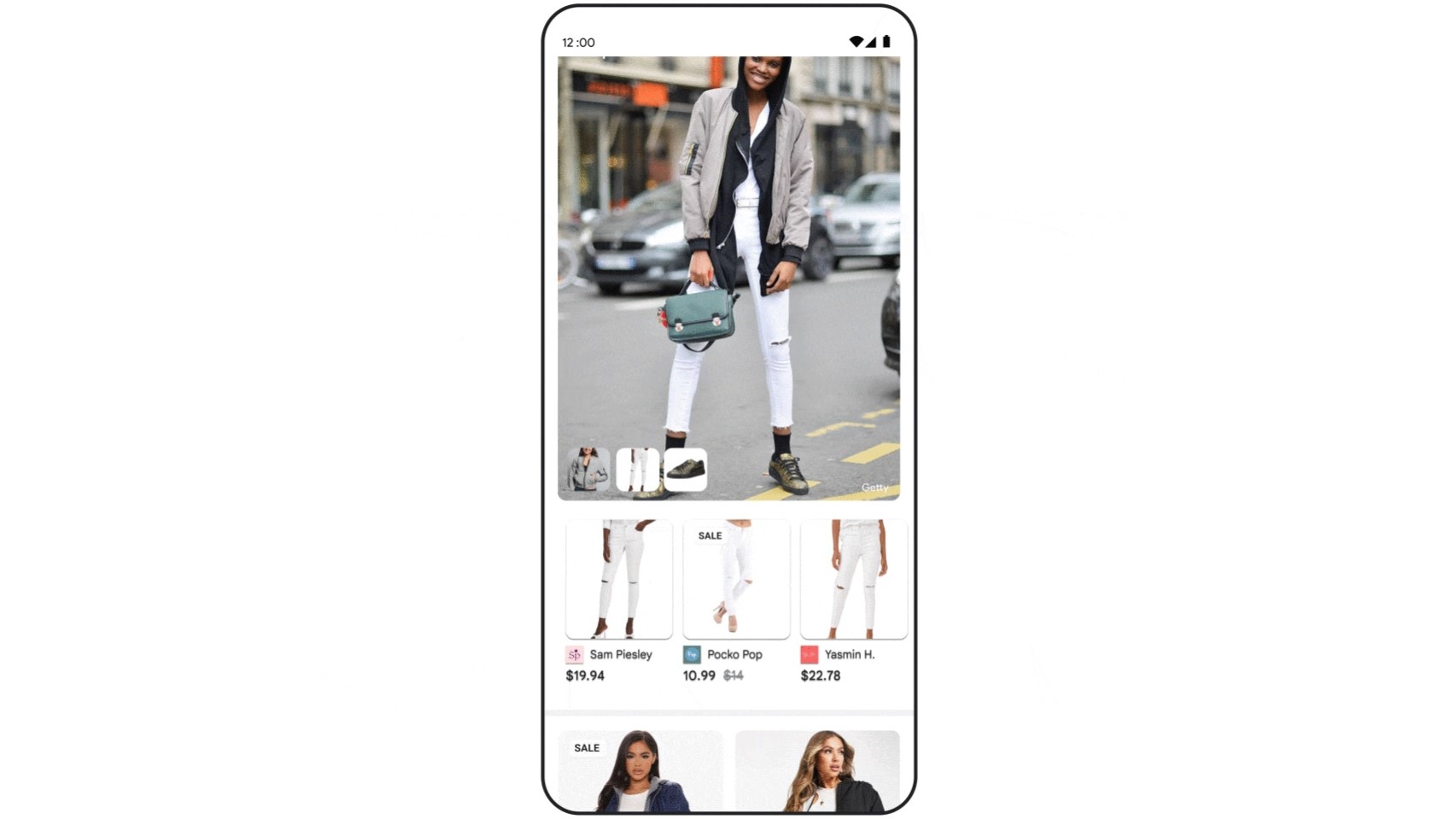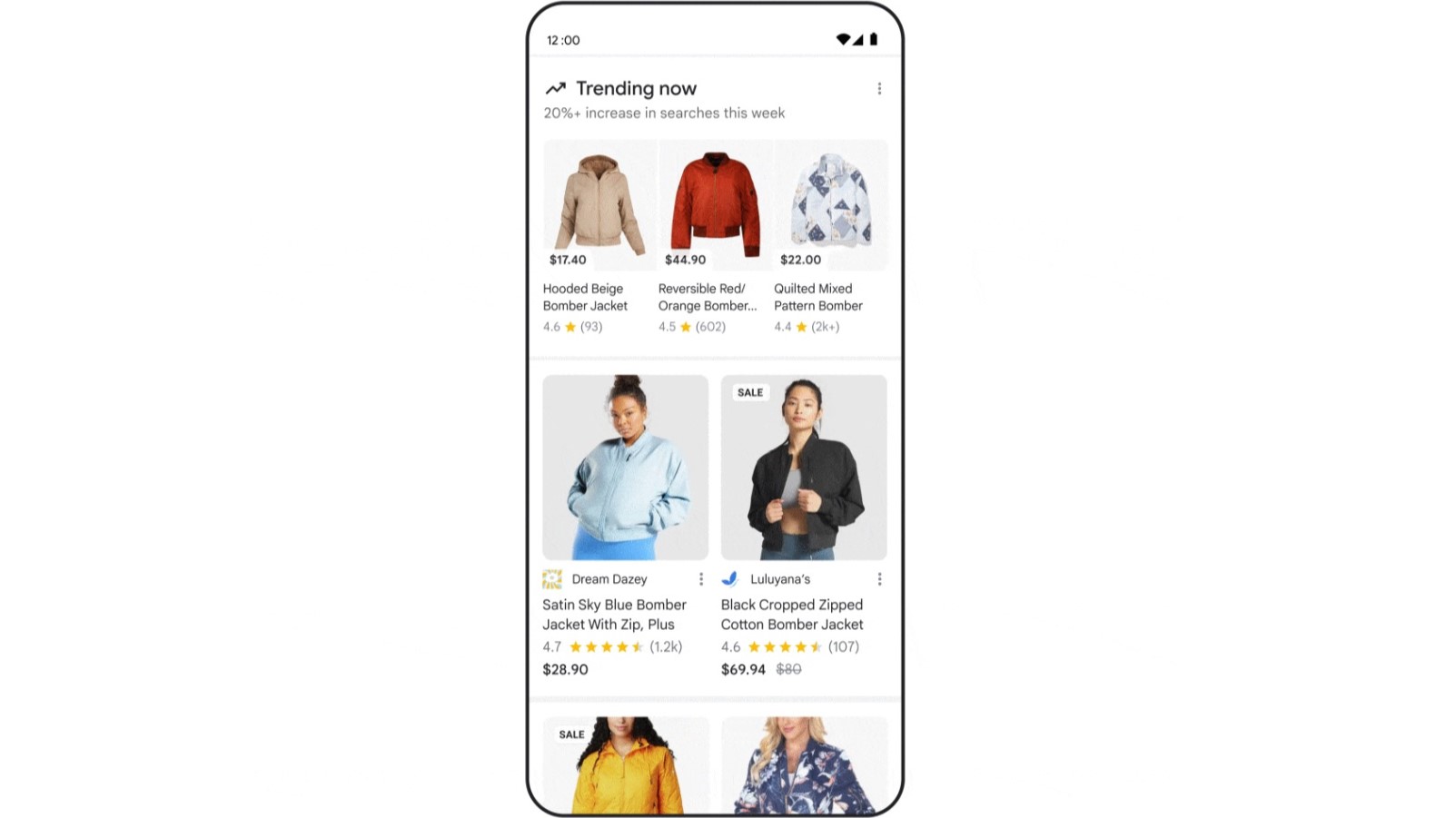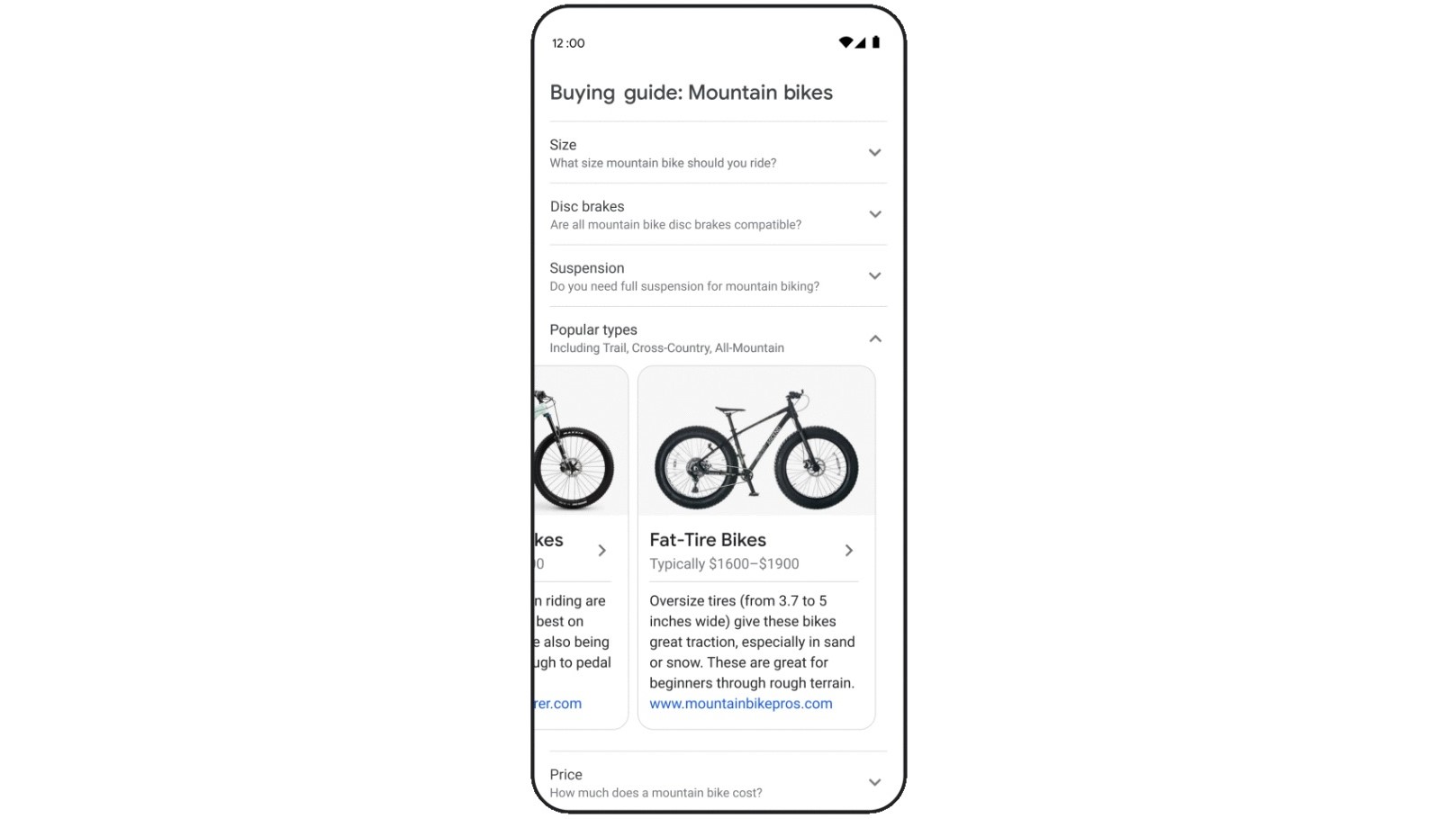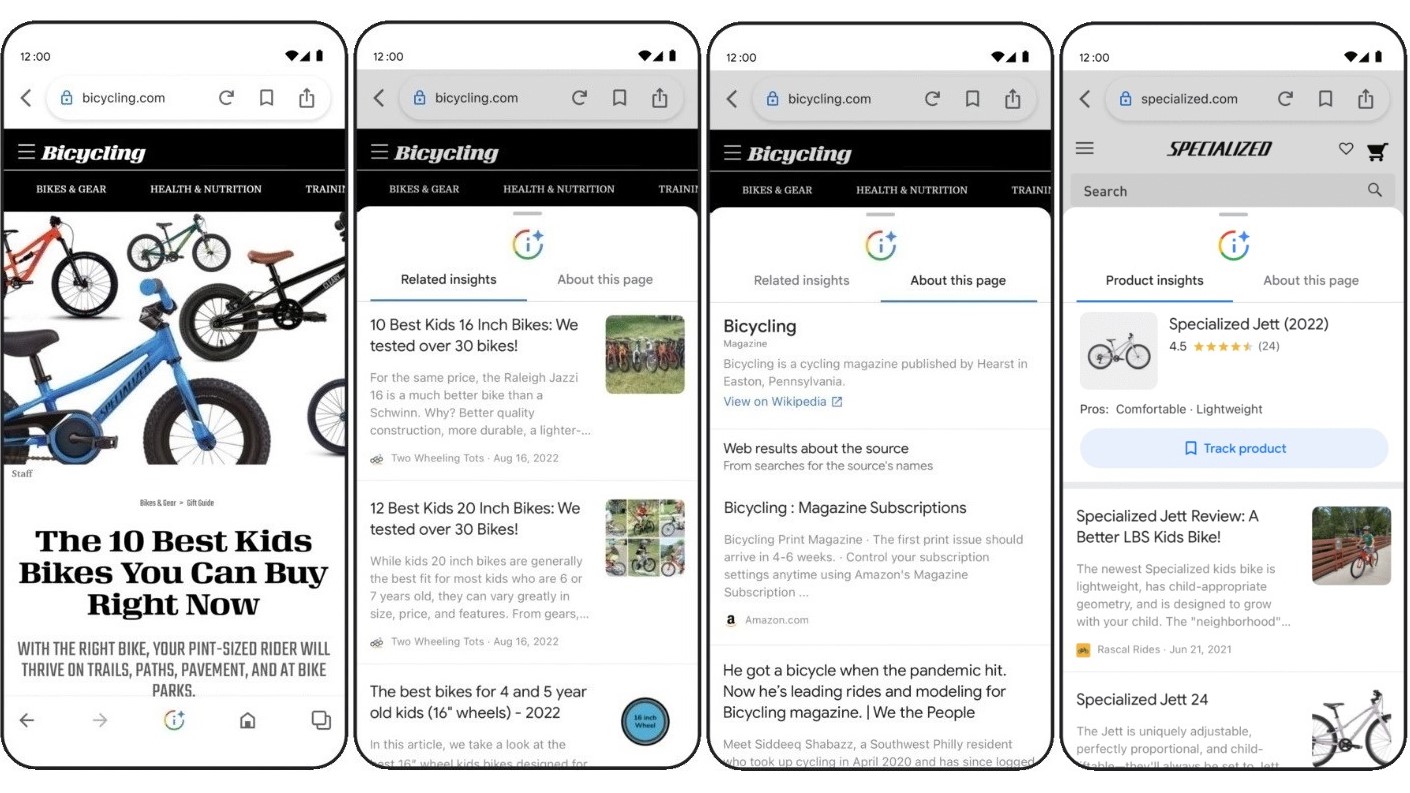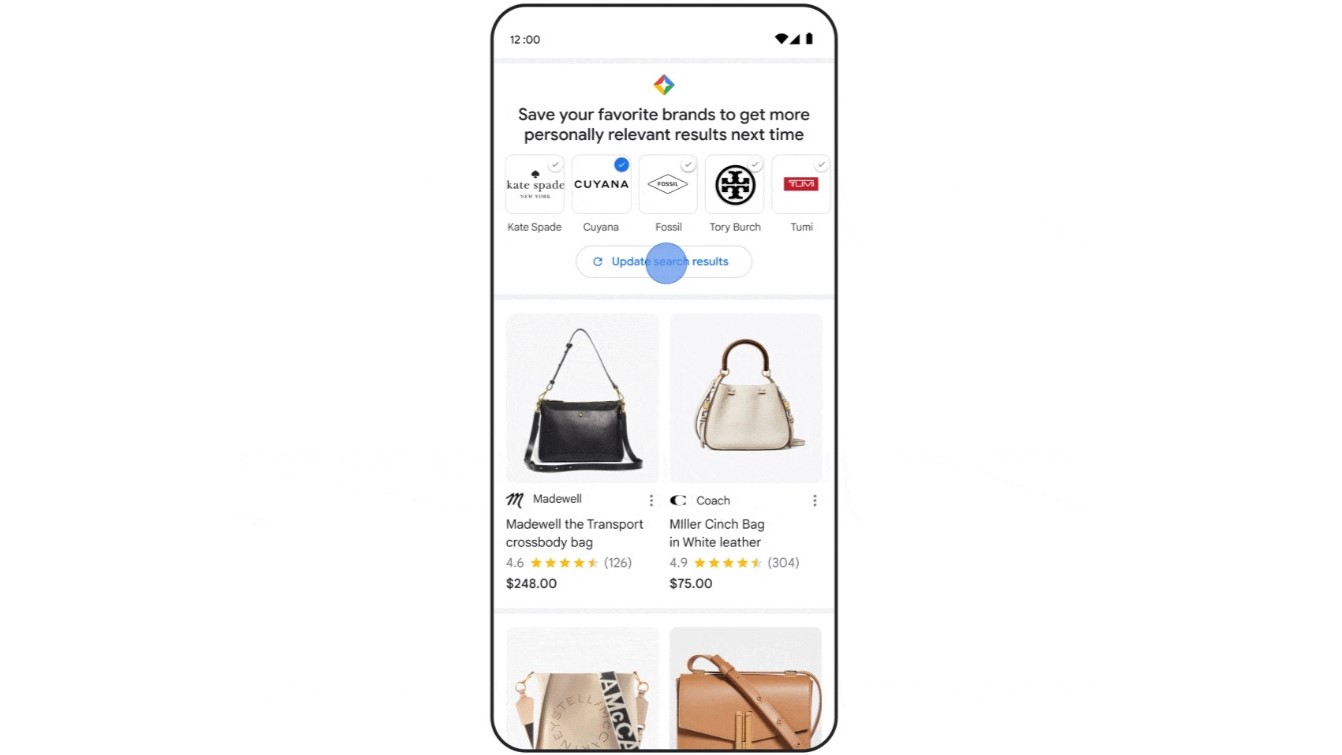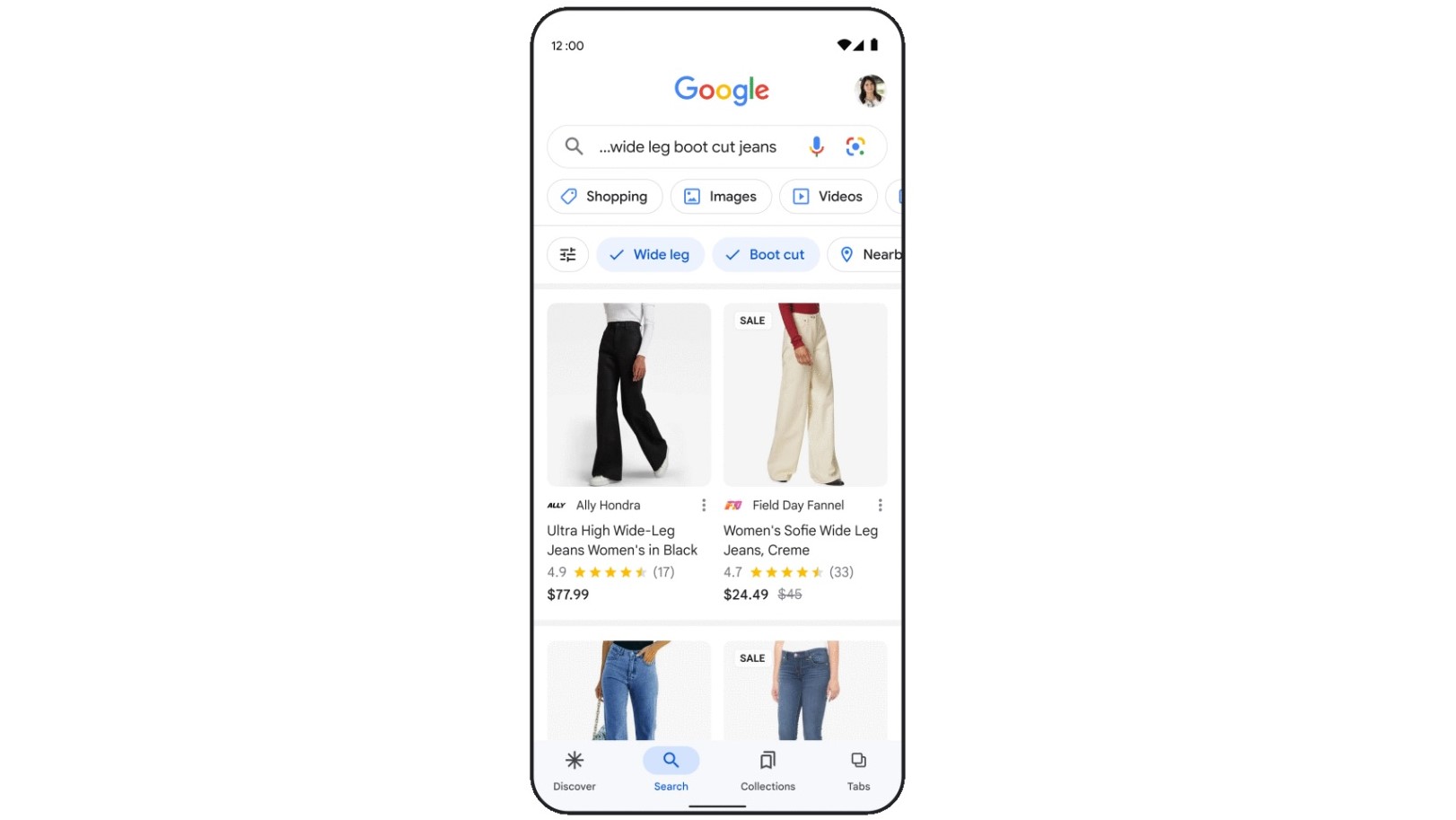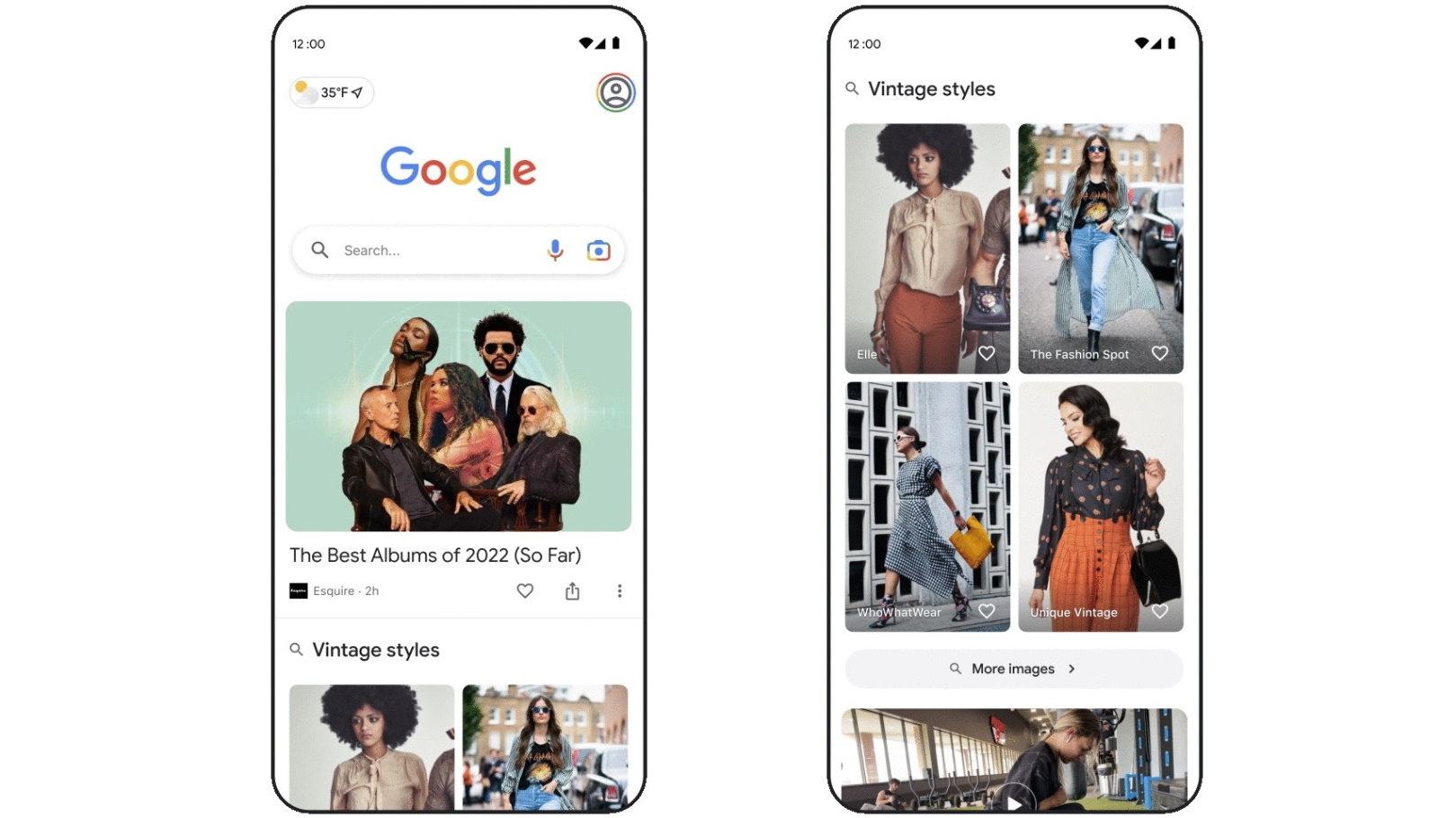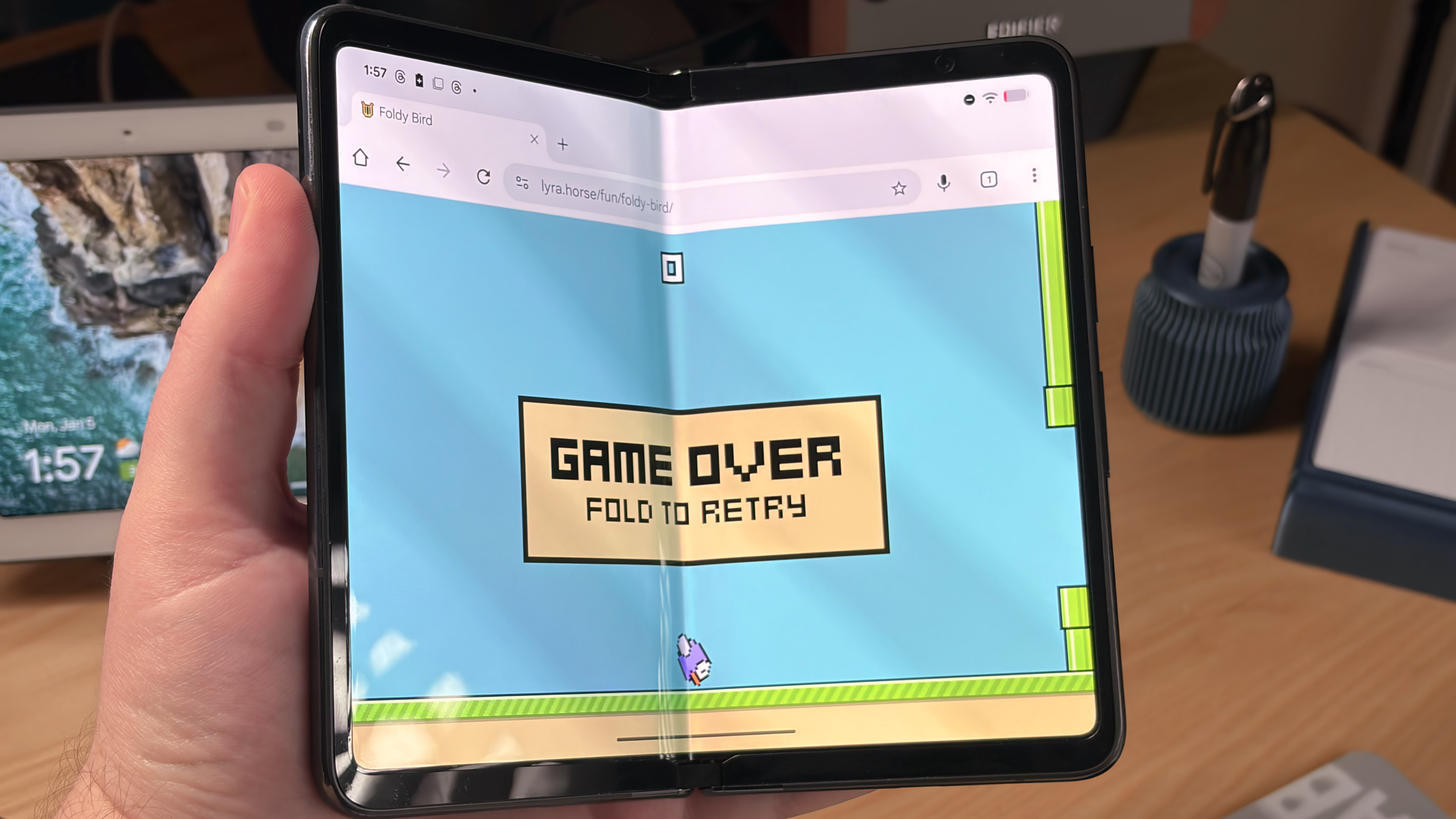How to use all of the new shopping features on Google Search
Enrich your online shopping experience with a little help from Google.
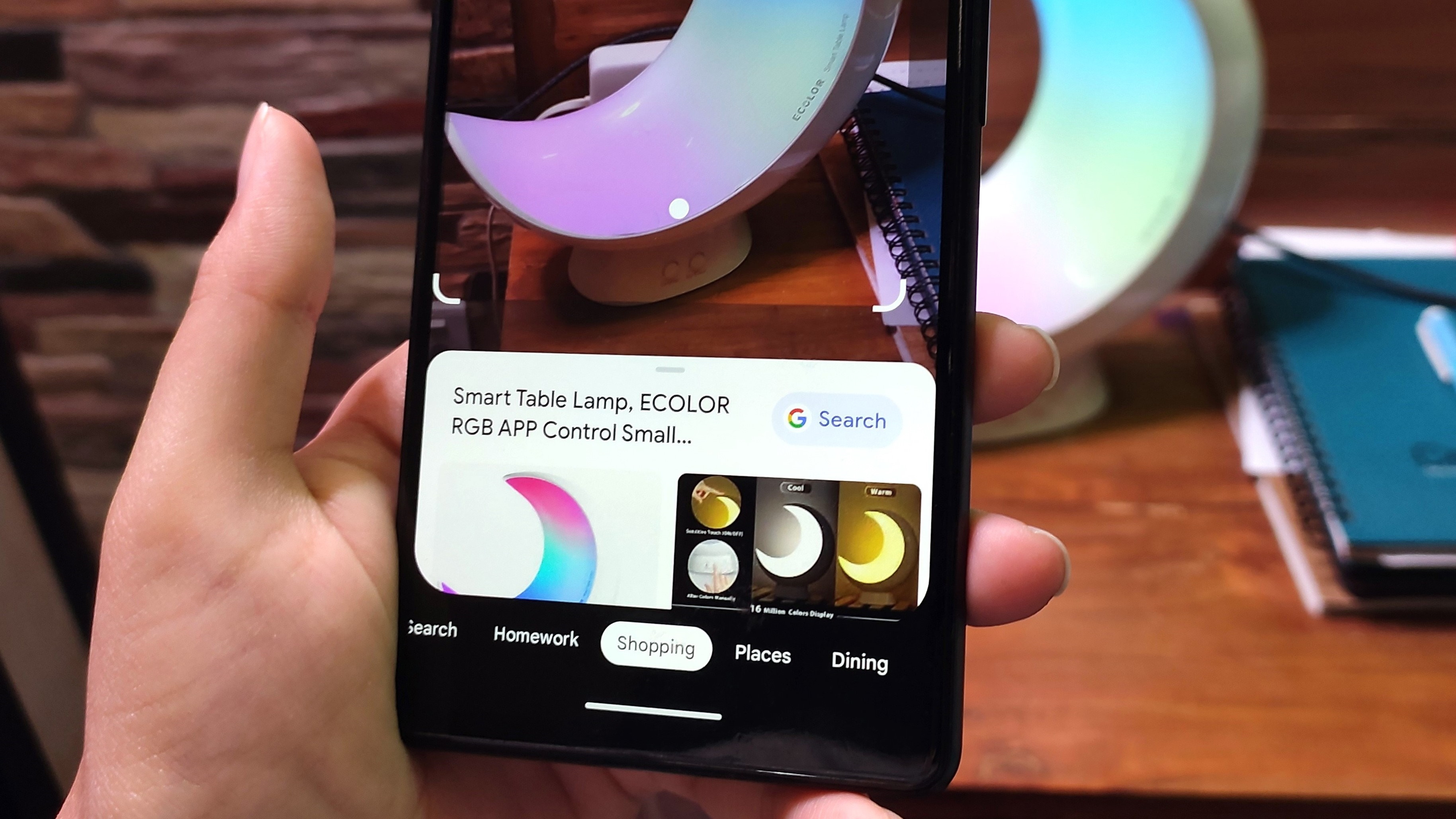
In the days of yore, Google started out as a humble search engine to help people find information easily. The company, Google, and its product, Google Search, have both evolved beyond anyone's imagination. We now have a very fine-tuned tool in our hands that helps us look up anything and everything, from text on our phones and computers to real-time camera feed from our mobile devices.
Google Search integrates a lot of neat services into its finding tool. Shopping is one of the categories of focus. If you were excited when Google Lens first got the ability to look up images, you're going to be extremely happy with some of the more recent Google Search updates. For example, You can now use Lens to search for something along with text to get more precise search results.
There's a lot more to go through, so we're going to break down all of the new shopping features on Google Search into sections.
Search with text and images
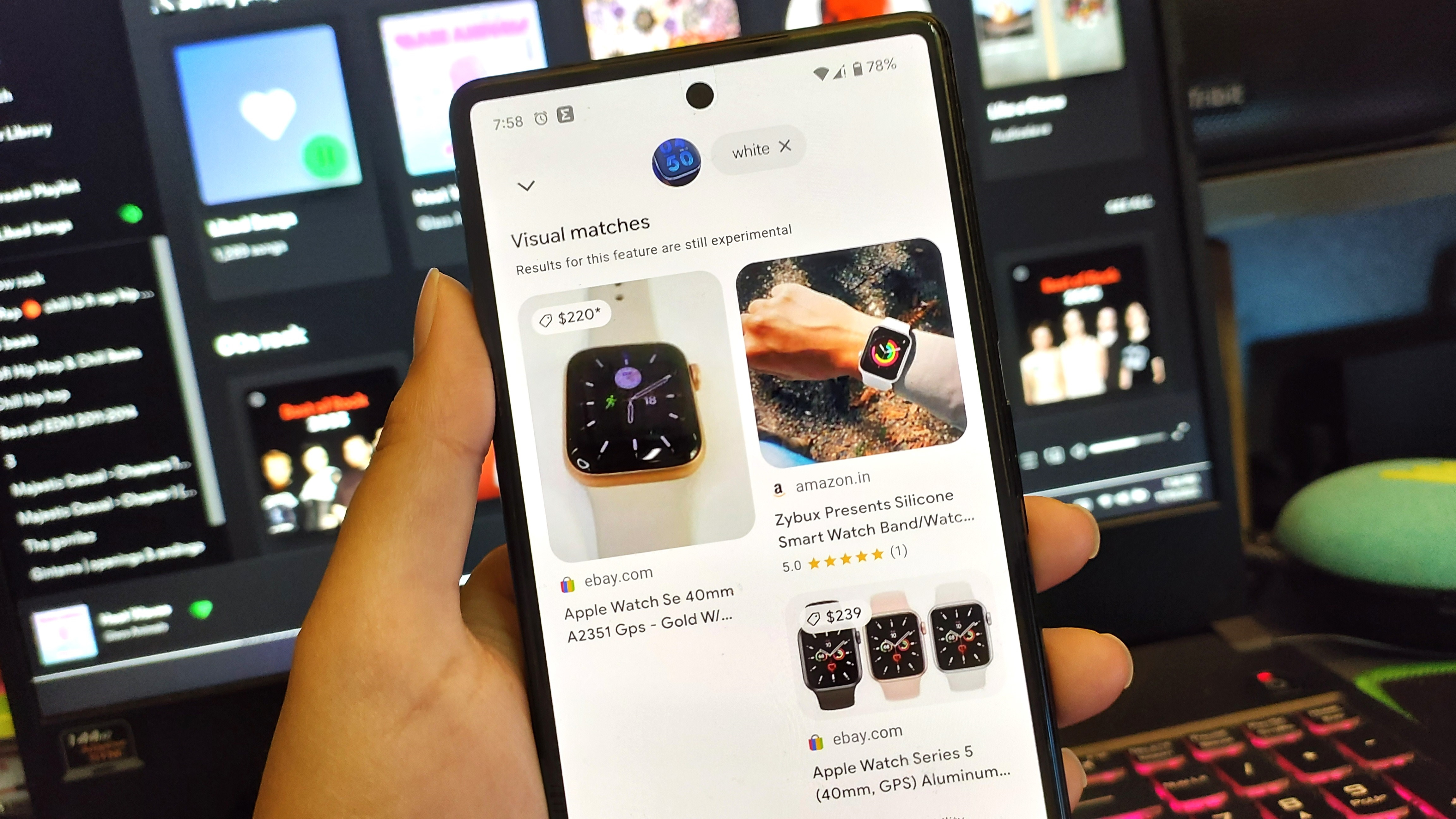
Let's start with the multi-search feature in the Google Search app. You can open Google Lens to search with text and images simultaneously within the Search app. The steps are very simple and easy to follow. Here's how you can search with text and images in the Google Search app.
Open the Google Search app and tap the Google Lens icon. Scan any object or image from your gallery. Select Search or Shopping from the bar on the bottom if you want to buy that object. After that, swipe up to pull up the tab at the bottom.
At the top of the app, locate the little Add to your search button and tap it. Enter a text keyword to accompany your image search and hit enter.
You'll get a bunch of results based on the image and text input. If you selected the shopping tag, Google will show you online stores where you can purchase the object in the image based on the text you searched with.
Get the latest news from Android Central, your trusted companion in the world of Android
This is really helpful for online purchases because you can identify a pair of earbuds or a Bluetooth speaker and search for alternative colors or sizes at the same time. The same applies to shoes, clothes, food, or anything else.
Search with the "shop" keyword
One of the new updates to the Google Search app includes using the "shop" keyword. You simply start your search query with the word "shop" and Google optimizes the search results to enrich your buying experience.
Open the Google app on your phone and search for whatever you want to buy preceded by the word "shop". You'll notice some helpful tags at the top of the search results to help you narrow your search or find suitable alternatives. Tap the tags based on your needs and enjoy your virtual shopping spree.
Shop the look
Google has added a "shop the look" feature to its search function in the mobile app. Naturally, this is only applicable when you're on the hunt for clothes, shoes, and other apparel. While this isn't entirely, the tool is still pretty useful.
To shop a look on the Google Search app, look for any sort of apparel in the app. When you're browsing through the search results, a section labeled Shop the look will pop up. Tap the different elements within this section to interact with the products.
Look at trending products
Just like the "Shop the look" feature, Google has added another new section within the Search app's results. This category showcases all the hottest items that are currently trending.
It couldn't be easier to find the trending products section within the Google app. All you've got to do is open the Google Search app, enter some keywords, and hit enter. As you scroll through the search results, you will find a section labeled Trending now.
Shop in 3D
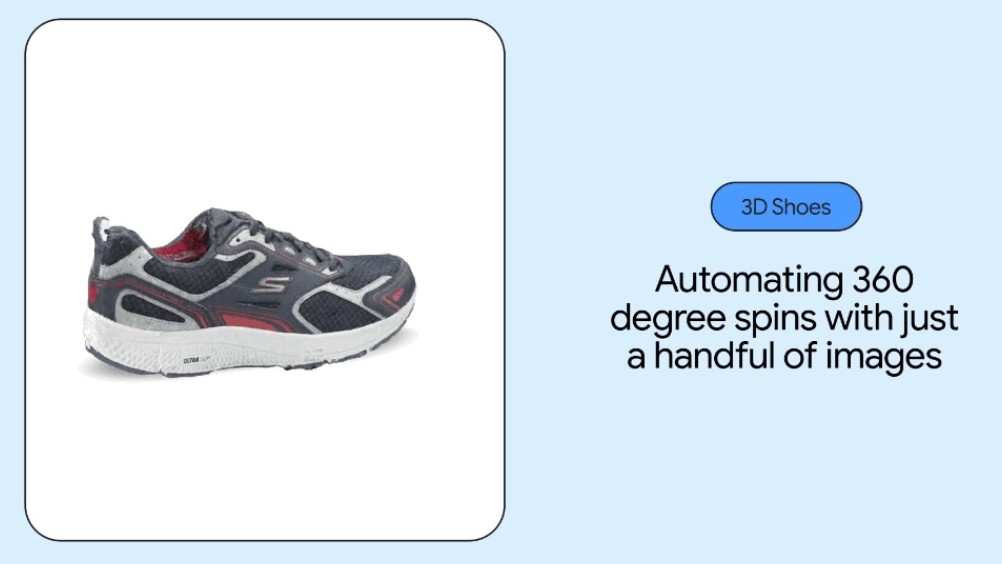
Although it isn't a new concept, Google has now made it easier for merchants to create 3D models of their products. This new tool is for businesses but it also helps customers as they'll be able to look at goods from every conceivable angle before purchasing them. Although it hasn't launched yet, Google has promised that this tool will see the light of day in a few short months.
Once merchants have built 3D models of their products, those models will show up in the Google Search app when you're looking for things to purchase.
Buying guides
Don't you hate it when you want to buy something but don't have a clue where to start looking or what to shop for? The first step to buying anything is research. If you're walking in the dark, Google has a handy tool to light the way.
Open the Google Search app on your phone and look for the product that you want to buy. Maybe it's smartwatches, or maybe it's dirt bikes. Whatever the item is, look for it on the Google app and browse through the search results.
As you make your way through the results, you'll come across an informative section called Buying guides in Google Search. Here you will find helpful questions, factors, and other things that you should generally know and consider before making your purchase.
View product page insights
It always helps to know more about the website or webpage that you're looking at online. The Google Search app makes it a quick and easy matter with the new page insights tool. Whether it's a buying guide or a product page, Google allows you to learn more about the website in a few short taps.
Open the Google Search app on your Android phone. Input your search query and press enter to display the results. Tap on a product listing or a website disclosing information about a product.
Tap the little i-shaped insights icon at the bottom of the mini web-viewer in the Google app. You can view the Related insights or find out more about the website by selecting About this page. If it's a product page, you can also tap the Track product button to keep track of price changes and get notified about them.
Get personalized shopping results
Personalized results have long been offered by Google if you choose to opt-in for them. You can now take things even further in the shopping context. Depending on whether you give the Google Search app permission, your future Google searches for shopping purposes will zoom in on your preferences even more, down to the brands that you like.
How can you customize your shopping searches on the Google app? Again, we go back to the Google Search app first. After you've looked for something to buy and the results have come up, you'll see a little header stating "Save your favorite brands to get more personally relevant results next time". Under the aforementioned header, tap the brands that you'd like to see more of and hit Update search results.
Individuals concerned about their data privacy can turn off personalized results.
Shop with dynamic filters
Joining Google's roster of new shopping features is the ability to search and shop with dynamic filters. Based on what you search for on the Google app, all sorts of helpful search filters will now start to pop up at the top of the search results.
To use the dynamic shopping filters, simply tap on one, two, or however many filters you'd like to use to narrow down your search results. These filters could be anything from the price range to the type of product.
Use Discover in the Google app
Sometimes we come across excellent finds when we aren't actively seeking them out. Google hopes to build on this concept and recommend products to you based on your shopping search history in the Discover section of the app.
If you're just casually browsing, open the Google Search app on your phone and go to the Discover section. If you have opted in for personalized search results and recommendations on Google, you might see shopping-related content cards. Whether it's an image, a product listing, or a webpage, you can interact with these recommendations as you like and look up those products within the Google app.

Namerah enjoys geeking out over accessories, gadgets, and all sorts of smart tech. She spends her time guzzling coffee, writing, casual gaming, and cuddling with her furry best friends. Find her on Twitter @NamerahS.