How to enable dark mode for all websites in Google Chrome
There's an easy way to render all websites in dark mode in Google Chrome for Android and Windows.
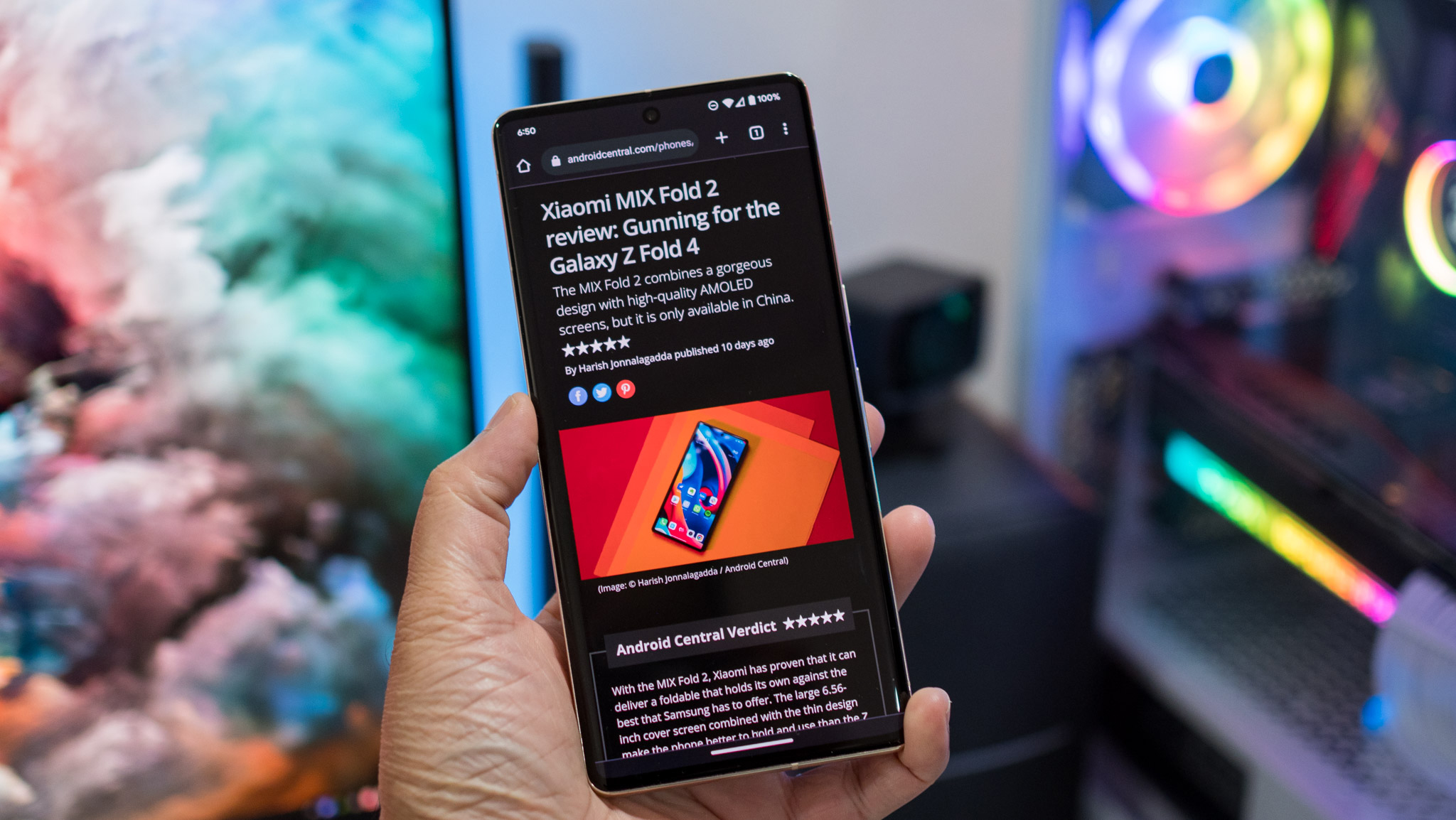
Google Chrome has a native dark mode that changes the look of the home page, toolbars, and settings, and it automatically engages if you choose system-wide dark mode on your Android phone or Windows machine. You can also manually set dark mode in Chrome via settings, and in addition to changing the interface, it will also render websites in dark mode — provided they offer that feature.
But what about other sites that don't offer a dedicated dark mode? There's a nifty solution to render all websites in dark mode by default on Google Chrome, and what's great about this method is that it doesn't need an extension — so you can use it with Google Chrome for Android as well as Windows.
So if you like dark mode and want to use it with all websites in Google Chrome, here's what you need to do.
How to enable dark mode for all websites in Google Chrome
1. Launch Google Chrome.
2. In the address bar, write chrome://flags and hit Enter.
3. In this page, search for Dark mode. It should surface a flag called Auto Dark Mode for Web Contents.
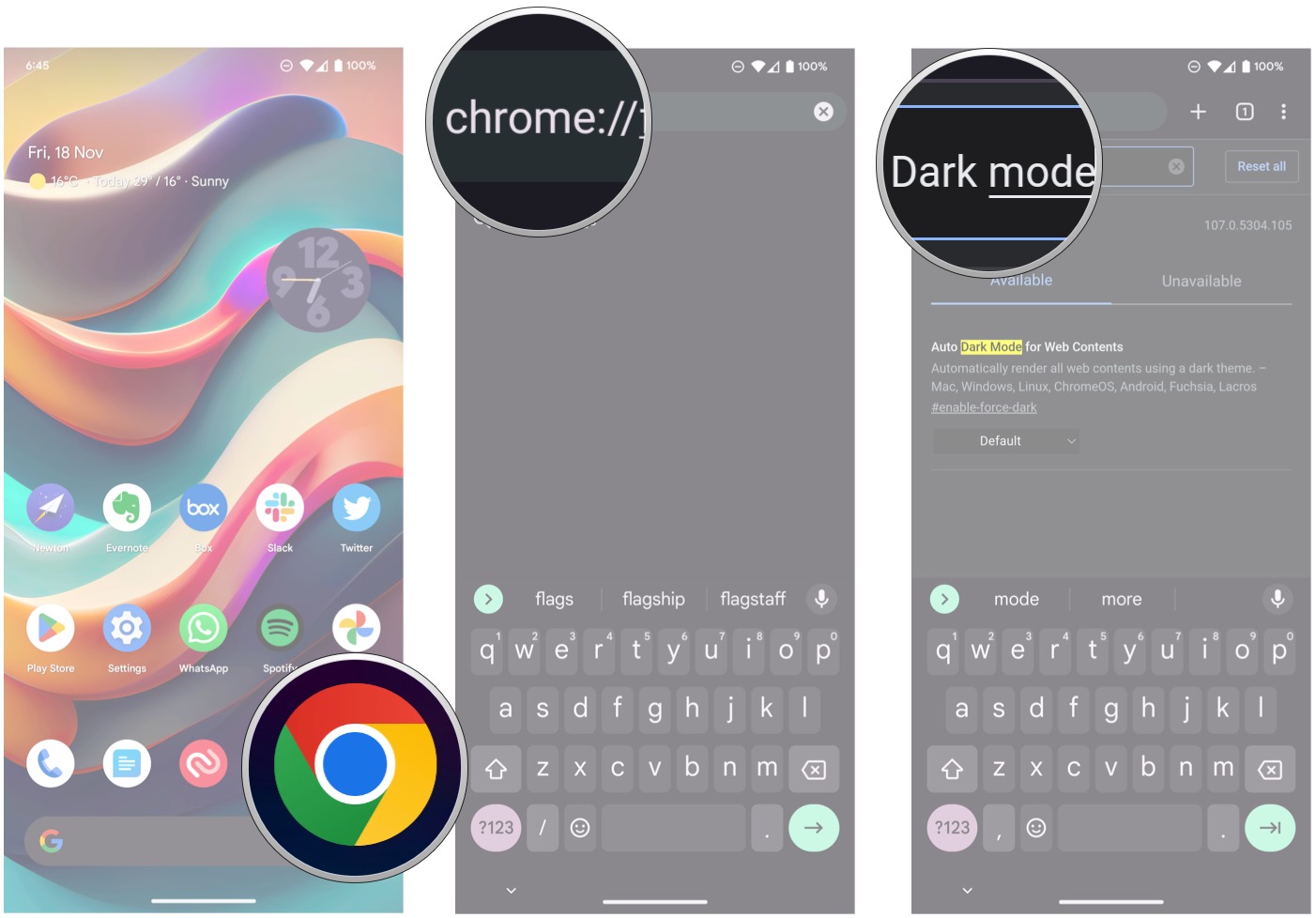
4. This flag is set to Default. Select the menu and choose Enabled.
Get the latest news from Android Central, your trusted companion in the world of Android
5. Now you should see the Enabled tag selected. You'll see a dialog box asking to restart Chrome. Hit Relaunch to continue.
6. You now have dark mode enabled for all websites in Chrome.
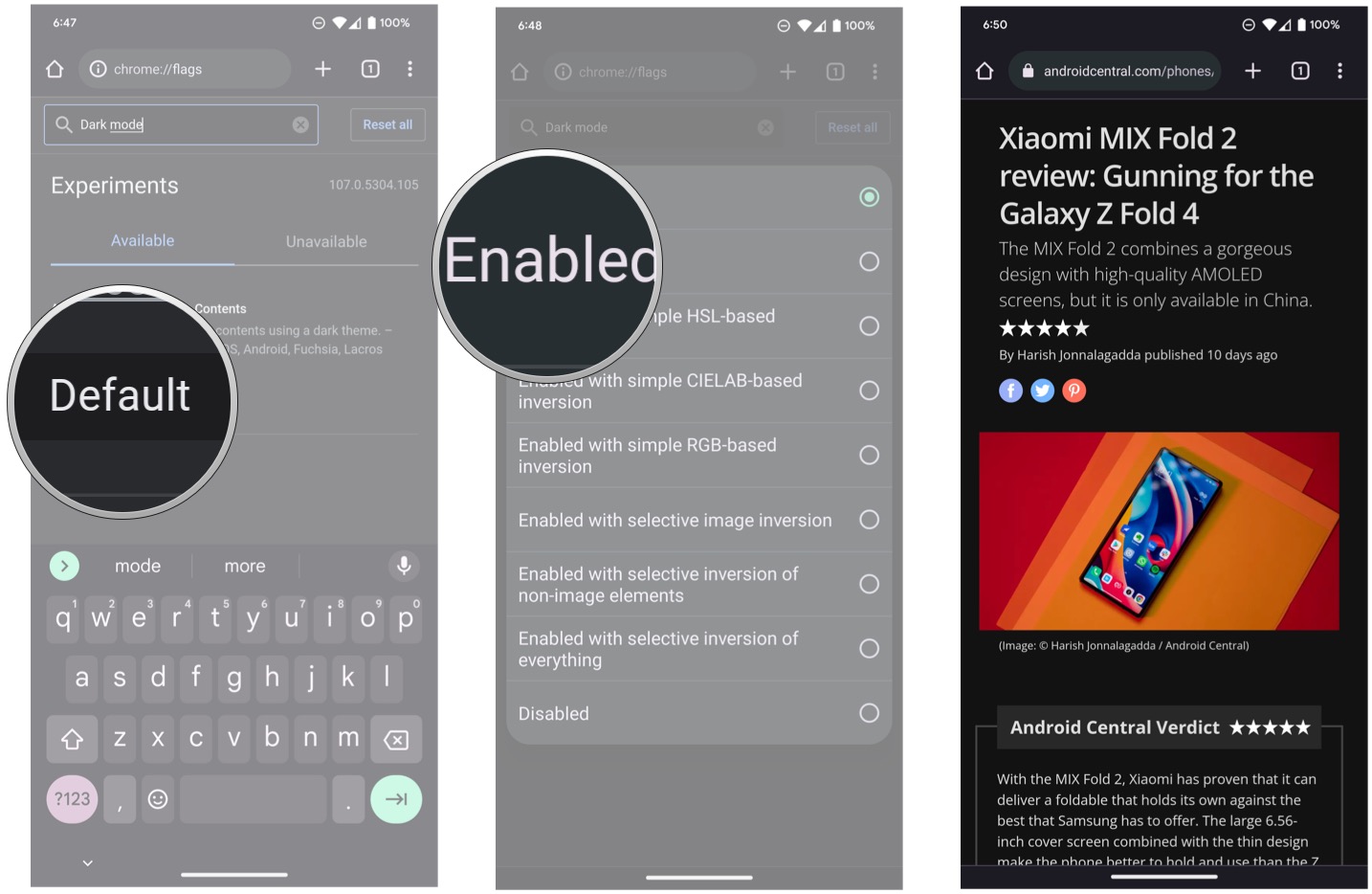
That's all there is to it. This is one of the first things I do on any new Android phone I set up, and it has worked reliably for me for well over a year now. The best part is that you don't need to use an extension to toggle dark mode for all websites.
The only caveat here is that it doesn't work on macOS or iOS; as Chrome uses the WebKit engine on those platforms, you don't get this feature. But for Android and Windows, this is the easiest way to enable dark mode for all websites.

Harish Jonnalagadda is Android Central's Senior Editor overseeing mobile coverage. In his current role, he leads the site's coverage of Chinese phone brands, networking products, and AV gear. He has been testing phones for over a decade, and has extensive experience in mobile hardware and the global semiconductor industry. Contact him on Twitter at @chunkynerd.
