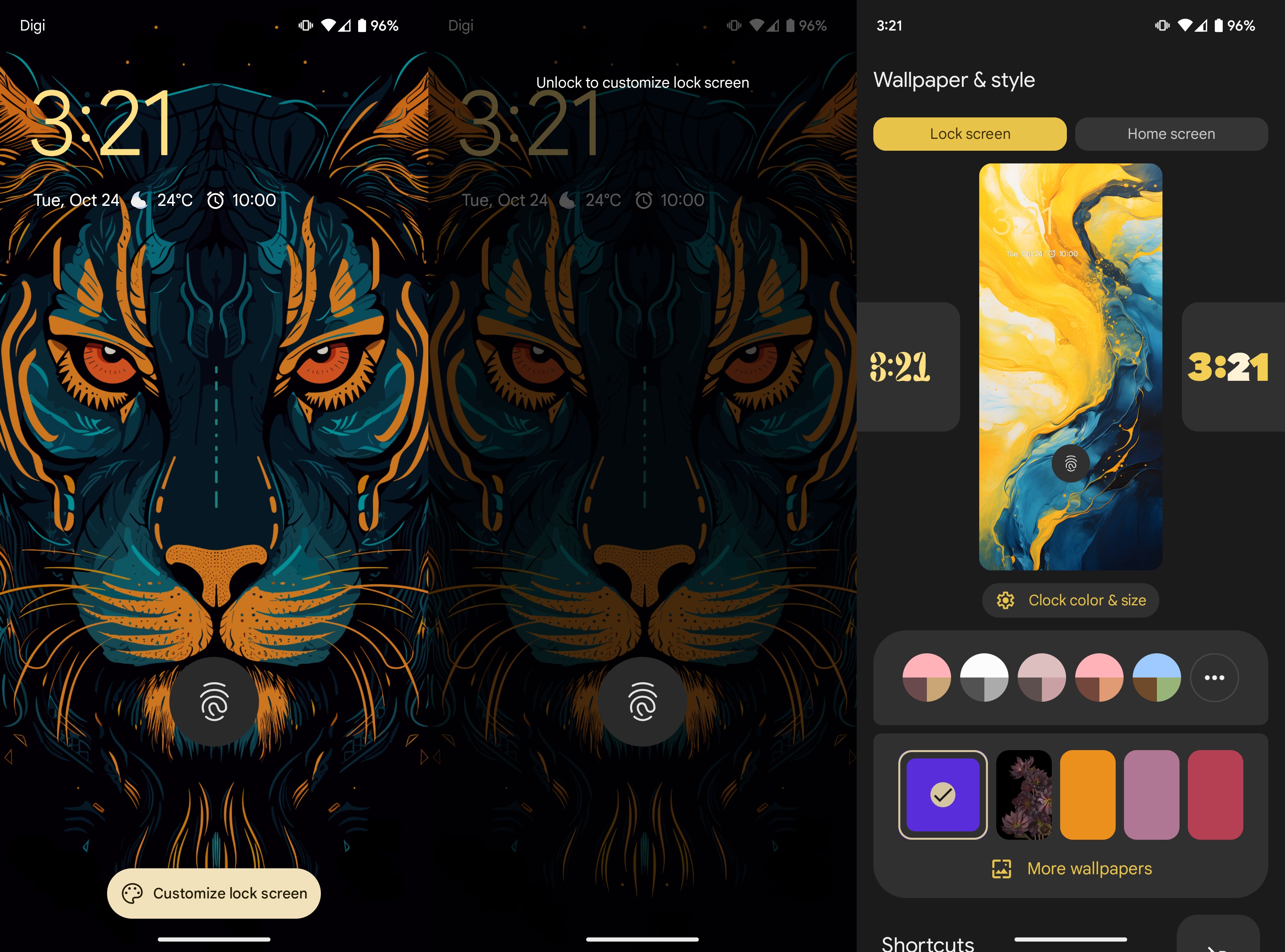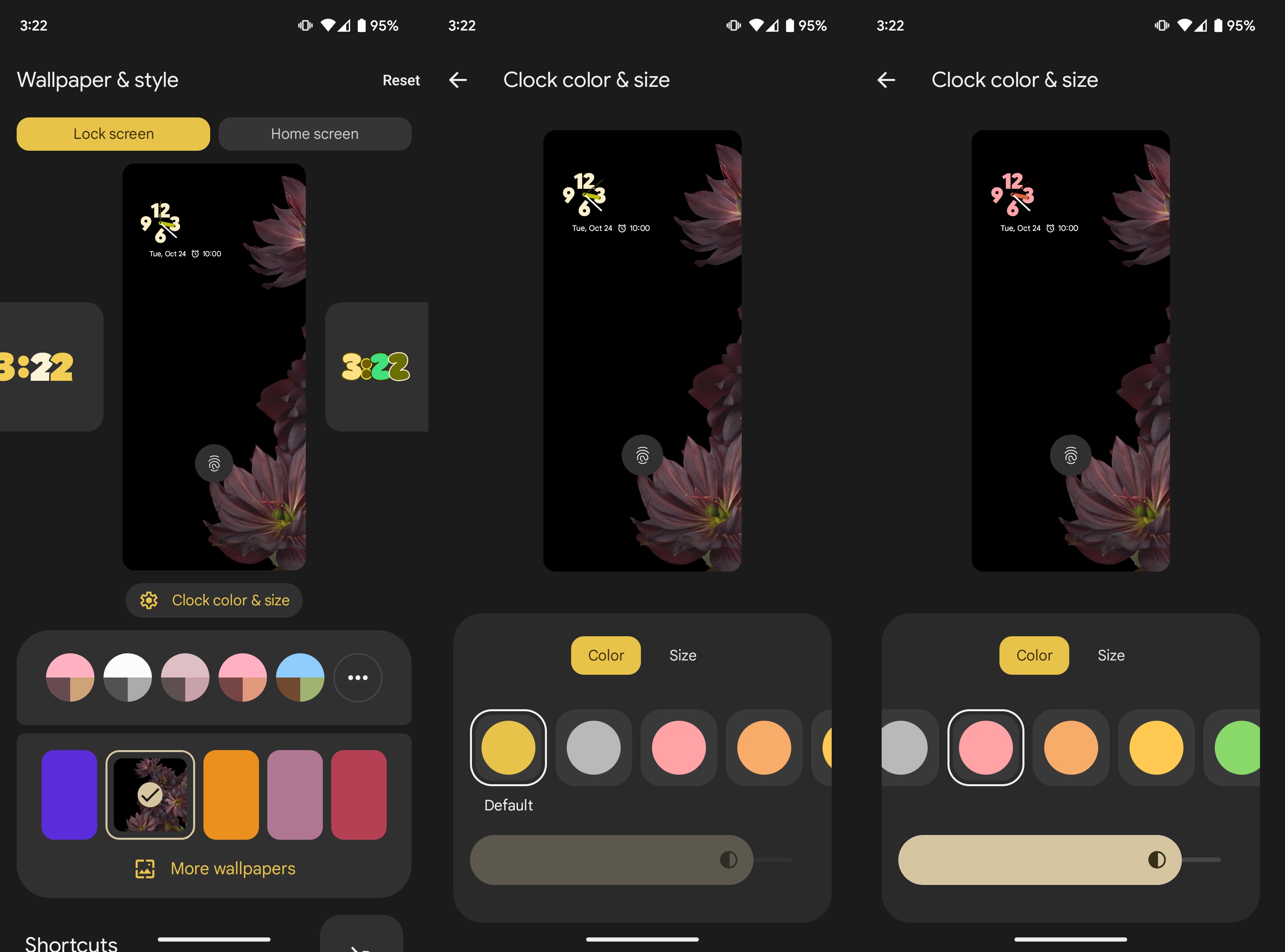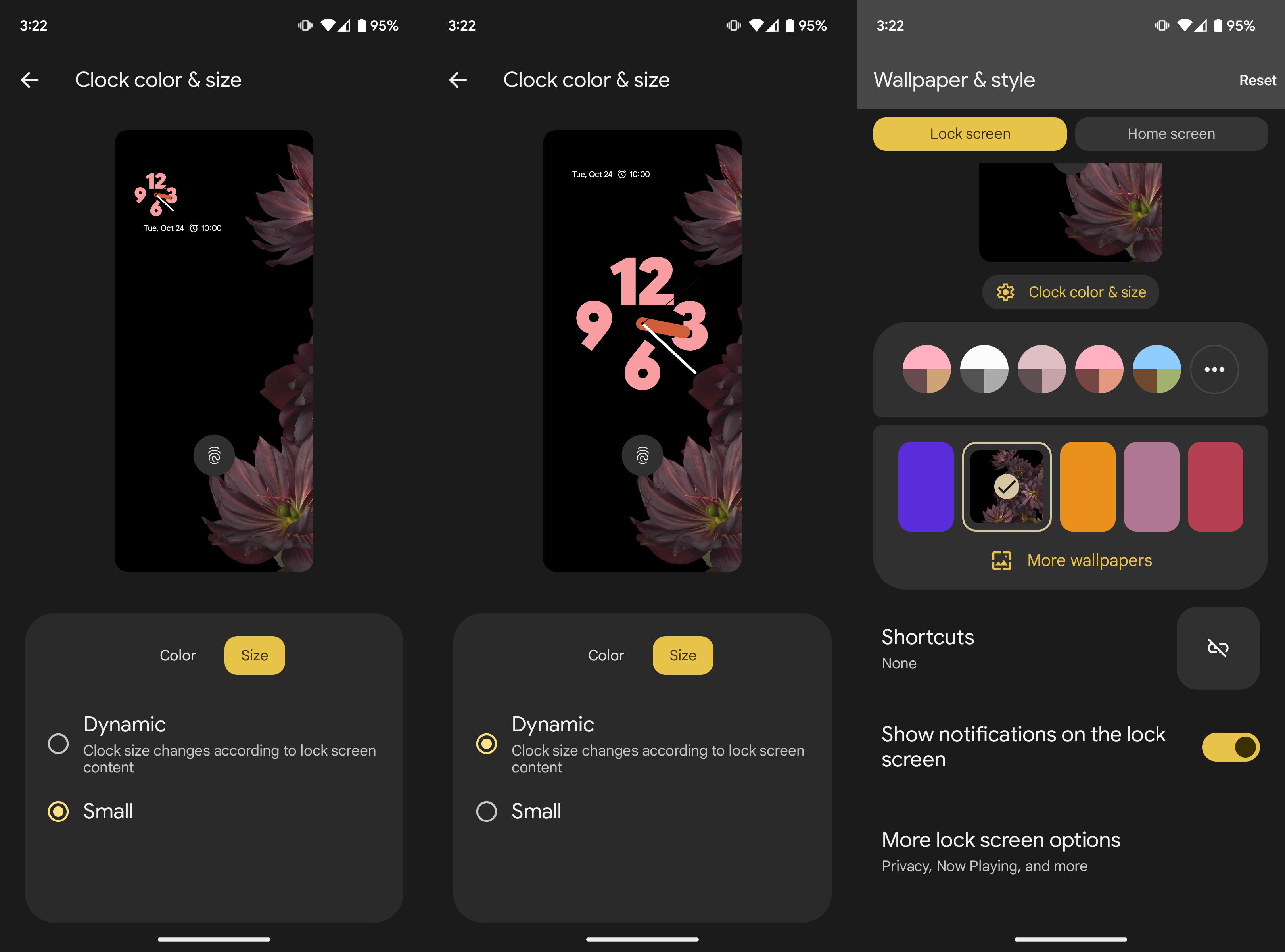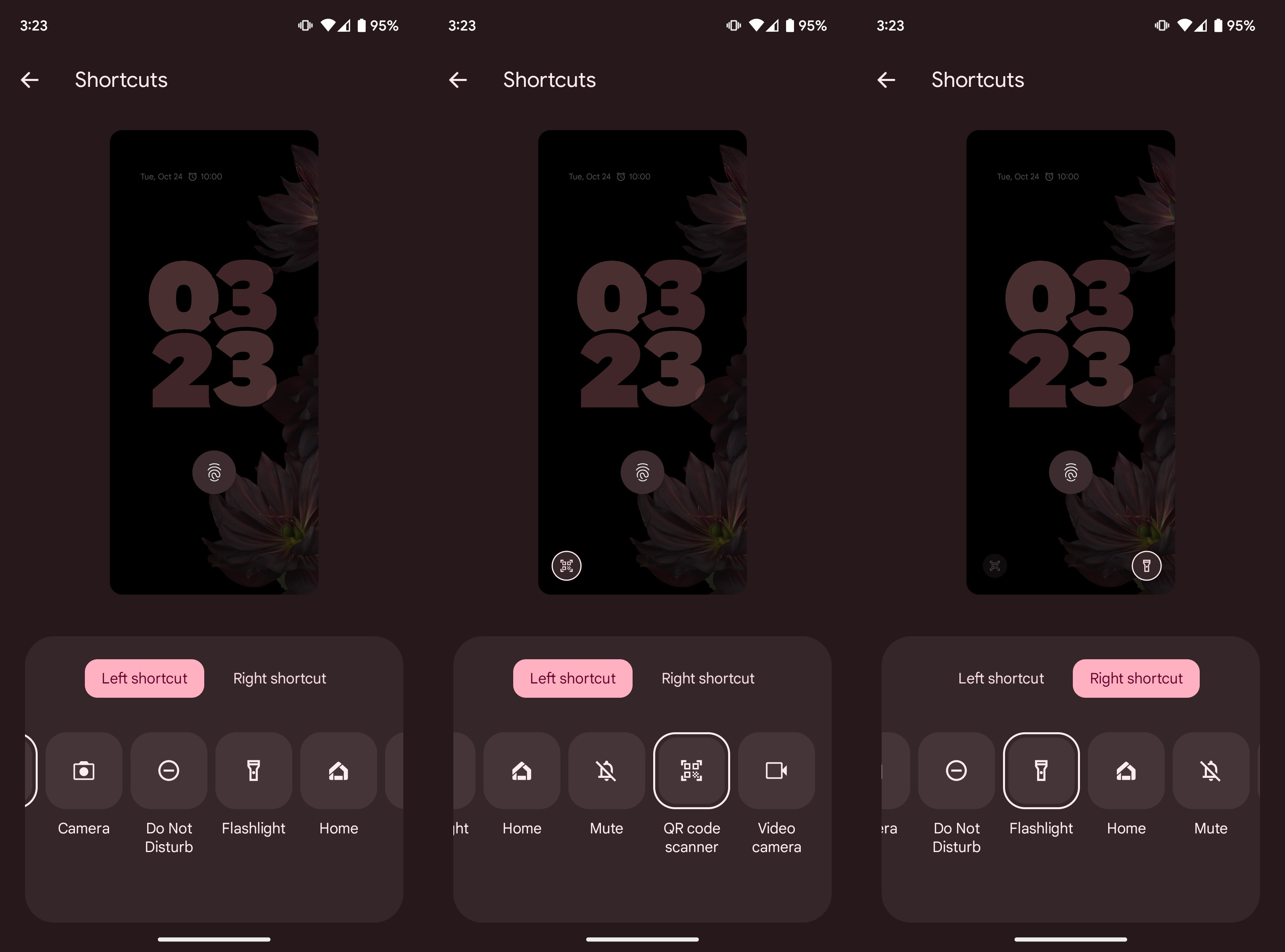How to customize your lock screen on Android 14
Freshen up your phone's stale lock screen by personalizing it.
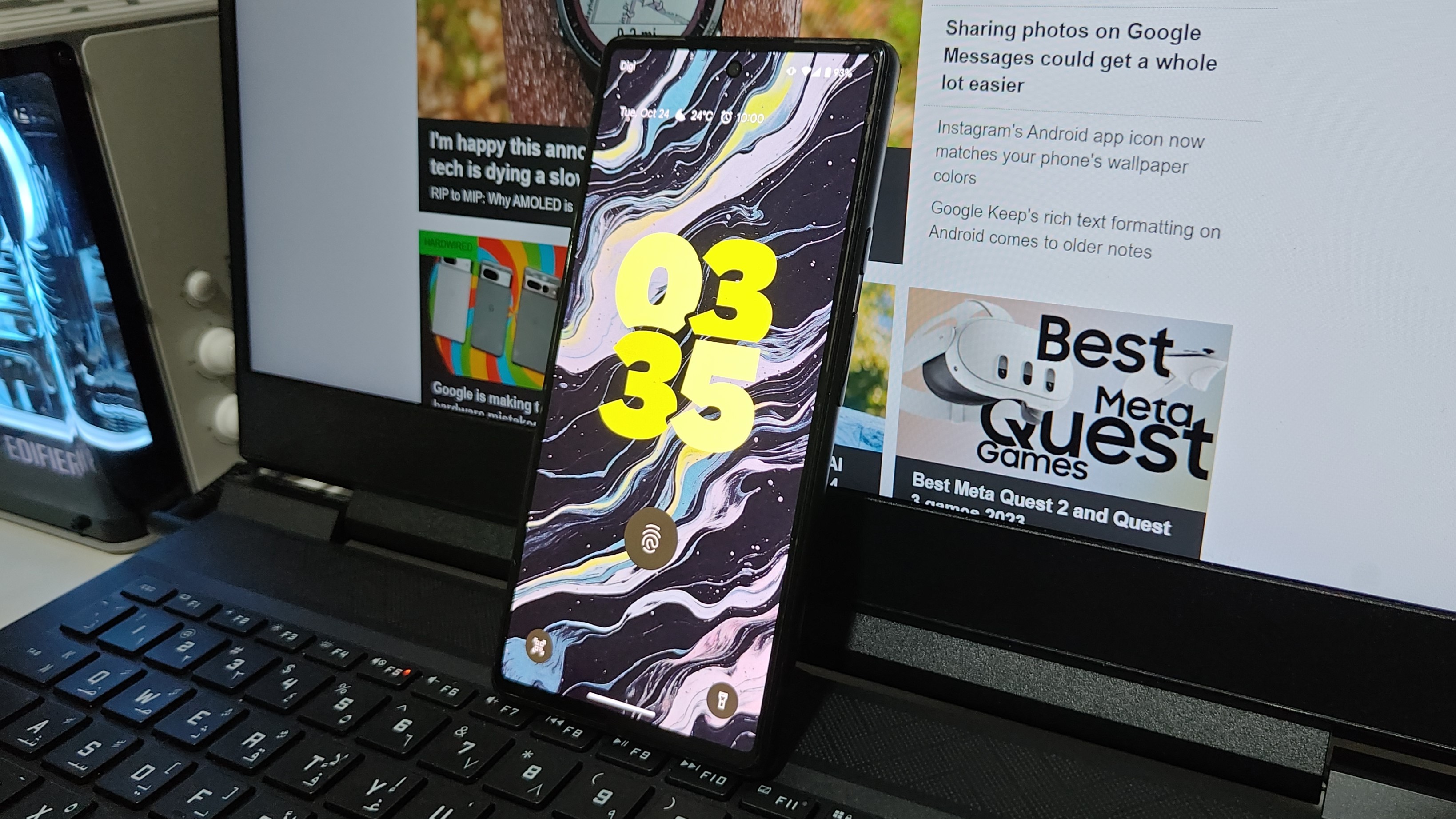
Android 14 introduced a flurry of new features, enabling users to customize everything from their wallpapers to their lock screens on a granular level. Apart from dynamic wallpapers and the new Emoji Workshop, you can also add widgets to your lock screen and change up its style.
As long as your phone runs Android 14, you should be able to see the feature. Here's how you can use it to customize your lock screen on Android 14.
How to customize your Lock Screen on Android 14
1. Press and hold your lock screen.
2. Tap Customize lock screen.
3. Enter your password or scan your biometrics if needed.
4. Choose a new lock screen wallpaper if you want.
5. Pick a color or color theme for your lock screen.
Get the latest news from Android Central, your trusted companion in the world of Android
6. Move the slider to adjust the tone of your color.
7. Tap on Clock color & size to customize the lock screen clock.
8. Swipe left or right to browse clock designs and choose one.
9. Set the clock's color and size.
10. Go back to the previous menu.
11. Swipe down and tap Shortcuts.
12. Set the left and right shortcuts for your lock screen.
The lock screen is what you look at the most
Remember when Android had lock screen widgets that were completely customizable? Android 14 is trying to revive that trend by bringing lock screen customizations to users. You can adjust the size and color of the lock screen clock and add select widgets to the bottom of the screen. Unfortunately, these are limited to two, and you only get to pick from whatever's available.
Since the lock screen is what you glance at throughout the day, it's nice to be able to mix it up and theme it to a certain extent. Google currently offers about seven lock screen widgets, but we're hoping more will be added with the passage of time. This includes handy shortcuts such as the phone's flashlight or QR code scanner.
Anyone with one of the best Android phones probably already has Android 14. If not, consider upgrading to the stunning Pixel 8 Pro. Google's latest flagship is an incredible photographer. This device packs some seriously powerful specs, and the AI-based features baked into the software are marvelous. Plus, the Pixel 8 Pro runs Android 14 out of the box.

Pixel perfect
Google beat its own high score with the epic Pixel 8 Pro. This phone has tons of incredible features, including but not limited to a temperature sensor, mind-blowing cameras, Audio Magic Eraser, Magic Editor, and superb on-device translations.

Namerah enjoys geeking out over accessories, gadgets, and all sorts of smart tech. She spends her time guzzling coffee, writing, casual gaming, and cuddling with her furry best friends. Find her on Twitter @NamerahS.