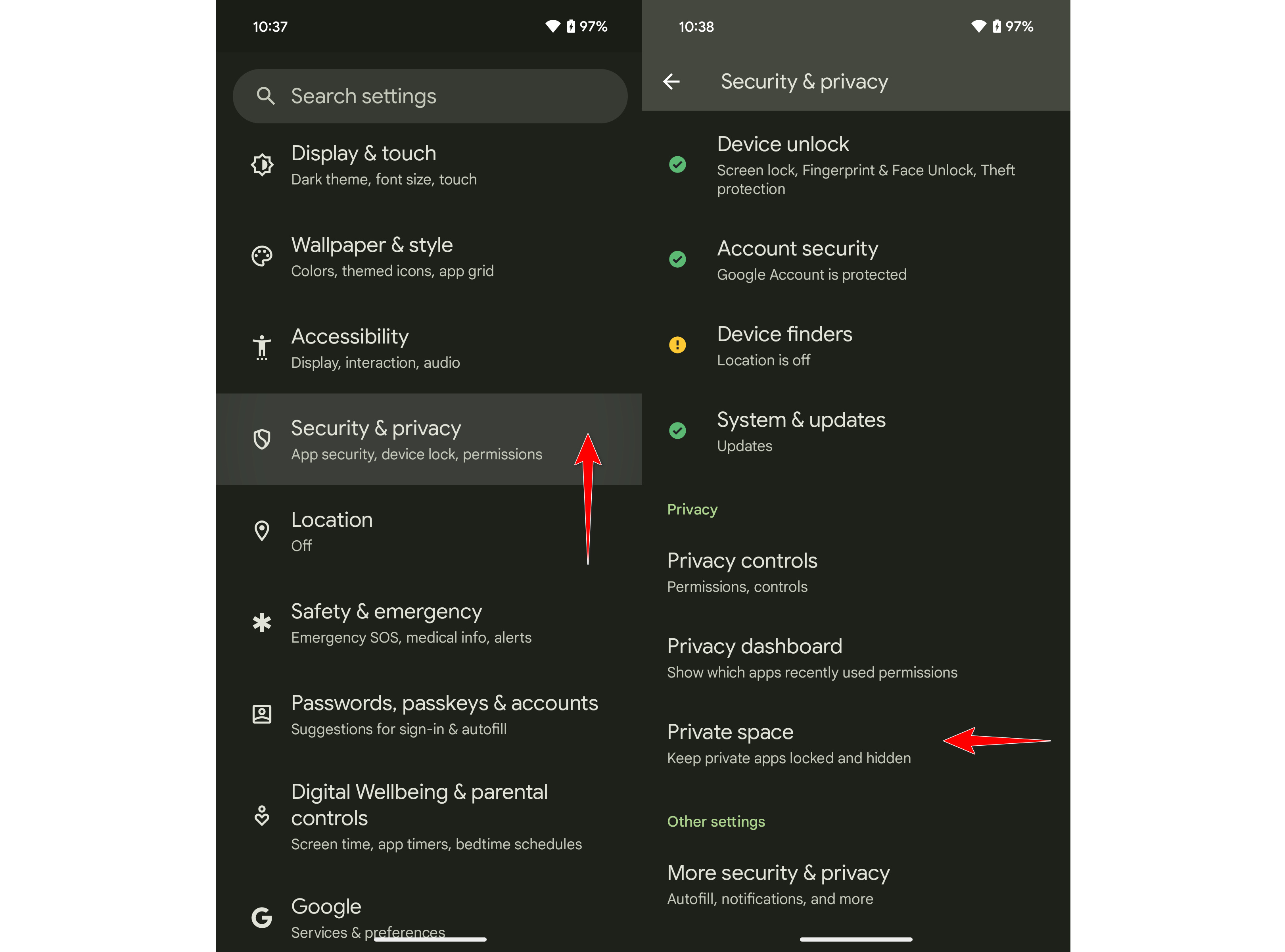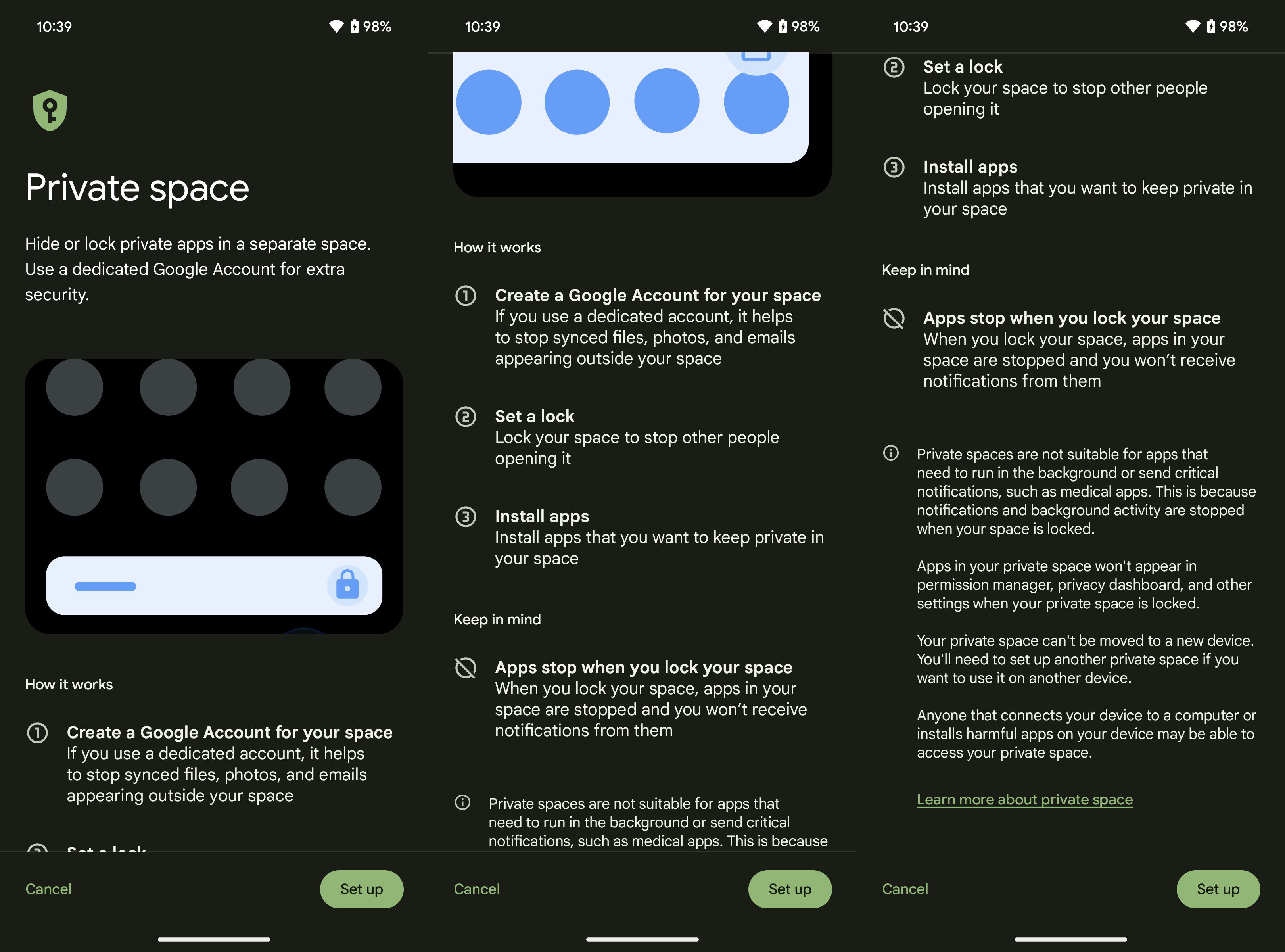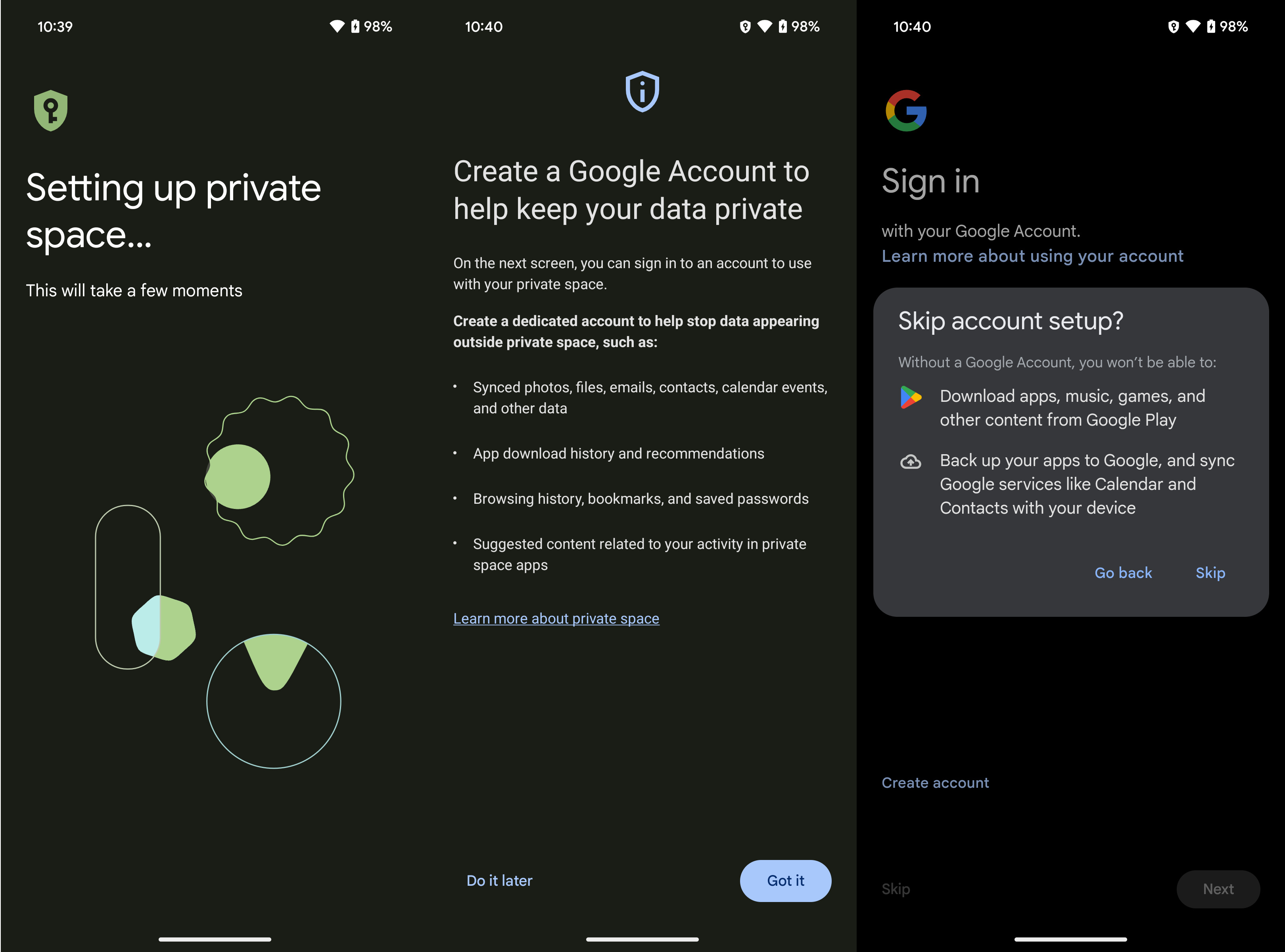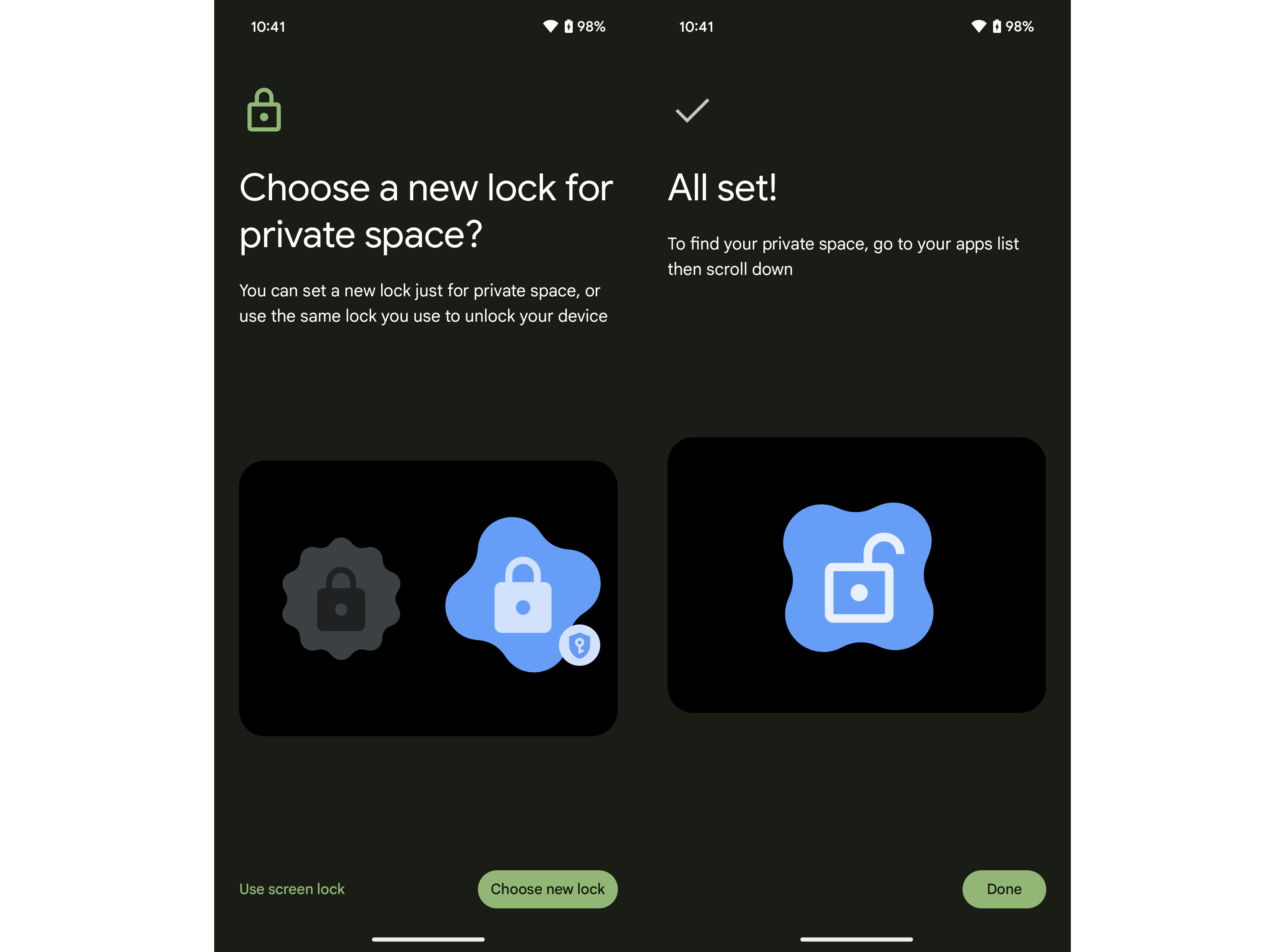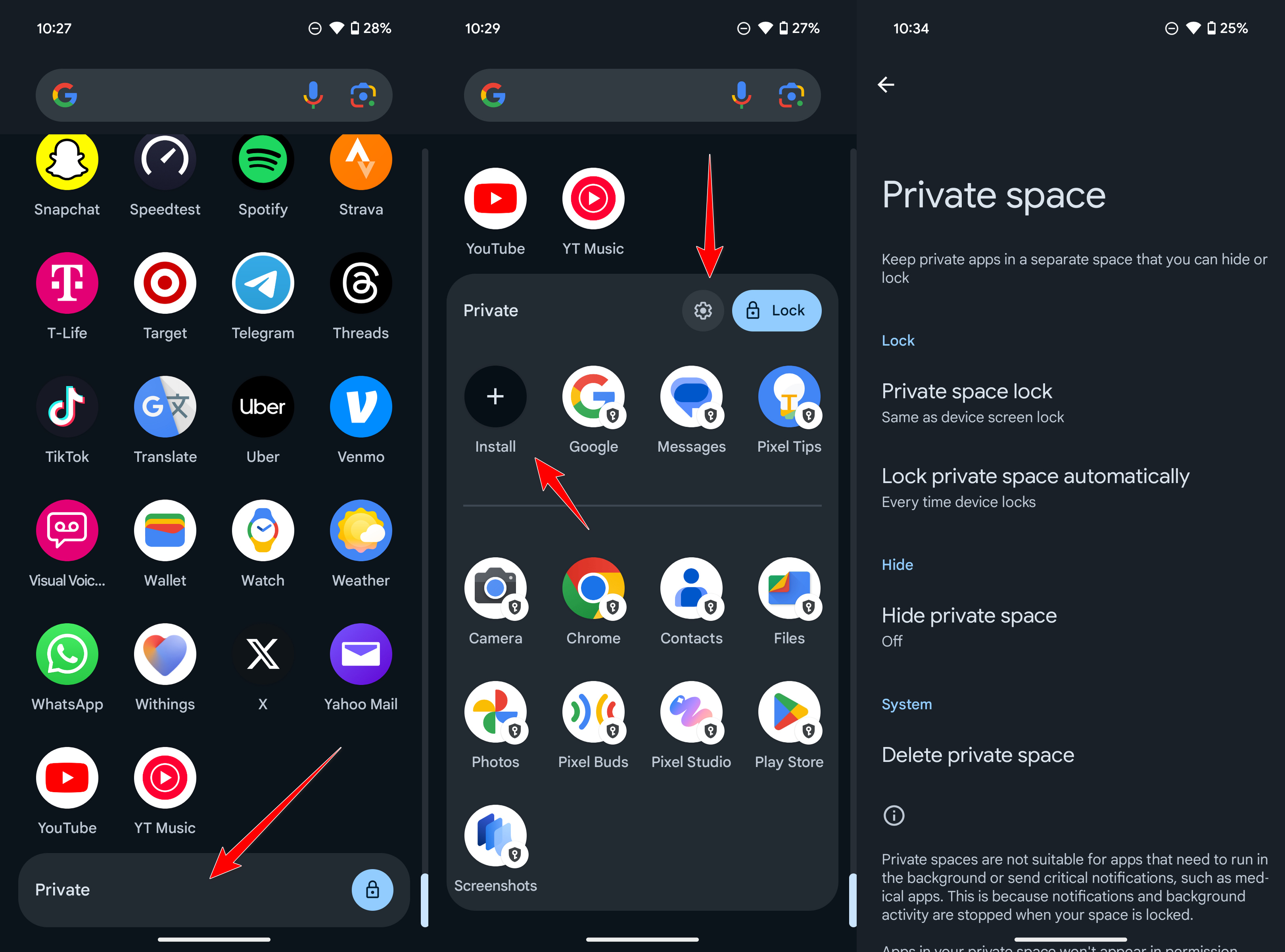How to create Private Space for your apps on Pixel
Keep your apps and data locked away in a secure sandbox.
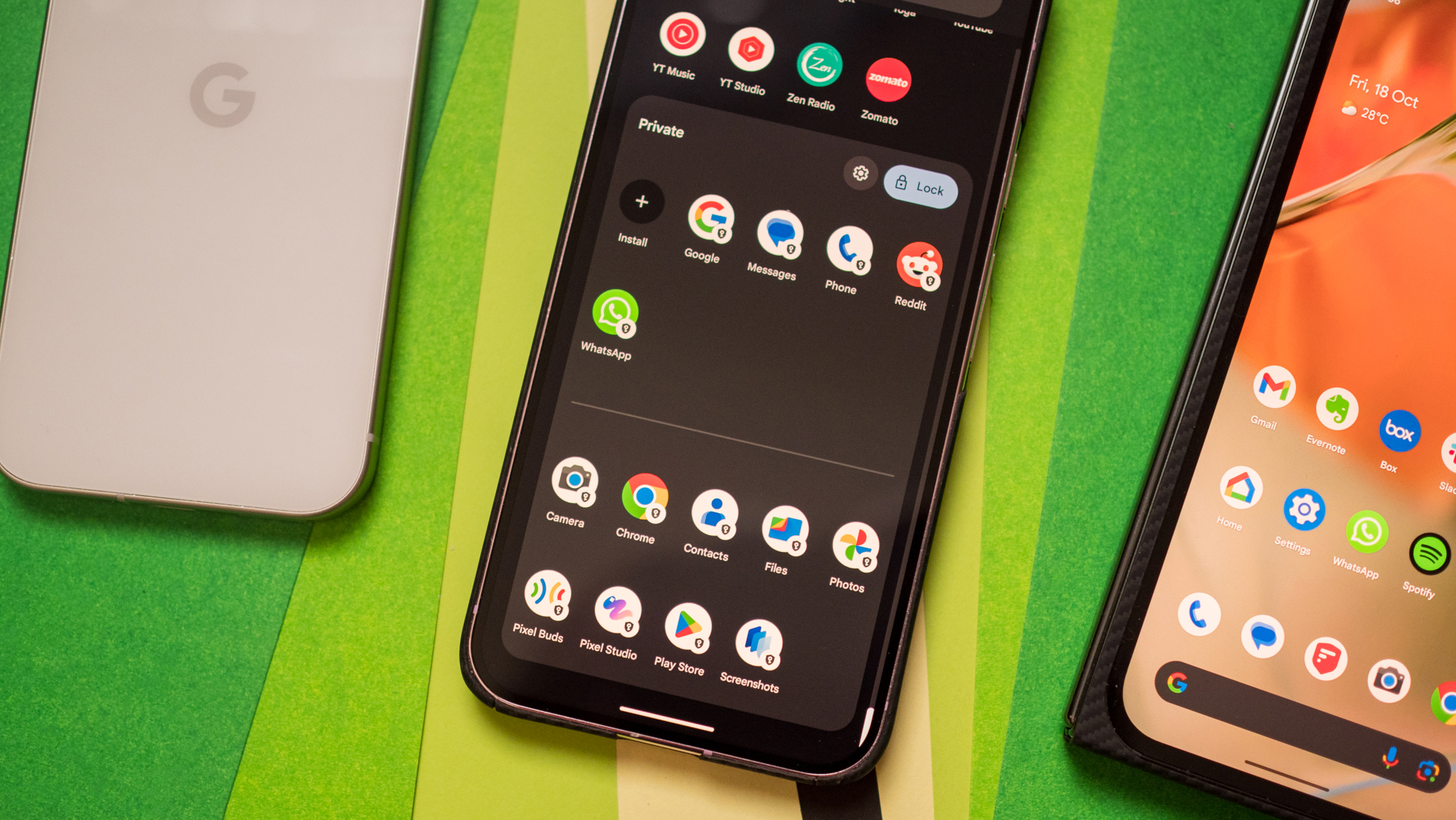
As the most widely used operating system in the world, Android has matured to a point where annual releases don't really matter as much as they used to in the past few years. The same is true for Android 15 as well, which is overall a rather modest update over its predecessor. However, the latest version of Google's popular mobile OS does pack in several new features that are designed to improve your everyday user experience, with 'Private Space' being one such addition.
Essentially a digital vault, Private Space lets you conveniently lock sensitive apps (and by extension, the data accessible through them) in a separate sandbox. You can also set up a second instance of any app in Private Space, which can be then secured with a locking mechanism (e.g., fingerprint, PIN) that's different from your Pixel's phone's main screen lock. Sounds like something you can benefit from? Here's how to create Private Space for your apps on Pixel, and give the confidential information on your phone an additional layer of protection.
How to create Private Space for apps on your Pixel
In addition to the obvious requirement of Android 15, Private Space needs a device having more than 6GB of RAM. Thankfully, the majority of Google's recent smartphones — including all members of the newest Pixel 9 series — fulfill these conditions. Also, this feature doesn't work on managed devices that are usually issued by organizations to their employees. With that said, here's how to get started with Private Space.
1. Go to your smartphone's Settings app, scroll down and and tap the Security & privacy option.
2. Now, tap the Private space option under the Privacy subsection.
3. Once you've authenticated yourself with your device's screen lock, you'll see the Private Space main screen. It highlights how the feature works, as well as a couple of important things about it. Scroll down to read everything, and tap the Set up button.
4. Your Private Space will now be created. When it's done, you can choose to sign in with an existing or new Google account to the Private Space. However, this step is optional, and can be bypassed by tapping the Skip option.
Get the latest news from Android Central, your trusted companion in the world of Android
5. Now you can configure a lock for the newly created Private Space by tapping the Choose new lock button. Finally, tap Done on the last screen, and you're all set.
Accessing your Private Space and installing apps to it
1. The Private Space appears at the bottom of the app drawer with a "Private" label and a lock icon. Once you tap it, you can see the currently installed apps.
2. To add a new app, simply tap the Install button. This will take you to a locked version of the Play Store, from where you can download and install any app to the Private Space.
Note: The apps (and) data in Private Space are isolated from the regular apps, so you'll have to set them up as new before using them.
3. Tapping the gear icon takes you to the settings for your Private Space. Here, you can configure options such as automatic locking, visibility, and more.
Turn your Pixel smartphone into a digital safe deposit box
Google Pixels are among the best Android phones available in the market, and one of the major reasons for that is the top-tier software experience that they come with. When you buy a Pixel smartphone, you're the first in line to get the newest software release(s), which often include many Pixel-exclusive goodies.
One such feature is Private Space, which ensures that you—and only you—can see and interact with the confidential apps on your smartphone. Apart from the regular screen lock, Private Space provides your data with an additional layer of protection. It's extremely easy to set up, lets you run a second instance of any app, and can even be hidden away from view. It's just one of the many gems you can find in Android 15, which is best experienced on a top-of-the-line device like the Pixel 9, which offers a gorgeous design, class-leading cameras, superb everyday performance, and more.

Stylish and powerful
Despite being the base model in the company's newest line-up, the Google Pixel 9 offers just about everything you could want in a flagship Android phone. It has a premium design, awesome performance, incredible cameras, and is backed by seven years of OS and security updates.

When Rajat got his first Personal Computer—a Pentium III machine with 128MB of RAM and a 56kbps dial-up modem—back in 2001, he had little idea it would mark the beginning of a lifelong love affair with gadgets. That fascination, combined with a penchant for writing and editing, ultimately led to him becoming a technology journalist. Some of his other interests include Photography, Hand Lettering, and Digital Typography. Rajat is also somewhat obsessed with wrist-worn timepieces and appreciates a Casio just as much as a Jaeger-LeCoultre.
You must confirm your public display name before commenting
Please logout and then login again, you will then be prompted to enter your display name.