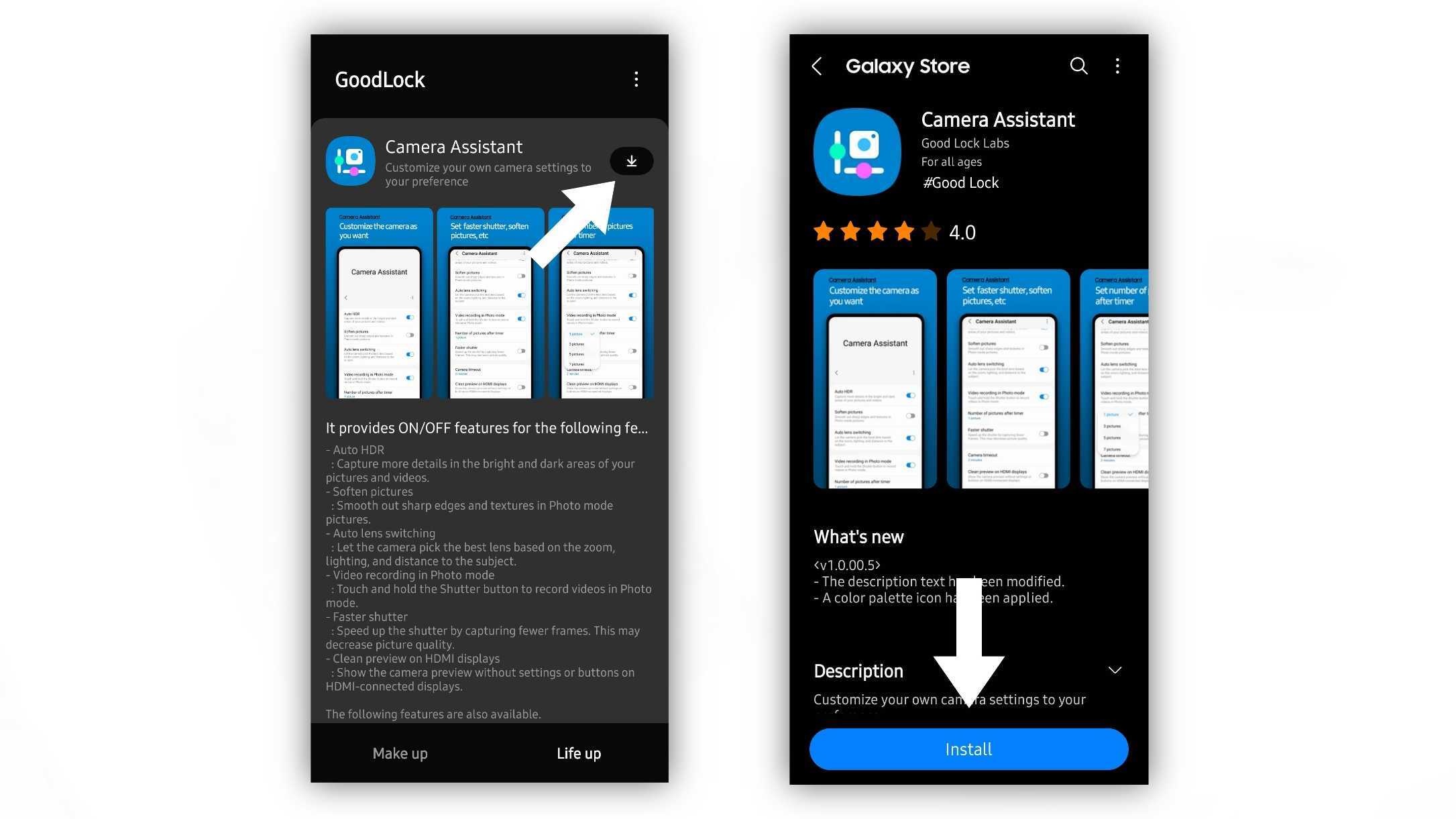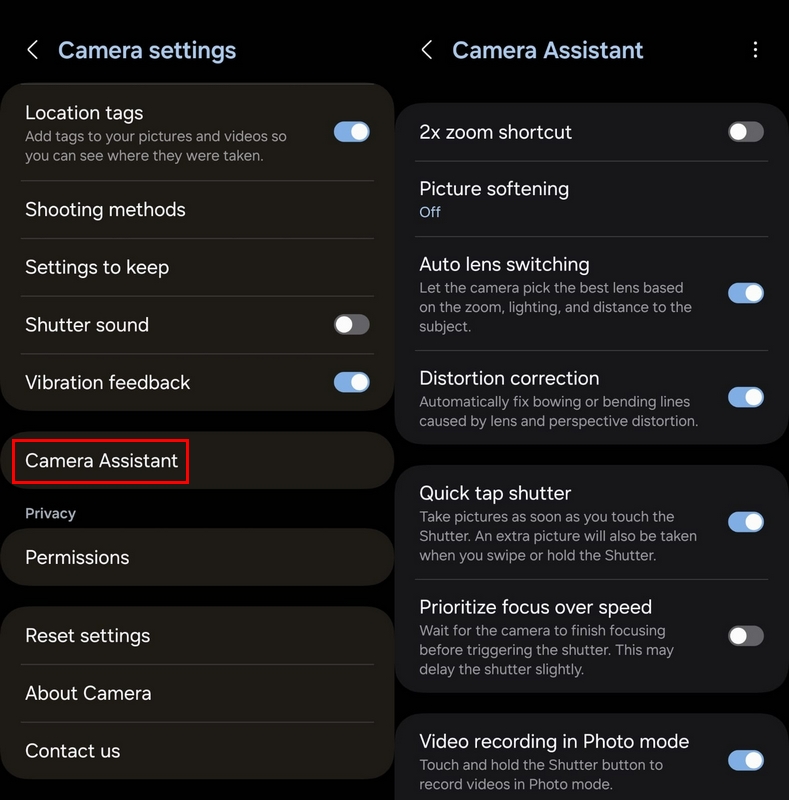How to use Camera Assistant to customize camera settings on your Samsung phone
Do more with your Samsung smartphone camera.

Samsung is one of the biggest OEMs out there and has a lot to offer when it comes to customization. You can customize so much of the phone out of the box, but if you want even more options, you can use Samsung's Good Lock app to personalize your Samsung even more.
Good Lock lets you download modules that focus on different aspects of your smartphone experience. Samsung's Camera Assistant adds additional settings to the default Camera app. These settings are baked into the camera app, meaning you won't have to go to a separate app like Expert RAW to access additional camera functionality on Samsung phones.
How to download and access Camera Assistant
1. Open the Good Lock app on your Galaxy smartphone and tap the Life up tab.
2. Scroll down until you find Camera Assistant. Tap on the module.
3. Tap Install at the bottom.
You can also search for Camera Assistant in the Galaxy Store and download it from there. If you can't find the app, it may be unavailable in your region.
When the installation is finished, tap Open to go straight to Camera Assistant settings.
Get the latest news from Android Central, your trusted companion in the world of Android
4. Open the Camera app and tap the Settings icon in the corner.
5. Scroll down and tap Camera Assistant.
You can adjust additional settings not typically found in the camera app.
What Camera Assistant settings are available?
- Auto HDR: Allows the camera to capture more details in the bright and dark areas of your pictures and videos.
- Auto lens switching: The camera may switch lenses based on lighting, zoom, and distance.
- Video recording in Photo mode: Touch and hold the Shutter button to record videos in Photo mode. It will retain the same aspect ratio as the one set for your photos.
- Camera timeout: Select how long you want the camera open before it times out. You can choose from one, two, five, or ten minutes.
- Clean preview on HDMI displays: When connected to a display via HDMI, this allows a clear view of the camera viewfinder that doesn't show buttons.
Additional features for One UI 6.1
- Picture Softening (replaces Soften pictures): Lets you set the amount of picture softening applied to images. Select from Off, Medium, or High.
- Quick tap shutter: Allows you to capture images as soon as you tap the shutter button instead of when you lift your finger off the shutter button.
- Capture speed (replaces Faster shutter): This lets you adjust the speed at which the camera captures images. You can prioritize quality (at the expense of some speed), balance speed and quality, or prioritize speed (at the expense of some quality).
- Timer multi-photo options (replaces Number of pictures after timer): Select the number of photos taken once the timer hits zero. Select one, three, five, or seven images. You can now also set the interval of time between photos taken from 1 second to 3 seconds.
- Dim screen while recording: Sets the time your phone dims the screen when there's no input by the user during video recording.
At launch, the feature was only available for the Galaxy S22 series with One UI 5. However, Samsung has expanded availability to more devices, including the Galaxy S24 Ultra and older Galaxy phones with the latest update.
With the latest update to Camera Assistant, Samsung lists support for the following devices:
- Samsung Galaxy S24 series
- Samsung Galaxy S23 series
- Samsung Galaxy S22 series
- Samsung Galaxy S21 series
- Samsung Galaxy S20 series
- Samsung Galaxy Note 20 series
- Samsung Galaxy Z Flip/Fold 6
- Samsung Galaxy Z Flip/Fold 5
- Samsung Galaxy Z Flip/Fold 4
- Samsung Galaxy Z Flip/Fold 3
- Samsung Galaxy Z Flip/Fold 2
- Samsung Galaxy Z Flip
Of course, beyond Camera Assistant, there are plenty of Good Lock modules for you to try out and play with to make your Galaxy smartphone uniquely yours.

Unlock your phone's maximum potential
The Samsung Galaxy S24 Ultra is one of the best camera phones you can buy. It sports four different lenses with various focal lengths and a whopping 200MP primary sensor for better detail and stunning nighttime images.

Derrek is the managing editor of Android Central, helping to guide the site's editorial content and direction to reach and resonate with readers, old and new, who are just as passionate about tech as we are. He's been obsessed with mobile technology since he was 12, when he discovered the Nokia N90, and his love of flip phones and new form factors continues to this day. As a fitness enthusiast, he has always been curious about the intersection of tech and fitness. When he's not working, he's probably working out.
You must confirm your public display name before commenting
Please logout and then login again, you will then be prompted to enter your display name.