How to set up eero Internet Backup
Keep your network online when your internet goes out with eero Plus and eero Internet
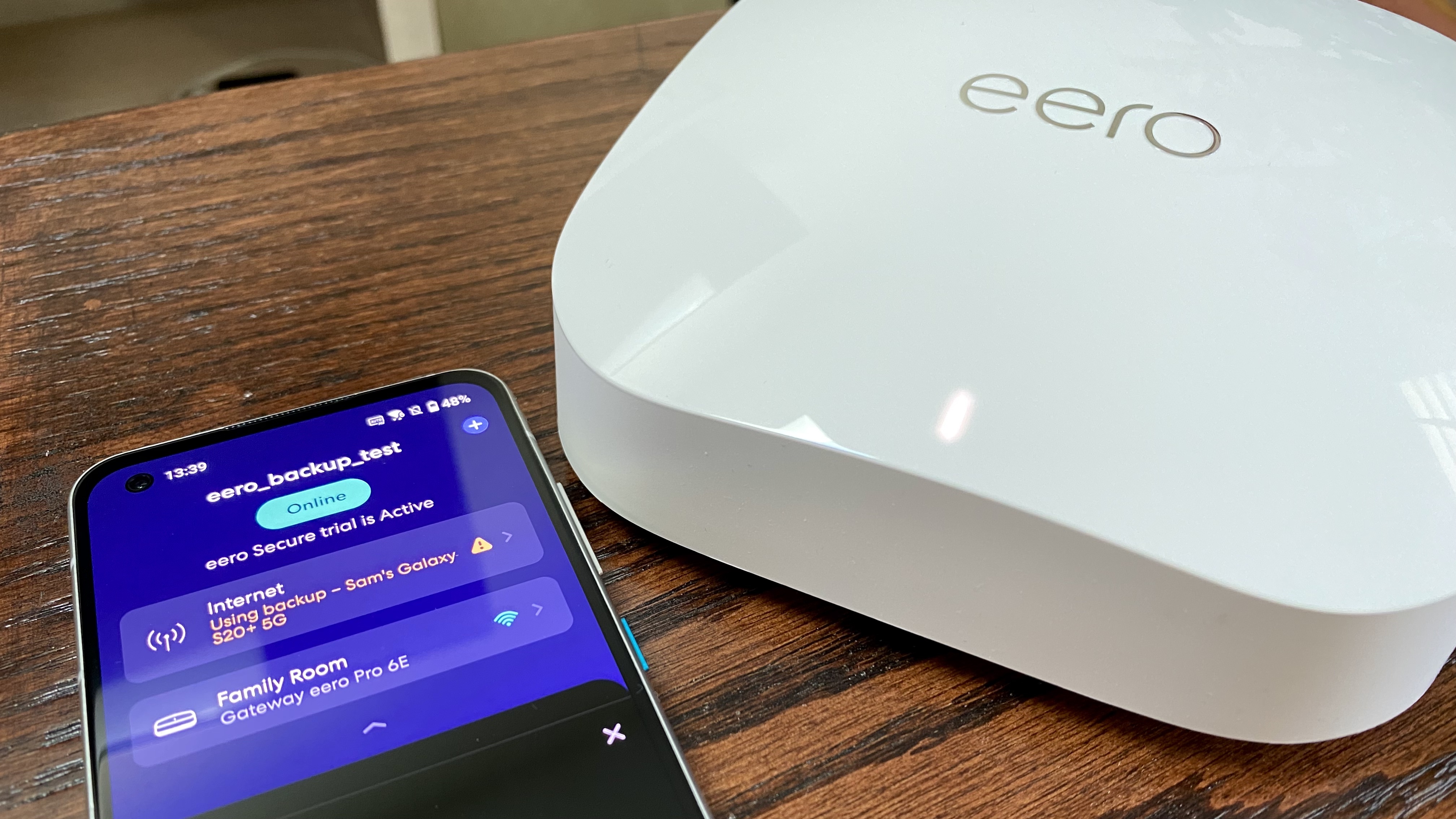
When the internet goes out, eero users have a special new trick that can keep connected devices online without needing to connect to a new access point. A new eero Plus feature called eero Internet Backup allows your eero to connect to your phone’s mobile hotspot during an outage so you can keep working and streaming on all of your devices. Our home Wi-Fi is at the center of our work, entertainment, and social interactions and while some devices, like phones, have mobile data as a backup in case of an outage, there are just some things that are better done from another device, like one of the best Chromebooks.
Outages can happen for a wide variety of reasons from weather events like severe thunderstorms knocking tree limbs down onto cable lines to a fencing crew accidentally putting an auger bit through your fiber run even though they insisted that they followed 811’s guidelines. Furthermore, sometimes equipment just fails after years of constant use and you may need to wait for your ISP to activate a new modem or come out to fix a cable run.
If you’ve got an eero, you don’t need to spend a minute offline. Here’s what you need to know to make sure you’re ready ahead of your next outage with eero Internet Backup.
How to set up eero Internet Backup
For any of this to work, you need an eero mesh Wi-Fi system. This can be one of the best Wi-Fi 6 mesh routers like the eero 6+ or even an older system like the affordable third-generation eero. Next, you’ll need an eero Plus subscription which costs $9.99 per month or $99 per year. Eero Plus comes with several more features including advanced security, improved parental controls, tech support, and even antivirus software.
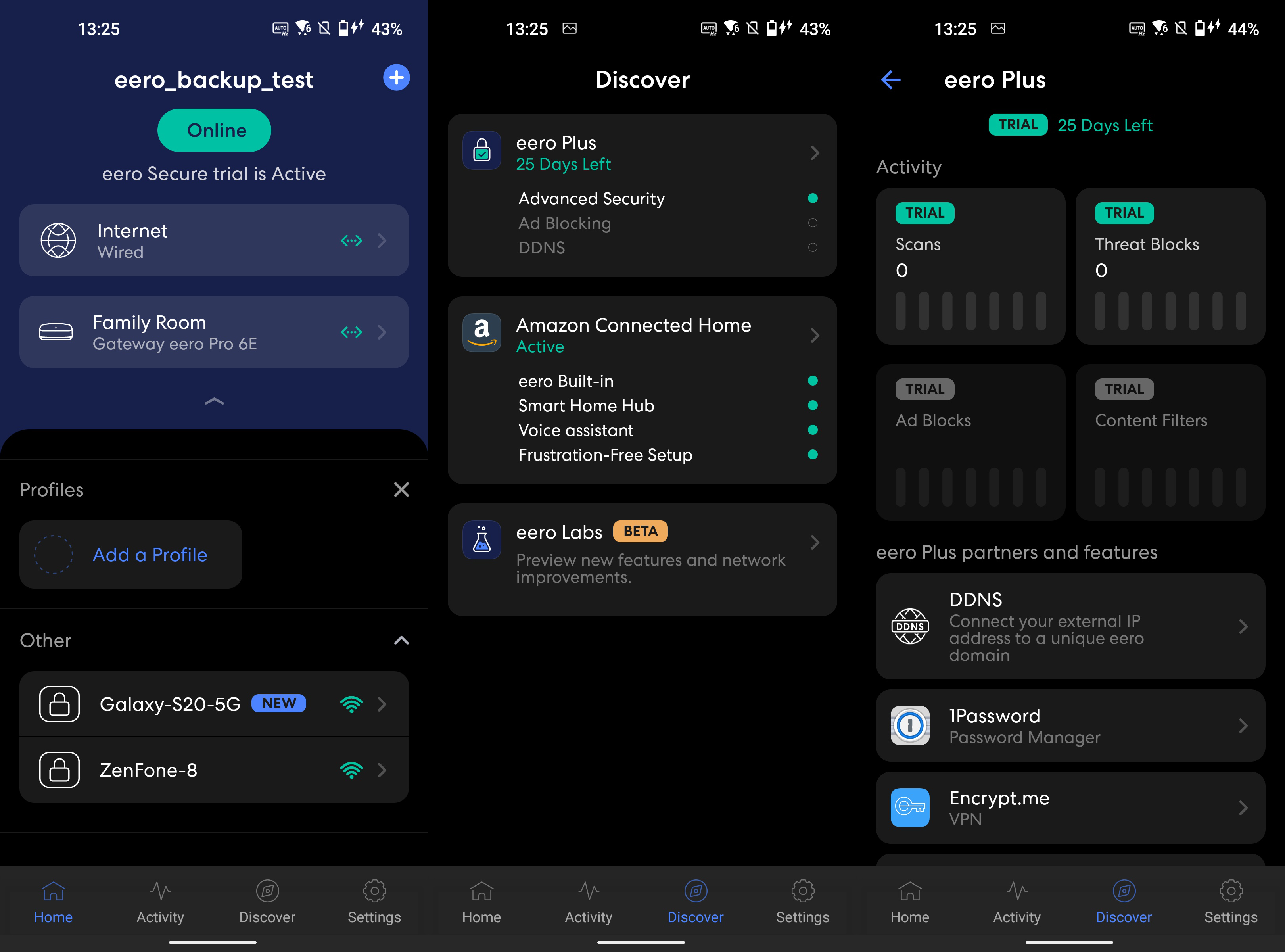
You’ll also need a phone plan with hotspot data or need to have access to another Wi-Fi hotspot. If you have a neighbor that’s willing to share, that could be your fastest option, though if they have the same ISP as you, they will likely experience the same outages. For most people, personal hotspot on their phones will be the way to go.
Once you’ve set that up, you’ll be able to activate eero Internet Backup in the eero app.
1. Open the eero app on your Android or iOS device.
Get the latest news from Android Central, your trusted companion in the world of Android
2. Make sure your device is connected to your eero Wi-Fi network. If your connection is out when you’re setting this up, you may need to tell your phone to stay connected.
3. If your connection is already out, the app may prompt you to set up eero Internet Backup. If you’re just planning ahead, tap the internet box toward the top of the page.
4. Select the eero Internet Backup option.
5. Enable eero Internet Backup.
6. Enable mobile hotspot on your phone. If you’re connecting to another access point, you can skip this step.
7. Select the access point you want to use as your backup internet source. This will often be the name of your phone.
8. Enter your password and connect.
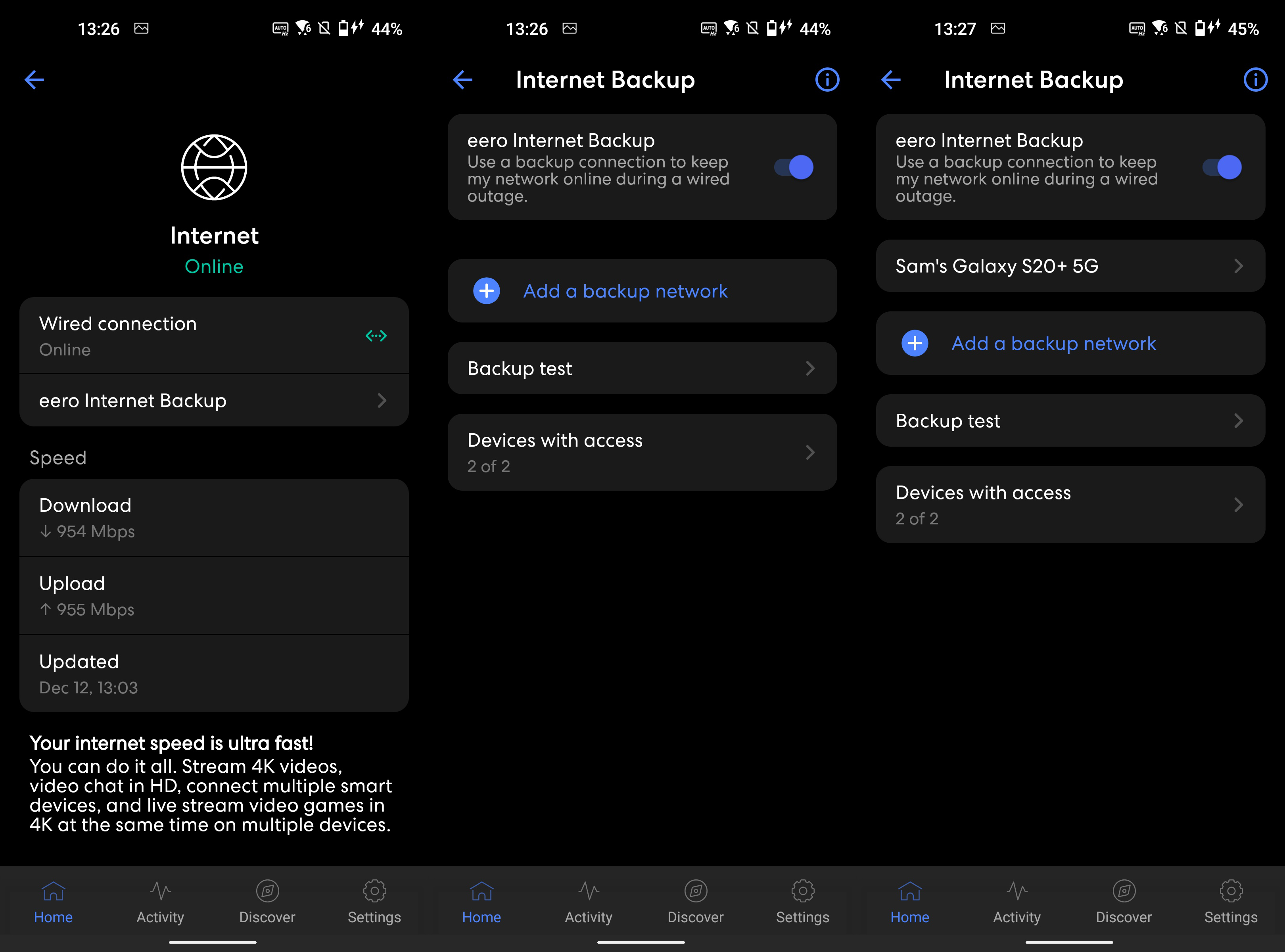
You can add up to eight backup connections so you have plenty of options if your connection goes out. Once the outage is over, eero will automatically switch back to your primary connection so you don't need to go back into the eero app.
That’s it! Now that your eero has saved the backup hotspot information, you can quickly enable eero Internet Backup if your connection goes out. On this page, you’ll also be able to select which devices can get online using this backup connection. While it’s tempting to leave everything online, hotspot data is more often than not limited, and leaving all of your devices connected can waste your high-speed data.
For example, T-Mobile’s top plan comes with 40GB of high-speed hotspot and while that will last quite a long time with work and some light streaming, it can be decimated by a PS5 game update or a 4K stream someone left on by accident. Picking only the most important devices for eero Internet Backup can save your data and improve performance across the network. As fast as 5G has gotten, it’s still likely slower than your home connection, especially if your entire neighborhood is out and all of your neighbors are hopping on data as well.

A fast and compact mesh router
The eero 6+ is one of the fastest eeros you can buy with an AX3000 Wi-Fi 6 connection with 160MHz support. This eero is compatible with eerio's best software feature including being a smart home hub.

When Samuel is not writing about networking or 5G at Android Central, he spends most of his time researching computer components and obsessing over what CPU goes into the ultimate Windows 98 computer. It's the Pentium 3.
