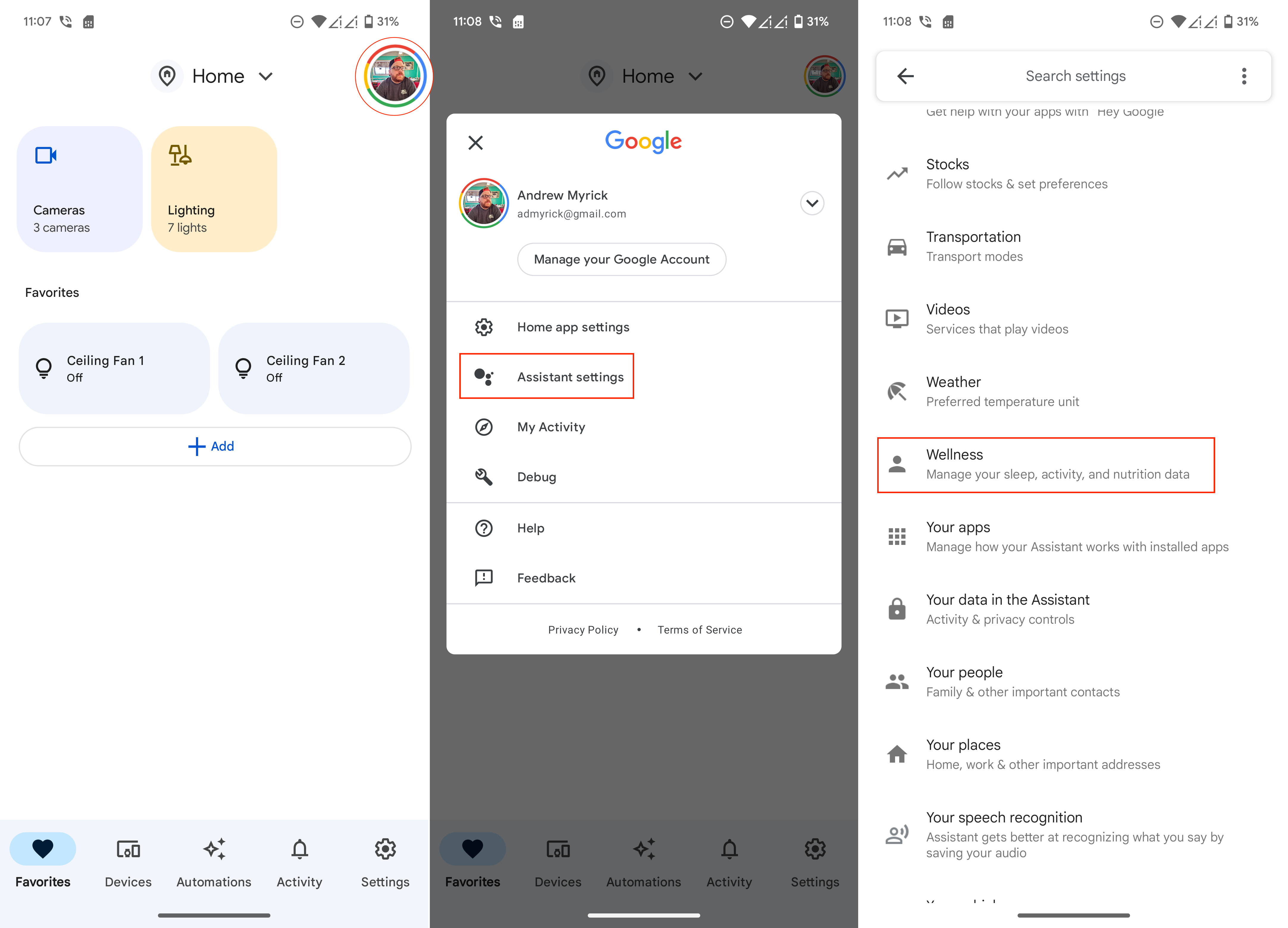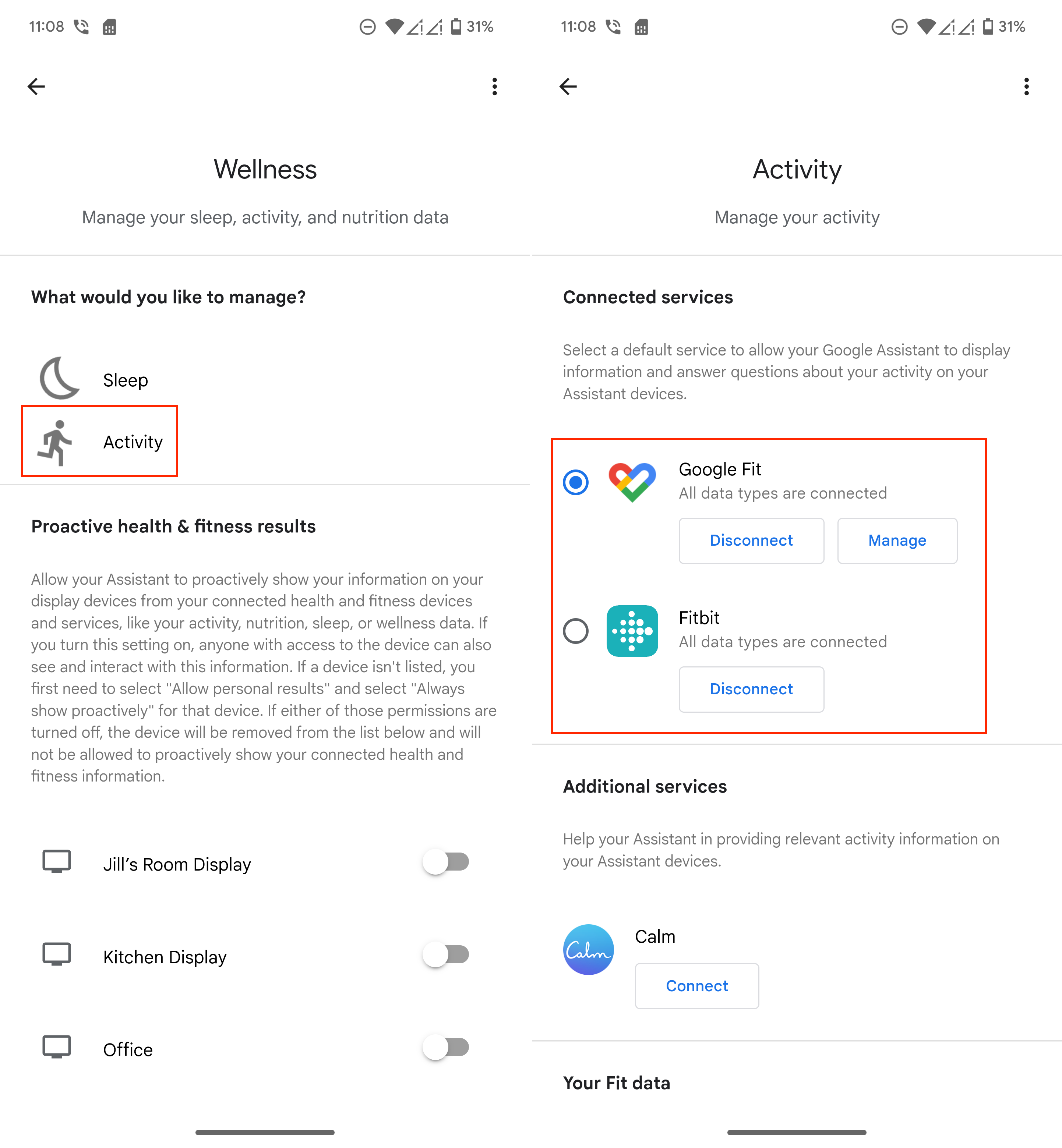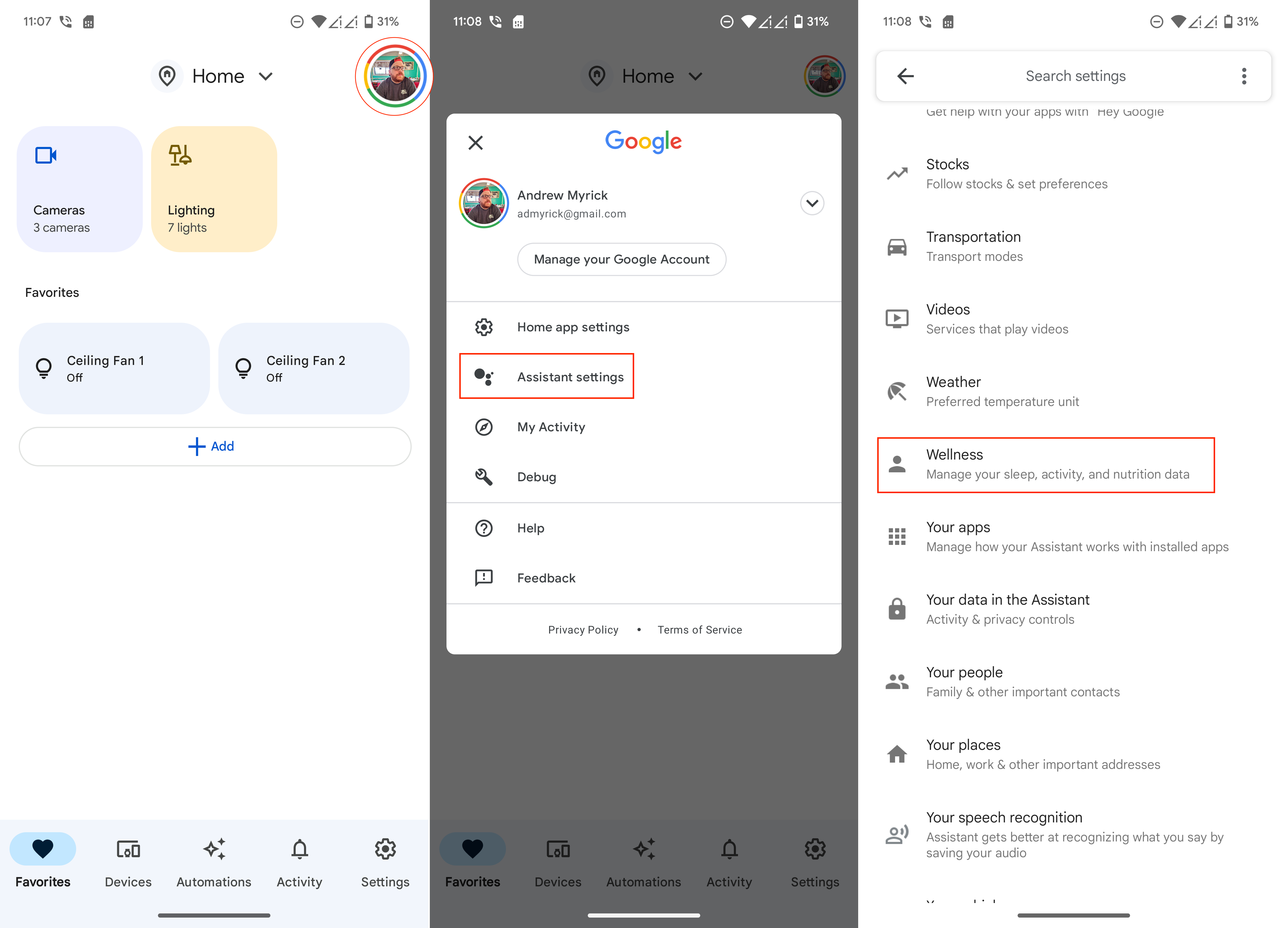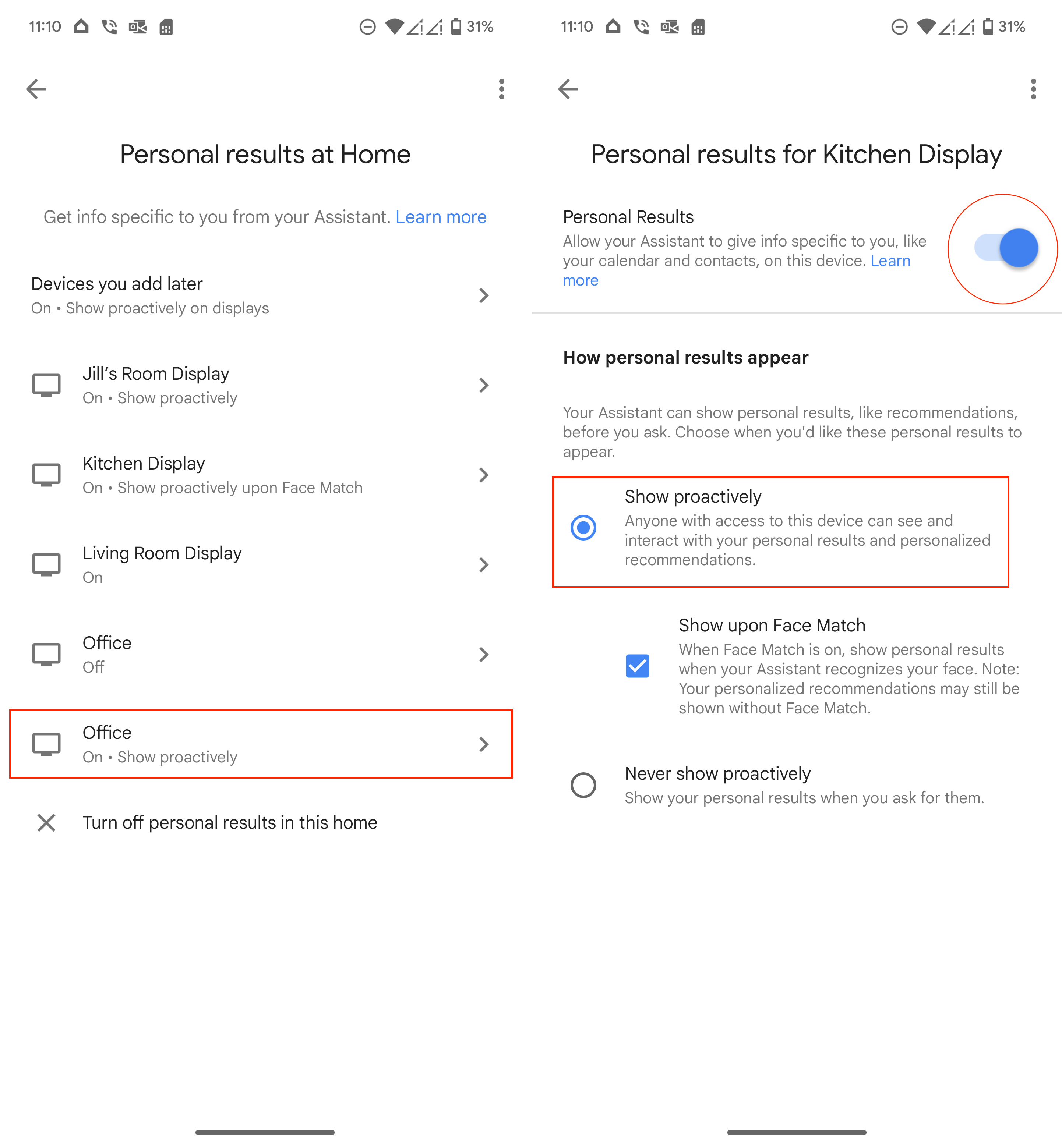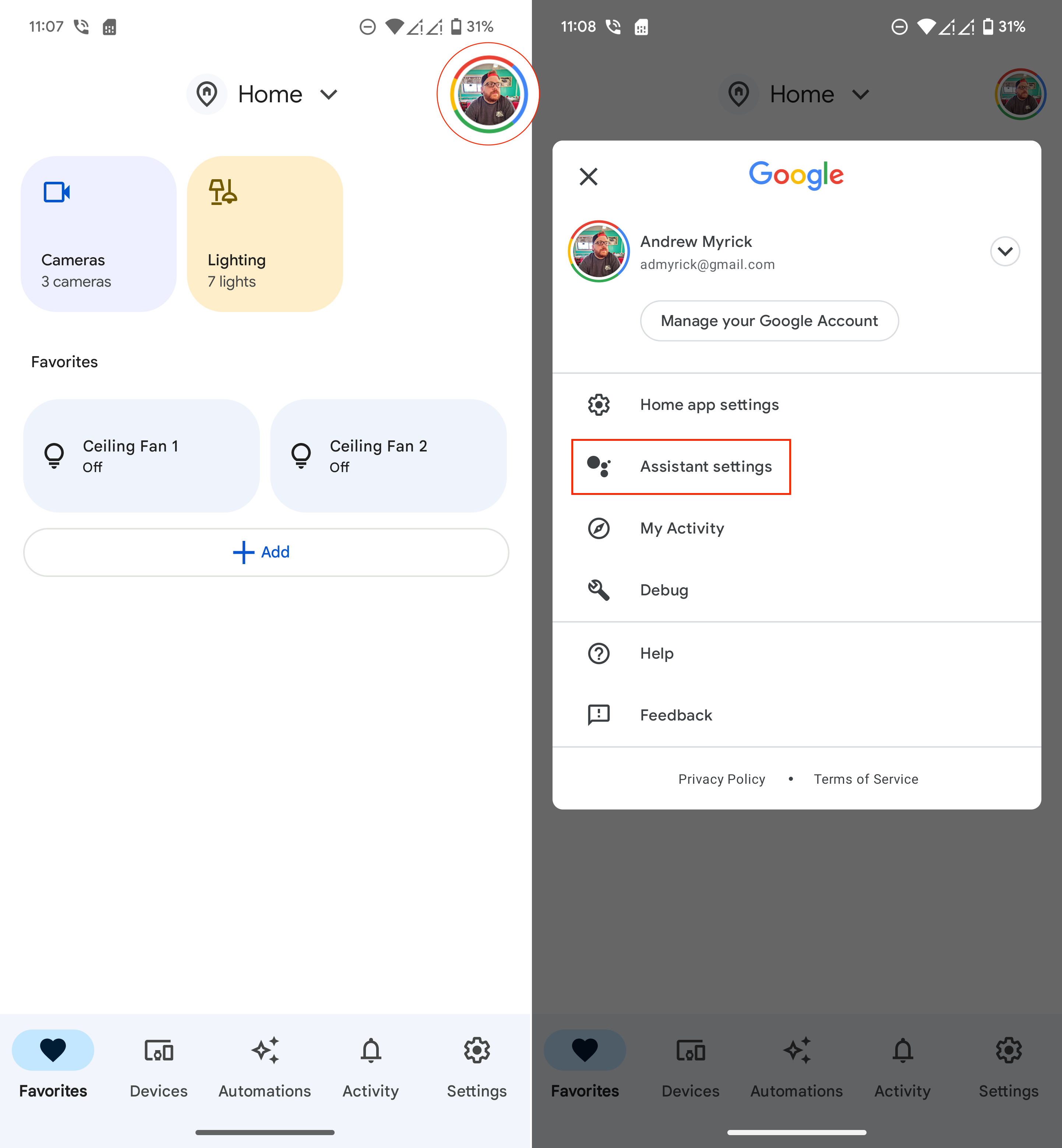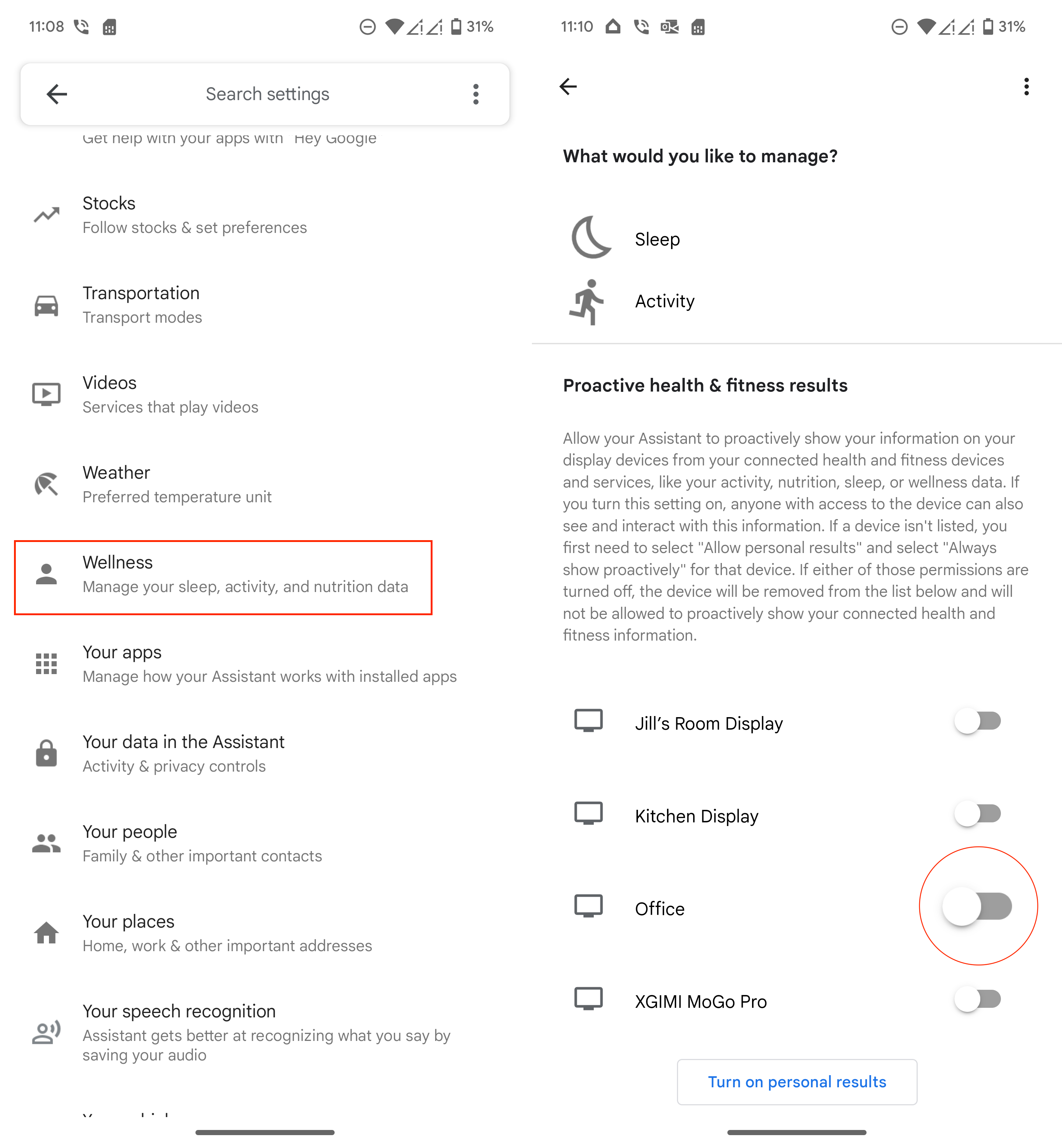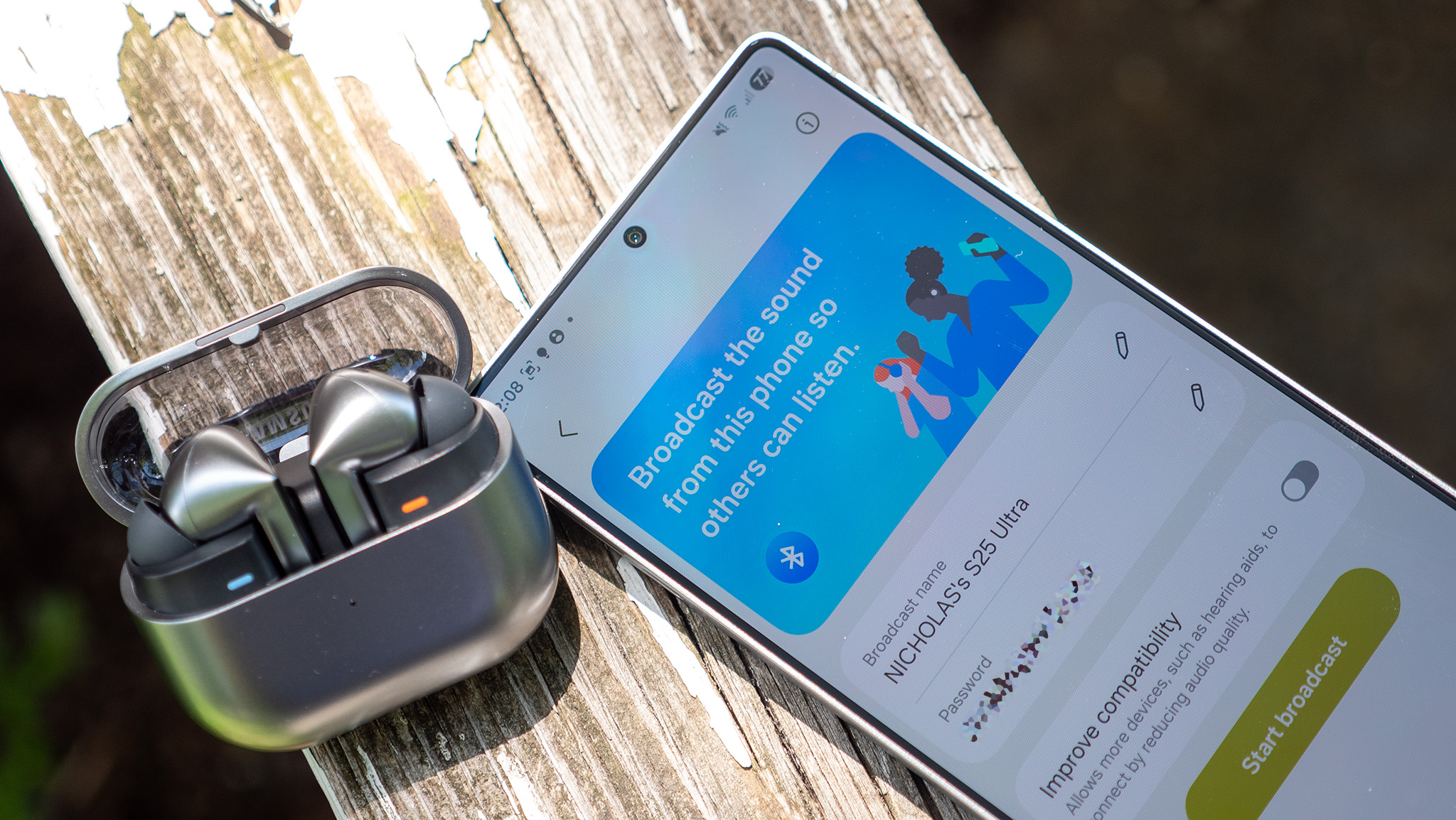How to check your Fitbit or Google Fit activity on the Nest Hub
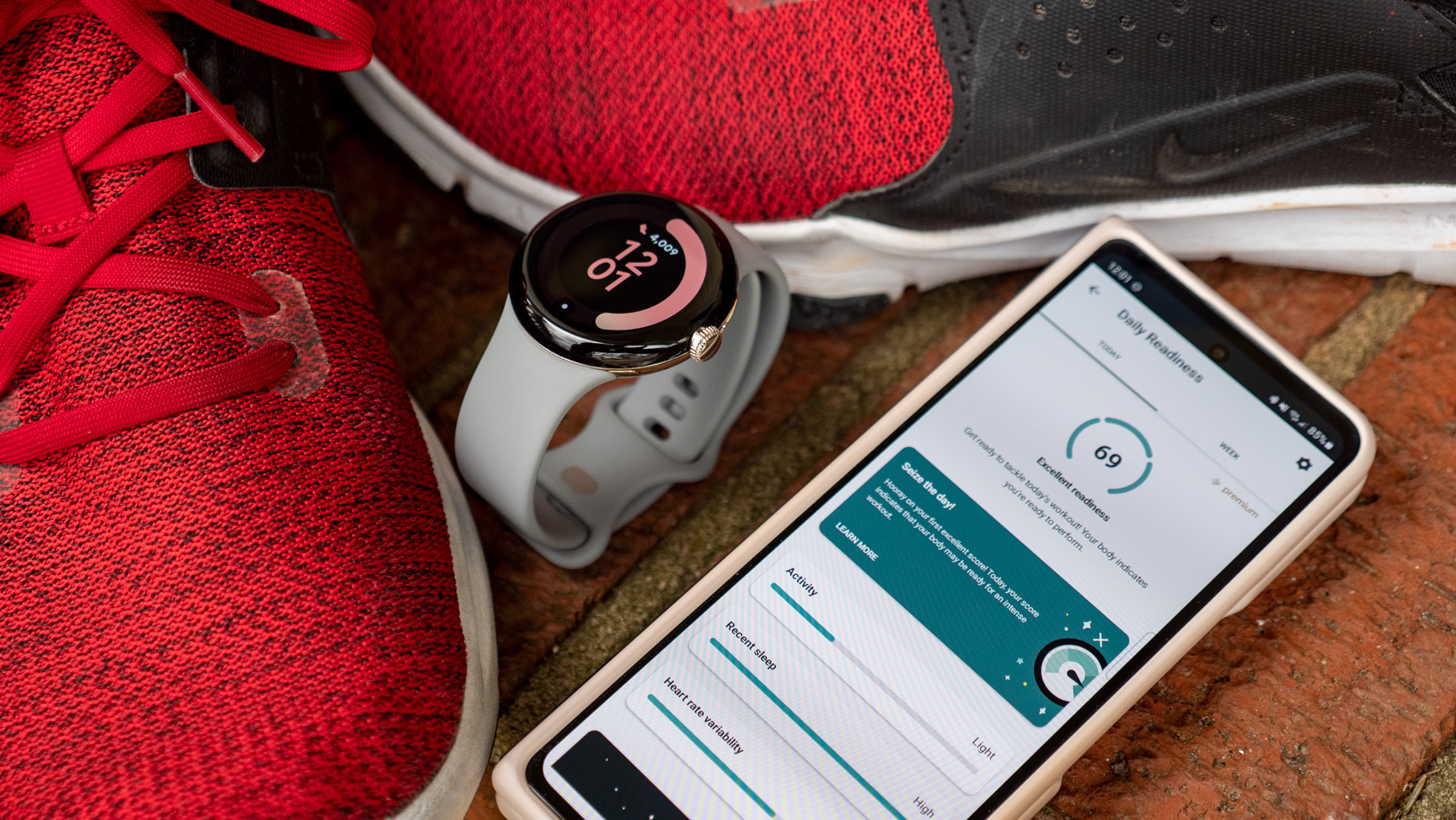
We've been seeing the state of smartwatches and fitness trackers explode in popularity over the past few years. But have you ever wanted to get an overview of the previous day without using the app on your smartphone?
That's where smart displays can play a pivotal role in keeping up with your various health and fitness metrics. Specifically, Google's smart display is a great way of doing so, as an update in 2022 brought the ability to check your Fitbit or Google Fit activity on the Nest Hub. But in order to take full advantage, you'll need to get a few things set up first.
Add your Fitness account to Google Home
1. Open the Google Home app on your phone.
2. In the top right corner of the app, tap your profile image.
3. Tap Assistant Settings.
4. Tap Wellness.
5. Tap Activity.
Get the latest news from Android Central, your trusted companion in the world of Android
6. Select either Fitbit or Google Fit.
7. Tap Connect.
8. If prompted, follow the on-screen steps to complete the setup process.
Enable Personal Results
1. Open the Google Home app on your phone.
2. In the top right corner of the app, tap your profile image.
3. Tap Assistant Settings.
4. Tap Wellness.
5. Scroll to the bottom of the page and tap Turn on personal results.
6. Tap the Other devices tab.
7. If applicable, select the location or device that you want to enable the feature for.
8. Select a device (if multiple locations are set up).
9. Tap the toggle at the top of the page next to Personal Results.
10. Under the How personal results appear section, tap Show proactively.
10a. You can also tap the check box next to Show upon Face Match if you want.
Add your metrics to the Nest Hub
1. Open the Google Home app on your phone.
2. In the top right corner of the app, tap your profile image.
3. Tap Assistant Settings.
4. Tap Wellness.
5. Under the Proactive health & fitness results section, tap the toggle next to your Nest Hub.
How to check your Fitbit or Google Fit activity on the Nest Hub
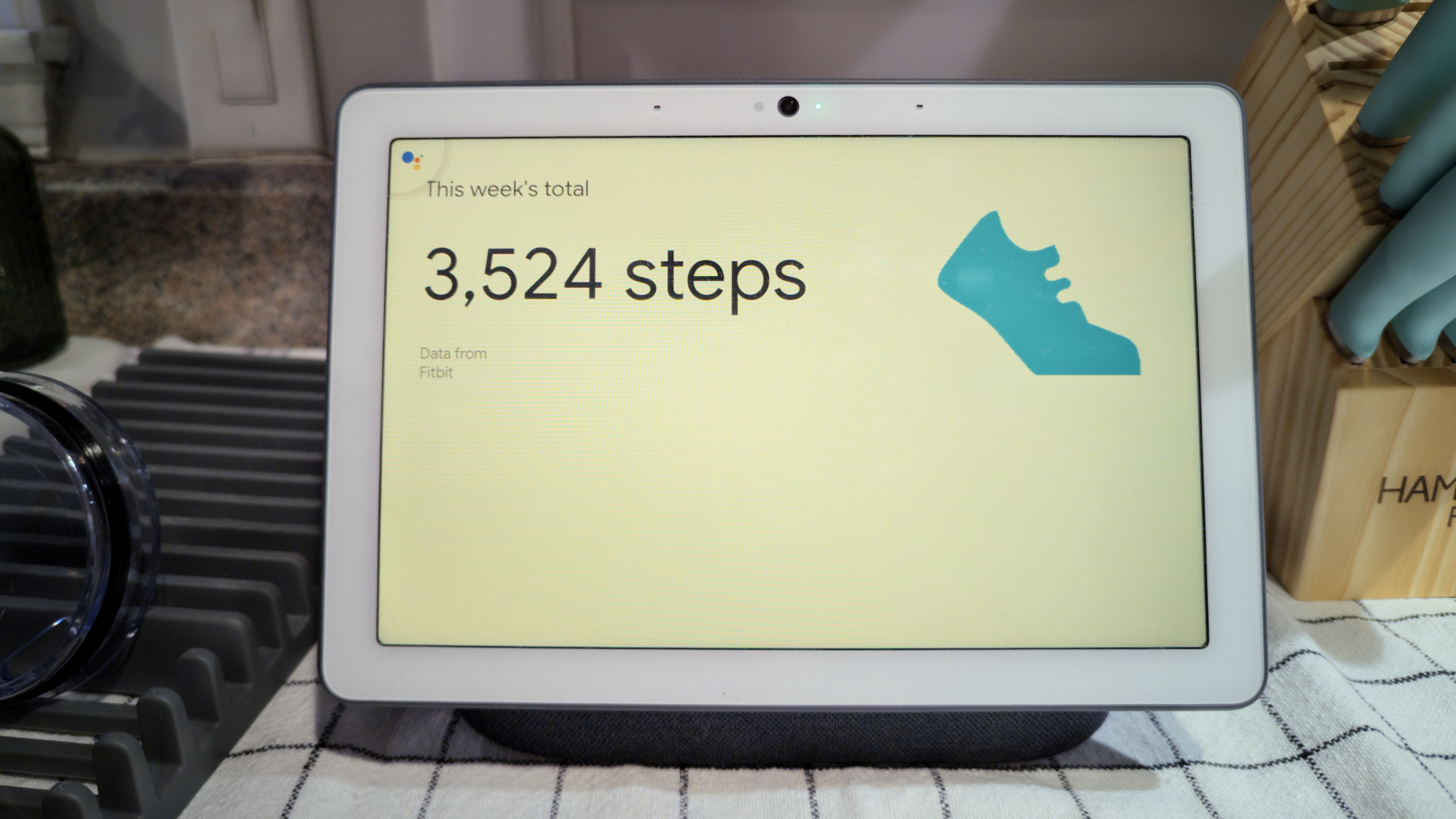
Once you have all the necessary toggles enabled, there are a couple of different ways you can use to check your Fitbit or Google Fit activity on the Nest Hub. The first of which is pretty simple, as you can just say "Hey Google, how many steps did I take yesterday?" This also works if you want to check things like your sleep or the number of calories that you burned.
The other method for viewing your metrics is courtesy of the "Wellness" card that should appear. With this, you'll be presented with several different cards, complete with things like step tracking, hours that you slept, and various suggestions.
There is a catch, however, as it seems that this integration is currently available for those using the Nest Hub (2nd Generation). We have not been able to get the Wellness tab to appear on our Nest Hub Max, but your mileage may vary.
Seamless integration with your Google products
While it's a bit disappointing to see that you can only currently connect to either Fitbit or Google Fit, that could change in the near future. In 2022, Google introduced the Health Connect app, which is designed to tie all of the best workout and fitness-tracking apps together.
Some applications have already been updated with support for Health Connect, such as Oura, MyFitnessPal, and even the Meta Quest app. However, there are some that are still missing such as Nike Training Club, Strava, and others.
That being said, once Health Connect is integrated into more applications and services that you rely on, it'll vastly improve the overall experience. And the best part of it all is that you'll be able to view quite a bit of your health data right from your Nest Hub, regardless of where the data is coming from.
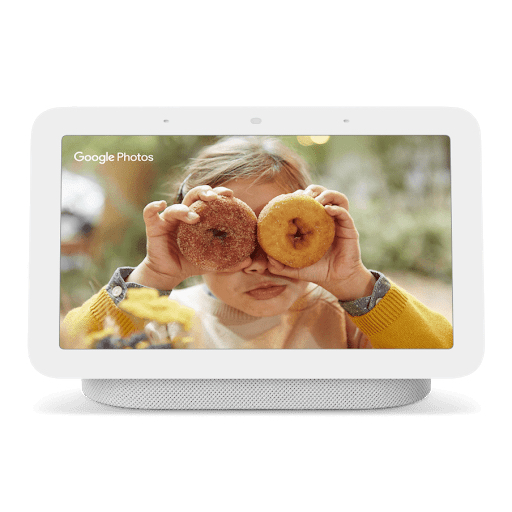
Throw it on a screen
While we await the arrival of an updated Nest Hub Max, the Nest Hub (2nd Generation) is an excellent smart display. It gives you the power of Google Assistant from anywhere in your home, while showing you all of the information you could want to see without using your phone.

A dream combination
The Pixel Watch is one of the most intriguing wearables as it offers Google Assistant integration, the latest version of Wear OS, and relies on Fitbit for tracking your health and fitness.

Andrew Myrick is a Senior Editor at Android Central. He enjoys everything to do with technology, including tablets, smartphones, and everything in between. Perhaps his favorite past-time is collecting different headphones, even if they all end up in the same drawer.