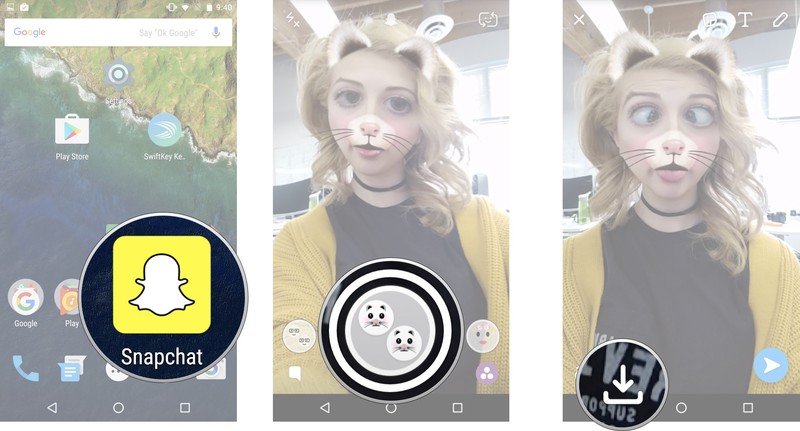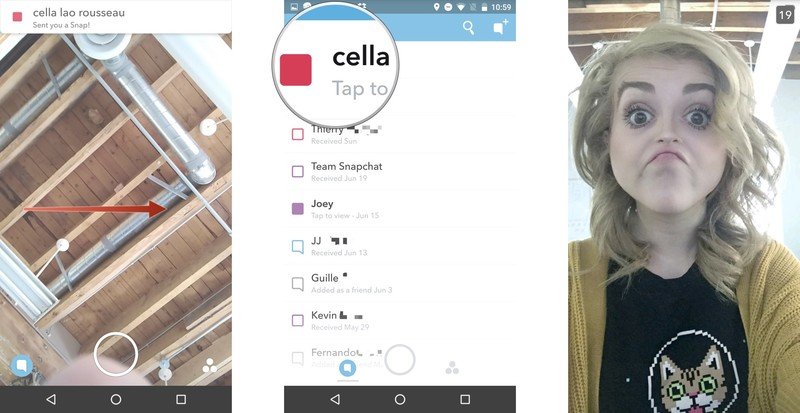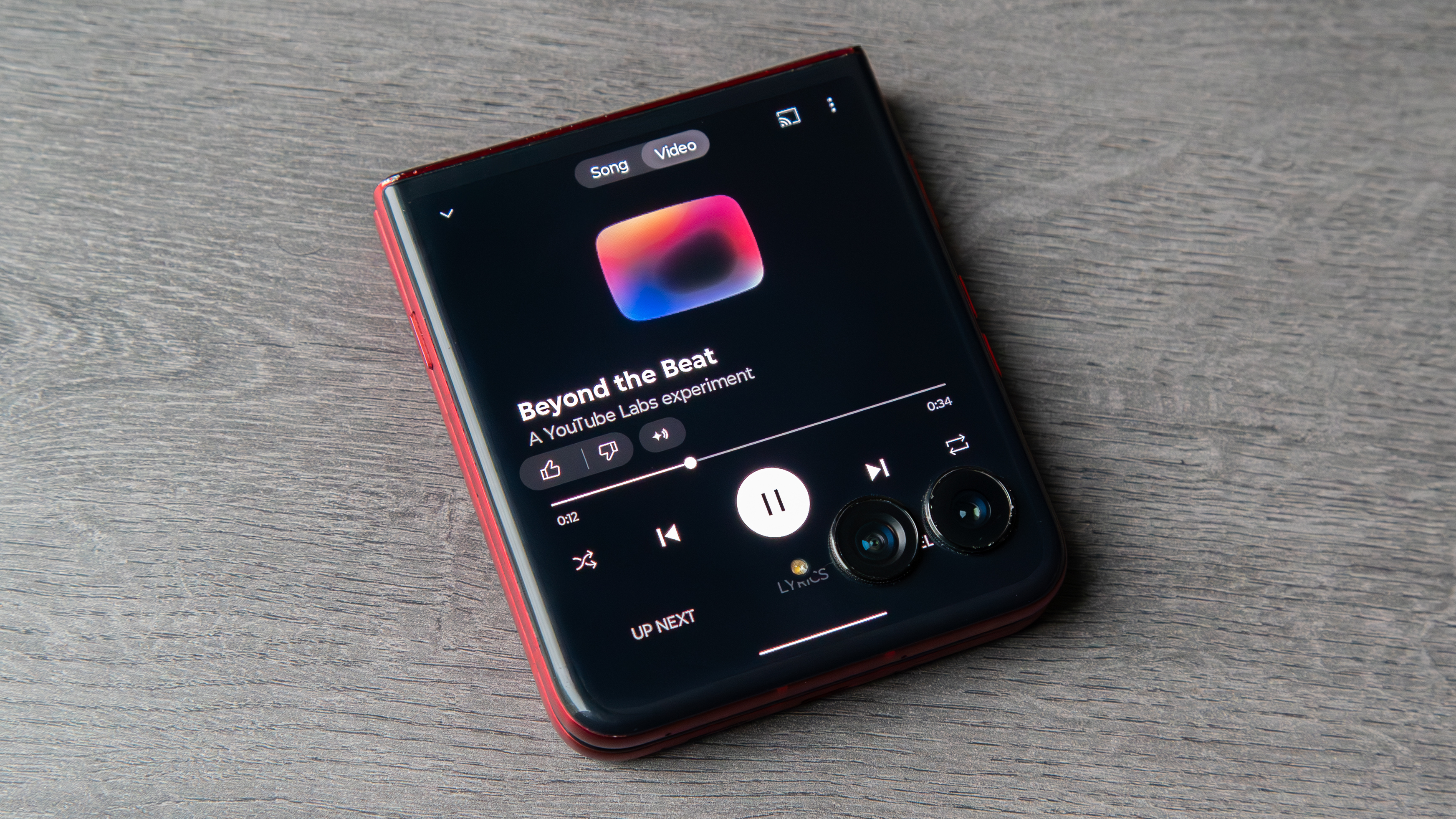How to save and screenshot Snapchat Snaps on Android

Snapchat has become a social media art form, so it's no surprise that people want to preserve their Snapchat artistry. Saving your snaps is a lot easier than you may think, so here's how to capture and save your snap without having to screenshot yourself.
Note: Snapchat recently announced Memories — a new way to save your Snaps and Stories. We'll update this post once the feature has rolled out.
How to save your Snapchats on Android
- Launch Snapchat from your home screen or the app drawer.
- Either take a new Snap, or open one you've already done.
- Tap the download button on the bottom left of your screen. It looks like an open box with a downward-facing arrow.
A prompt will appear at the bottom of the screen letting you know that your video or picture has been saved to your Android phone's gallery.
How to save other people's Snapchats on Android
- Launch Snapchat from your home screen or from the app drawer.
- Swipe right to your chat page.
- Tap on the snap to open it.
- Take a screenshot of the image or video. The way you take a screenshot will depend on your phone, but it's usually a combination of the power and volume buttons.
Fair warning
Every time you go to take a screenshot of a video or photo that's been sent to you, Snapchat will automatically inform the person on the other end that you saved their snap via a notification and a screenshot icon. While this may not seem like a huge thing, it actually makes saving other people's snaps nearly impossible.
Some people have taken to using screen recorders to save other people's snaps, while others will use a separate phone altogether to quickly take a photo of other people's Snapchat's.
Don't bother trying to delay the screenshot notification by turning off Wi-Fi or your mobile data either – the person on the other end will eventually get that screenshot notification no matter what.
Get the latest news from Android Central, your trusted companion in the world of Android