How to fix Samsung Galaxy S6 battery life problems

With a brilliant display, powerful processor and plenty of software features, you may find yourself draining down the relatively small batteries on the Galaxy S6 or Galaxy S6 edge a bit faster than other phones, but that doesn't mean the phone's battery life is completely out of your control. Here are some tips to help you get the most out of it.
Some gadgets to help you out
- Battery pack: Anker PowerCore 10000 (From $32 at Amazon)
- A must-have: PowerBear Battery Case ($30 at Amazon)
- Wireless life: Yootech Wireless Charger ($17 at Amazon)
Keep an eye out for rogue or often-refreshing apps
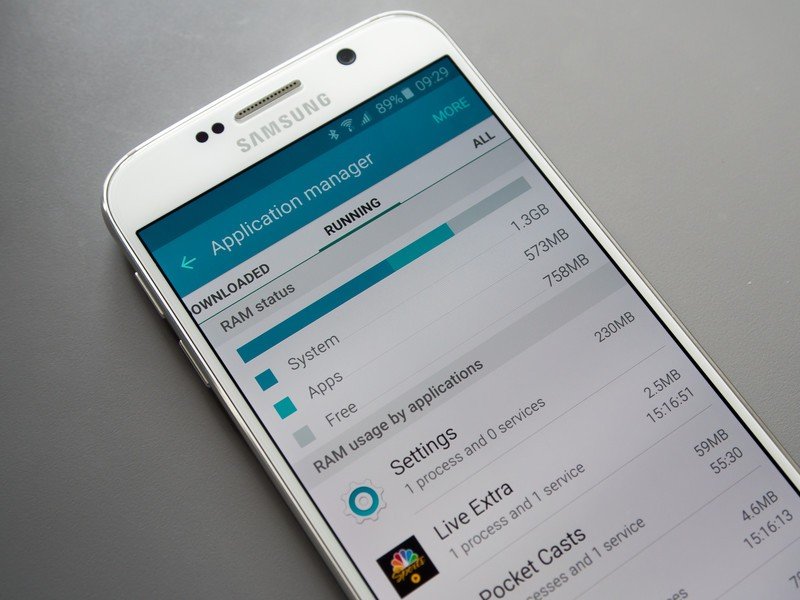
We're often quick to jump on a phone when the battery life isn't up to our personal standards, but sometimes you can't point the finger at the phone itself. It's far less likely each day as apps are designed to behave on our phones properly, but every once and a while you can still come across an app that uses up more than its fair share of your power. If you're curious as to what's taking up your battery, wait until the end of a full charge — say, when you hit 10 percent — and then head into the battery settings and tap "Battery usage."
You'll see if any particular app has been using a lot of battery, and if something's way off the charts you can consider tweaking its settings or uninstalling it completely. If you're interested in more granular information you can try a third-party monitoring app (folks seem to like GSam Battery Monitor) to get a more precise reading. Just know that the information can sometimes be confusing and inconclusive — apps are going to use some power no matter what, so don't go overboard with monitoring and analyzing.
Disable pre-installed apps you'll never use
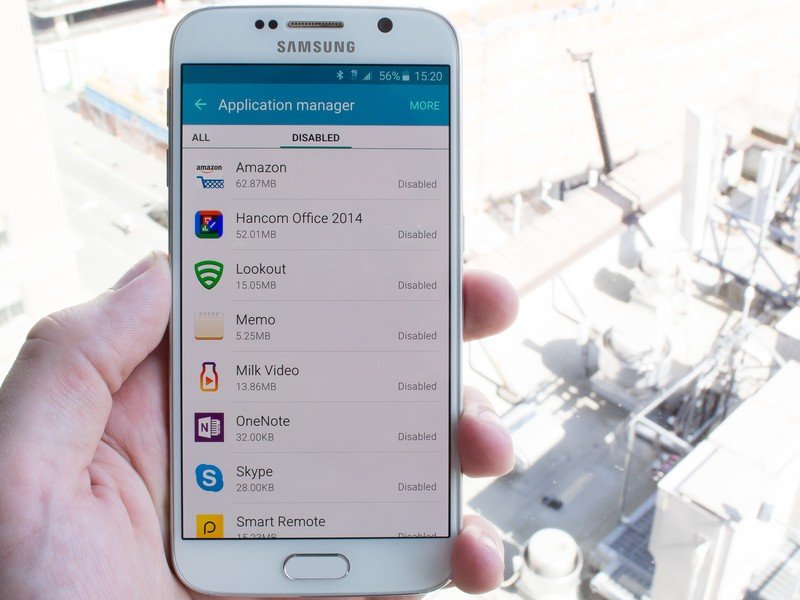
While you won't necessarily claim back any usable storage by disabling pre-installed apps, you may be able to save a small bit of battery by doing so. Depending on your carrier you may be staring at a couple dozen pre-installed apps on your Galaxy S6 that'll choose to run and do things when you don't want them to, and whether you actually open them or not they may be in the background running.
If there's a pre-installed app (or 15) that you won't be using, just go ahead and disable it so you're sure it won't be doing anything without your knowledge. You can always re-enable the app later if you choose to start using it for whatever reason.
Use Power Saving Mode when you can
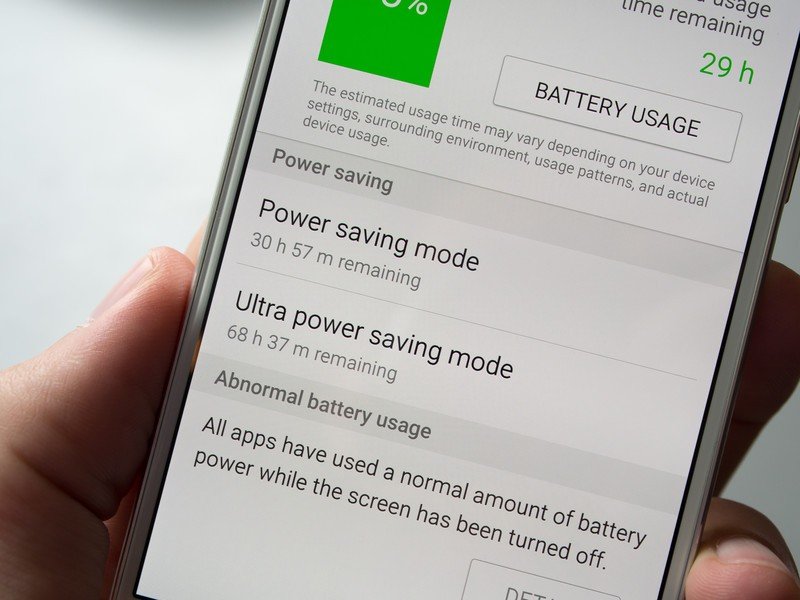
Samsung has included Power Saving and Ultra Power Saving Mode on its phones for a few generations now, and they both serve a purpose on the Galaxy S6. The basic Power Saving Mode is accessible from the notification shade quick settings menu and the battery settings, and it's one you may end up using quite regularly to get every last minute out of your GS6 battery.
Get the latest news from Android Central, your trusted companion in the world of Android
When enabled, it will scale back processor performance slightly, limit your screen brightness, and turn off vibration, among other things, to subtly reduce battery usage without dramatically impacting how your phone works. You shouldn't notice any large hit in performance or difference in use, but over the course of a full battery Power Saving Mode can extend life about 10 percent — not a small number. You can choose to have Power Saving Mode automatically enable at 50, 20, 15 or five percent battery, or you can just turn it on and off as you choose.
Ultra Power Saving Mode isn't intended to be used so regularly, and is really a last option for extending your battery when you just need to have your phone last as long as possible. When enabled, it will set your phone to a basic home screen and switch the display to greyscale, while also limiting usage to specific apps and disabling data services when the screen is off. You can dramatically boost your battery life with Ultra Power Saving Mode turned on, but it doesn't exactly give you a rich phone experience. Use it sparingly.
Keep screen brightness in check
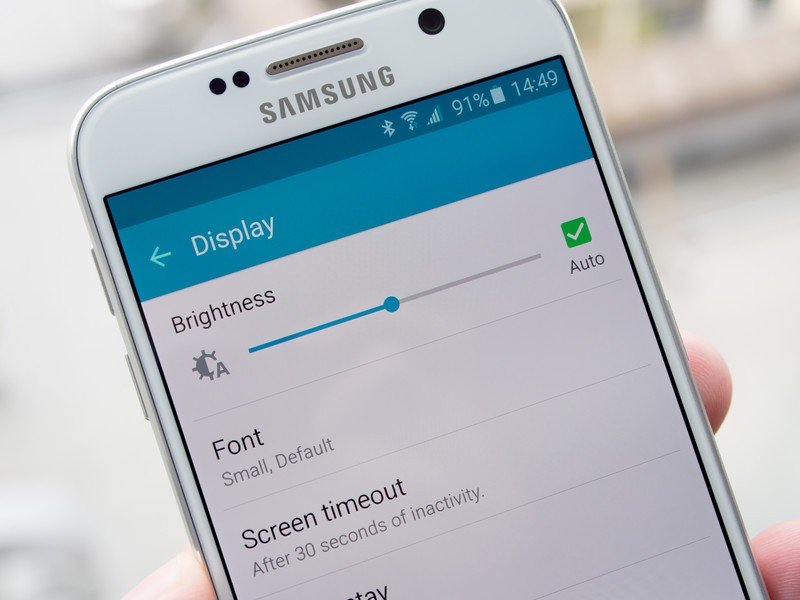
The Galaxy S6 has a bright and beautiful screen, and it looks so good it may tempt you into keeping the brightness cranked up. While the new panel on offer in the GS6 is more efficient than previous versions, the display is still one of the biggest drains on any modern smartphone — and the higher you have the brightness set the more power it'll use.
Automatic brightness is a good option if you don't want to worry about manually setting it for the current lighting situation throughout the day, but having that setting turned on will drain more battery than if you were manually set the brightness lower. You can always crank up the brightness when you're outdoors and manually drop it down when you're back inside — and if you're really worried about battery life then you'll likely be okay with the trade-off in order to extend it.
Take advantage of Adaptive Fast Charging when you do charge
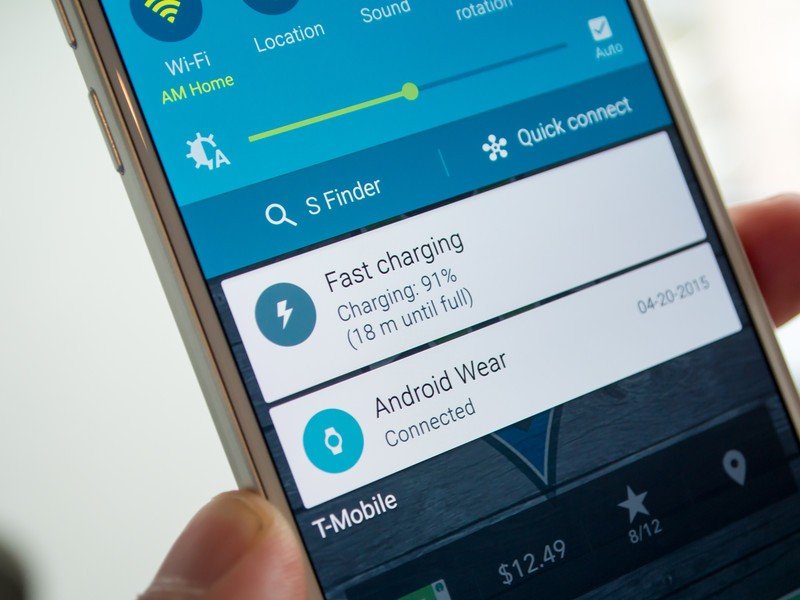
Even when you slim down some app usage and maybe take advantage of Power Saving Mode, there's a decent chance you'll need to plug in your Galaxy S6 before you go to bed at night. And when you do charge, you might as well make the most of it by using a charger that plays nice with Samsung's Adaptive Fast Charging.
Of course the charger and cable that come in the box with the phone support Adaptive Fast Charging, but the neat thing to know is that it also works the exact same with any Quick Charge 2.0 compatible charger. That means you have dozens of great options out there, so you'll be able to find a wall charger, car charger and even a battery pack that fits your needs and will charge the GS6 at the fastest possible rate.
With the right charger and cable you'll be able to add about 50 percent battery to the phone in 30 minutes — that's what we call power.
Casually charge wirelessly when you have time

If you know you may need to charge your GS6 by the end of the day, and that becomes the norm, you may want to invest in a wireless charger to reduce the friction of keeping the phone topped up. Having a wireless charger at your desk, on a coffee table or in the kitchen makes it much more convenient to just set down your phone here and there for charging throughout the day. It'll all add up to keeping your GS6 powered up for anything you need it for.
Samsung of course has its official Qi charger that works with the GS6, but it isn't the best one out there if you're trying to spend as little as possible. You can take your pick of just about any Qi or Powermat wireless charger out there, and while they vary in price from $10 to $50, they'll all charge up your phone at about the same rate. When shopping, keep in mind that the smooth glass back of the GS6 makes it difficult to stay put on flat surfaces, so consider getting a wireless charger with some grip to it.
Get a battery pack that suits your needs

Mobile battery packs have really taken off in popularity as of late, and while it's probably not a bad idea to have one around no matter your phone choice, you'll likely make a bit more use of it with the Galaxy S6. There are tons of great options out there and even some that support the Quick Charge 2.0 standard that'll juice up the Galaxy S6 extra quick.
What's important when choosing a battery pack is finding one that fits your needs. If you don't push your GS6 very hard and will only need it once every couple of days when you have a heavy afternoon, opt to get just a 1500mAh or maybe 2500 mAh battery pack. If you're always streaming some sort of media or using the phone to its max you may choose something a bit less portable but with 10,000 mAh of capacity instead. Just know it'll be heavier and more of a hassle to have on you every day.
Get a battery case that lives on your phone

There are some fantastic battery cases that not only protect your Galaxy S6, but charge it at the same time. The actual capacity is usually smaller than what you'd find with a separate battery pack, but you get the advantage of not having to mess with cables to get your additional juice. Just put your Galaxy S6 in the case and you're good to go.
Our top equipment picks
There are a lot of accessories out there that'll help your Galaxy S6 keep on chugging throughout the day, but these are our favorites.

Anker PowerCore 10000 (From $32 at Amazon)
This 10,000 mAh battery pack from Anker gives you access to a ton of extra juice in a pretty small footprint. It supports fast charging speeds and comes in four colors.

PowerBear Battery Case ($30 at Amazon)
PowerBear's battery case allows you to keep the Galaxy S6 juiced up without having to fuss with cables. You can expect 130% extra power compared to using the S6 without it, not to mention great protection for your phone.

Yootech Wireless Charger ($17 at Amazon)
If you don't already have a wireless charger, this package from Yootech gives you that and a fast-charging AC adapter at a seriously great price. There's also an LED light on the front to indicate your current charge status.

Andrew was an Executive Editor, U.S. at Android Central between 2012 and 2020.
