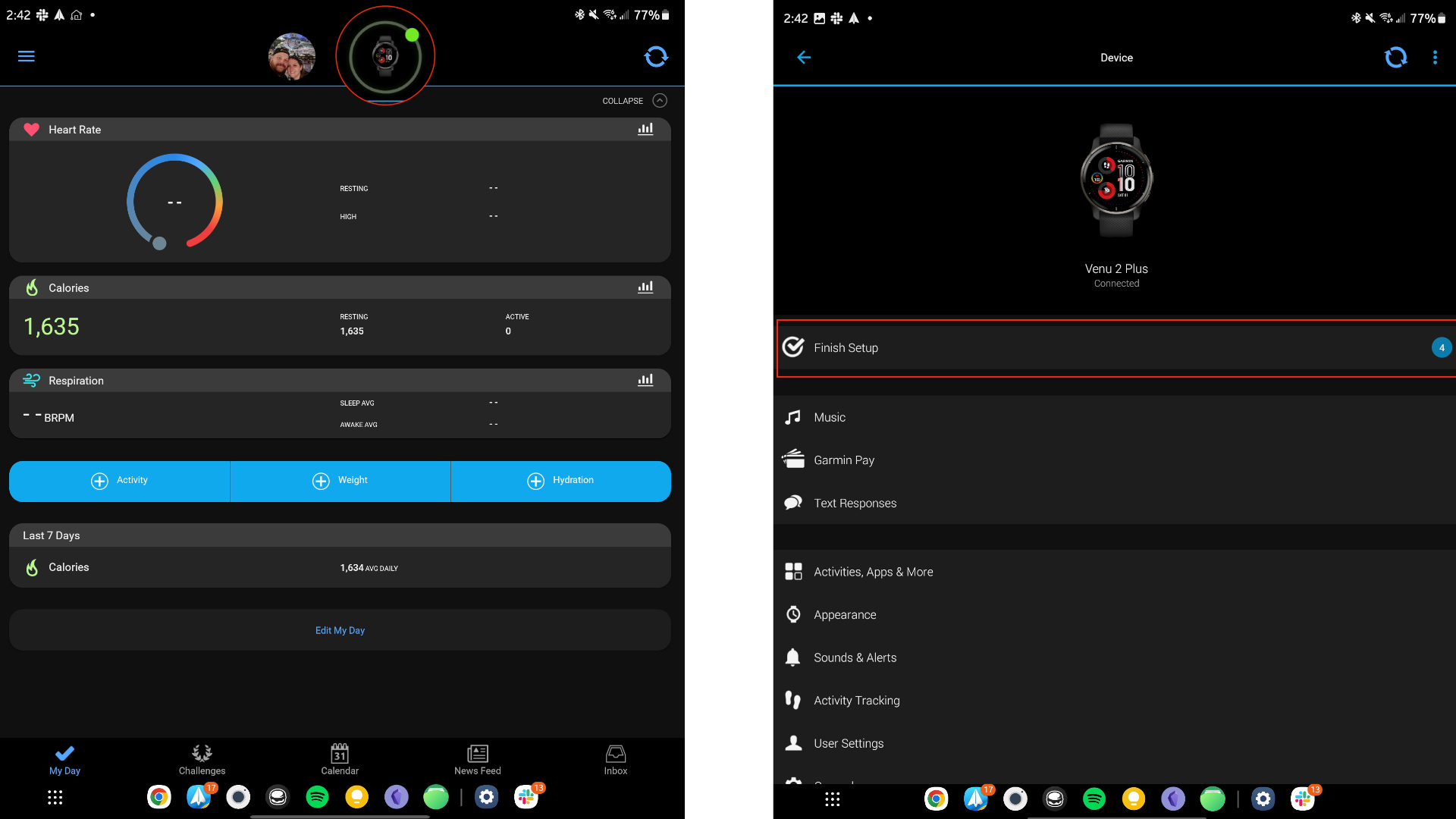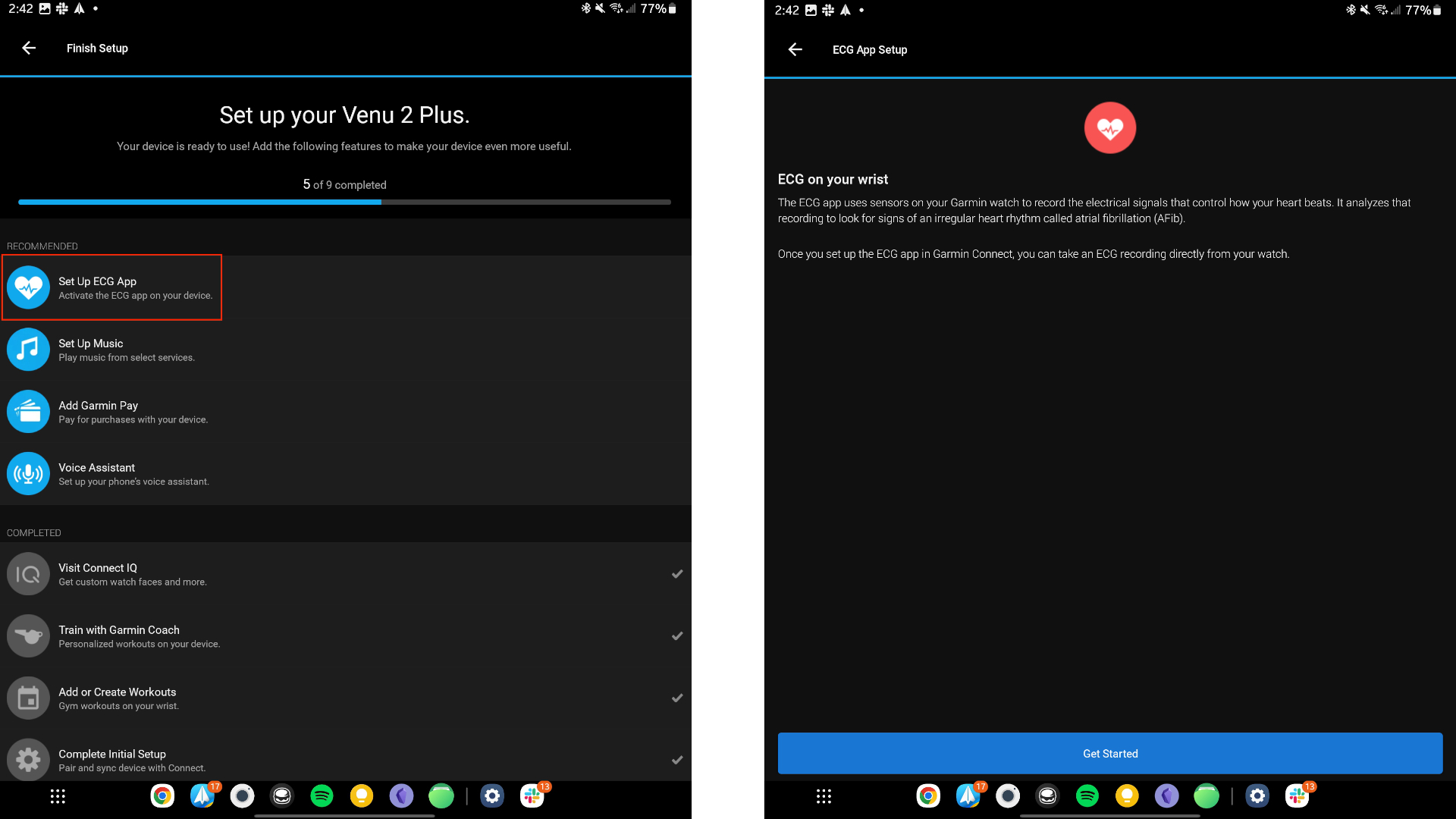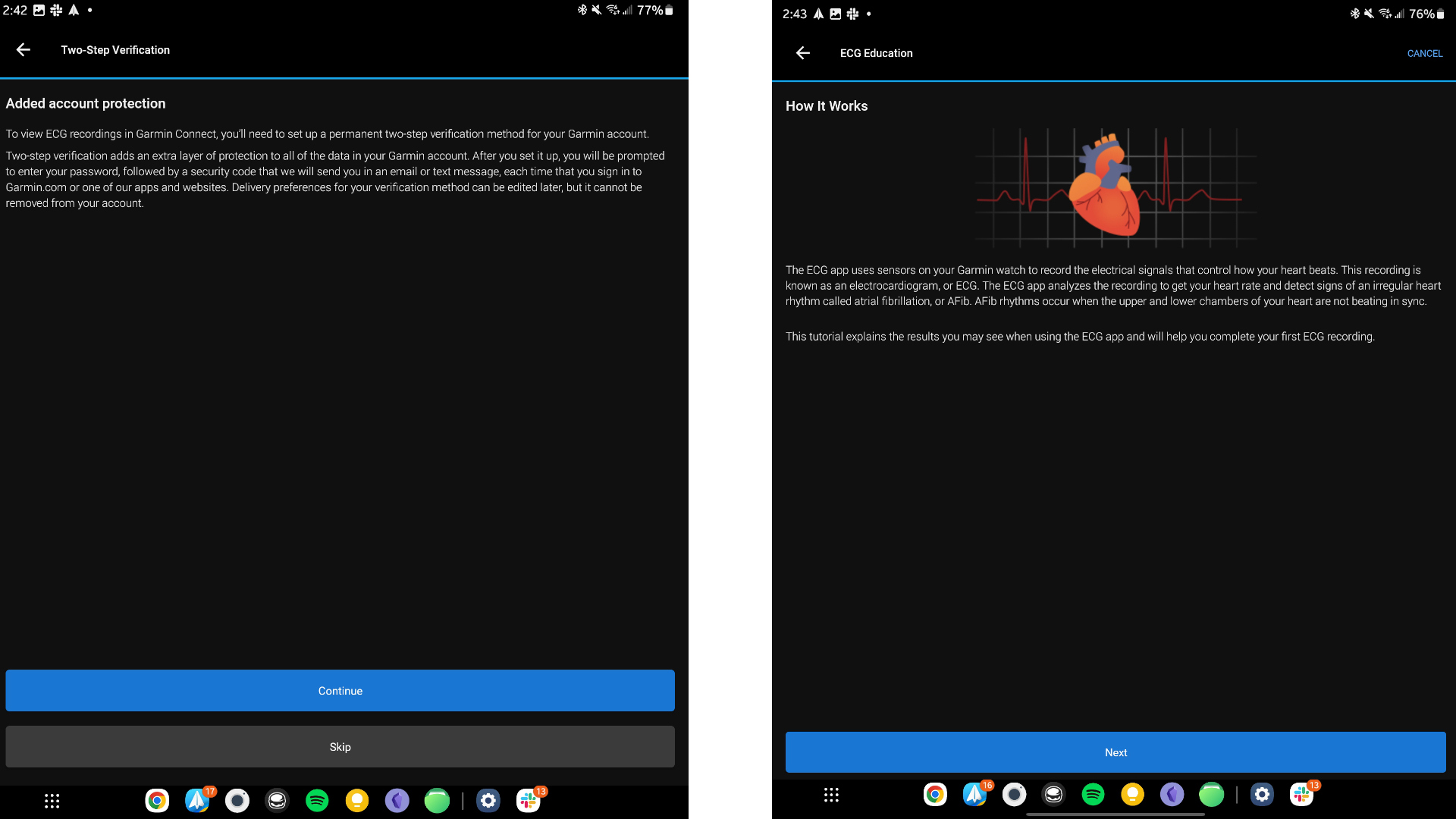How to use the Garmin ECG app
Check on your heart health for possible AFib issues with the Garmin Venu 2 Plus.

Garmin received regulatory approval to bring an electrocardiogram (ECG) app to the Garmin Venu 2 Plus, which has a metal bezel that you can use to take accurate heart rhythm readings. This helps the watch detect atrial fibrillation (AFib), an irregular heart rhythm that indicates poor blood flow through your heart chambers — which can be an early warning sign for heart failure, stroke, or other conditions.
We're hopeful that Garmin will add ECG support to other Garmin watches in the future. But for now, we'll focus on Venu owners, who have to jump through a couple of hoops to access the app. Here's how to use the Garmin ECG app!
How to download the Garmin ECG app
Currently, the Garmin ECG app is only available in the United States, where it received FDA approval. Garmin will likely seek regulatory approval in other regions, but for now, don't waste your time with the steps below unless you have a Garmin watch bought in America.
1. Update your Garmin Venu 2 Plus to the latest version; it must be 11.21 or later. Garmin watches automatically update by default, but if you're having issues with updating, we have a guide on how to update your Garmin watch.
1a. You can check your current version in Settings > System > About.
2. Update your Garmin Connect app, either in the Apple App Store or Google Play Store; it must be version 4.62 or later.
3. Tap the Venu 2 Plus icon in the Connect app.
Get the latest news from Android Central, your trusted companion in the world of Android
4. Select Finish Setup.
5. Tap Set up ECG app > Get Started.
6. Enter your birthdate, then read through the descriptions of how the app works, sinus rhythm vs. AFib results, AFib symptoms (fatigue, shortness of breath, chest tightness, etc.), why you may have an inconclusive reading, and what heart conditions the app cannot detect.
7. You'll also be required to set up permanent two-factor authentication in order to store ECG readings on your account.
At this point, the ECG app will be available on your Garmin Venu 2 Plus, and the Garmin Connect app will recommend you take your first reading.
How to use the Garmin ECG app on the Venu 2 Plus

Open the Apps and activities menu and select the ECG app on your Venu 2 Plus. At this point, the app itself will guide you on what to do, so repeating every step here would be redundant. So we'll focus instead on how to get the most accurate reading possible.
Sit comfortably somewhere where you can rest your arm on a flat surface. Make sure the Venu 2 Plus is snugly fastened above your wrist bone on the outside of your wrist — specifically whichever wrist you marked as your primary wrist when you first set up the watch, or else the waveforms will appear upside down. The watch must rest flush against your wrist.
Garmin also recommends you take your measurement away from electronic devices that might interfere with the signal. And anyone with an implanted electronic device like a pacemaker or defibrillator should not use the ECG function.
Rest your thumb and index finger on the metal bezel until the watch "acquires signal," then sit still for 30 seconds until the reading is complete.
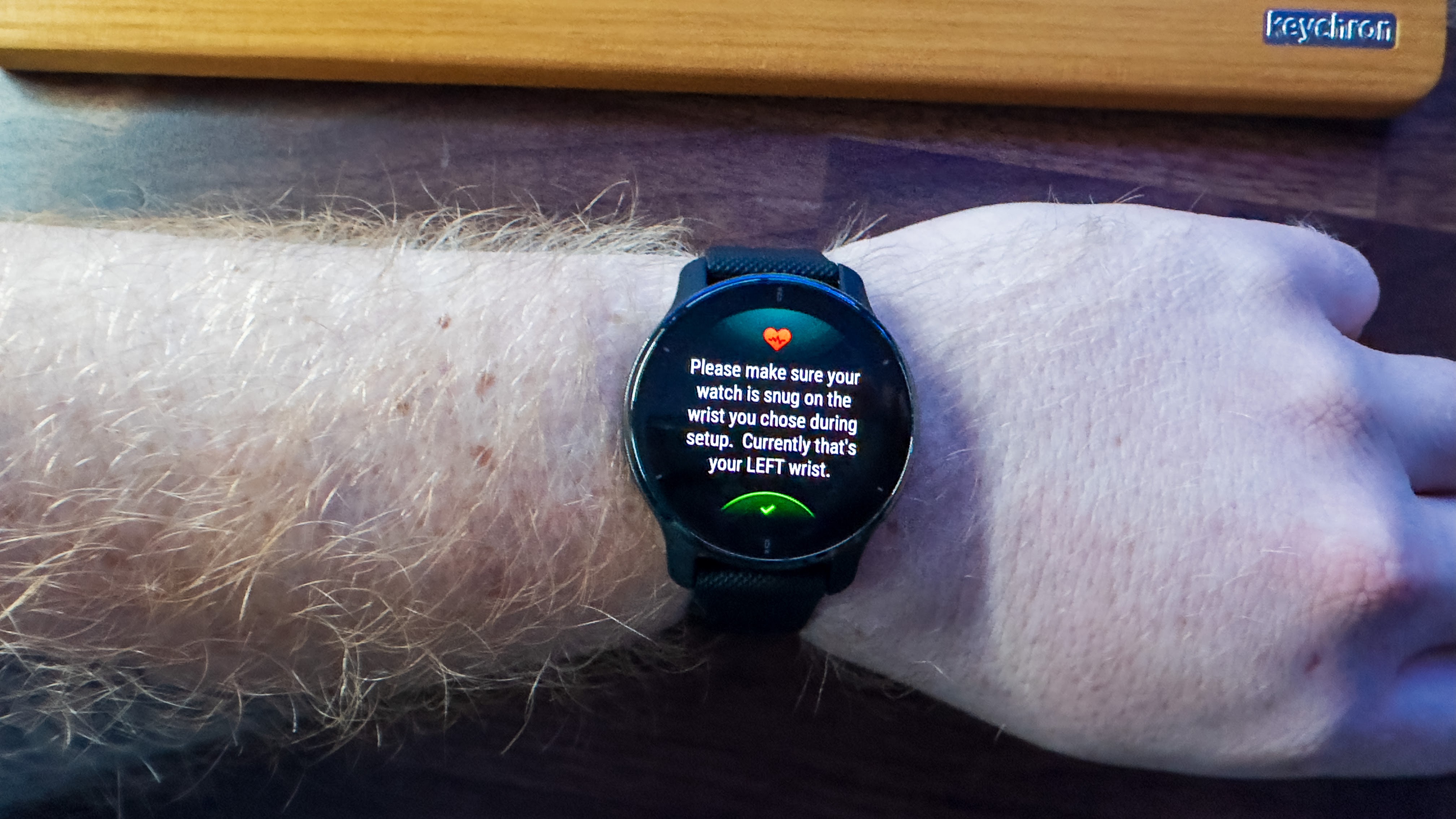
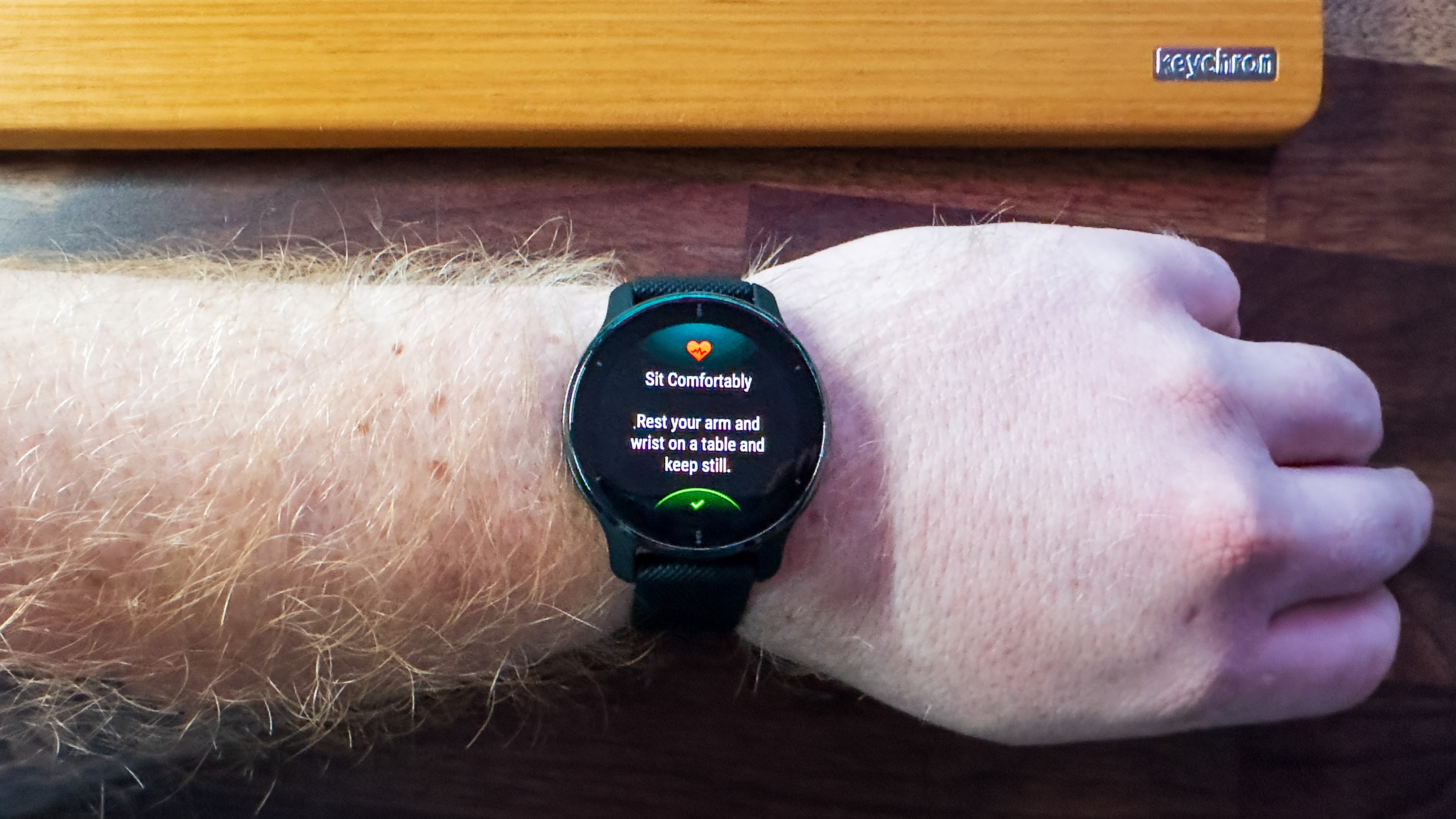
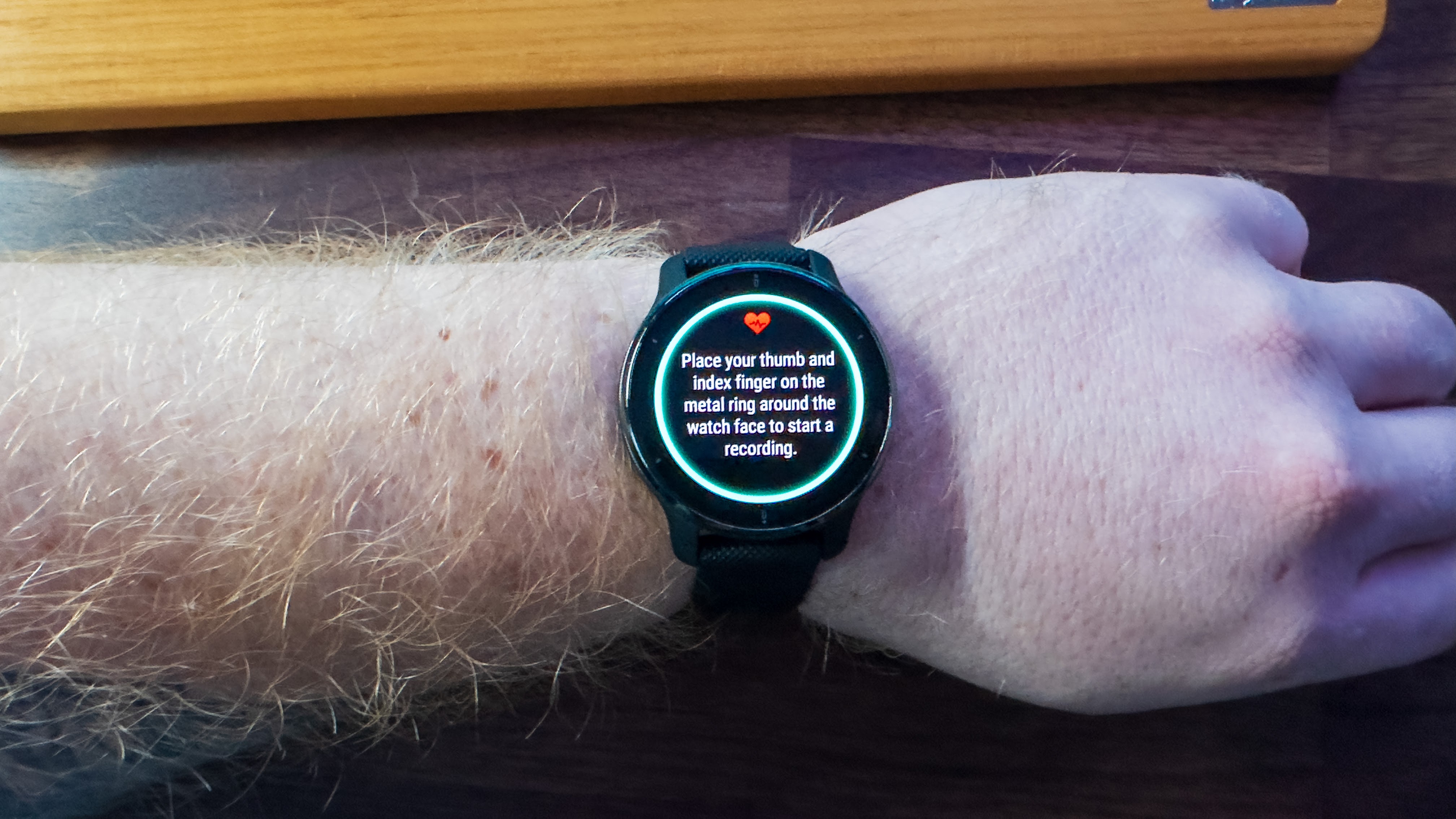
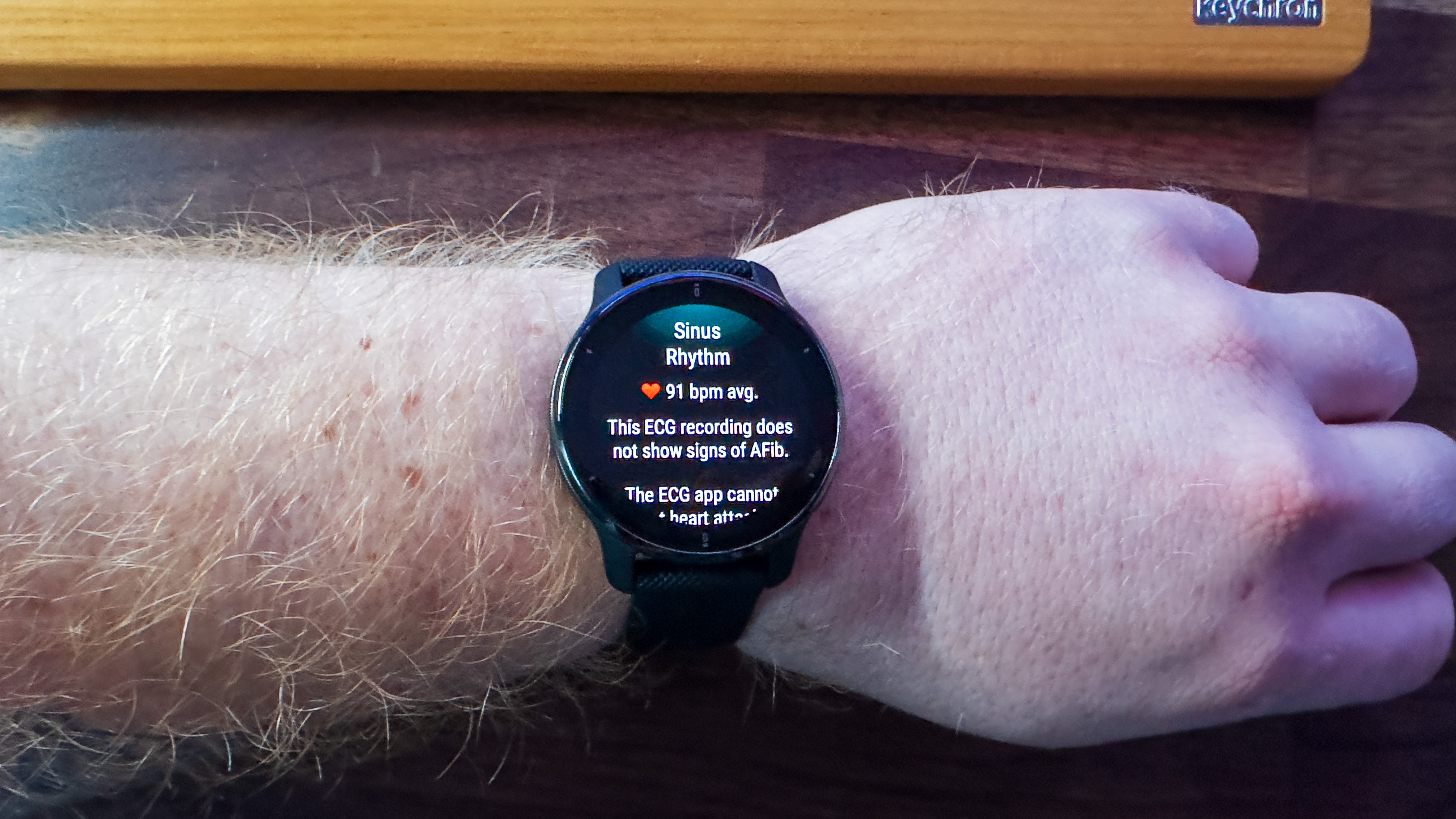
Do you keep getting an "inconclusive" result? Garmin says that "water and sweat...Dry skin, cold skin, a hairy wrist, wearing the watch on your wristbones or too much movement" can all give you a poor result. Remove the watch, dry and clean your arm if you just worked out, then apply moisturizer (if necessary) and/or rub your wrist to warm the spot where it'll record the result. Then you can put the watch back on and try again.
Monitor your heart health
Garmin says that when it used the Venu 2 Plus in a clinical study with 590 participants, AFib was correctly detected "99.5% of the time" compared against a "standard Lead I ECG," not counting any "inconclusive" results. So if your doctor wants you to check your heart health daily, the Venu 2 Plus will be a fantastic tool for that.
If you want to check your overall ECG results and export the data to a PDF for your physician, open Garmin Connect, select the More or triple-line menu from the bottom nav section and tap Health Stats > ECG. You'll find all of your stored ECG/ AFib data and the option to create a PDF there.
We've seen possible evidence of other Garmin watches getting AFib detection, and we hope that the watch progresses from active ECG readings to passive AFib detection, something that other fitness brands like Fitbit and Apple do. And among the best Garmin watches, many either have a metal bezel or a metal "Start" button that could deliver ECG results in the future.
For now, though, you'll have to "settle" for the Venu 2 Plus, which we currently rank among the top fitness smartwatches available today.

With an attractive AMOLED display with thousands of animated exercise guides, 9-day battery life, a built-in mic and speaker for making Bluetooth calls or speaking to an assistant, all the usual Garmin perks like Body Battery, and (now) ECG and SpO2 readings, the Venu 2 Plus is a well-rounded device that any Garmin fan will appreciate.

Michael is Android Central's resident expert on wearables and fitness. Before joining Android Central, he freelanced for years at Techradar, Wareable, Windows Central, and Digital Trends. Channeling his love of running, he established himself as an expert on fitness watches, testing and reviewing models from Garmin, Fitbit, Samsung, Apple, COROS, Polar, Amazfit, Suunto, and more.