One Button Nav on the Moto G5 is an exciting new way to interact with your phone

One of the more interesting features in the Moto G5 and G5 Plus is a new Moto Action called One Button Nav. The feature made its debut on the 5.0-inch Lenovo Z2 Plus last year, and after seeing positive feedback from its user community, Motorola included it in the G5 and G5 Plus.
The feature eschews the on-screen navigation buttons, instead relying on the fingerprint sensor of the G5 and G5 Plus to navigate. A single tap on the sensor takes you to the home screen, a right-to-left swipe takes you back within an app's interface, and a left-to-right swipe reveals the multitasking pane.
A single-button interface makes navigation much more simple.
As with other Moto Actions, the goal with One Button Nav is to simplify the way you interact with your phone. Motorola claims that One Button Nav makes it much more convenient to use the G5 and G5 Plus one-handed, and that statement holds up in day-to-day usage. Having used the feature in the Z2 Plus (it was called U-Touch at the time), I immediately took to One Button Nav on the G5 Plus and haven't looked back since.
The feature certainly takes some getting used to (it took me three days), but once you're acclimated, it makes for a much better experience when compared to the on-screen nav keys. I primarily use it as it allows me to quickly go back in an app with a quick gesture across the fingerprint sensor instead of having to reach across the device to hit the back button. It sounds trivial, but it makes a lot of difference in real-world usage, particularly if you're clumsy and have a propensity to drop phones.
Interested in giving it a go? Here's how to enable One Button Nav on the G5 Plus:
- Open the Moto app from the app drawer.
- Select Actions.
- Select One button nav.
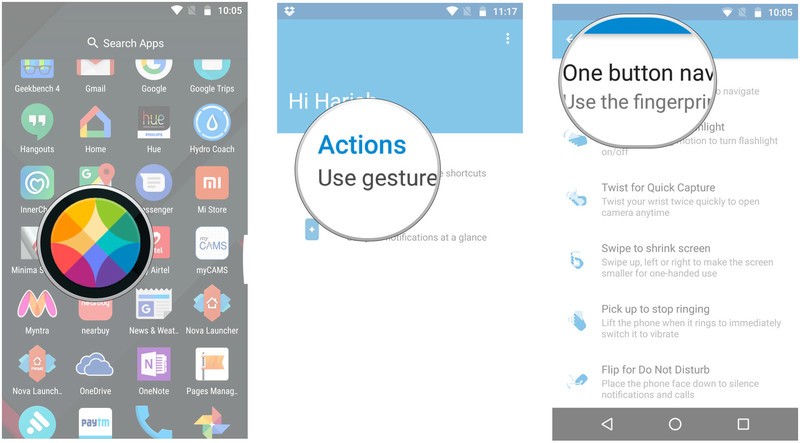
- Hit Show me how to see the feature in action.
- Keep tapping Next to proceed along.
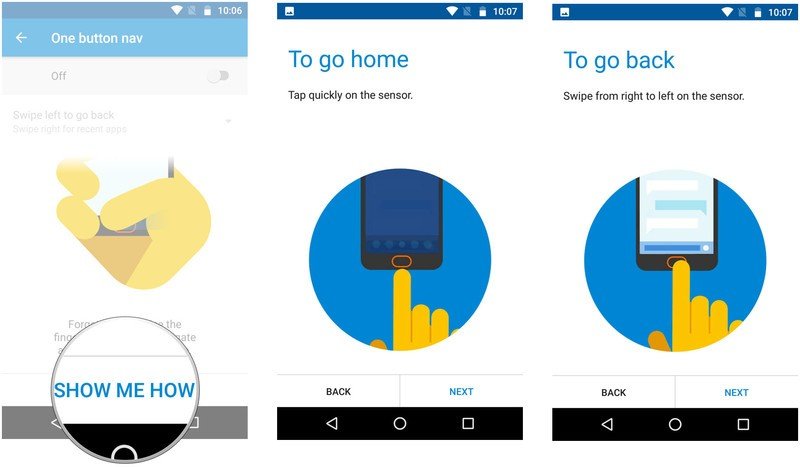
- Select Turn it on to enable the feature.
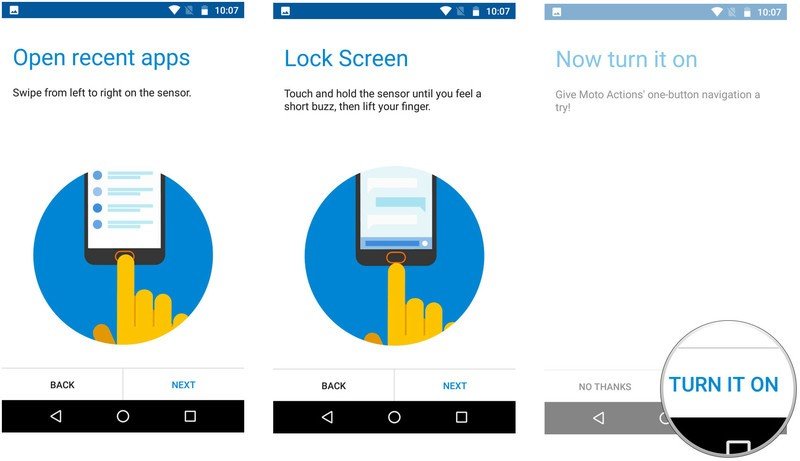
If you decide that you don't like One Button Nav after using the feature, you can always disable it and switch back to the standard on-screen navigation keys.
Get the latest news from Android Central, your trusted companion in the world of Android

Harish Jonnalagadda is Android Central's Senior Editor overseeing mobile coverage. In his current role, he leads the site's coverage of Chinese phone brands, networking products, and AV gear. He has been testing phones for over a decade, and has extensive experience in mobile hardware and the global semiconductor industry. Contact him on Twitter at @chunkynerd.
