Managing your shared photo links in Google Photos
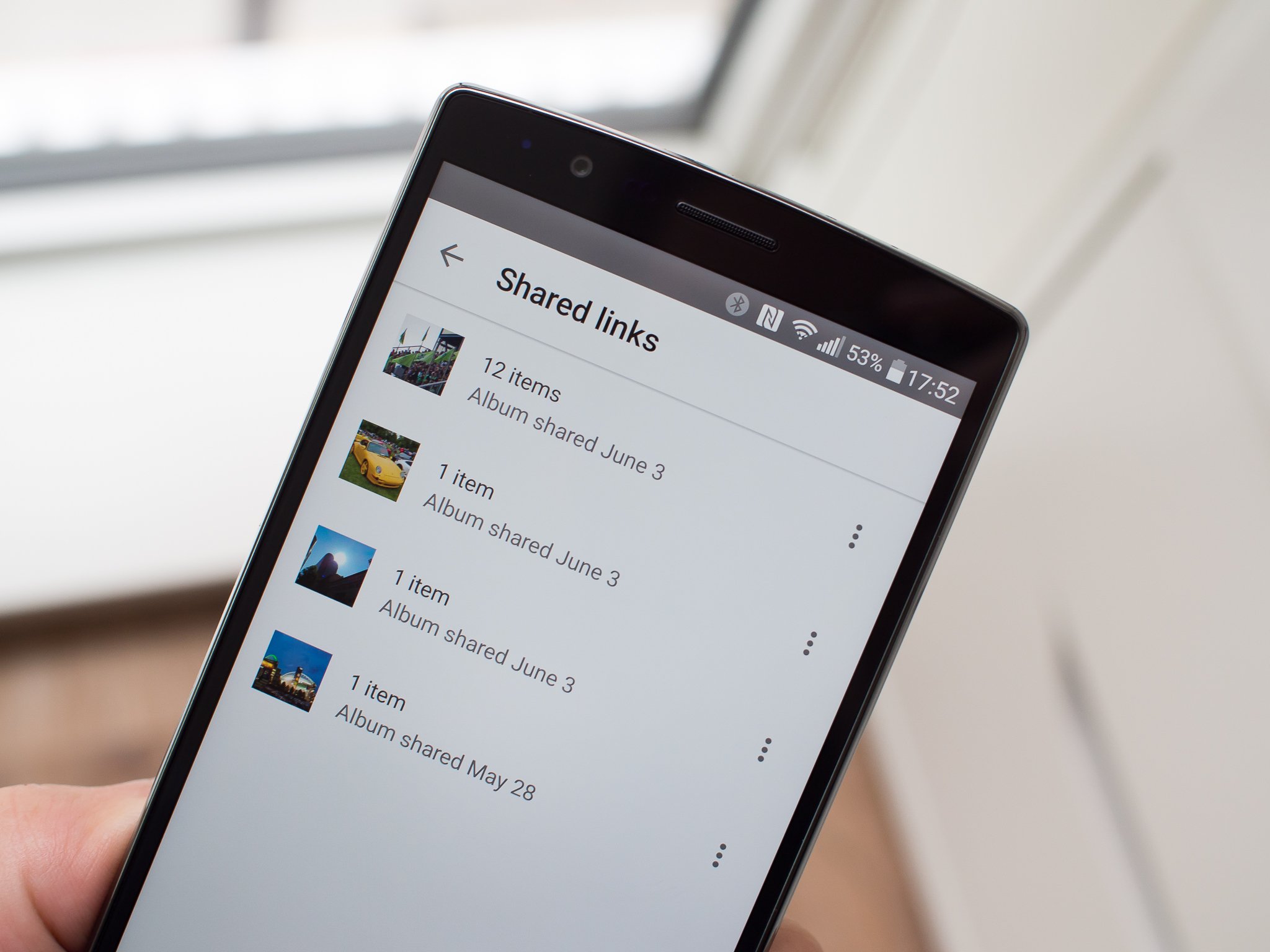
We're used to photo editors and services having their own specific ways of sharing items, and with Google Photos there are a few quirks to understand. When sharing basic photos and collages from your phone via the Google Photos app you'll be able to send just the image, but if you're using the Photos website or sharing more complex content like a story or movie, you'll be sharing a goo.gl/photos link.
This will be confusing for folks until Google Photos starts to gain more popularity and regular use, but the great part about sharing a link is that you control its destiny after sending it out into the wild. We're going to show you what exactly a Google Photos link gives those you share it with, and how to effectively manage the links once you send them. Read along.
What happens when you share a Google Photos link
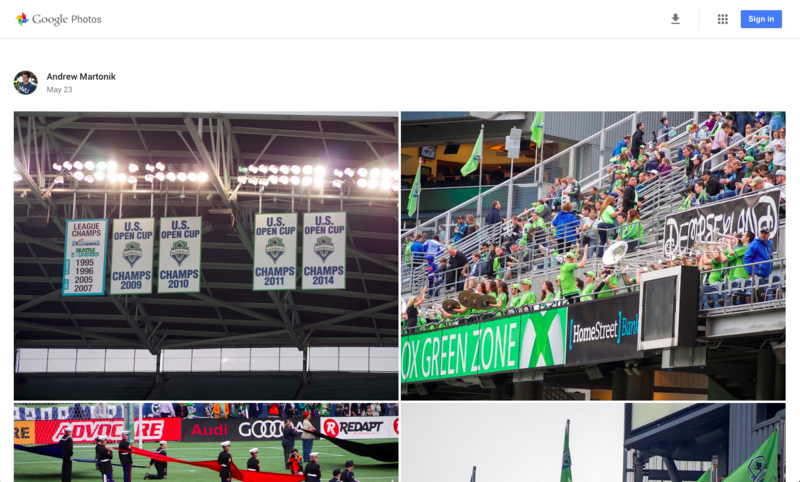
When you share a Google Photos link — either by choosing "get link" in the share menu or sharing something complex — you can send it off to anywhere you wish. Drop the link into a tweet, share it directly to a friend over SMS or just save it for later in Google Keep, it doesn't matter. Facebook now gracefully handles Google Photos links and shows a preview of the image when you post them, but in most cases it'll just look like a regular link without a preview when shared.
Whenever someone clicks the link they'll be able to view all of the content you linked to the same way you can in your own private library, whether it's a single photo or a whole album, and subsequently download the content. If the person is signed up for Google Photos and signed into the service when they click the link they'll be able to add the photos to their own collection as well.
We'd love to see some sort of "read only" permission option that keeps those viewing shared photos from downloading full versions, but perhaps the sharing-focused story that Google is telling with Photos may not be compatible with that. An option to edit the content shared in the link (such as removing a couple photos from an album) would be great as well — maybe in a later update.
What you can do after sharing
Get the latest news from Android Central, your trusted companion in the world of Android
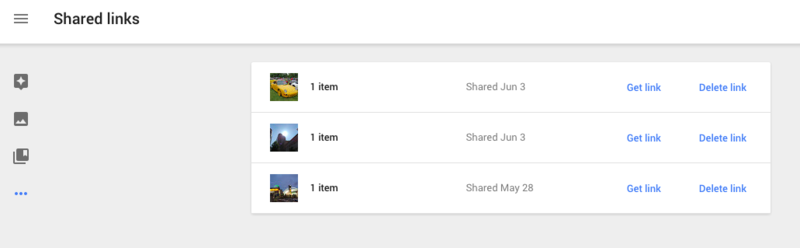
Perhaps the greatest part of this system is that you get a full history and control the destiny of your photos when you share with links. Find the "Shared links" option in the side panel of the Google Photos app or website to see every link that you've shared out on the service, the date the you shared it and a thumbnail of the content.
You can then copy any of the links for re-sharing, or choose to delete the link entirely. If you delete the link the photos will no longer be accessible if someone were to find the link somewhere else it was shared. This gives you complete control over the access to those items going forward, but unfortunately if someone has already clicked the link and downloaded the images before you delete the link, there's nothing you can do.
Even though there are some missing features in the current linking system, it's very reassuring that Google Photos offers a way to manage and delete shared links at any time.

Andrew was an Executive Editor, U.S. at Android Central between 2012 and 2020.
