Android Central Verdict
Bottom line: It's more pricey than other options out there and it has a few flaws, but the Lockly Secure Pro Deadbolt helps keep your codes protected. It also allows you to add several users, making it great for homes and businesses alike.
Pros
- +
Buttons change locations
- +
Relatively easy installation
- +
Comes with Wi-Fi hub
- +
Check battery life from the app
- +
Can tell if the door is open
Cons
- -
Expensive
- -
Screen smudges easily
- -
Cannot increase screen brightness
Why you can trust Android Central
When it comes to a doorway into your home, you want a lock that will keep you, your family, and your belongings safe and secure. There are dozens, if not hundreds, of smart locks on the market today, which makes choosing between them a difficult task. More than anything, you want something reliable, installs easily, and will keep unwanted persons out of your home.
Though it's on the high-end of smart locks, the Lockly Secure Pro is dependable and offers an innovative way to keep your codes protected. I installed this smart lock and tested it for several days to see how well it functioned. As with most things, it's not perfect. However, it's a great option for most homes.
Easy install and extra security
Lockly Secure Pro Deadbolt What I like
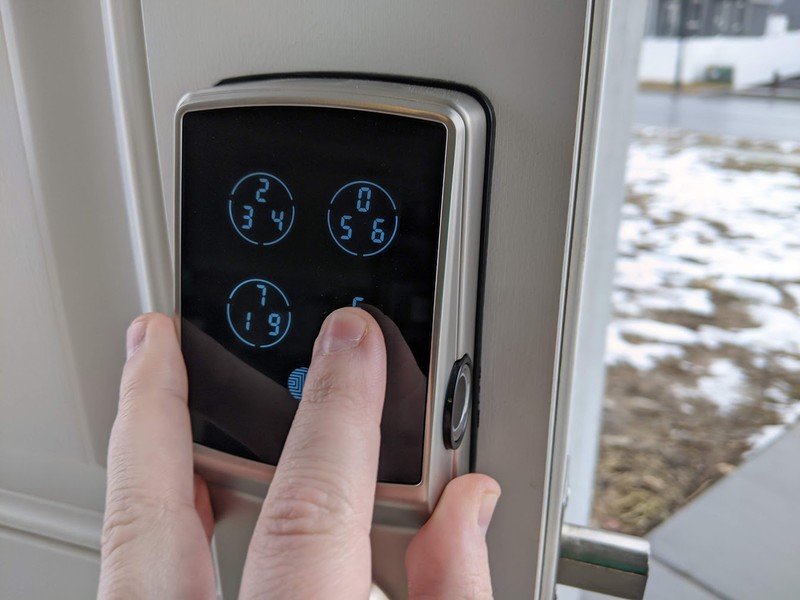
Most smart locks out there are pretty similar. Some have buttons and allow you to input codes, while others are solely smartphone operated. Lockly not only offers a pin pad, but also takes some extra steps to add additional security for its users in innovative ways.
Innovative security Button scramble and fingerprint reader
Each time you wake the touchpad on the Secure Pro, it scrambles the location of the numbers. To further hide your code, three numbers appear on each of the four buttons. That way, if someone were to notice smudge marks on the screen or watch you put in your code and then attempt to duplicate it, it would be a lot harder to select the right numbers. Of course, this also makes it so you have to pay more attention when typing in your code as you won't be able to rely on muscle memory.
The Secure Pro can remember up to 99 fingerprints.
In addition to the shuffling buttons, the Secure Pro features a fingerprint reader on the right side of the unit. I was happy to find that when you input a new fingerprint, the unit asks you to move your finger around to different positions in order to get a more accurate capture. During the time I've been testing it, the lock has always responded to my fingerprints. What's more, the Secure Pro can remember up to 99 fingerprints, which is great for businesses, bed and breakfast places, or even family use.
Get the latest news from Android Central, your trusted companion in the world of Android
Easy install Relatively easy, anyways
I've installed one other smart lock on my home before now, so I felt pretty confident installing this one. That is, up until I saw the numerous warnings in the instruction booklet stating that setting up the Secure Pro had to be done just right or the lock wouldn't function properly. I paid extra close attention to the instructions and was able to install this smart lock without a hitch. It took me less than ten minutes to get it on my door and only a few more minutes to get the app all set up on my phone. If you want, you can even download the Bilt app and follow the step-by-step 3D instructions for installing the Secure Pro.
Source: Android Central / Rebecca Spear
I'd say the average handy person should be able to accurately get the Lockly Secure Pro in place. However, if you don't feel confident installing it yourself, you might want to consider paying someone else to do it for you. Lockly's FAQ page explains that if the lock is installed incorrectly, it can unlock whenever the lock screen gets touched.
Intuitive app Very easy to navigate
The Lockly app is very straightforward. After you've installed it on your phone, you simply select which of the Lockly products you want to use, and then it steps you through the setup process. The opening menu allows you to switch between operating the lock via Bluetooth or the internet, features a battery indicator, and a large button in the center of the screen for locking and unlocking the Secure Pro. My personal suggestion for anyone who's just installed this lock is to go to the app's settings and make sure you download the most recent firmware update.
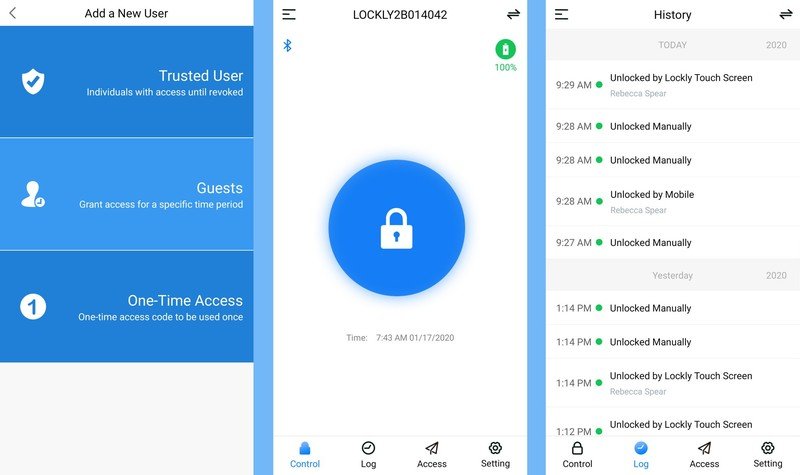
I especially love the presence of the battery indicator, as some other smart locks out there don't let you know how long the batteries have before running out of juice. This way, you can prepare ahead and get replacements before you're in a tough situation. The unit operates on four AA batteries and came with four Energizers to get it started.
If you want to access any of the lock's other settings, the app makes it really easy to navigate to its different functions. You can make it so the lock automatically closes after a certain amount of time, can change a person's access code, or start the process of adding a new fingerprint all from the app. One of the best things about it is that it allows you to check the lock's history to see which codes or fingerprints have been used to access the building. You assign names to each fingerprint and code. That way, if something strange happens like someone enters the house when they shouldn't, you'll know who's code, phone, or fingerprint was used.
Door sensor Knows when the door isn't shut
The door sensor notifies you if the door is ajar.
A problem I have with many smart locks is that while they can tell you whether or not the deadbolt is in the lock position, they often can't tell whether or not the door is shut to begin with. However, the Secure Pro solves this issue by providing a door sensor. All you have to do is follow the instructions in the app, remove the adhesive backing on the sensor's two parts, and place one half of the senor on your door and the other on your door frame. Once in place, the lock will be able to tell whether the door is ajar.
You can even make it so you receive push notifications whenever your door opens or closes. That way you can feel more secure when unlocking or locking your door when away from your home. Just keep in mind that this sensor is part of the Wi-Fi hub kit. If you purchase a Secure Pro without the hub, you won't get the door sensor.
Comes with Wi-Fi hub Control it anywhere with your phone
One of the reasons this particular purchase is so expensive is because it comes with a Wi-Fi hub in addition to the smart lock. If you don't want it to connect to the internet, you can purchase the Lockly Secure Pro without the hub and it's less expensive. And don't worry, if you only purchase the lock, you can always purchase the hub separately if you later decide it's something you want.
I think it's preferable for the lock to have a Wi-Fi connection as it allows you to pair your lock with a smart assistant like Alexa, Google Assistant, or Siri. Additionally, it allows you to lock or unlock your door from anywhere as long as you have access to the internet. This is a great thing to have in case a friend needs to drop something off at your house, relatives stop by while you're away, or your kid forgets their code and needs to be let in.
Much like the lock itself, you'll find instructions for setting up the hub in the Lockly app. Just keep in mind that the hub needs its own dedicated electrical socket and needs to be within ten feet of the lock.
Expensive and smudgy
Lockly Secure Pro Deadbolt What I don't like

It's expensive Costs more than others
As far as smart locks go, this one is one of the more costly options. Granted, the Secure Pro offers features you won't find in other smart locks and you can pay less for it if you get a version without the hub. However, it costs a lot more than what many buyers are willing to pay. The price is a lot more understandable given that the lock offers such a unique spin on securing your codes and actually can tell you if your door is open. But, it would be better for the average consumer if it wasn't as expensive.
Pin pad complications Smudges and functionality
When I first pulled this lock from the box I remember thinking how sleek it looked. However, the minute I started typing my code onto the pin pad, I realized that my fingers were leaving smudges on the screen. Other smart locks use physical buttons and don't look as grimy that quickly. Of course, if it weren't for the screen, the Secure Pro's ability to shuffle the numbers around on the buttons wouldn't be a thing. So smudges are the price you pay for this feature.
Additionally, I was disappointed to discover that there is no way to increase the brightness on the Secure Pro's screen. I didn't have a problem seeing the buttons in the early morning or at night, but trying to make out the numbers in the midday sun proved problematic. That's not something you want to deal with when you urgently need to get into your home. That being said, the door I attached it to doesn't have any covering. If it had been installed on my front porch, the shelter my house provides might make it easier to see the screen at certain times of the day.
One other problem I had with the screen is that it didn't always respond to me. Sometimes I had to poke it three or four times before the buttons appeared. I don't know if this was due to it being cold outside (it's been around 25 degrees Fahrenheit outside during my testing) or if this is a common issue. The box claims the Secure Pro works in up to -4 degree weather, so I'm not sure what the problem is.
Fingerprint reader location Not accessible for everyone
I like the fingerprint reader overall, however, I wish it was on the front, top, or bottom of the device instead of on the side. After installing it on my door, I quickly discovered that I couldn't easily wedge my fingers between the doorframe and the lock to reach the fingerprint reader. Granted, if the outside-facing part of your door has the locks on the left side, you won't have this problem. But anyone with locks on the right side of the door will face this issue.
Lockly Secure Pro Deadbolt Bottom Line

The Secure Pro Deadbolt is expensive and has a few flaws, but it also provides a clever way to keep people from entering codes they shouldn't know. I find the lock relatively easy to install and the app super easy to use. Even with its shortcomings, this lock is a great option for businesses and homes alike.
4 out of 5
I love that it allows you to add dozens of codes to the lock and that the app lets you see when the lock was used and by which users. The shuffling buttons offer extra security and the fingerprint reader works really well. If you're considering buying a smart lock, this one should definitely be on the list.
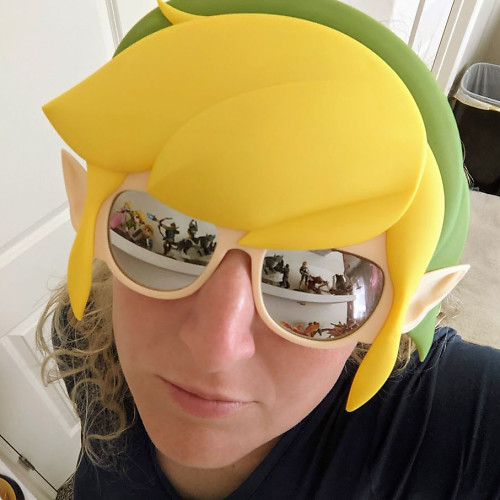
Rebecca Spear is a staff writer for Android Central who loves following the latest tech, drawing with her Wacom, and playing video games. You can find her posting about her pets, art, and video game preferences on Twitter @rrspear.






