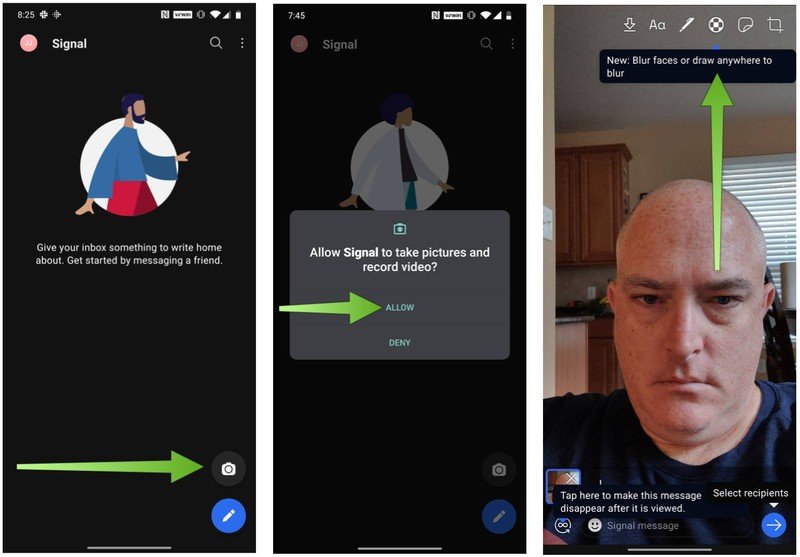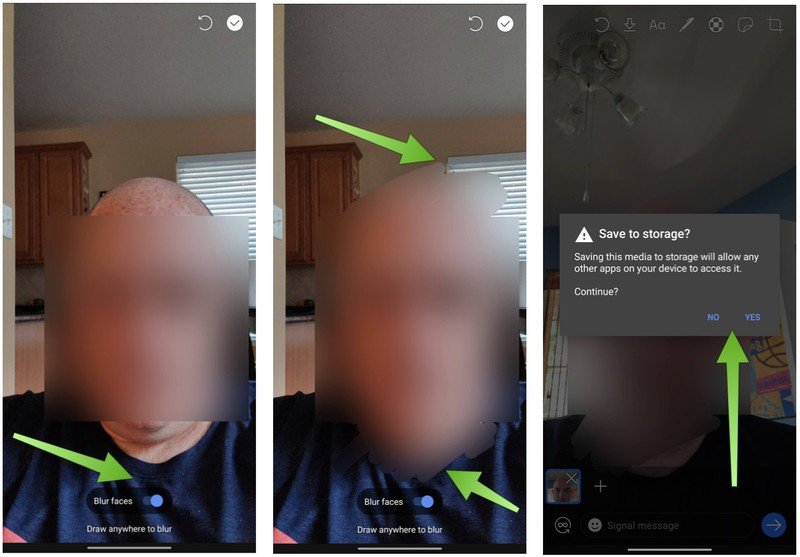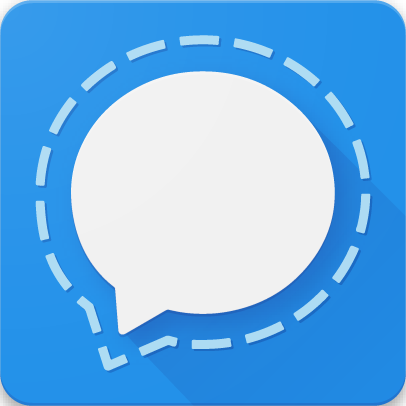How to use Signal's new face blur tool
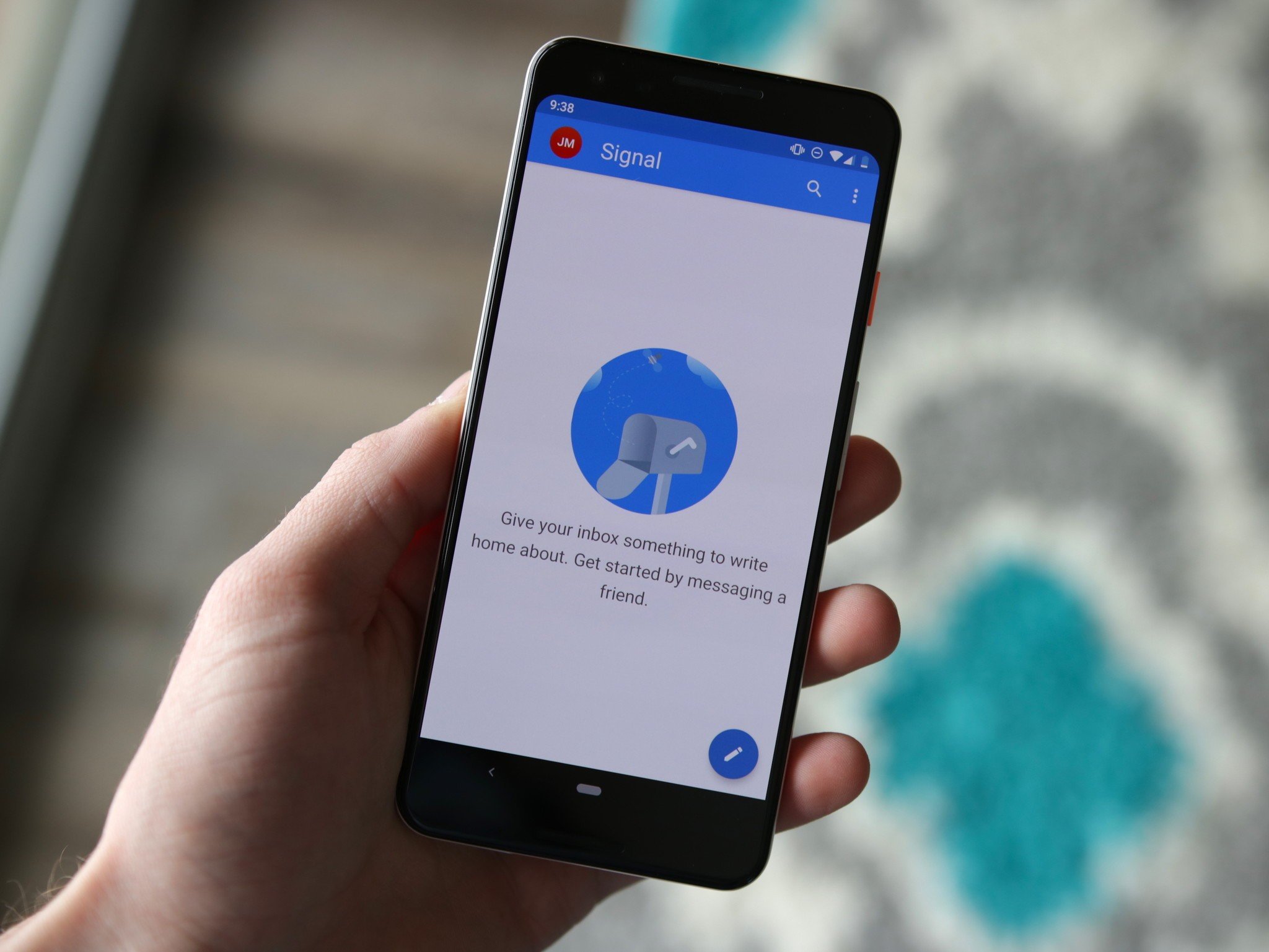
Sometimes when you take a photo with your smartphone to send to someone or post on social media, you may not need or want to include everyone who was captured in the image. Thankfully, Signal, the private messaging app, has added a new built-in face blurring tool that can preemptively detect faces and allows you to manually blur out individuals who you might now wish to expose. We'll show you how to use this feature in the steps below.
Why would you want to blur out faces in your photos?
There may be many reasons why you may not want to include everyone's face in a photo. Perhaps you're at a school event for your kid and you don't want to identify other children for privacy reasons, or maybe you're attending a rally or political event and you don't want to potentially get someone (or yourself) in trouble by placing them at a specific place at a specific time. Whatever your reasons may be, it's safe to say that blurring out faces is a feature that can benefit many different people for many different reasons.
How to use Signal's new face blur tool
- Open the Signal app.
- Tap on the camera icon in the bottom right corner.
- Tap Allow to let Signal take pictures and record video.
- Take your photo; this can be front-facing or selfie.
- Tap on the blur icon in the toolbar at the top of the screen (looks like a circle with a plus sign in it).
- Toggle on the Blur faces switch at the bottom of the screen. The app will attempt to detect faces in the photo and blur them.
- Color in any areas that the auto-blur missed with your finger.
- Tap on the checkmark icon in the top right corner to save the image.
- Tap Yes or No to save the image to your device's local storage.
Now, you can send the photo to anyone or post it anywhere and the face(s) will be blurred out. Alternatively, you can save the image to your device by tapping on the download arrow in the toolbar at the top of the screen.
Remember that as long as you are sending messages from Signal to another Signal user, those messages are end-to-end encrypted and can only be opened and read by the sender and receiver. This works like Apple's iMessage, and if both the sender and receiver have Signal, they are protected. Signal does allow Android users to set the app as their default SMS texting app; just know that if you do this, any messages or media you send from Signal to a non-Signal user or SMS app will not be encrypted.
One major advantage that Signal has over iMessage is that it works across platforms, just like WhatsApp, Telegram, and others. However, many security experts claim that Signal is more secure and reliable than those other cross-platform services. Signal is also free, open-source, and it is run by the non-profit Signal Foundation.
Our top equipment picks
If you and your friends and family don't yet have Signal installed on your smartphones, now is the time to get it!
Get the latest news from Android Central, your trusted companion in the world of Android

Jeramy was the Editor-in-Chief of Android Central. He is proud to help *Keep Austin Weird* and loves hiking in the hill country of central Texas with a breakfast taco in each hand.