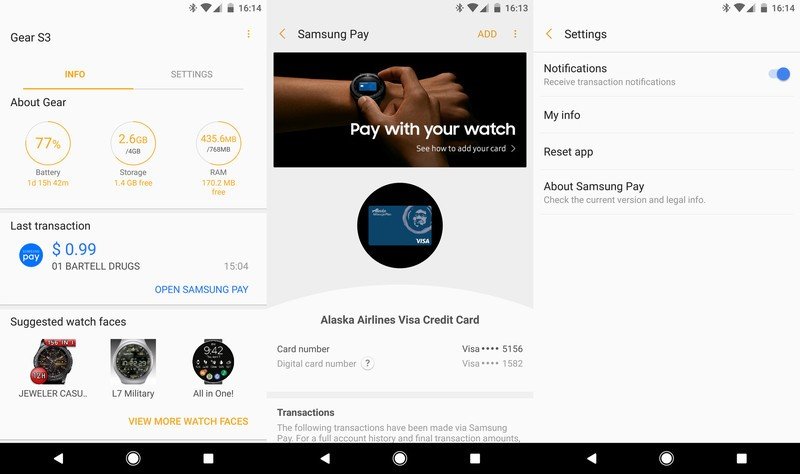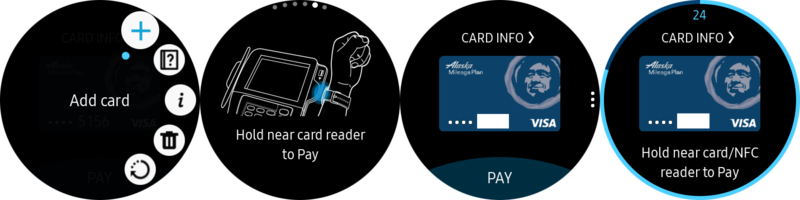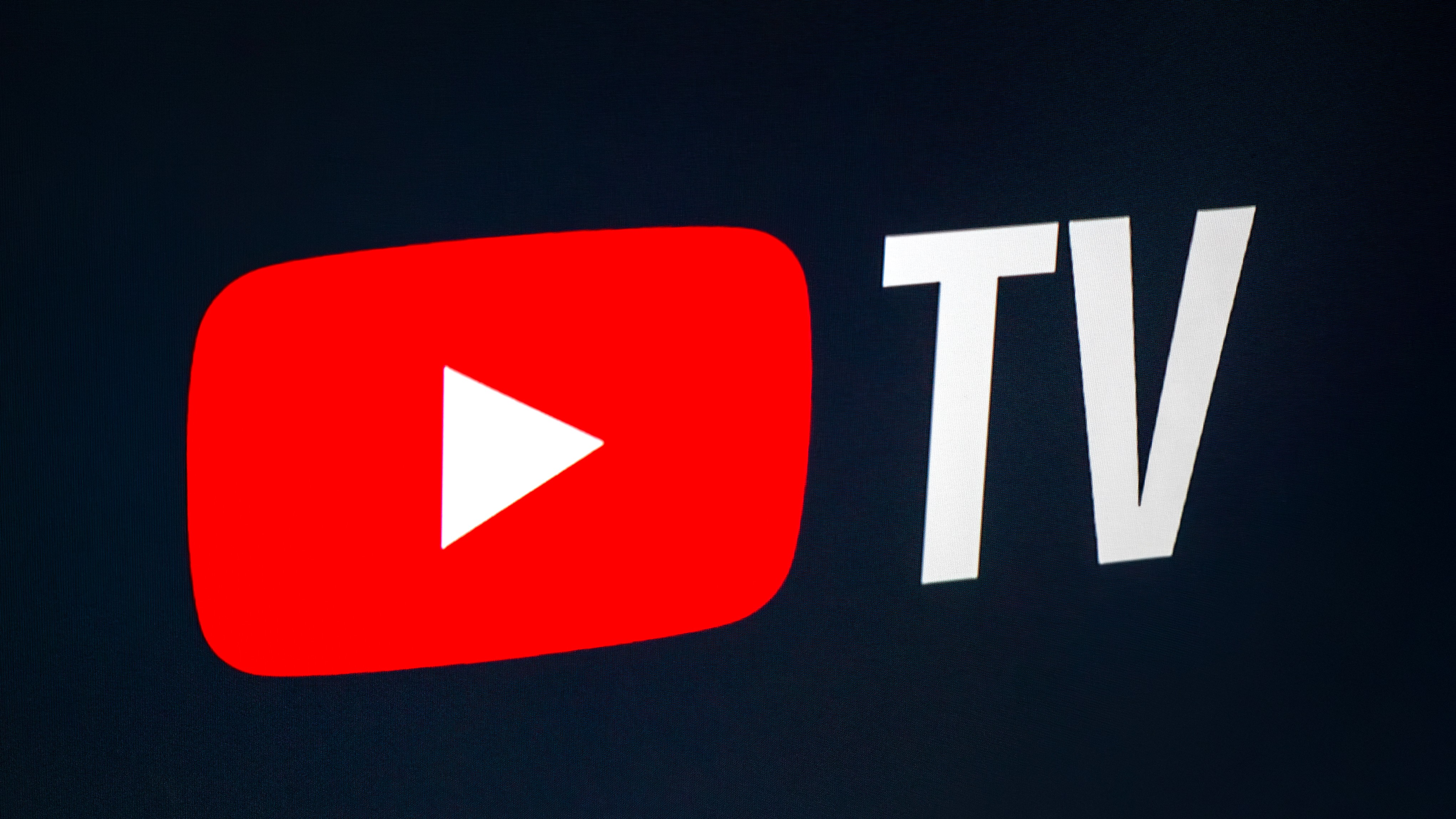How to use Samsung Pay on the Gear S3 without a Samsung phone
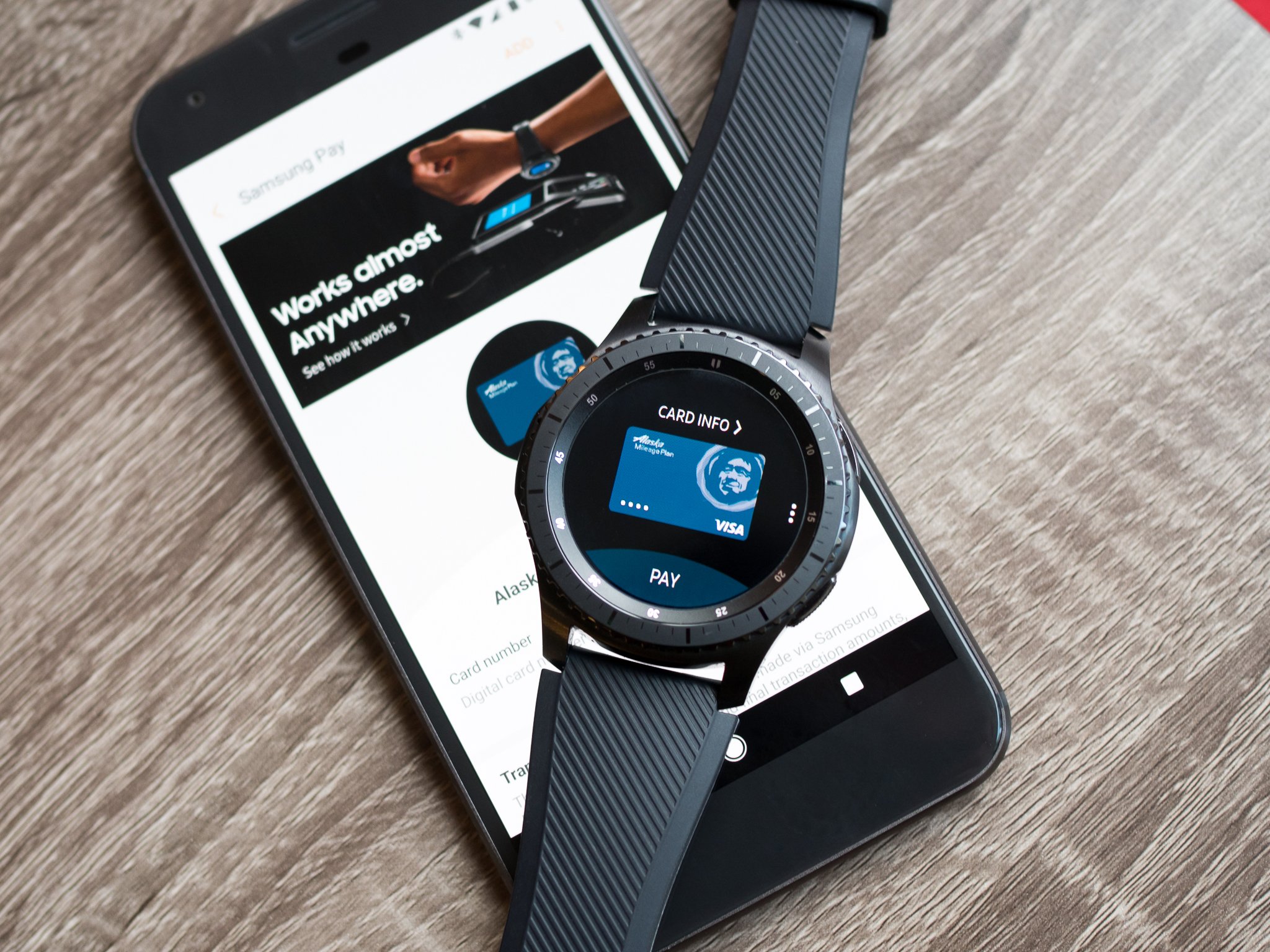
Samsung's new Gear S3 smartwatch includes the latest in its mobile payment technology, meaning you can use Samsung Pay on your watch to pay at practically any store — no matter if it has an NFC reader or a simple card swipe reader. In a rather surprising move, Samsung has also opened up this feature to work even if your Gear S3 is connected to a non-Samsung phone, bringing the great Samsung Pay experience to anyone who wants to drop $349 on its latest watch.
The setup process is pretty simple, and once you have it loaded up your watch will be ready to tap and pay at just about any payment terminal you come across. Here's how you get it done.
Setting up Samsung Pay on your phone
The Gear S3 is compatible with any Android phone running Android 4.4 and above — if the Samsung Gear app installs on your phone, then it's compatible. To get Samsung Pay up and running you'll have to go through a bit of extra configuration, though, as this is all handled through the Gear app and not through the standalone Samsung Pay app (which is still exclusive to Samsung phones).
Get your watch and phone paired and all of the proper plugins downloaded, then follow the steps below to move on to Samsung Pay
- Open the Samsung Gear app on your phone while connected to your Gear S3
- Switch to the "Settings" tab, scroll down and select "Samsung Pay"
- Download the Samsung Pay plugin when prompted
- After download, sign into your Samsung Account (or create one from the same screen)
- In the Samsung Pay screen, tap "Add" to enter your card information
- Follow steps for card verification with your bank
You'll also notice that part of the setup process is enabling a PIN on your watch. The PIN won't need to be used every time you launch Samsung Pay, but instead just every time that the watch has been removed from your wrist. While annoying, it's a great security feature.
If you want to come back to see purchase history or add more cards to Samsung Pay, you can simply go back into the Samsung Gear app on your phone and tap on the "Open Samsung Pay" button in the main interface.
One thing to remember here is that this doesn't do anything to enable the use of Samsung Pay on your phone itself. This only works to bring Samsung Pay to your Gear S3, and let you manage the cards and payment history on your phone. That's still better than it used to be, of course, and it means you don't have to fiddle through settings and details all on the watch itself.
Get the latest news from Android Central, your trusted companion in the world of Android
Using Samsung Pay on the Gear S3
Once you've followed all of the steps for setting up Samsung Pay on your phone, the watch will simply be ready to go. Here's how you use Samsung Pay once you're in a store.
- Press and hold the "back" button (at the 2 o'clock position) to launch Samsung Pay
- Swipe left or right to select the card you wish to pay with
- Tap "Pay" at the bottom of the screen
- Place the watch on the payment terminal within 30 seconds to pay
- Follow instructions on the payment terminal for a PIN or signature, if required
If the cashier for whatever reason asks for the last four digits of the card you're paying with, you can tap on the image of the card to view a special set of four digits — remember, this is different from the last four digits physically present on the card. This is done for safety payment reasons.
Samsung Pay on the Gear S3 doesn't require an active connection to your phone at the time of purchase, but it does have to sync back to your phone regularly. The watch holds a limited number of one-time use payment tokens, which have to be replenished by syncing back to Samsung Pay on your phone — if you run into issues, make sure your watch is connected to your phone.

Andrew was an Executive Editor, U.S. at Android Central between 2012 and 2020.