How to use a PS4 controller on Android
Hook up a controller and play your Android games like you would on your PlayStation 4.

If you own a modern gaming console, chances are you already have a usable Bluetooth controller. That's because most newer console controllers either use Bluetooth as a standard or include it for use on other platforms. That means, yes, it's possible to use a PS4 controller on your Android phone, tablet, or TV device. We're here to show you how, so you can start enjoying the games on the go with your DualShock 4. Here's our guide on how to use a PS4 controller on Android.
How to use your DualShock 4 on Android devices
1. On your Android device, ensure your Bluetooth is turned on by opening settings and heading to the Bluetooth menu.
2. Make sure the phone is in scan mode.
3. With the controller, simultaneously hold the PlayStation button and the Share button for a few seconds.
4. The controller's light will begin blinking to let you know it's in pair mode.
5. Back on the phone, look for a device named something like Wireless Controller in the list of nearby Bluetooth devices.
6. Tap that device to begin the pairing process.
Get the latest news from Android Central, your trusted companion in the world of Android
7. The controller's light should stop blinking and you should get confirmation on your phone that the connection was successful.
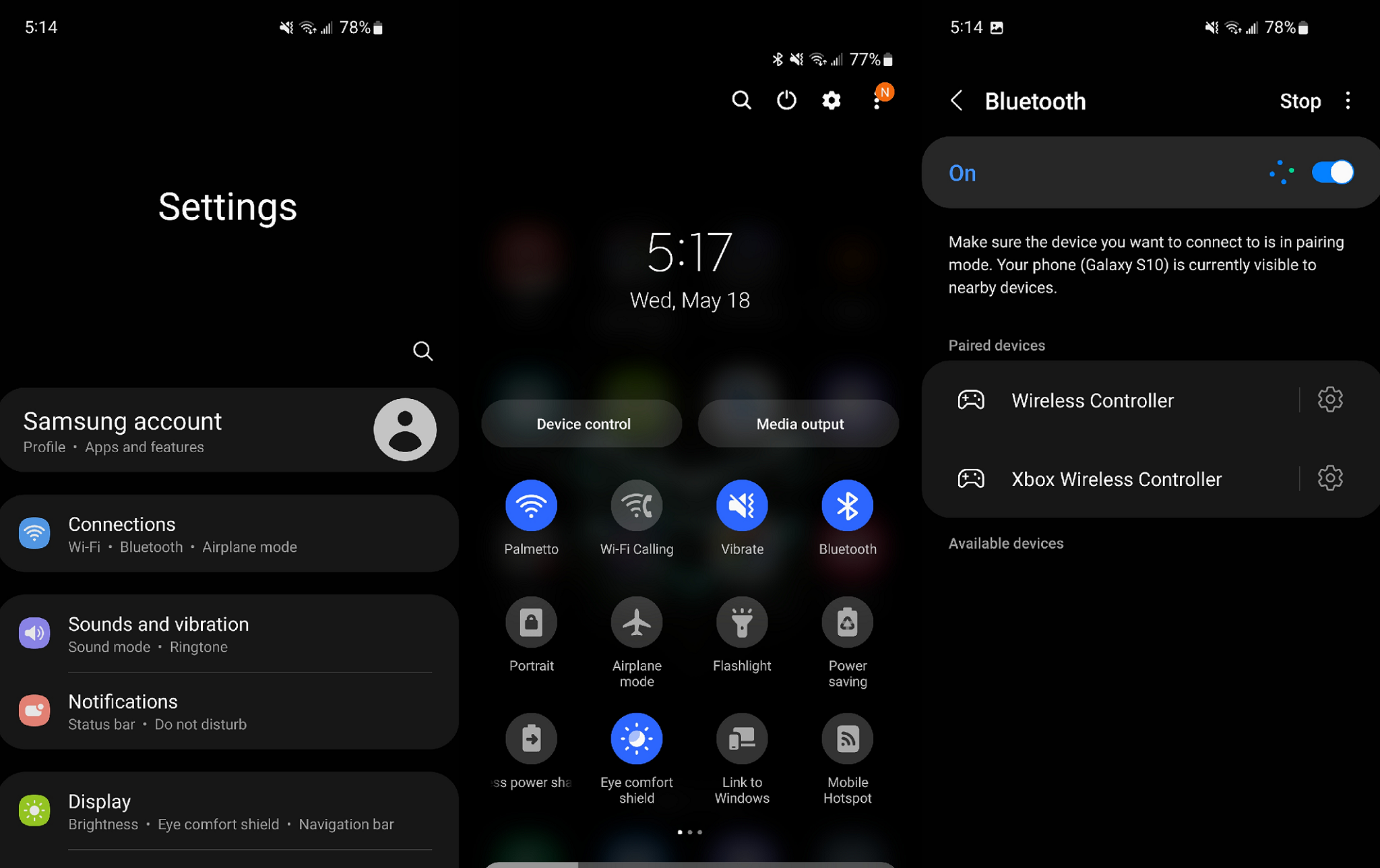
If everything is done correctly, you'll be connected, and the controller can be used to navigate the Android UI, as well as provide extra functionality in some of the best Android games.
Sony updated the DualShock 4 controller with the launch of Android 12, adding new features for the controller when used on Android. These features include the touchpad, motion sensor, rumble, and even a battery indicator, all of which were previously unavailable.
Should you use a PS4 controller on your Android device?
There are better choices if you are serious about playing games on your Android phone or tablet. Some of the best Android game controllers include an Xbox controller or the PS5 Dualsense. It's also worth considering that with the PS5 now available worldwide, Sony has ceased production of the DualShock 4, meaning new controllers are going to continue to become harder and harder to find and purchase.
Meanwhile, the PS5 controller works with Android. You might not be able to take advantage of its special features, such as the DualSense haptic feedback and adaptive triggers, but it'll be much easier to buy.
Your mileage may vary in actually using a DualShock 4 with your Android device. Give your favorite games a try and see if they present any issues. Ideally, a game would simply let you remap all the buttons like an emulator would, but that's just not the case with most games.
In testing, we've found that it may not behave quite as well as a dedicated mobile controller or even the Xbox One controller. For instance, while I could move my character and turn the camera using the analog sticks in Modern Combat 5, the aim and shoot buttons were relegated to the Share and Options buttons, respectively. This made for a pretty awkward and uncomfortable control scheme. Other titles, such as Genshin Impact, lack native controller support entirely on Android.
If you have a game that works well with it or allows you to remap the buttons, go nuts. However, there are easier-to-use controllers out there, and certain ones, like the Xbox controller or DualSense controller, seem more compatible with Android devices. Because of this, we'd recommend an alternative device. Even if you don't find it immediately useful, some popular games like Fortnite could offer controller mapping in the future, and you'll be glad that you already know how to set this up if and when that day arrives.

Great for PlayStation
Although the DualShock 4 controller is an excellent device with Bluetooth, it's not the best choice for your Android phone. It's getting harder to find in stock, too.

Solid choice
The Xbox controller is our favorite controller for Android. It works on almost every game and is very comfortable to use. Make sure you get the Bluetooth version, though.

Android power
If you want a no-compromise controller and something that feels just like the controller you use when you're sitting in front of your television, SteelSeries has what you need.

Samuel Tolbert is a freelance writer covering gaming news, previews, reviews, interviews and different aspects of the gaming industry, specifically focusing on PlayStation on Android Central. You can find him on Twitter @SamuelTolbert
