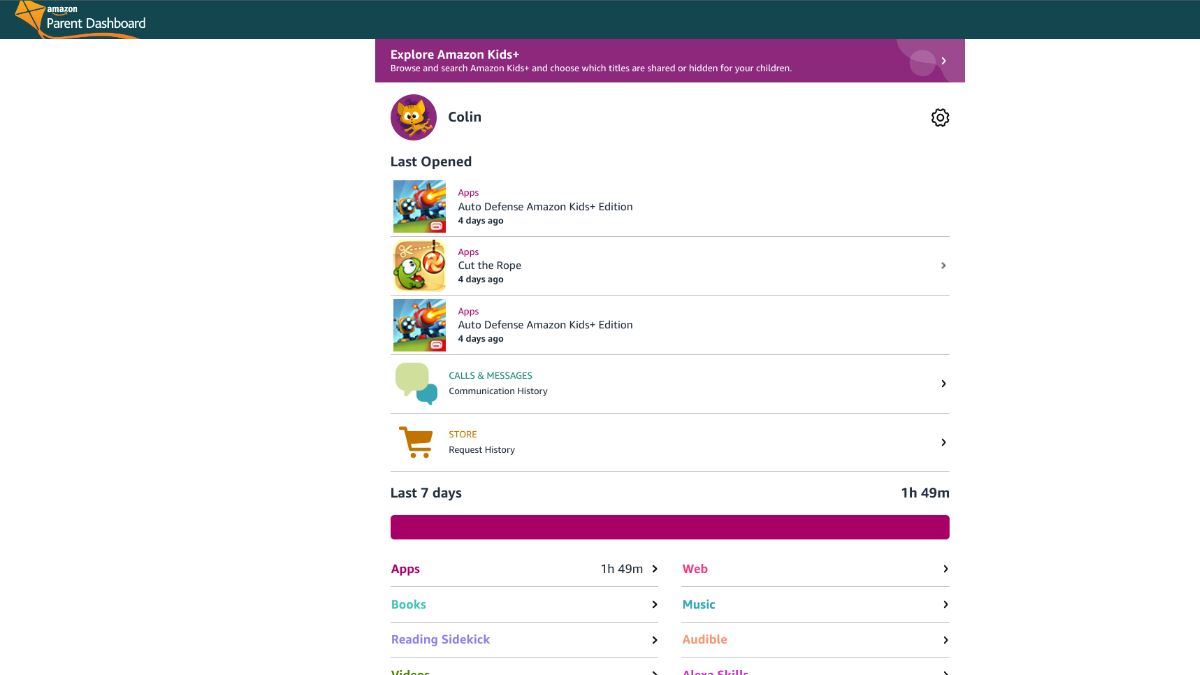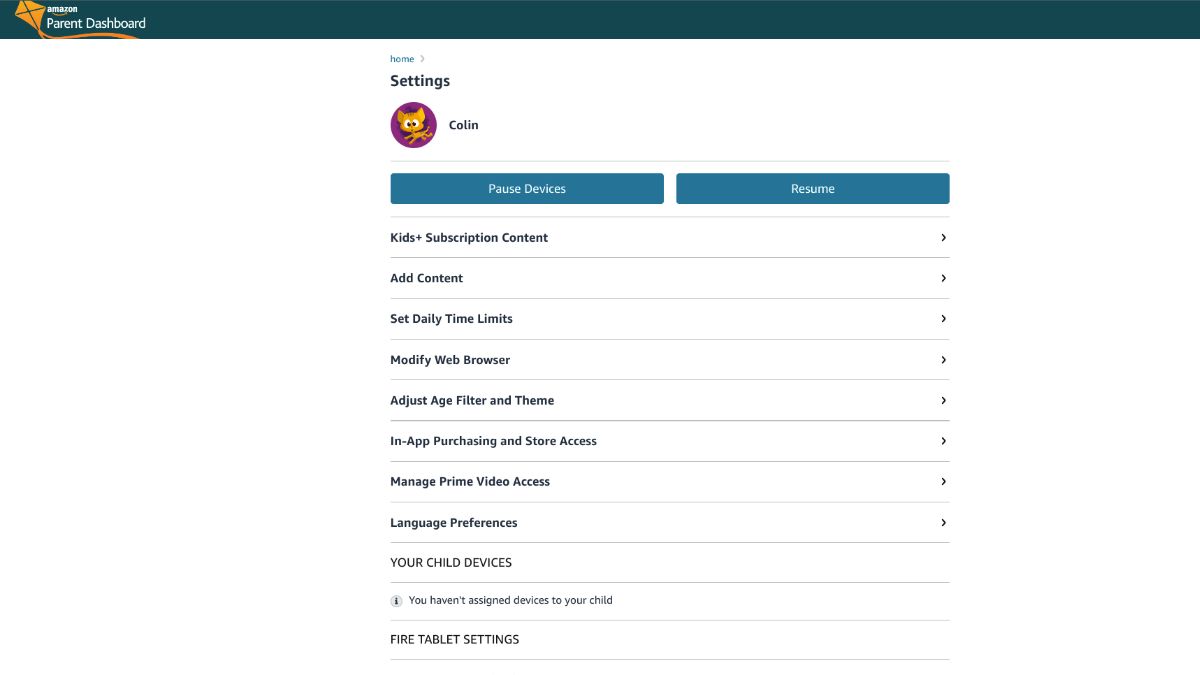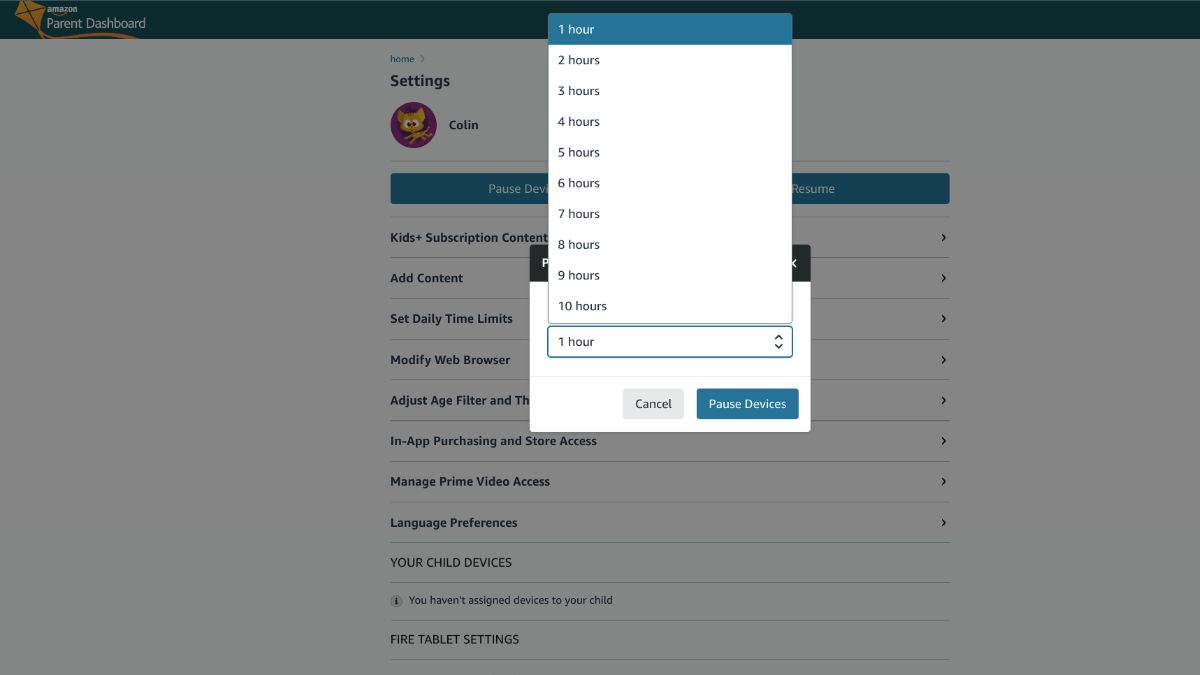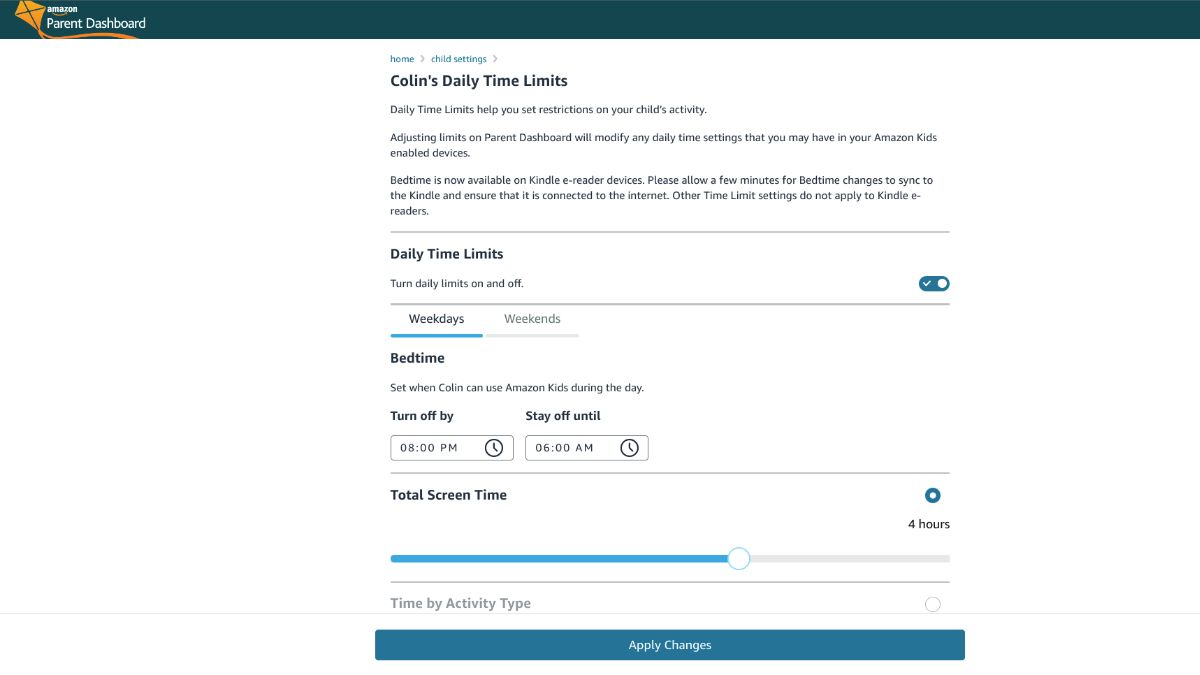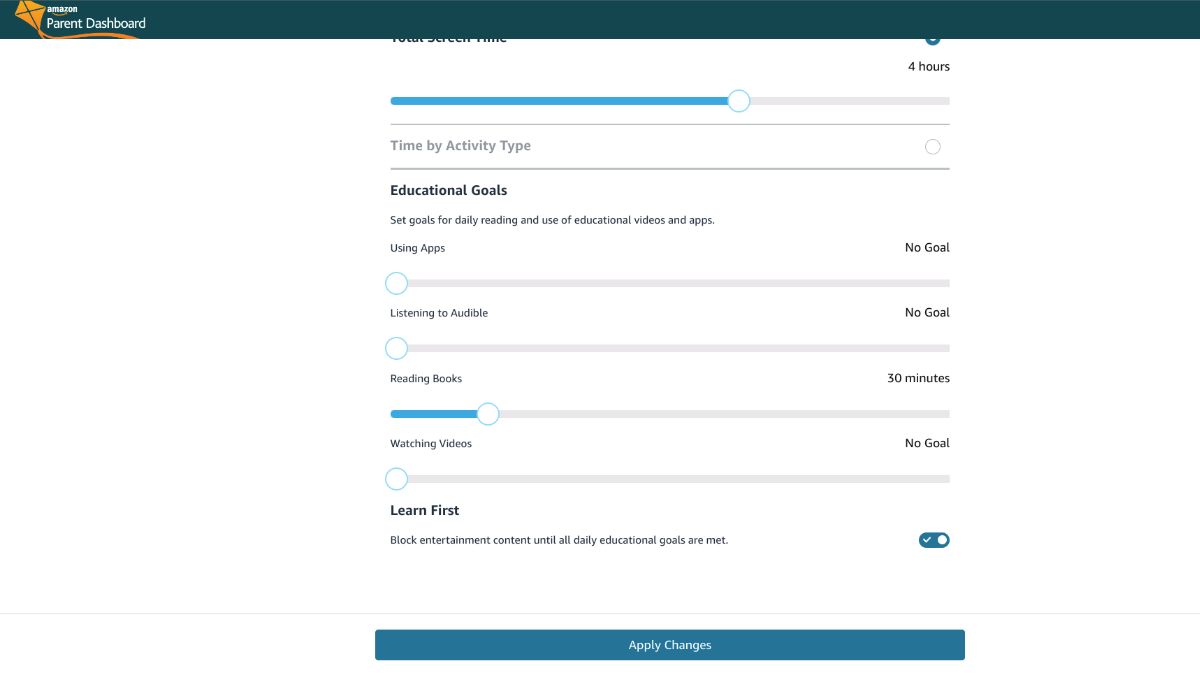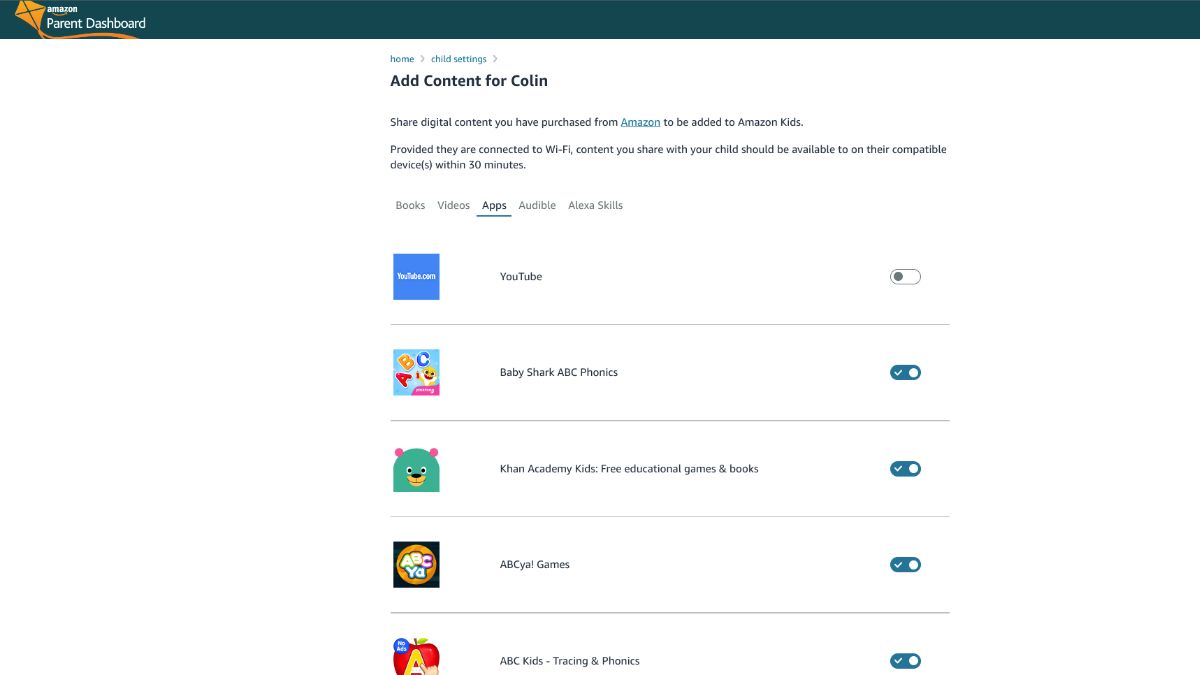How to use Amazon Kids+ with your Echo Dot Kids Edition
Amazon Kids+ is here to help your child have a fun and safe experience with their very own smart speaker.
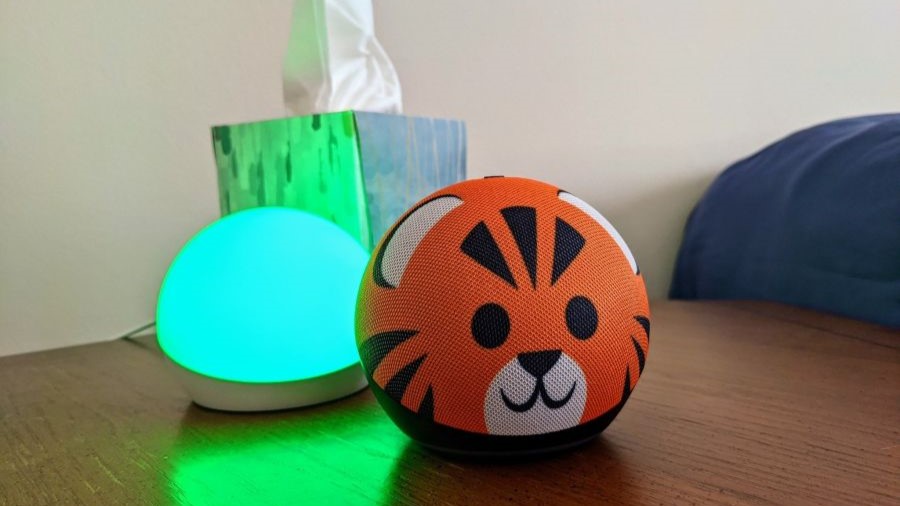
Amazon offers a wide range of parental controls to help you oversee the content and the amount of time your child has access to all of the wondrous things they can do with Alexa. Usually, parental controls can be a hassle to set up and edit, but Amazon made it as painless as possible by including the creation of your child's Amazon Kids+ profile during the Echo Dot Kids Edition's initial setup. How do you change the settings once everything is set up? We're here to show you how to set up and use Amazon Kids+ on an Echo Dot Kids Edition or other Amazon Echo device.
How to access Amazon Parent Dashboard for Amazon Kids+
You can access Kids+ settings through the Parent Dashboard, which can be found in three places:
- The Amazon Alexa app allows you to access some Amazon Kids+ settings through the Echo device settings menu. You can't access every Amazon Kids+ setting here, but you can pause or resume a child's access, adjust time limits, and add content sources.
- The Amazon Kids+ app has access to most of the Parent Dashboard settings, including the option to subscribe to FreeTime Unlimited or cancel your FreeTime Unlimited subscription. About the only setting that isn't accessible, here is the option to Pause and Resume a child's access to Amazon Echo devices.
- The Amazon Parent Dashboard website has access to all Amazon Kids+ settings, including managing your Amazon Kids+ subscription.
If your child has one of the excellent Amazon Fire Kids tablets, you might already know how to manage your child's permissions for that device. If not, we've got a breakdown of what Amazon Kids+ is and what is possible with it. Here, we are going to help you get the settings you want in place so that your child can enjoy using their smart speaker while being safe at the same time.
When you open Parent Dashboard, you'll be able to see how much time your child has spent with their Echo Dot and Amazon Kids+ for Alexa, broken down by content type and topic. If you're only using Amazon Kids+ on the Echo Dot Kids Edition, this won't look like much since the Echo Dot can only use 3 of the 7 content types listed, but it's still useful to look over and see how much time your kid is spending with Alexa and what they're doing.
Amazon Kids+ settings have the same functions and settings on all platforms; the only difference between them is the number of settings available through and on some platforms. As all Echo Dot-related Amazon Kids+ settings are accessible through the Parent Dashboard website, that is the method we will utilize in our steps.
How to pause Alexa devices for a misbehaving child
1. Open Parent Dashboard.
2. Click the Settings icon next to your child's profile (it looks like a gear).
Get the latest news from Android Central, your trusted companion in the world of Android
3. To turn off a child's access to Amazon Kids+-enabled Alexa devices, click Pause Devices at the top of the menu.
4. By default, pausing lasts for one hour. To adjust that time, click the time drop-down menu.
5. Select the hour amount you want the pause to last.
6. Click Pause Devices.
A popup will appear, stating that the pause command has been sent and the exact time it will automatically lift. On the Echo Dot Kids Edition, Alexa will say, "All done. We can play again later," in a slightly sad voice.
To give your child back Alexa access early, click Resume. A popup will appear saying that the resume command has been sent, and Alexa will say, "I'm ready to play" on the child's resumed device
How to adjust a child's bedtime or quiet hours
You can set weekday and weekend bedtime and quiet hours during the initial setup of an Echo Dot Kids Edition, but if you need to adjust these times, you can easily do so in the Parent Dashboard.
1. Open Parent Dashboard.
2. Click the Settings gear next to your child's profile.
3. Click Set Daily Time Limits.
4. To turn time limits on or off entirely, click the toggle next to Daily Time Limits. If the settings below this toggle are grayed out, it's turned off.
5. Click the Weekend or Weekday tabs to adjust the quiet times for that day.
6. To adjust Bedtime or the end of quiet time, click the time drop-down menus below Bedtime.
7. Select the time you wish to end or begin quiet time.
8. Scroll past the Total Screen Time and Educational Goals sections — as these settings do not apply to the screenless Echo Dot Kids Edition — and click Apply Changes.
While Screen Time and Educational Goals are useful settings, you need to be using Amazon Kids+ Unlimited on devices with screens such as tablets or smartphones before they can really do anything.
How to add or remove content on a child's Amazon Kids+ account
Parents can share purchased Amazon content with their children's Amazon Kids+ accounts via Parent Dashboard, as well as manage the content their children have access to through the Amazon Kids+ library. Before we get started, please note that you have to add an Alexa Skill or app to your own Amazon library before you can share it with your child through Parent Dashboard.
1. Open Parent Dashboard.
2. Click the Settings gear next to your child's profile.
3. Click Add content.
4. Click the content type you wish to share from the five available tabs: Apps, Movies, Books, Audible, and Alexa Skills.
5. A list of available content in that type will appear. To add a title or skill to your child's library, click the toggle to the right of the title, and it will turn orange.
6. To remove a title or skill from your child's library, click the toggle to the right of the title, and it will turn white.
Added content can take up to half an hour to show up on your child's account, but patience is a virtue, right?
There are many, many more settings in the Parent Dashboard — and you should absolutely explore them at your leisure — these are the bulk of the settings that will work with Amazon Kids+ for Alexa and the Echo Dot Kids Edition.
Alexa for all
While Amazon Kids+can be enabled on any Amazon Alexa speaker or Echo device, the Amazon Echo Dot Kids Edition enables more of them out of the box, as well as incorporating your child's Amazon Kids+ profiles into the initial setup process. The Echo Dot Kids Edition bundle is also a far better value than it appears at first glance.
Technically speaking, any Amazon Echo device can be used with Amazon Kids+, but the Amazon Echo Dot Kids comes with a year of Amazon Kids+ out of the box, which is worth $84-$120 for a multi-child household. That's not chump change, and while the Echo Dot kids has a cuddlier look and a bigger speaker, a year of Amazon Kids+ — and that two-year "worry-free" warranty — is hard to say no to, especially for what that subscription gives you.

Kid-approved
Amazon's new Echo Dot Kids Edition is round, has a larger, more powerful speaker than the previous generation, and comes in fun tiger and panda versions.
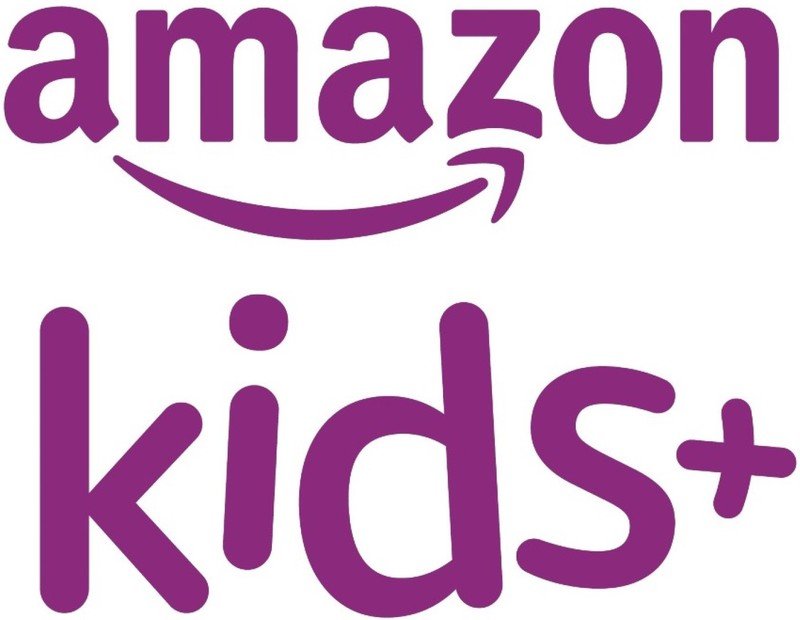
A one-stop subscription for all your kid-friendly content
FreeTime Unlimited gives your children access to age-appropriate Audible books and curated playlists and ad-free radio stations from iHeartRadio and Radio Disney on your Echo Dot Kids Edition, and you can access more in-depth controls and monitoring through Parent Dashboard.

Jeramy was the Editor-in-Chief of Android Central. He is proud to help *Keep Austin Weird* and loves hiking in the hill country of central Texas with a breakfast taco in each hand.
- Chris WedelSmart Home Writer