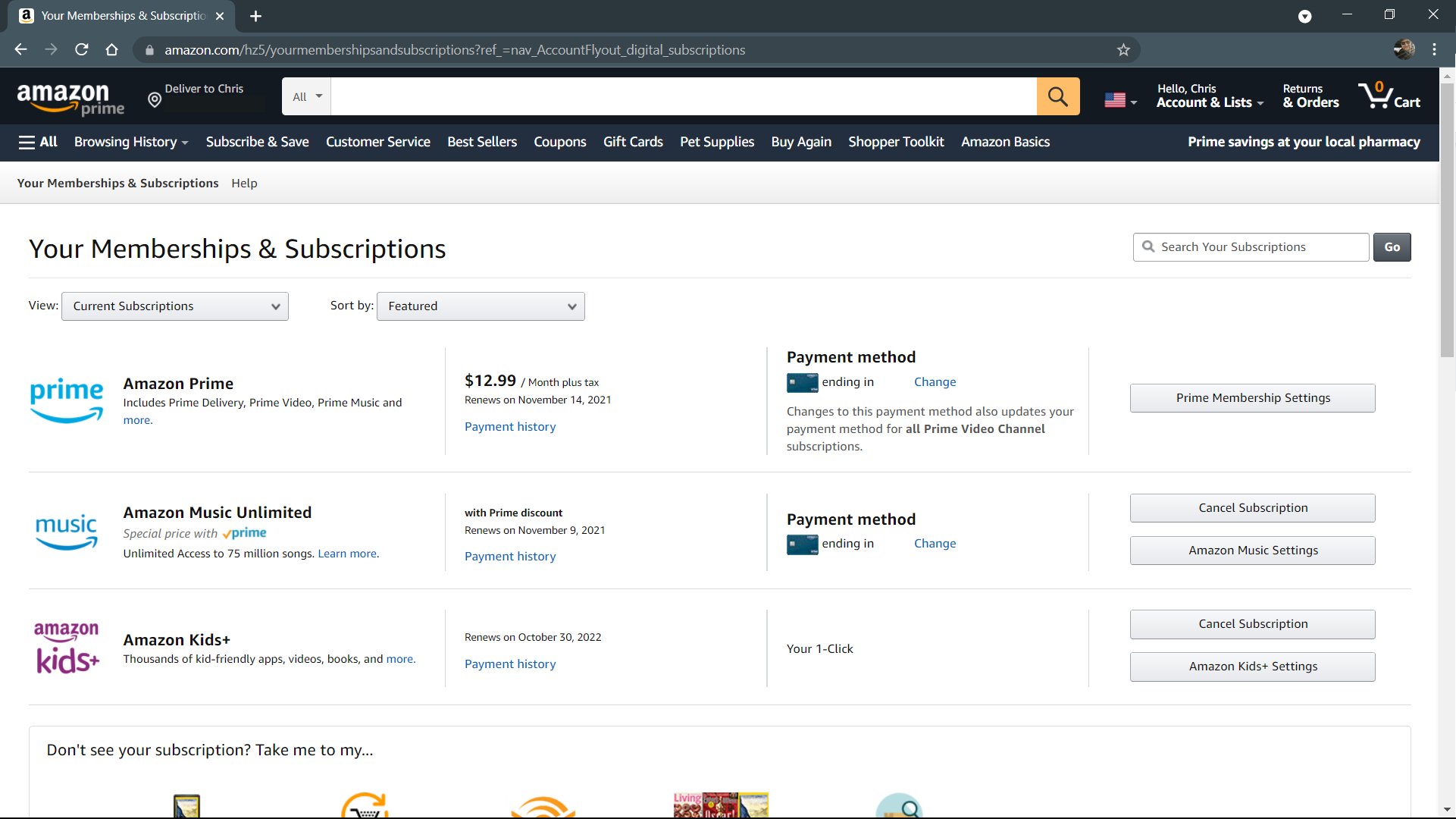Amazon Kids and Kids Plus: Everything you need to know about these family friendly plans
The key to Amazon's tablets being so great for kids is all in the software.
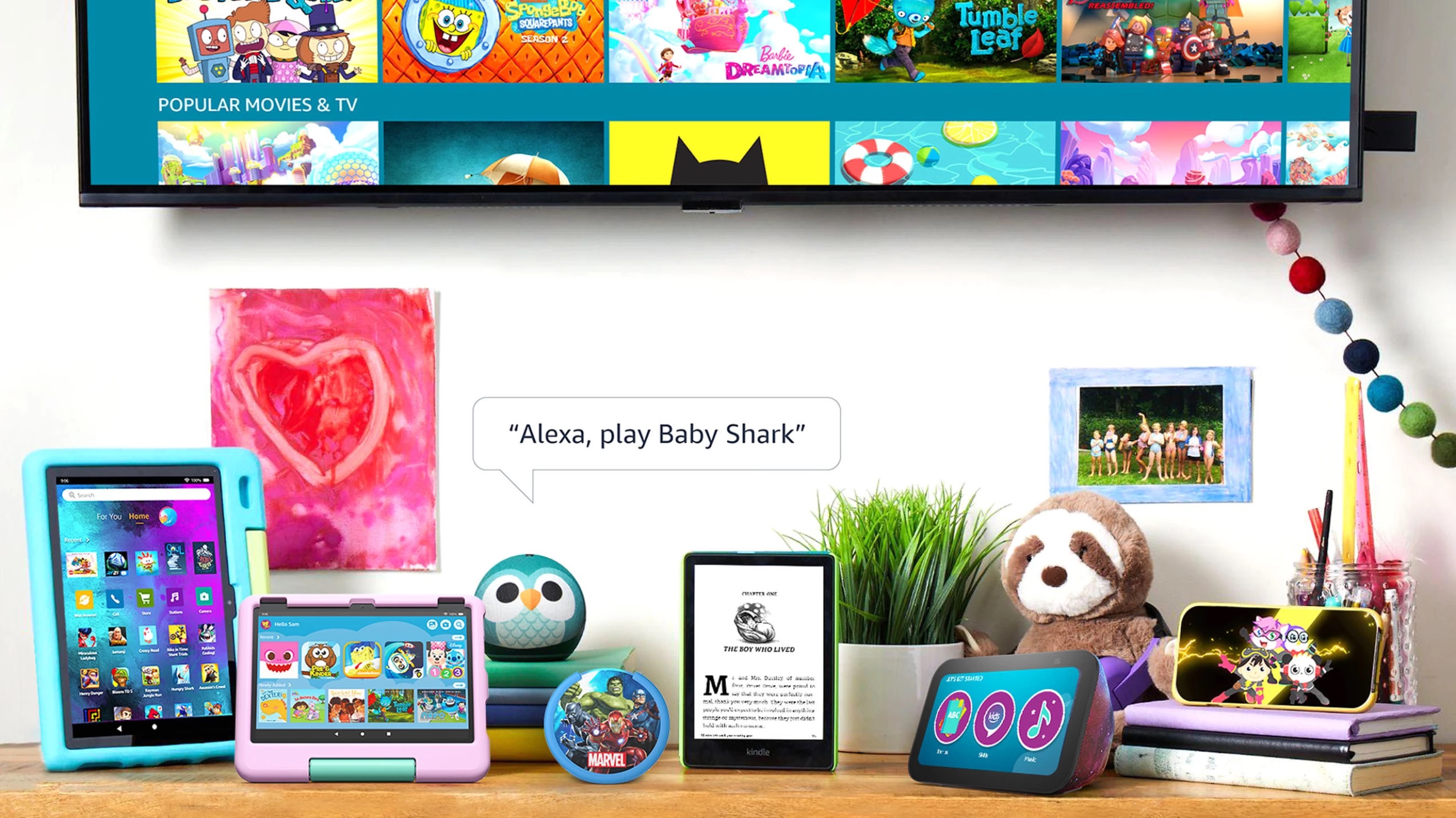
Amazon has been making excellent tablets for kids for years now, and that's in large part due to the services offered as much as the hardware. In 2012, Amazon launched software that turned a regular Amazon Fire tablet into a Kids Edition, called Amazon FreeTime and FreeTime Unlimited. Then, in the fall of 2020, it was rebranded as Amazon Kids and Kids Plus. So, what are Amazon Kids and Kids Plus, and what makes these services so great?
In short, it's a service from Amazon that offers carefully curated books, movies, and games for kids, paired with excellent parental controls for children ages three to 12. As the parent, you determine how much screen time your child gets, whether they need to read before playing games, and what content your child sees based on their age range. This fantastic service has plenty of layers, so let's get into it.
Amazon Kids and Kids Plus: Differences
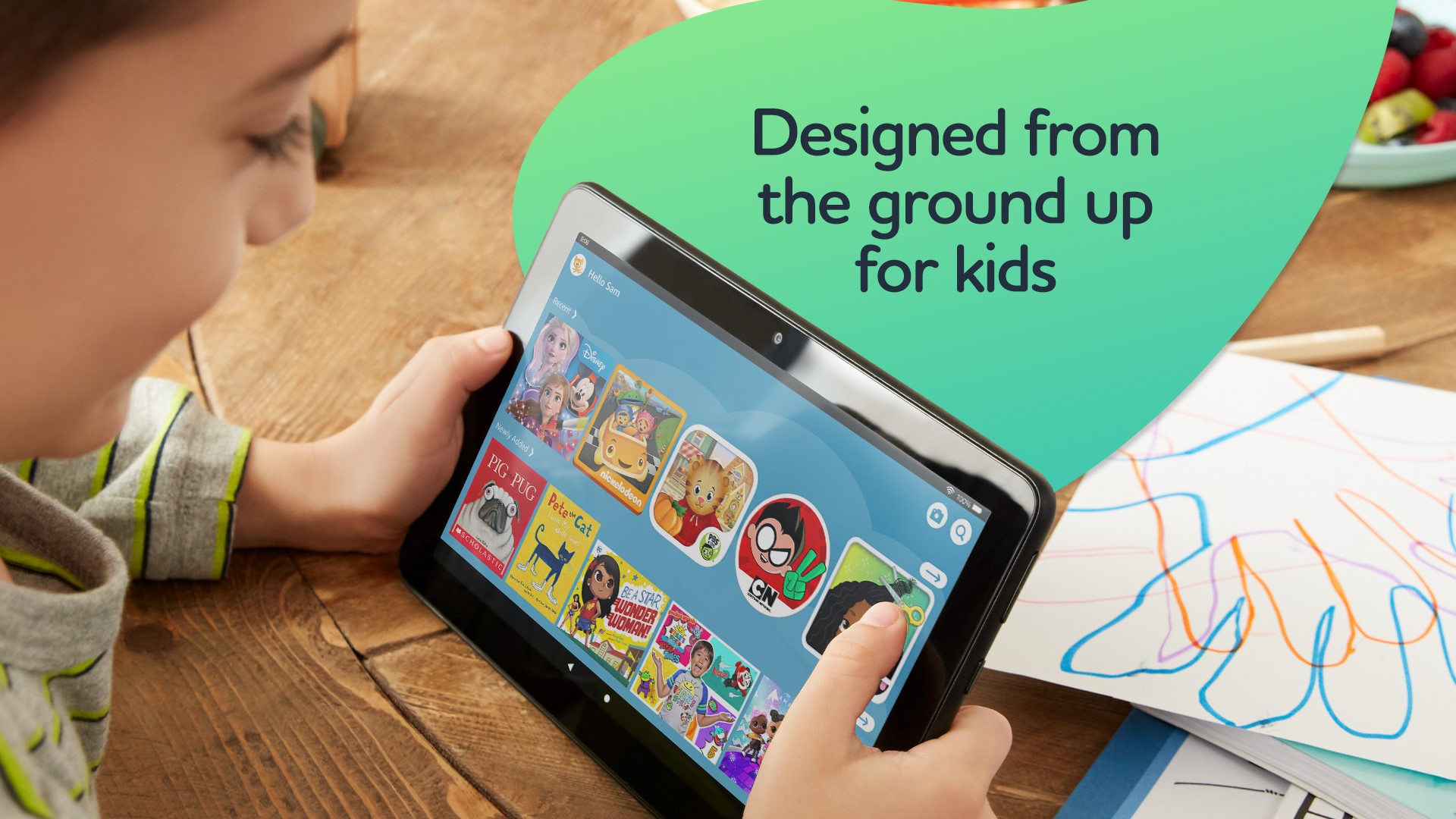
Both Amazon Kids and Kids Plus allow parents to create profiles for their children (up to four profiles) and set various levels of access restrictions through the parent dashboard, such as screen time limits, among others. In the standard version, Amazon Kids, you can share content from your library with your child so that your child can access that content when logged into their profile.
Also, while in their Kids' profile, your child will be able to browse the web — only if you enable it, of course — that will have filters in place and allow you to block specific websites to provide a safe environment to explore the internet. Your child can also make announcements to supported Echo devices in your home and make voice or video calls to parent-approved contacts.

On Amazon Kids, some apps you share with your child may contain ads, and while the ability to interact with those ads will be reduced, your child may be able to click on one. On the topic of apps, by default, all in-app purchasing is disabled in the Kids profile, but you can enable it from the parent dashboard if you choose to.
If you opt for the Kids Plus for your child, you'll enjoy all of the features of the standard Kids version — with more. As part of Kids Plus, you will have access to an expansive, appropriately curated library of content for your child, including ad-free radio stations. Plus, any apps shared with your child to their Kids Plus profile will have no ads.
Amazon Kids and Kids Plus: Price

You may be surprised to find out that it won't cost you anything to gain access to Amazon Kids' excellent parental controls and kid-safe profiles. However, if you would like the expanded features and content library of Amazon Kids Plus, it will have a cost associated with it.
Get the latest news from Android Central, your trusted companion in the world of Android
Well, it will unless you purchase any of Amazon's excellent Amazon Kids Edition tablets. In that case, you get a free year of Amazon Kids Plus included with that purchase. It's pretty great, right? After that year is up, there will be different payment levels based on a few factors.
| Header Cell - Column 0 | Family (up to four kids) |
|---|---|
| Monthly (non-Prime member) | $7.99 |
| Monthly (Prime member) | $4.99 |
| Annual (non-Prime member) | $79 |
| Annual (Prime member) | $48 |
Amazon Kids and Kids Plus: Devices

Amazon has done an excellent job of making its Kids and Kids Plus service work on a wide variety of devices. It is accessible across the entire line of Fire devices, including tablets and TVs, Echo devices — especially the fun Echo Dot Kids (2022), and Kindle readers like the Kindle Paperwhite Kids. Once you have signed up for the service, it's only a matter of enabling your child's profile on the desired device — BAM — your child has access to the content you have approved.
One of the great features of Amazon Kids and Kids Plus is that the service is available on more than Amazon-branded devices. By downloading and installing the Amazon Kids Plus app onto some of the best phones for kids, iOS devices, or even an excellent Chromebook for kids, you can open up those devices to the safe and fun content your child loves. With the service being available across a wide range of devices, Amazon has made it easy for you and your child to access everything you love about Kids and Kids Plus, all with a single account.
Amazon Kids and Kids Plus: Content and web browsing

As mentioned in the section discussing the differences between Amazon Kids and Kids Plus, both profiles will have access to content you choose to share from your library and a filtered web browsing experience. If you have the Amazon Kids Plus version of the service, there's much to offer regarding the content your child can access directly from their profile.
Amazon's children's library of carefully curated books, movies, shows, games, and apps is constantly growing. With well over 20,000 options currently available, there's a lot of fun stuff for your child to enjoy. Amazon Kids Plus has content from various providers, like Disney, Nickelodeon, Sesame Street, Lego, and more, to help educate and entertain your child.
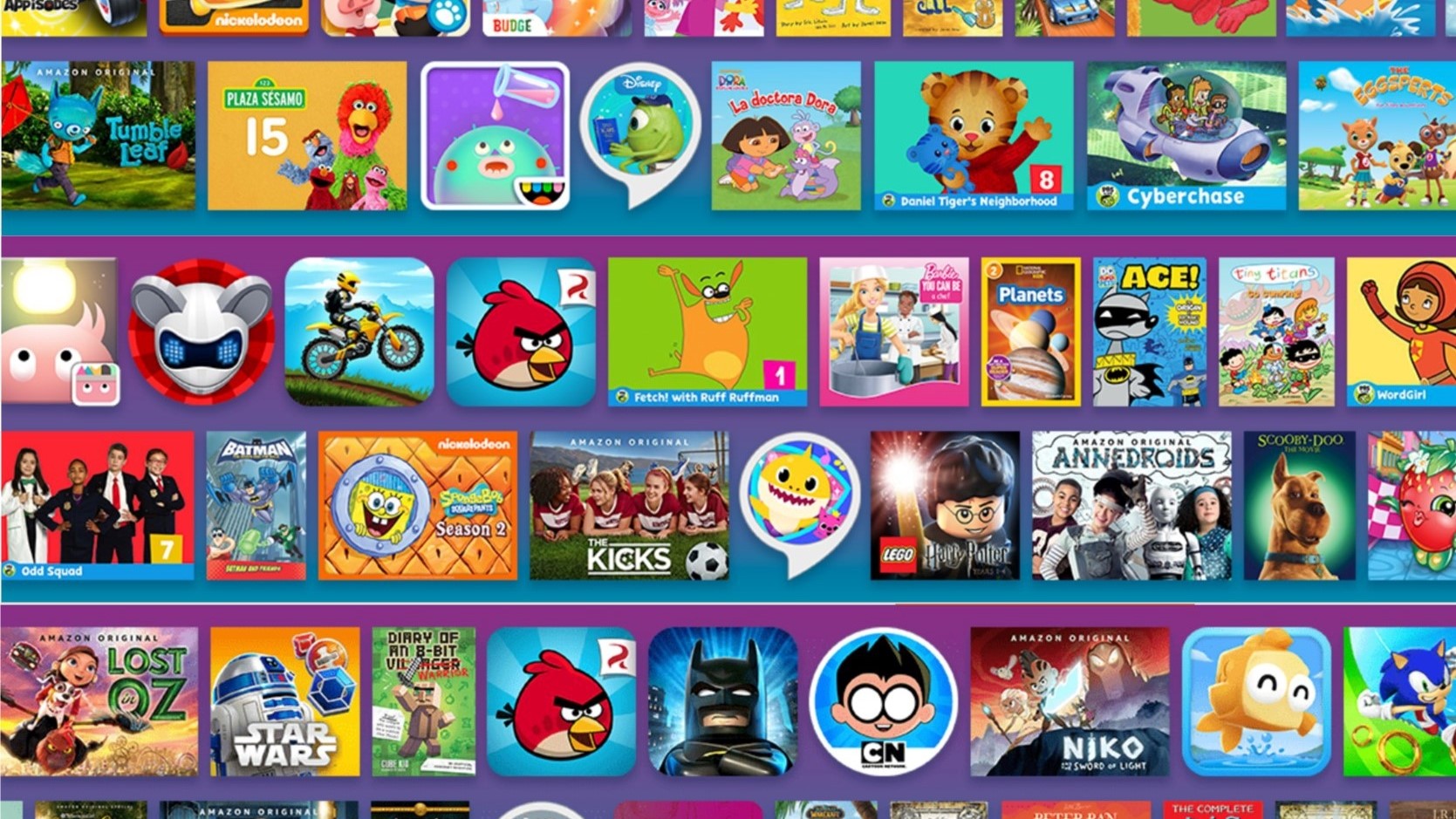
With characters kids love, such as Mikey Mouse, Daniel Tiger, and Scooby-Doo, as well as popular movies and series from Lego and Star Wars, there is so much for your little ones to enjoy. You'll find those characters in books, games, and movies across all age ranges. There are classic books to new hits, all ready for your child to enjoy.
Amazon regularly brings new content to Kids and Kids Plus. In 2022, Amazon launched its first original games for kids and new games like Super Spy Ryan and, in 2021, Do Re &Mi. These are just the new characters and things that you and your child can look forward to. On top of this, Amazon has partnered with Disney on a custom voice assistant, Hey, Disney, so that everyone can interact with their favorite Disney characters on their Echo devices.
Amazon Kids and Kids Plus: Parental controls
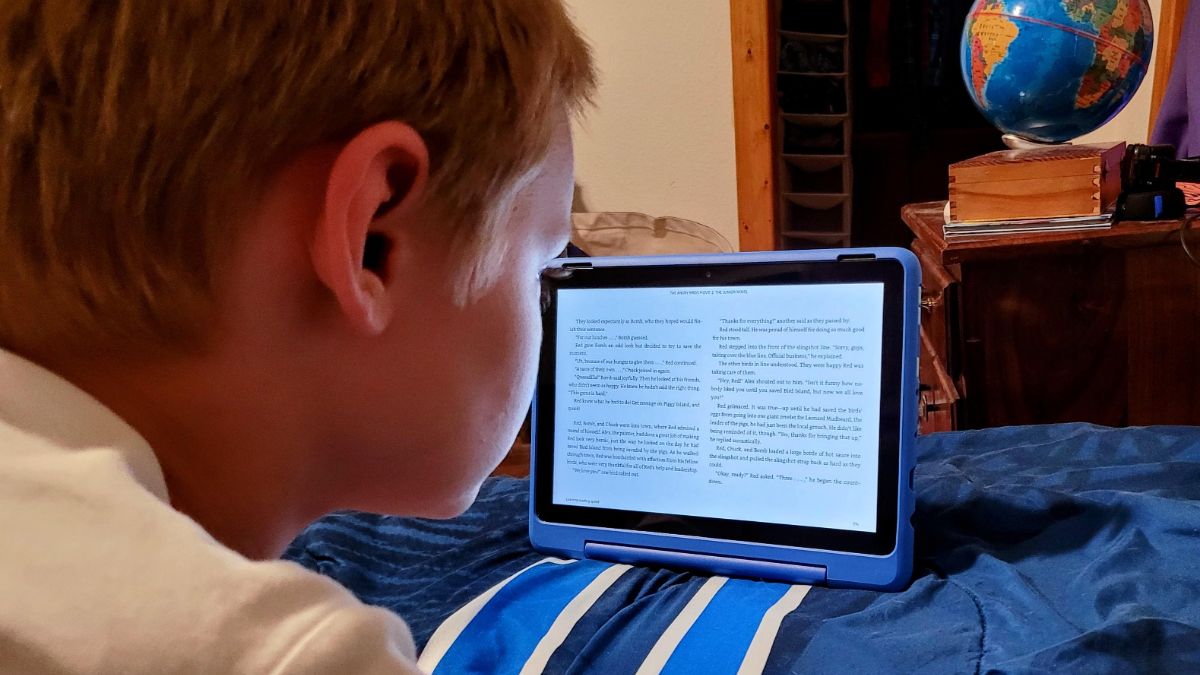
Finding digital content that will entertain children isn't hard these days. However, it isn't easy finding some that are age-appropriate and ensuring that it is consumed healthily. The world of books, movies, and games for kids is broad and full of pitfalls. Trying to keep up with it all is tough for parents. Amazon Kids and Kids Plus help make that task a bit easier.
Setting up your child's profile in Amazon Kids or Kids Plus is the same regardless of the version you are using. You choose your child's age and the range of content you want them to be able to access. That includes the web browser, in-app purchasing, and the app store. You can also choose the content you want to share from your profile and set daily limits and educational goals before entertainment content becomes available to your child.
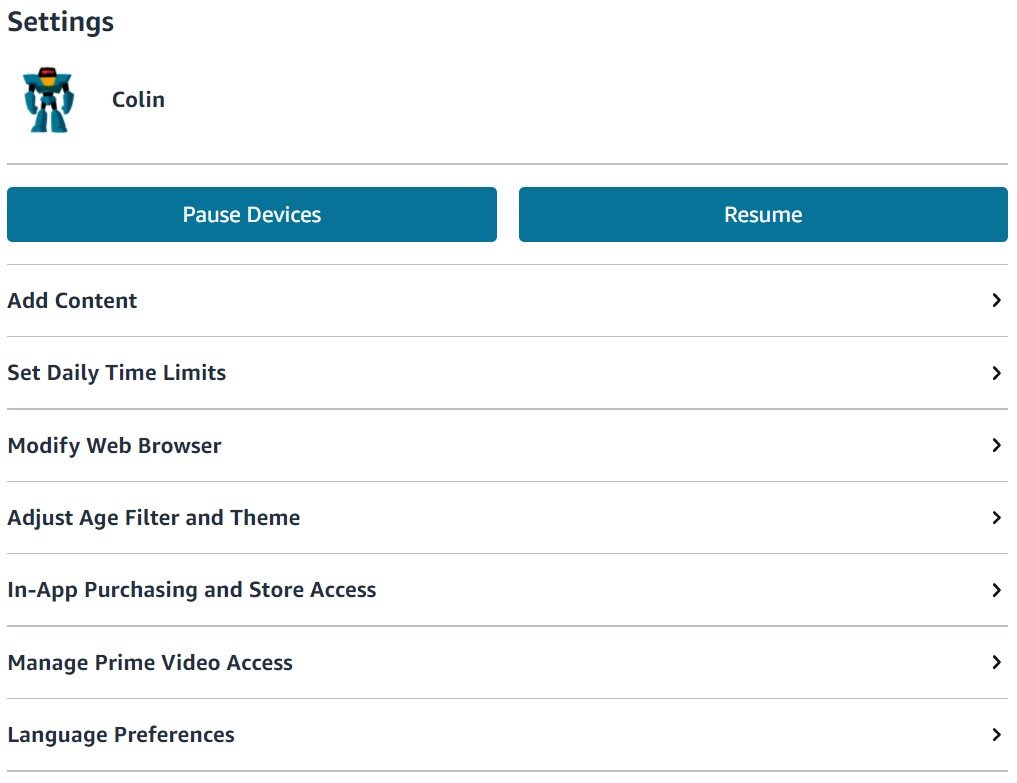
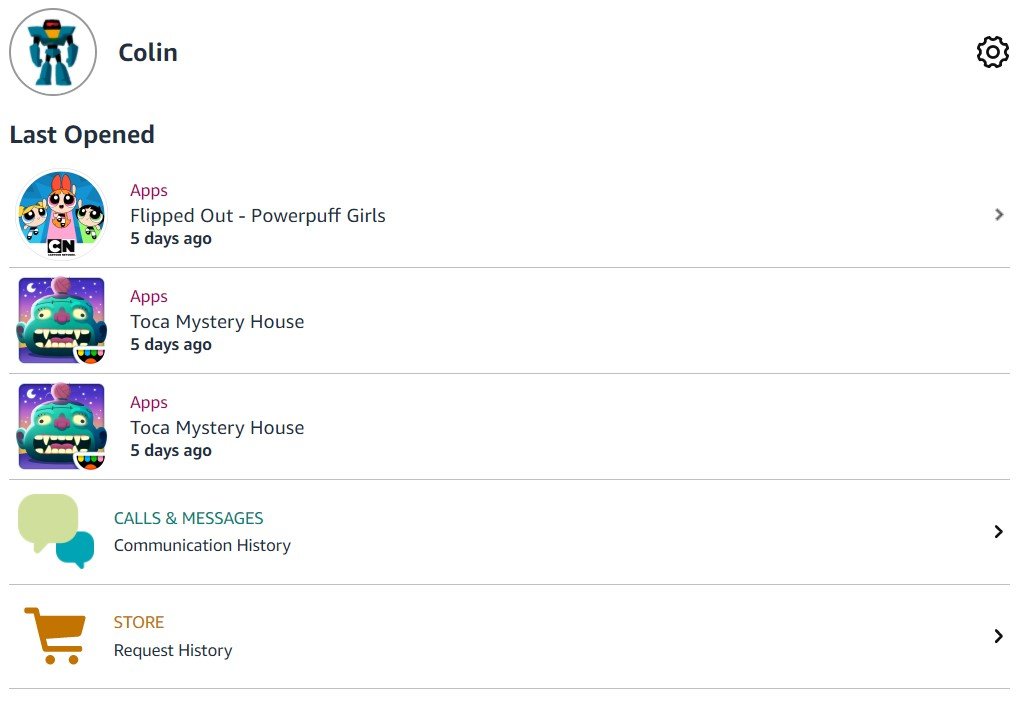
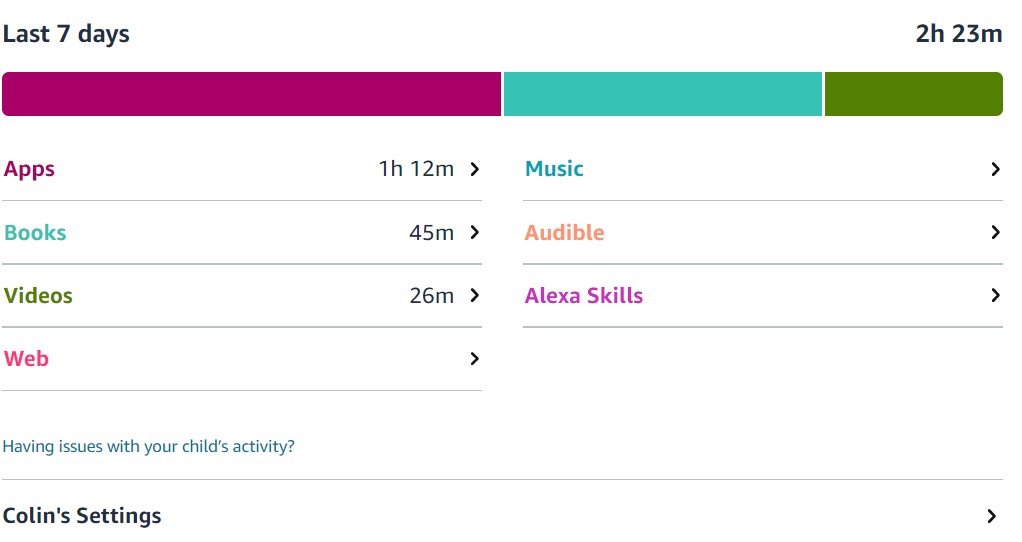
After setup, you can make adjustments to your child's profile by logging into your own profile or accessing the parent dashboard via the web. From the dashboard, you can make any changes you want regarding what your child's profile can access, as well as pause your child's device.
On the homepage of your dashboard, you can also see the apps, books, and videos your child uses and for how long. The dashboard will also show you a call and message history for your child's profile and any store requests made.
Amazon Kids and Kids Plus allow both parents and children to enjoy technology. The services let kids easily find the content that they want, and parents have peace of mind knowing that it's being done responsibly—a win-win for everyone.
How to cancel Amazon Kids Plus
If you no longer need the Amazon Kids Plus service, whether that's because your child has reached the age when it isn't necessary or you simply don't want to pay for it any longer, knowing how to cancel the service is important.
- Log into your Amazon account via a web browser on a computer.
- Hover your mouse cursor over the Accounts & Lists in the upper right to access the dropdown menu.
- Click on Memberships & Subscriptions.
- Select Cancel Subscription next to Amazon Kids Plus.
You can also cancel using the Parent Dashboard by doing the following,
- Sign into your Amazon account.
- Go to the Parent Dashboard and choose Menu.
- Choose Manage Amazon Kids+ subscription.
- Select Cancel Amazon Kids+ subscription and follow the on-screen instructions.
After confirming that you wish to end your Amazon Kids Plus subscription, you will no longer be billed for the service. You can still allow your child to access the free Amazon Kids content if you wish to. Just remember that anything your child interacted with that was part of the Amazon Kids Plus features will be inaccessible.

Kids love it
The Fire HD 8 Kids tablet is an excellent size for all kids with the features they'll love. It packs dual speakers, a bright high-definition display wrapped in a case to keep it safe while enjoying all the great content. Parents will love the 2-year worry-free warranty and the free year of Amazon Kids Plus service that's included.

- Judy Sanhz
- Patrick FarmereCommerce Editor
You must confirm your public display name before commenting
Please logout and then login again, you will then be prompted to enter your display name.