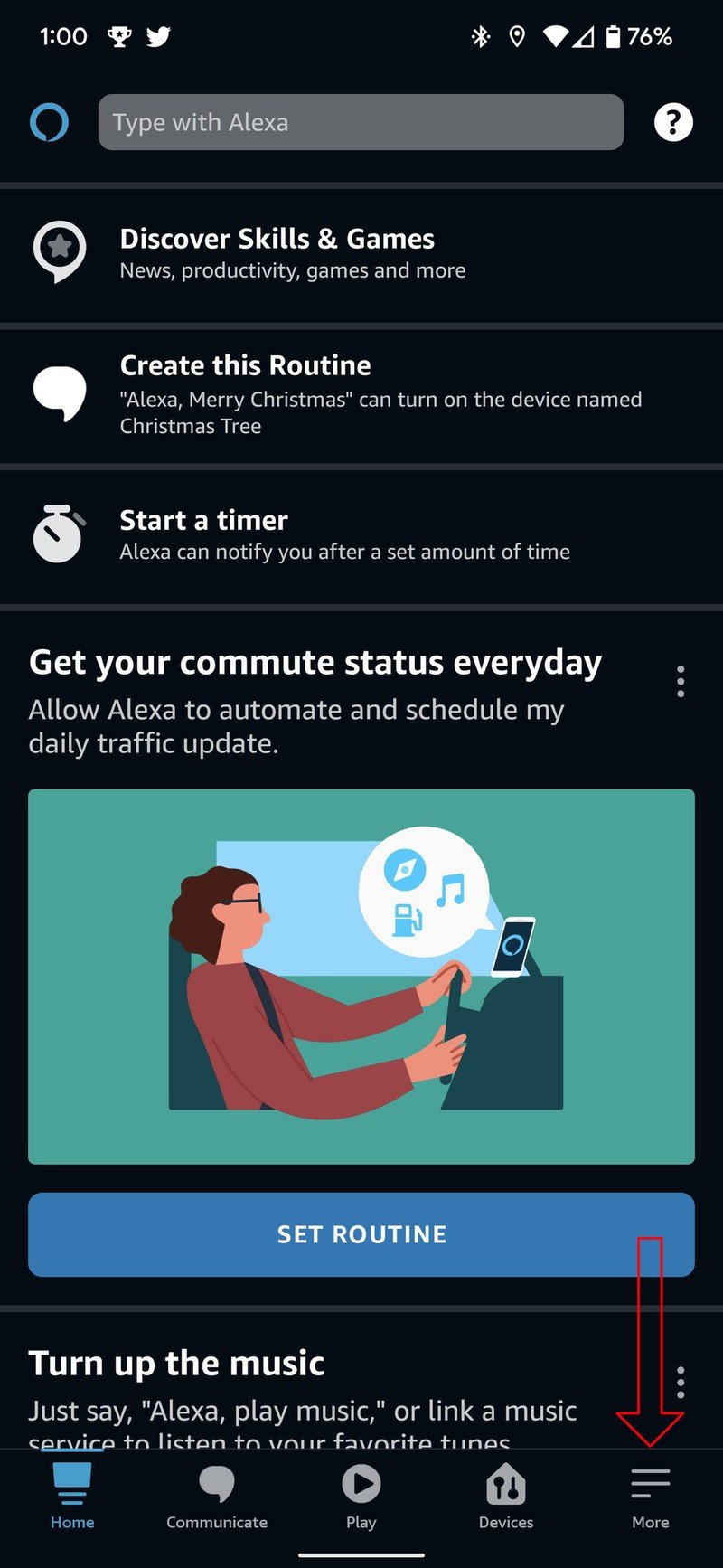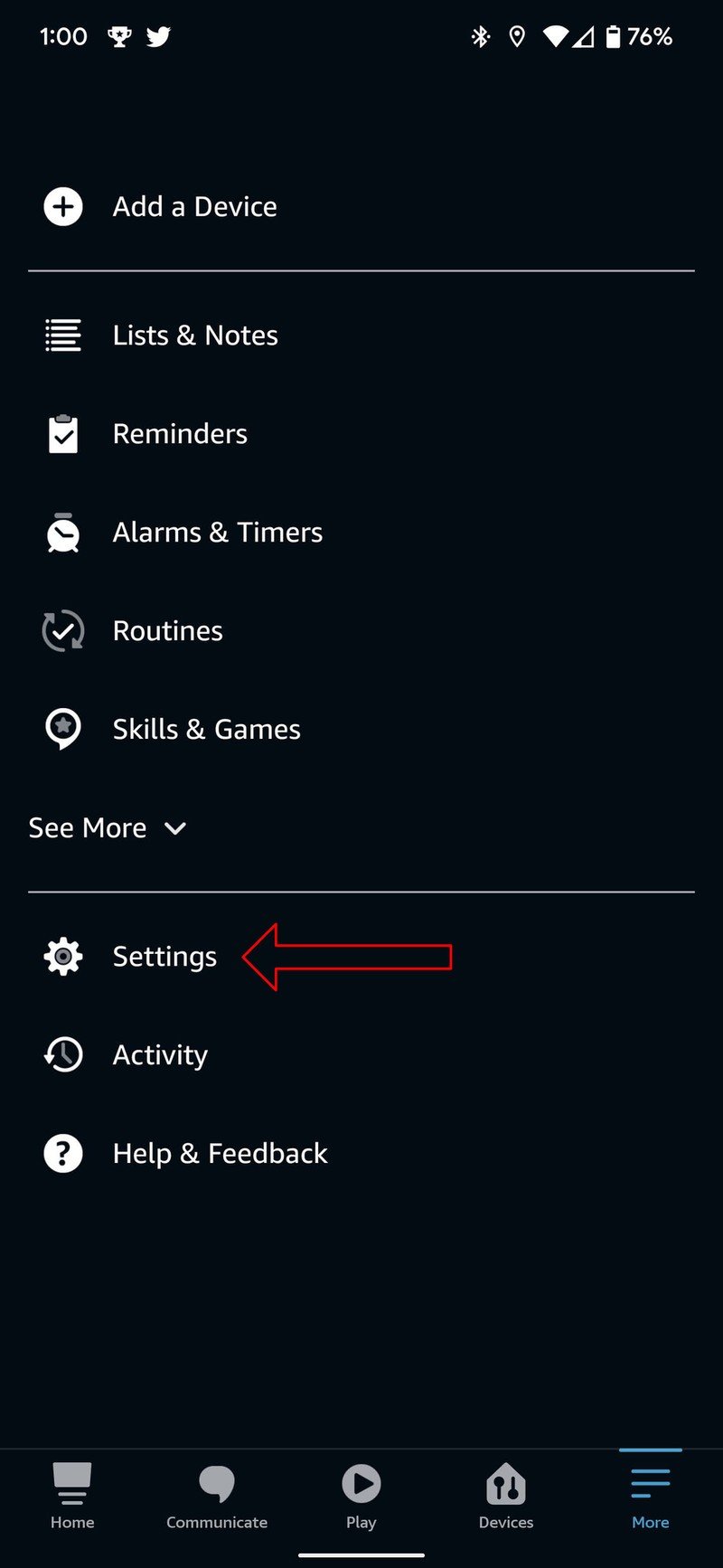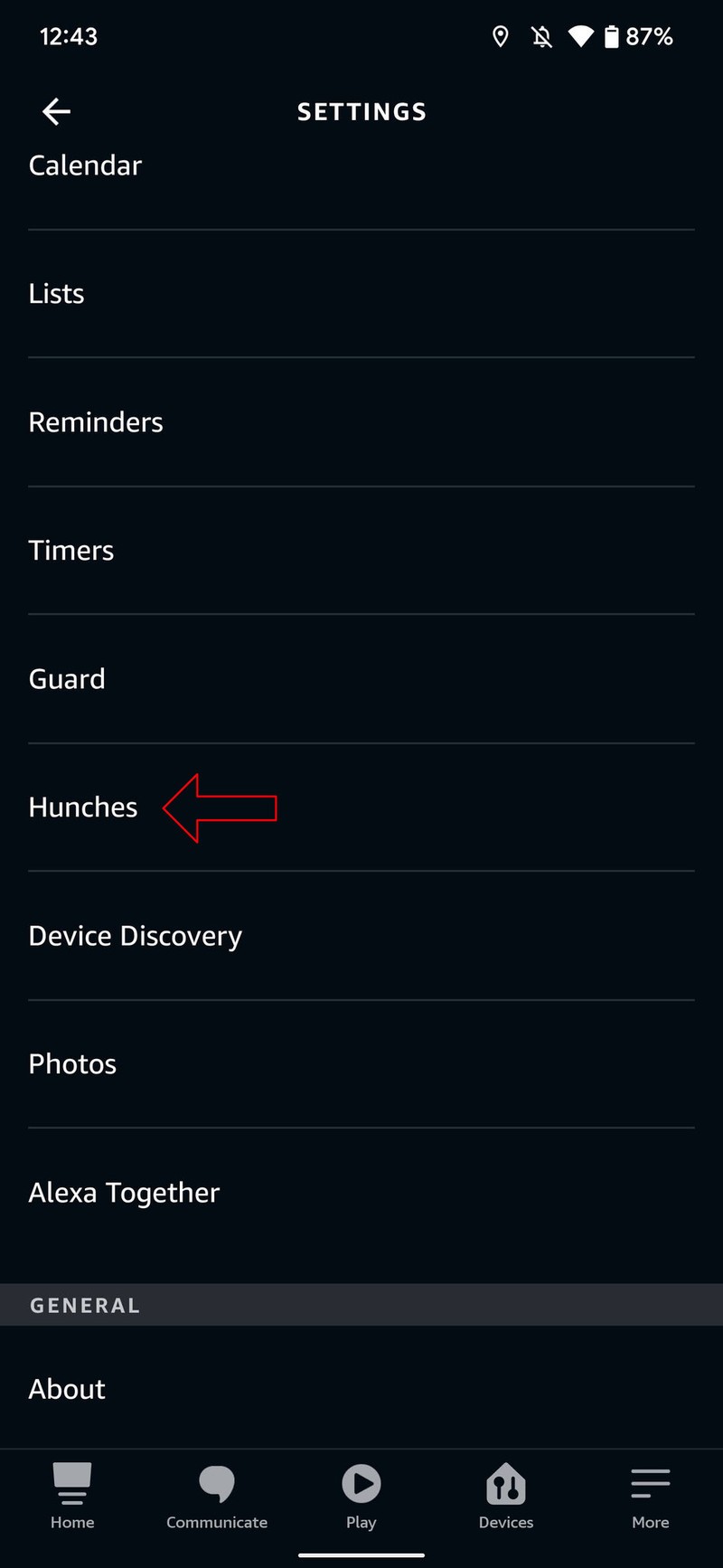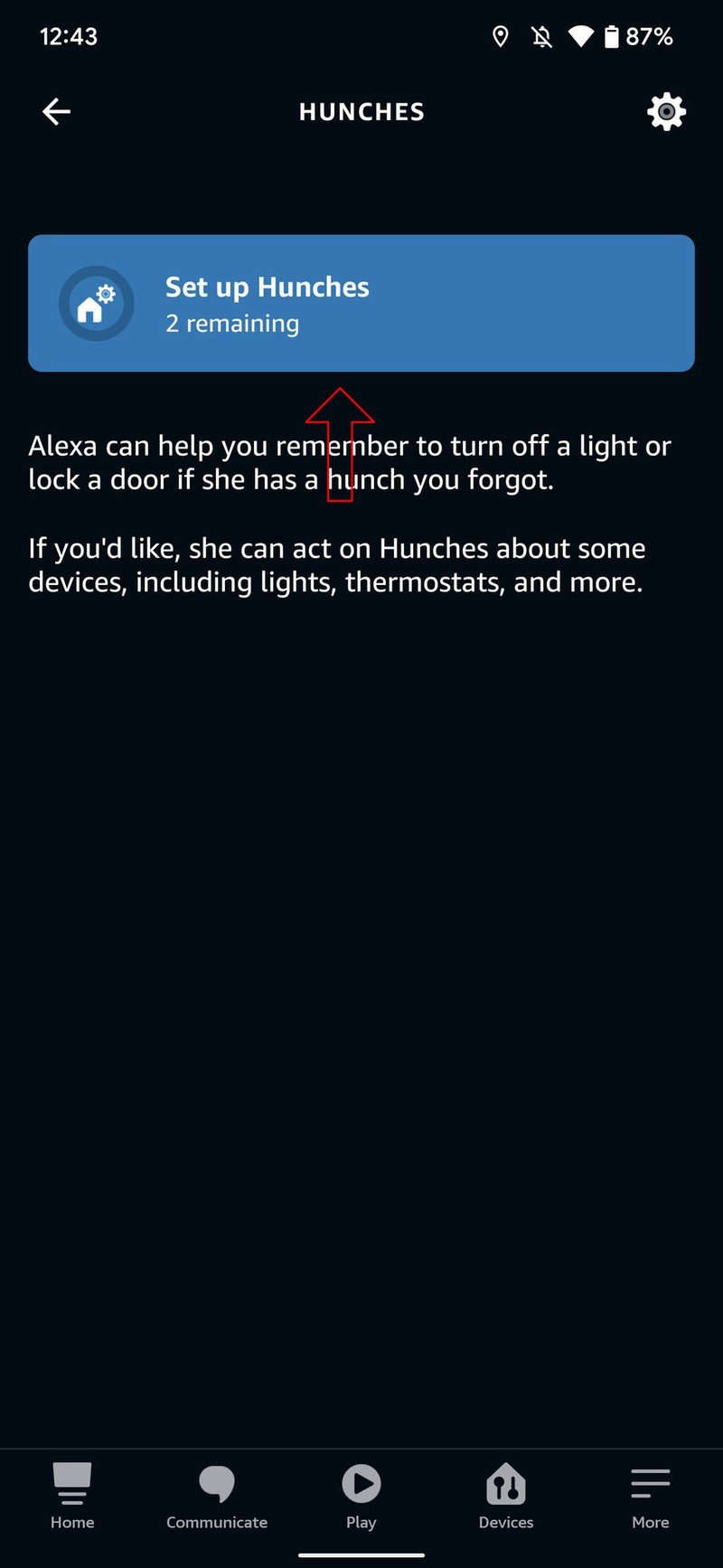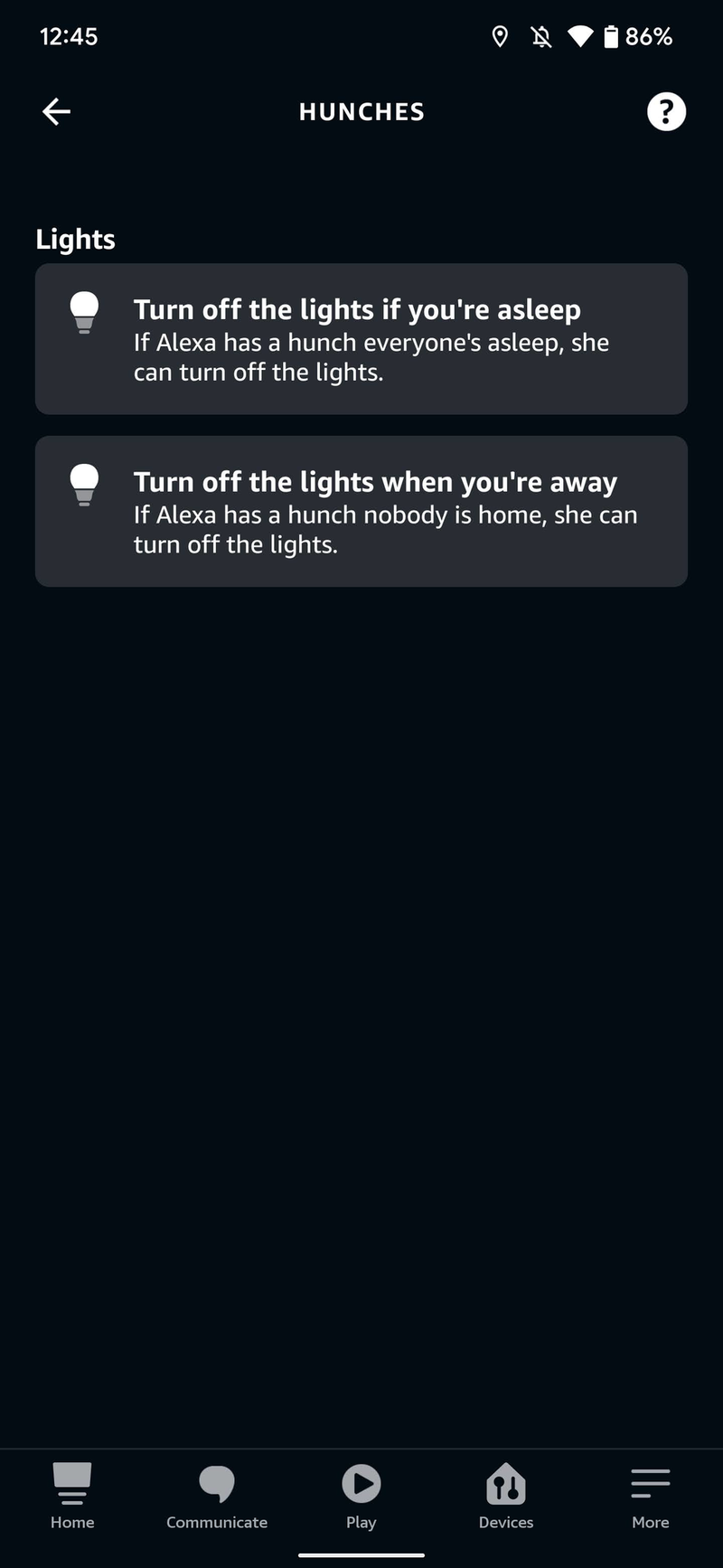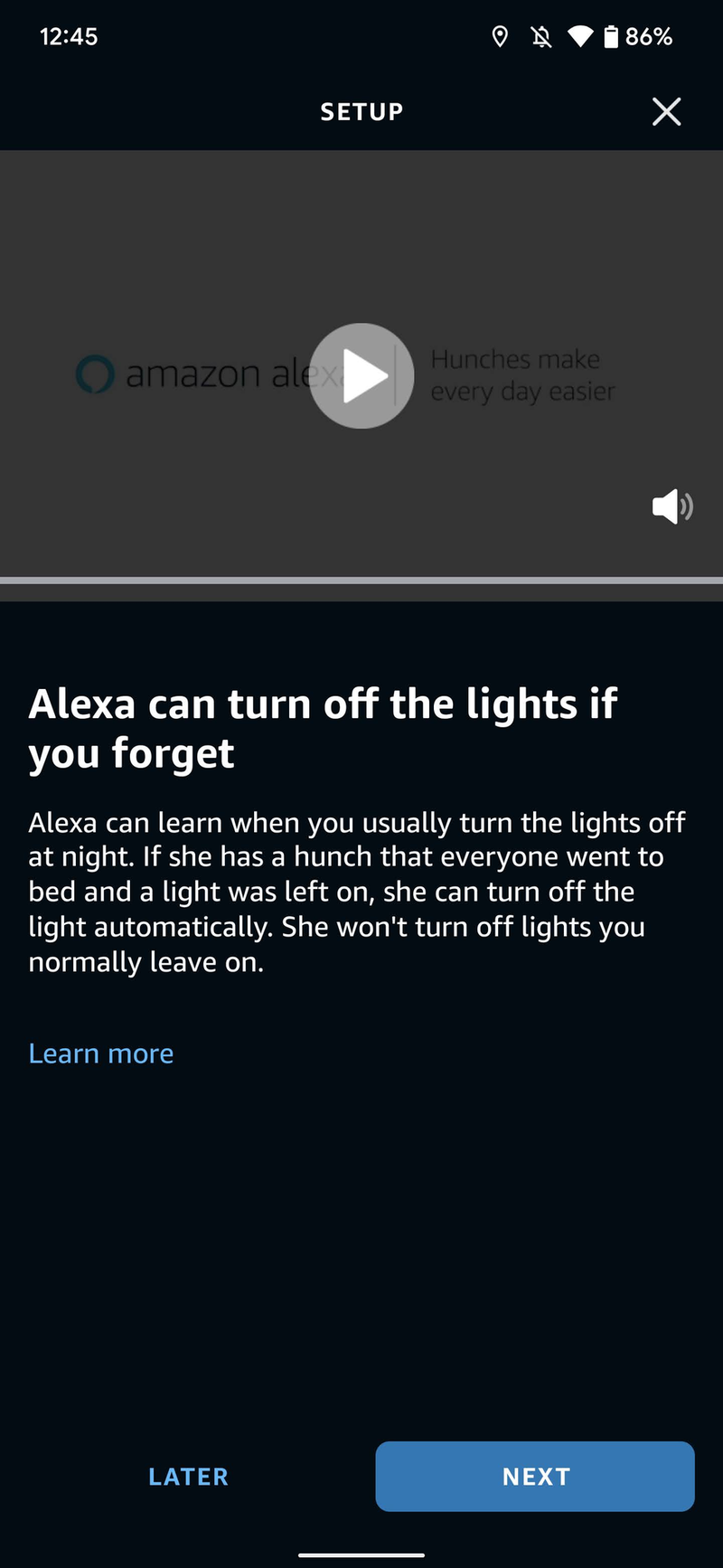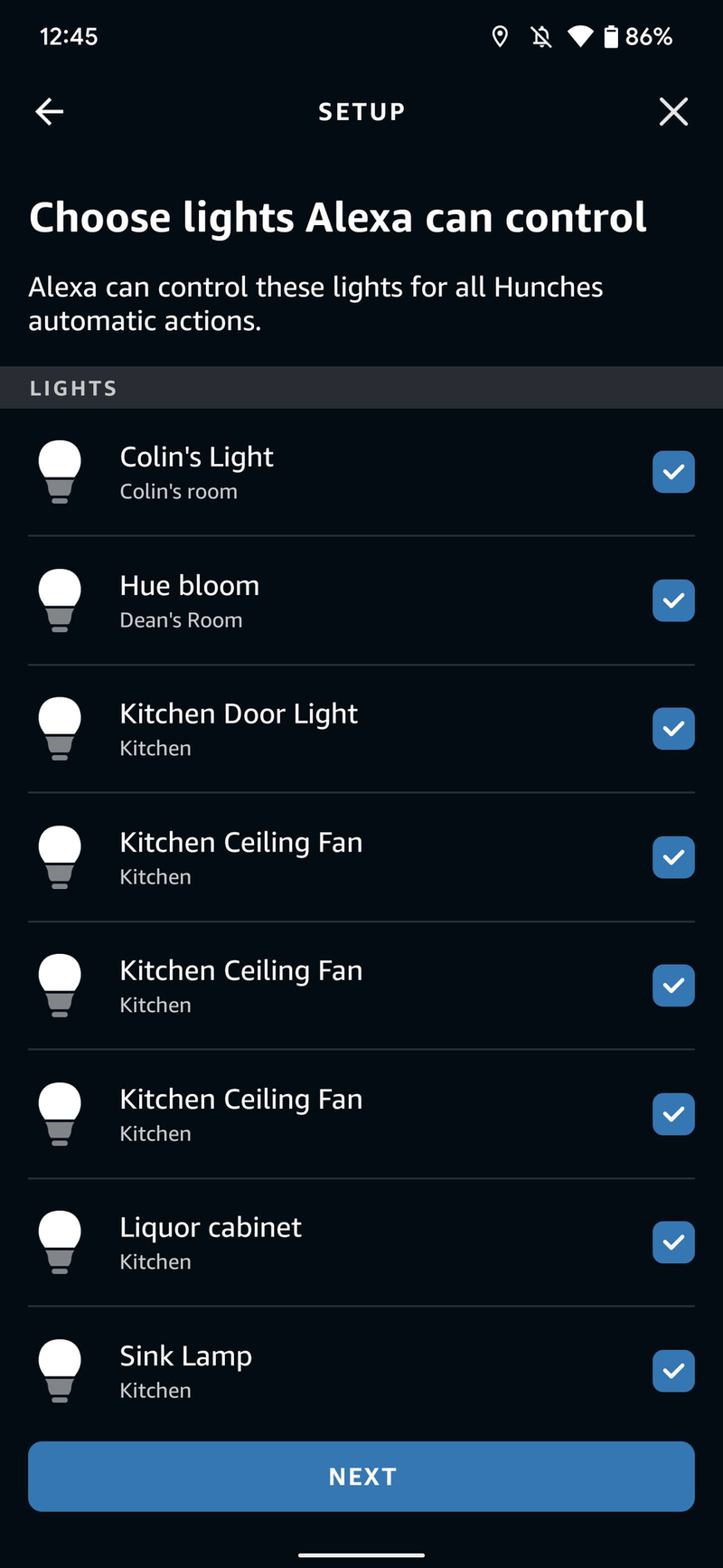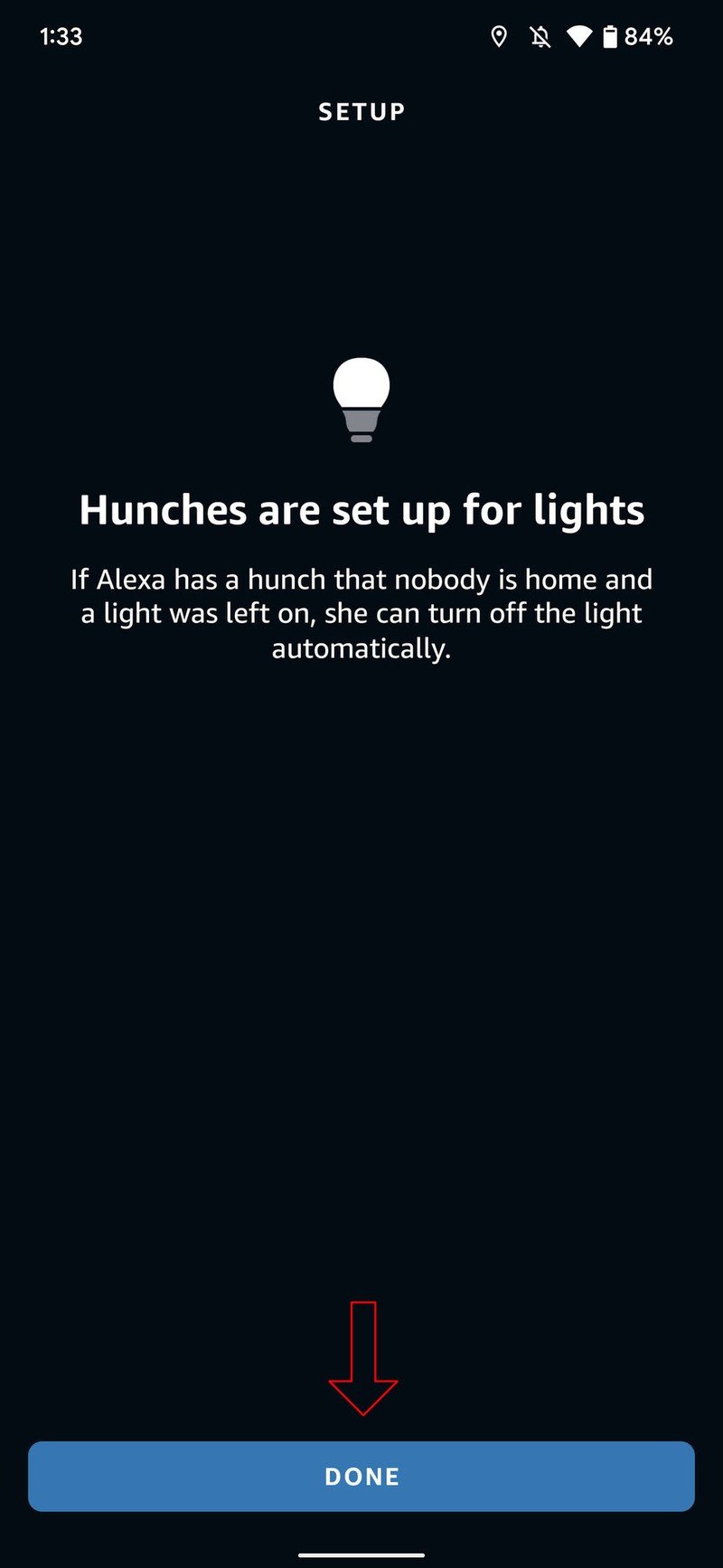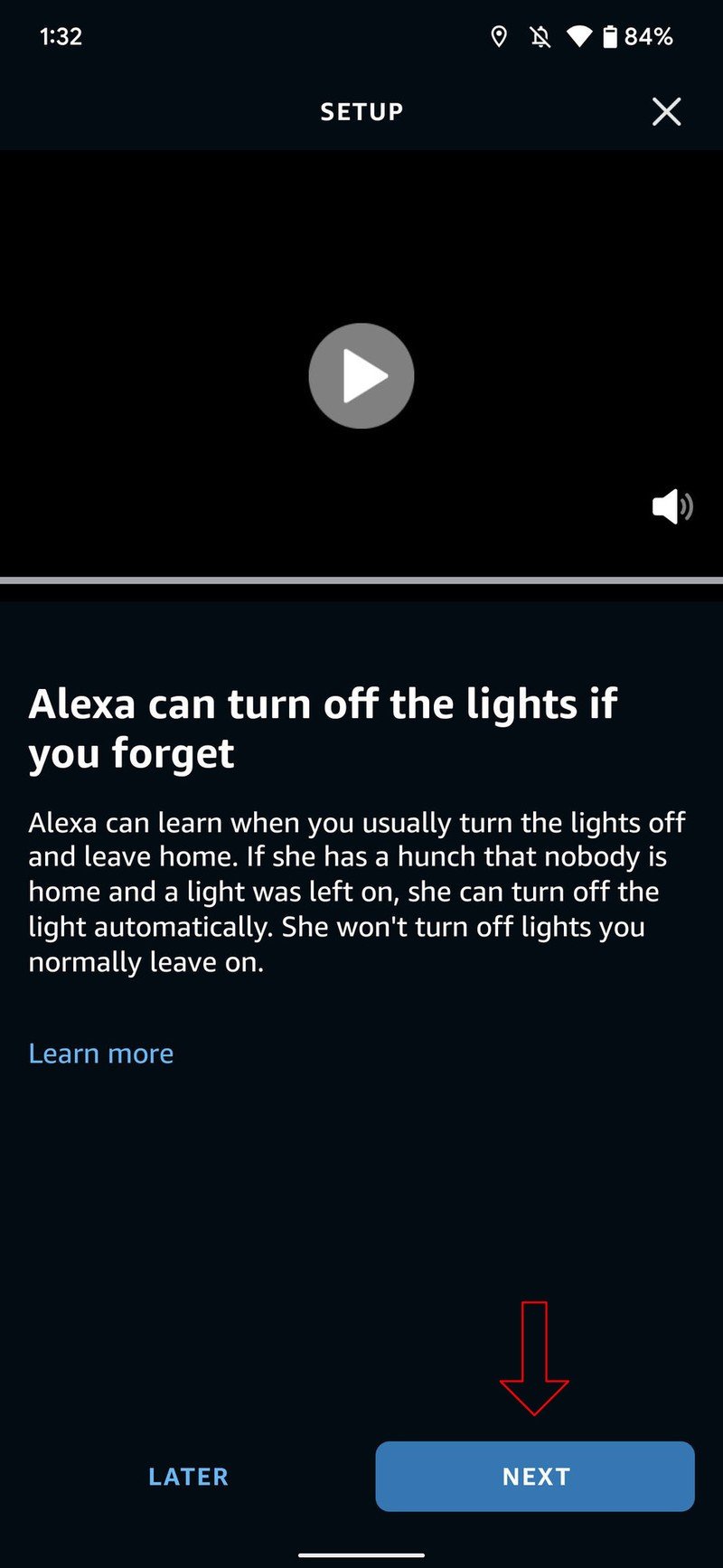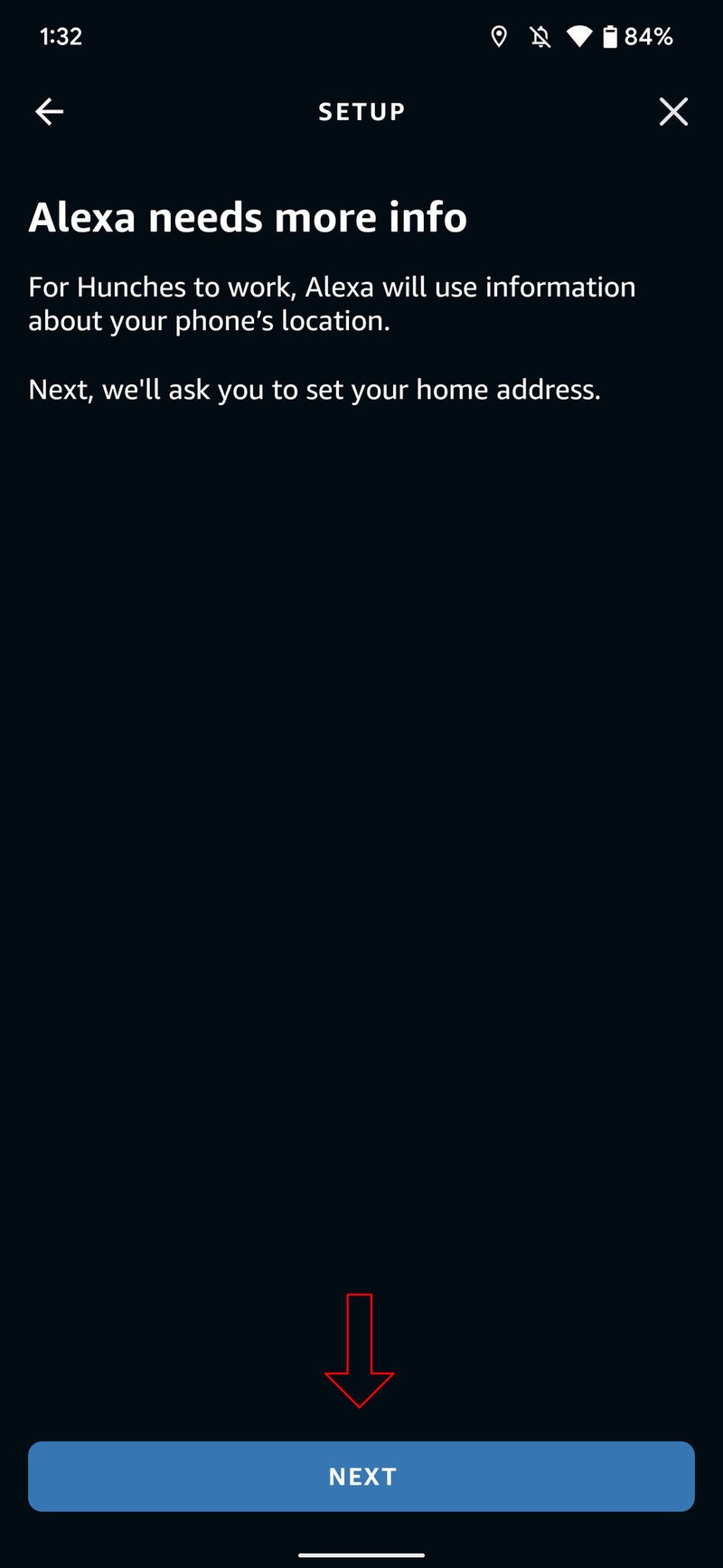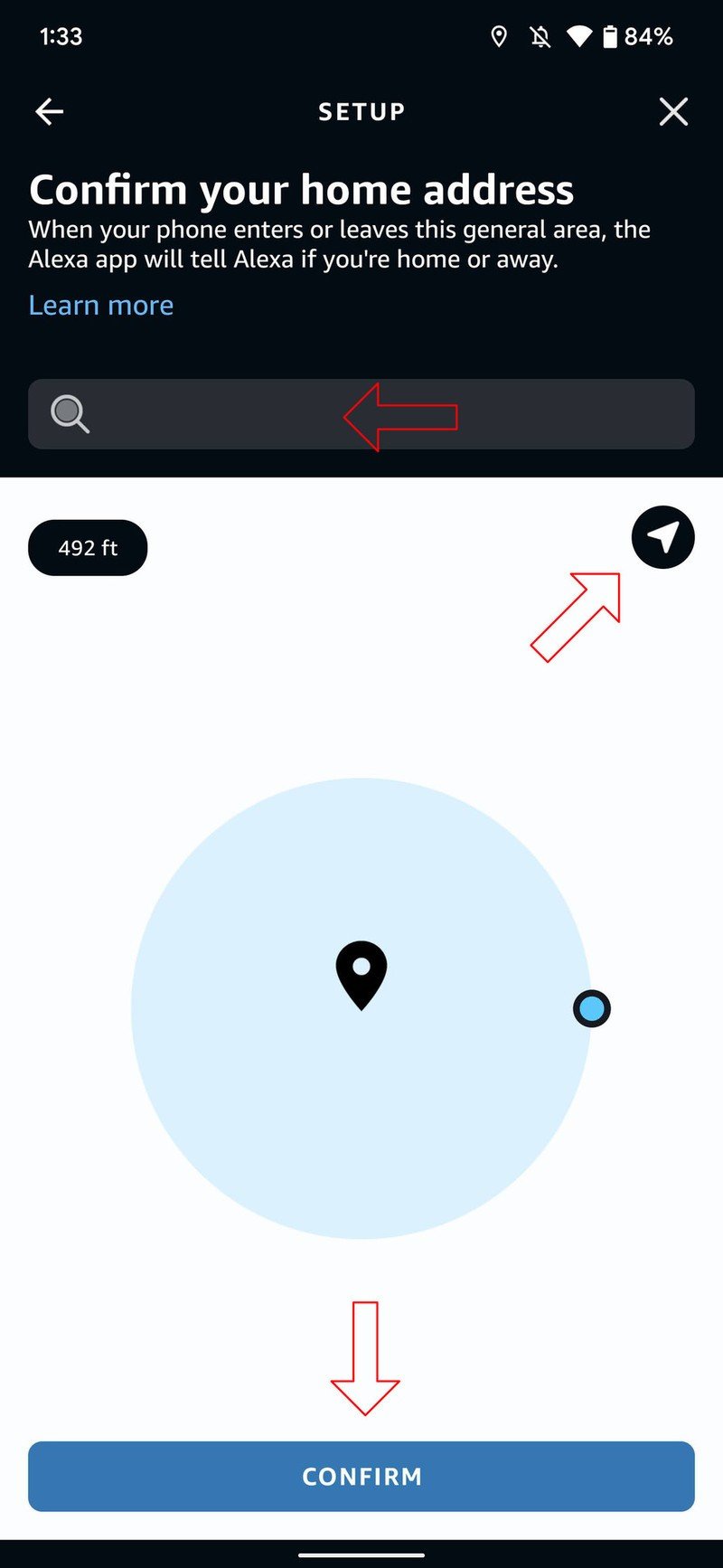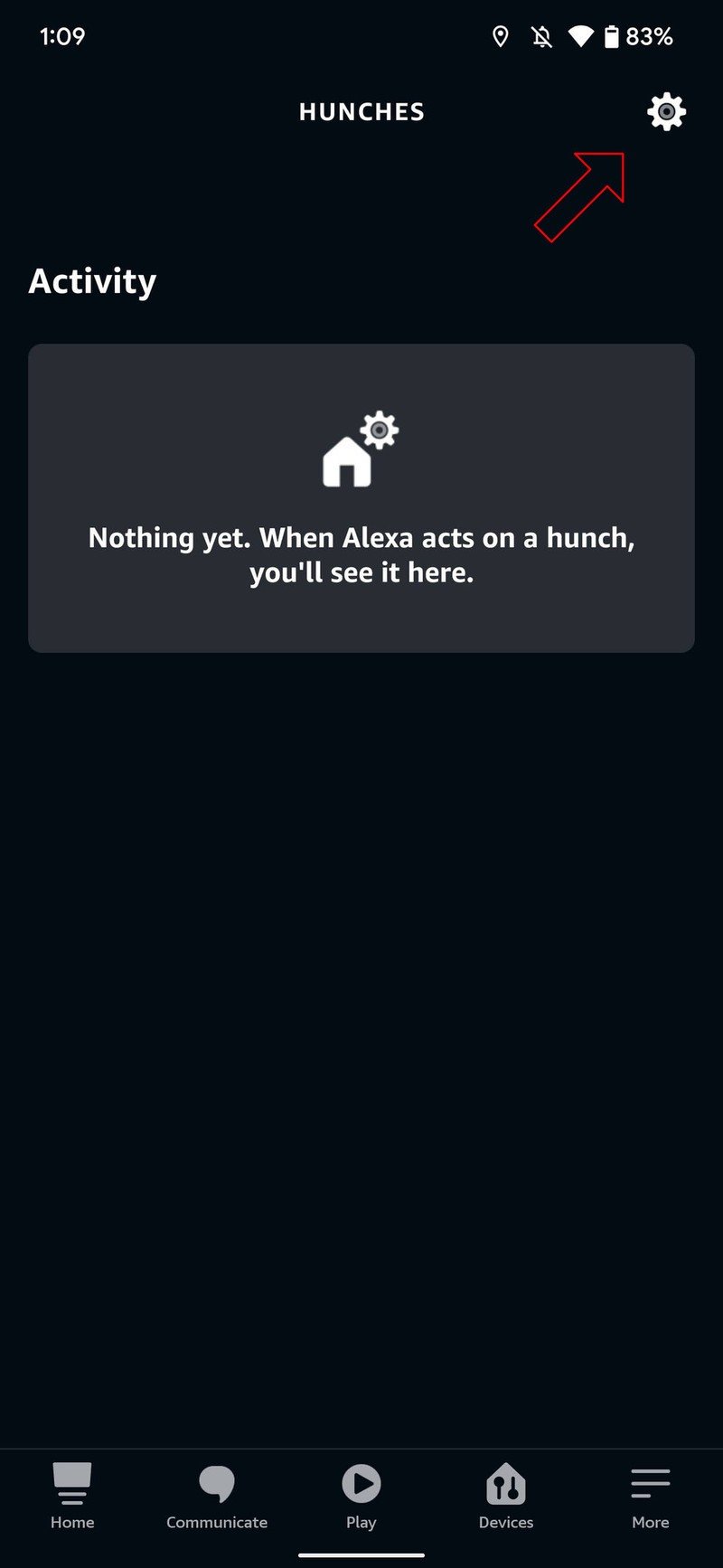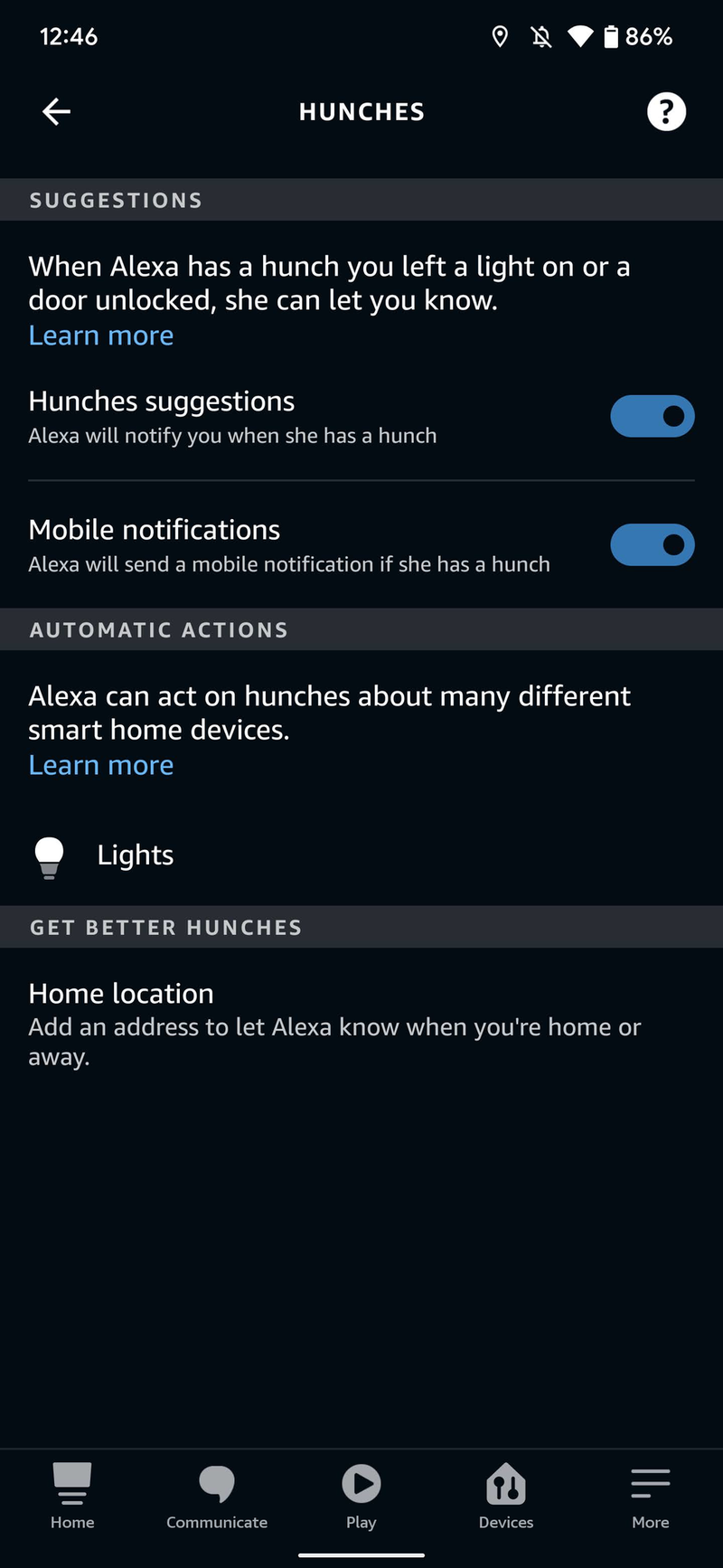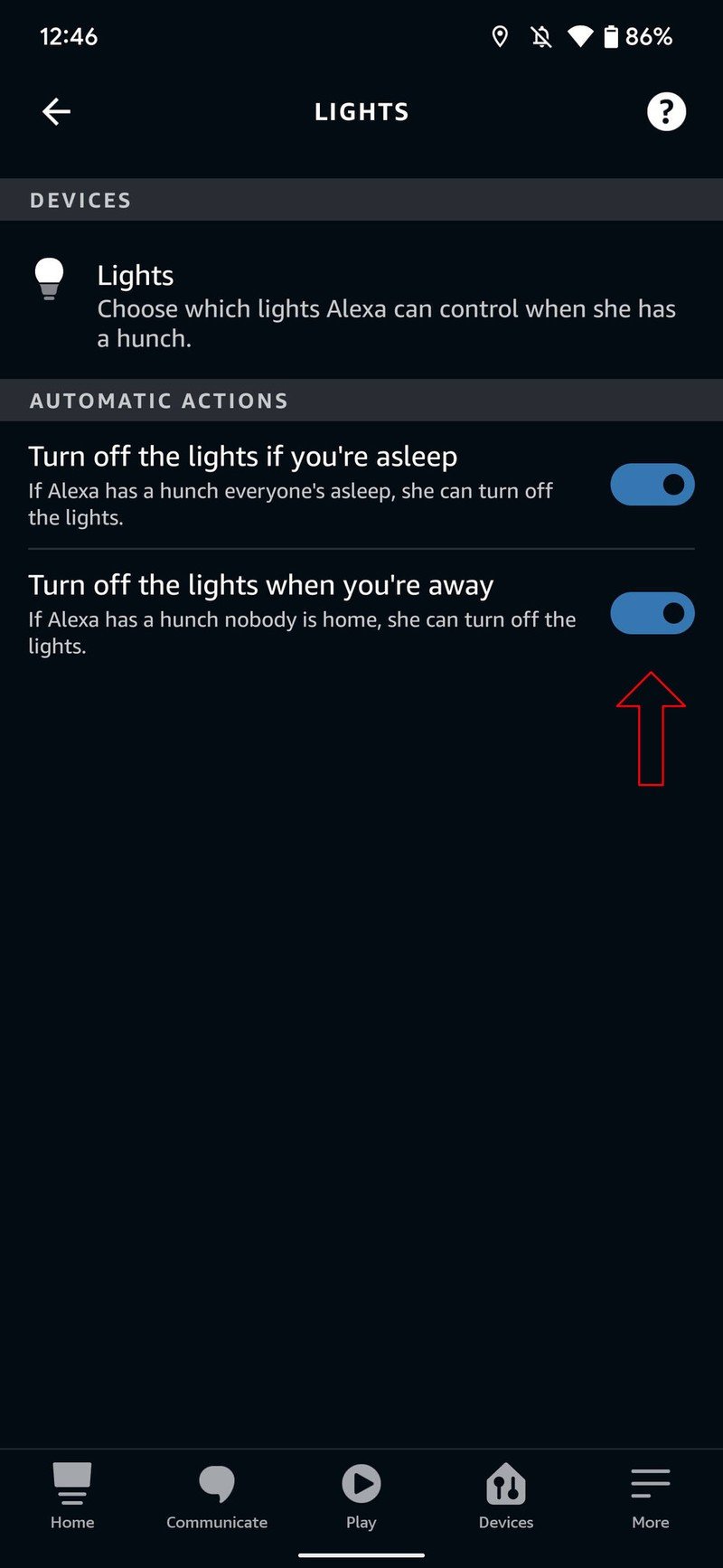How to use Amazon Alexa Hunches
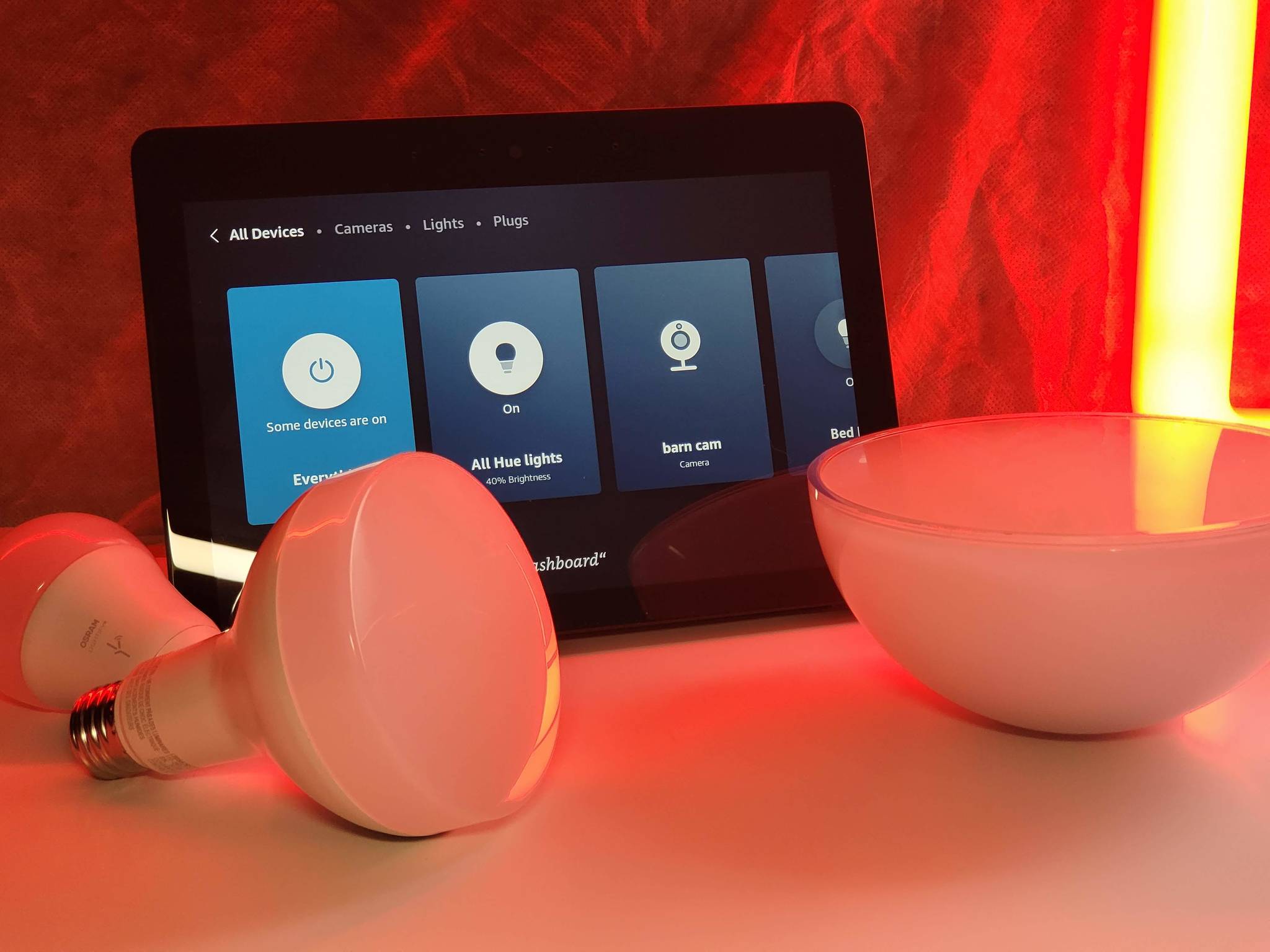
When you own one of Amazon's excellent smart speakers, like the Echo Show 8 or any of the other fantastic Alexa speakers, are all the ways it can help you out. Sure these devices are great for playing music and other audio around the house, but so can other speakers. They really start to shine when you connect them to things like smart lights to add more ways you can control your home — and Alexa is fantastic at this. Of course, you can ask Alexa to turn off the lights, but thanks to Amazon Alexa Hunches, it can handle the lights without you even asking.
How to use Amazon Alexa Hunches
Amazon Alexa Hunches work much like Alexa Routines by taking care of a task based on specified criteria. In the case of Amazon Alexa Hunches, the task is automatically turning off smart lights if Alexa recognizes that you aren't home or have gone to sleep. Here are the steps to take to get this feature up and running.
- Open the Alexa app on your phone.
- Tap on More in the lower right corner.
- Select Settings.
- Scroll down and choose Hunches.Source: Chris Wedel / Android Central and Chris Wedel/Android Central
- Tap on Set up Hunches.
- Choose which Hunch you want to set up first.
- If setting up Turn off the lights if you're asleep, tap NEXT after watching the video and reading the info.Source: Chris Wedel/Android Central
- Select the lights you want Alexa to control via Hunches and tap NEXT.
- Tap DONE.
- Select Set up Hunches to configure Alexa Hunches to turn off lights if you're away from home.
- Tap NEXT after watching the video and reading the info.Source: Chris Wedel/Android Central
- To know when you're away from your home Alexa will need your phone's location and home address — tap Next.
- Either type in your address or tap on the arrow icon to have your location automatically detected.
- Tap on DONE.Source: Chris Wedel/Android Central
- To make changes, tap on the ⚙️ in the upper right corner.
- Click on the toggles to enable notifications for Hunches or 💡Lights to make changes to your Hunches.
- Tap on the toggles to turn off Hunches or Lights to change the lights that Hunches can control.Source: Chris Wedel/Android Central
With Amazon Alexa Hunches enabled, your smart assistant will be able to help you out by turning off lights you may have forgotten when you've gone to sleep or left your home. This feature is another way Alexa works to be smarter about automation for your smart home. In addition to Hunches and standard Alexa Routines, Alexa can also take action based on sound detection. So, whether you want to build a custom routine, have Alexa automate smart home devices if it hears your coffee maker beep, or when you leave home — you have the power to do it all, so you don't have to do any of it.
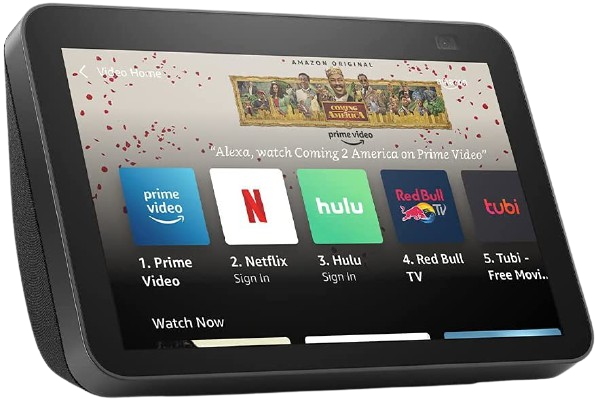
Sized just right
The Echo Show 8 is an excellent option for your tabletop as its size means it doesn't take up too much space and is still large enough to read comfortably. You get all the benefits you expect from Alexa, great audio, and smart home help in the perfect-sized smart display.
Get the latest news from Android Central, your trusted companion in the world of Android