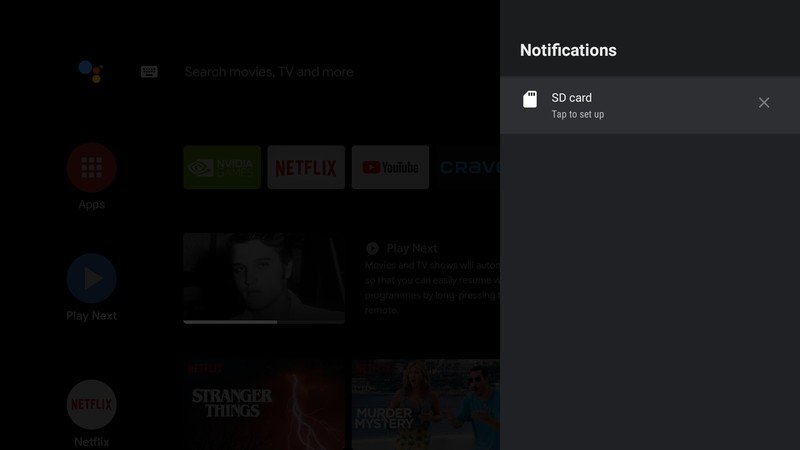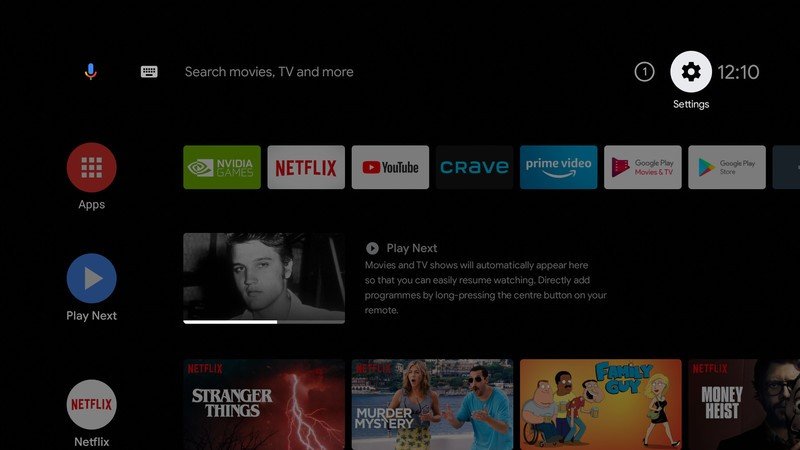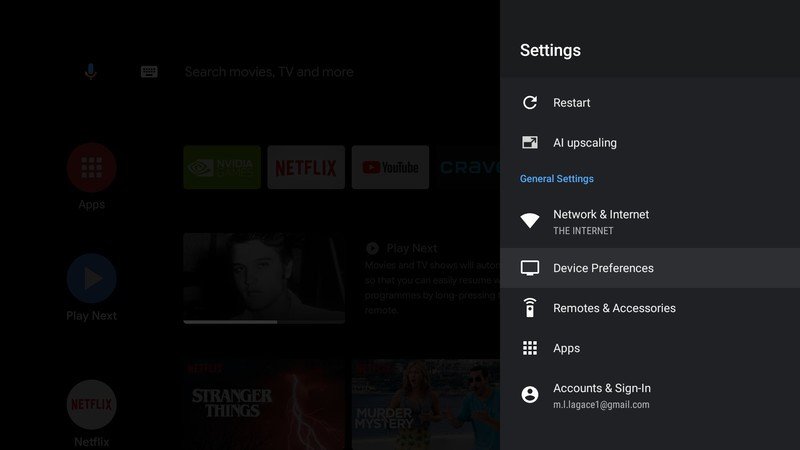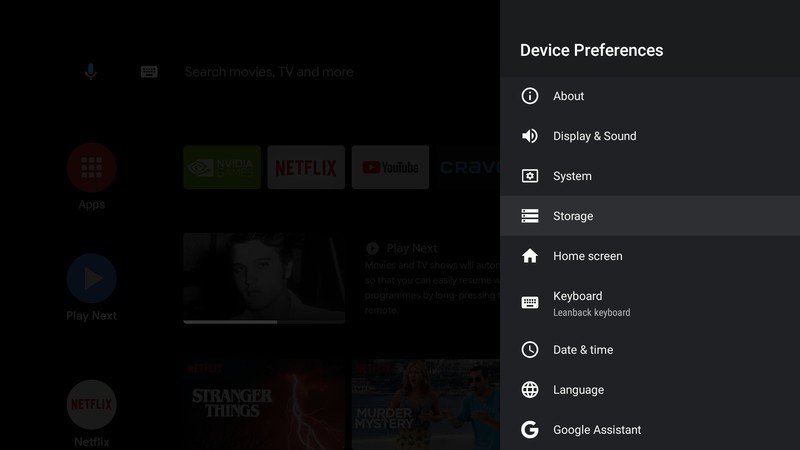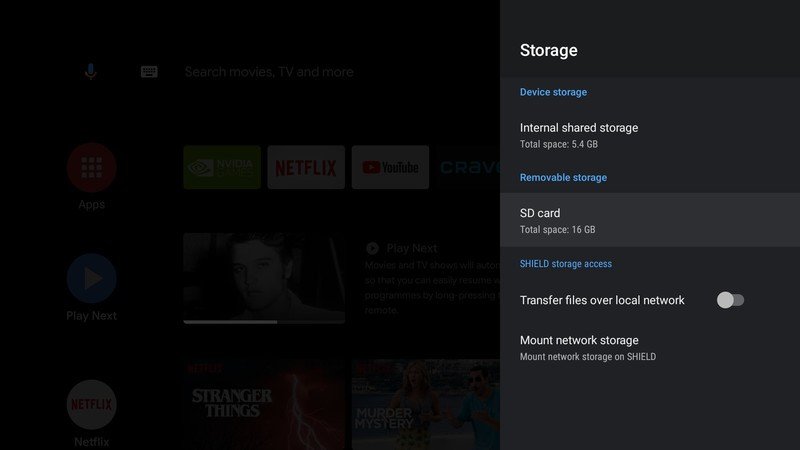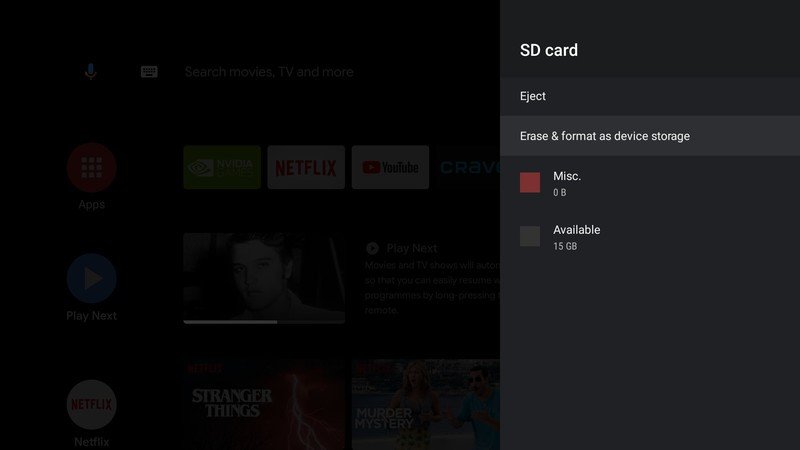How to upgrade NVIDIA Shield TV (2019) storage

The brand new NVIDIA Shield TV (2019) offers big departure in terms of hardware design, and with it comes some limitations. Most notably, you only get 8GB of internal storage and there aren't any USB ports for convenient external storage upgrades. However, you do get a microSD slot that lets you quickly access content you've previously loaded onto the card, or you can mount your microSD to be used by the Shield TV as internal storage.
Products used in this guide
- Totally tubular: NVIDIA Shield TV (2019) ($150 at Amazon)
- 8x the storage: Samsung 64GB EVO Select microSD ($10 at Amazon)
How to upgrade your Shield's storage
- Plug a microSD card into the slot located above the HDMI port. This will probably require you to unplug your HDMI cable to access the SD card slot
- When your Shield TV boots up, you will likely see a notification pop up about the new storage device.
- If you don't see the pop-up, go into the SettingsSource: Android Central
- Select Device Preferences
- Select Storage.Source: Android Central
- Select your SD card from the list of available storage.
- Select Erase & format as device storage.Source: Android Central
Note: Formatting the microSD card can take several minutes and is dependant on the storage size on the card.
Any SD card you insert into your NVIDIA Shield TV (2019) will be treated as removable storage by default, which allows you to load it up with media files transferred from your PC. If you'd prefer to mount the drive as internal storage, you'll first need to be sure to use a microSD card with UHS-1.
Can I mount my network storage to the Shield TV (2019)?
Yes. Right below the device storage info in the storage setting pages is where you would go to mount your existing Network-Attached Storage (NAS) and it's an easy process. If your NAS drive is associated with your home's wireless network, it should pop up as available network storage in the Shield Settings. Alternatively, you can manually add network storage by pointing the Shield to the drive address.
Our top equipment picks
To expand your NVIDIA Shield TV (2019)'s internal storage, all you need is a microSD card that's at least a UHS Speed Class 1 (UHS-1). Anything above or beyond UHS-1 will work just fine too.
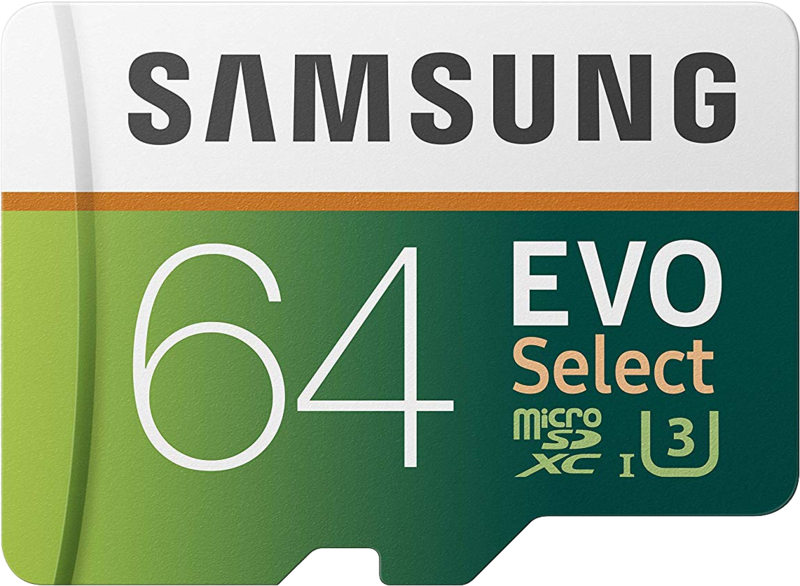
64GB of additional storage
Whether you want to migrate over your digital music or movie collection or want to add more space to your Shield TV, this microSD card from Samsung will get the job done. It's available in different storage sizes up to 512GB if you really want to go all-out.

NVIDIA Shield TV (2019) ($150 at Amazon)
Get the latest news from Android Central, your trusted companion in the world of Android
The re-designed NVIDIA Shield TV is designed to be easier to set up and use wherever you need it. You also get a brand new controller that feels great in hand and offers more controls and customization than the previous Shield TV remote.

Marc Lagace was an Apps and Games Editor at Android Central between 2016 and 2020. You can reach out to him on Twitter [@spacelagace.