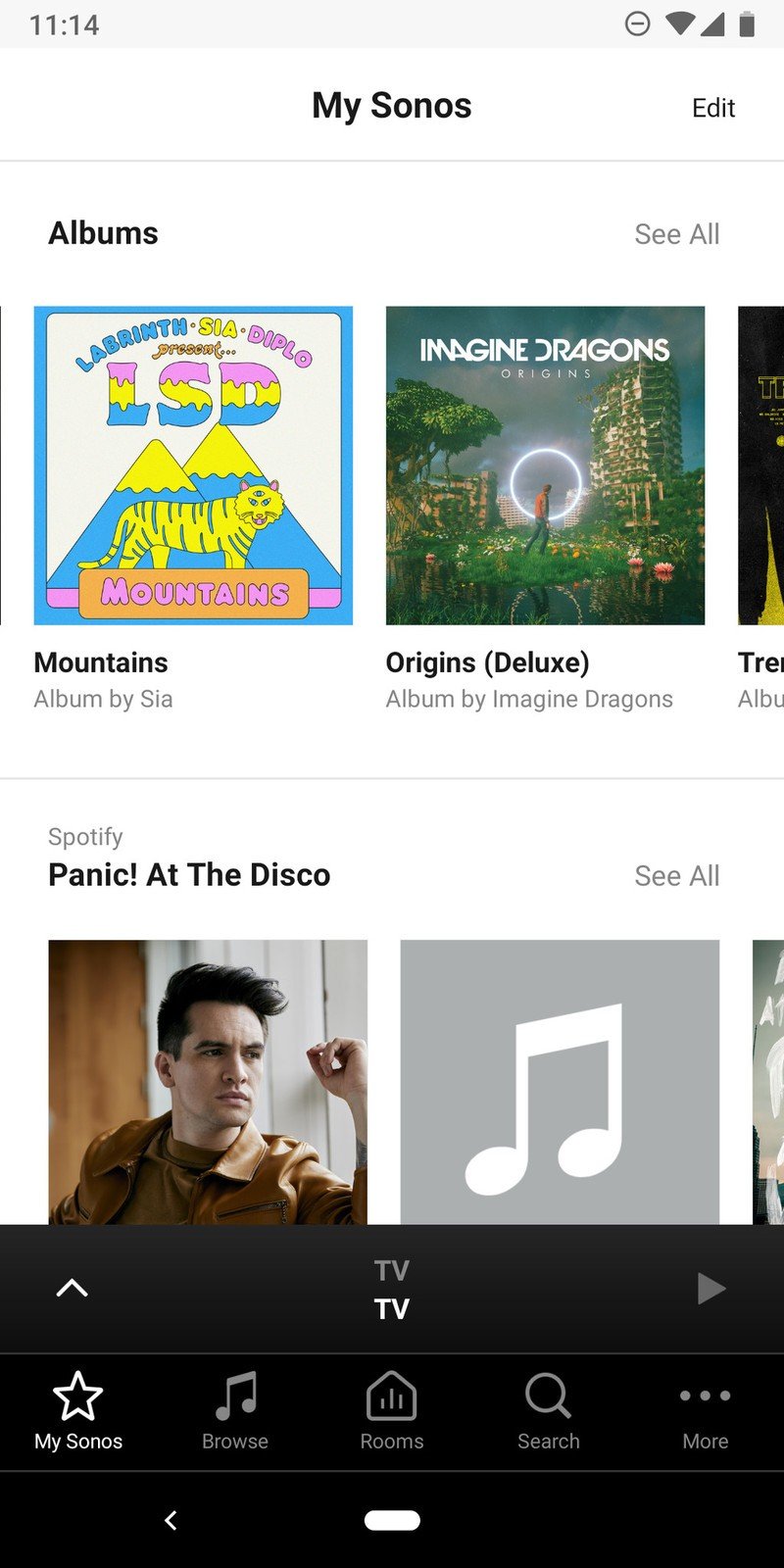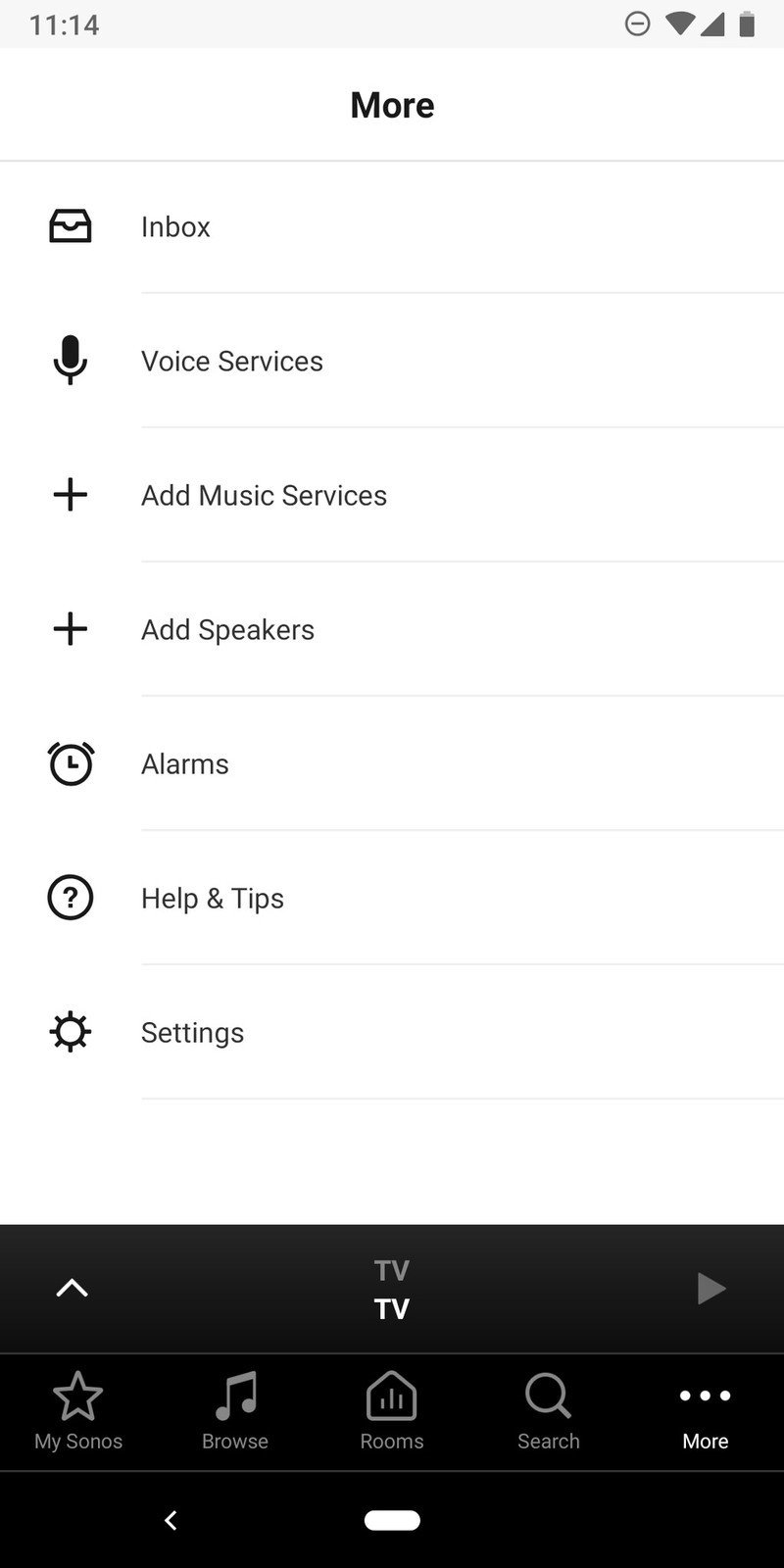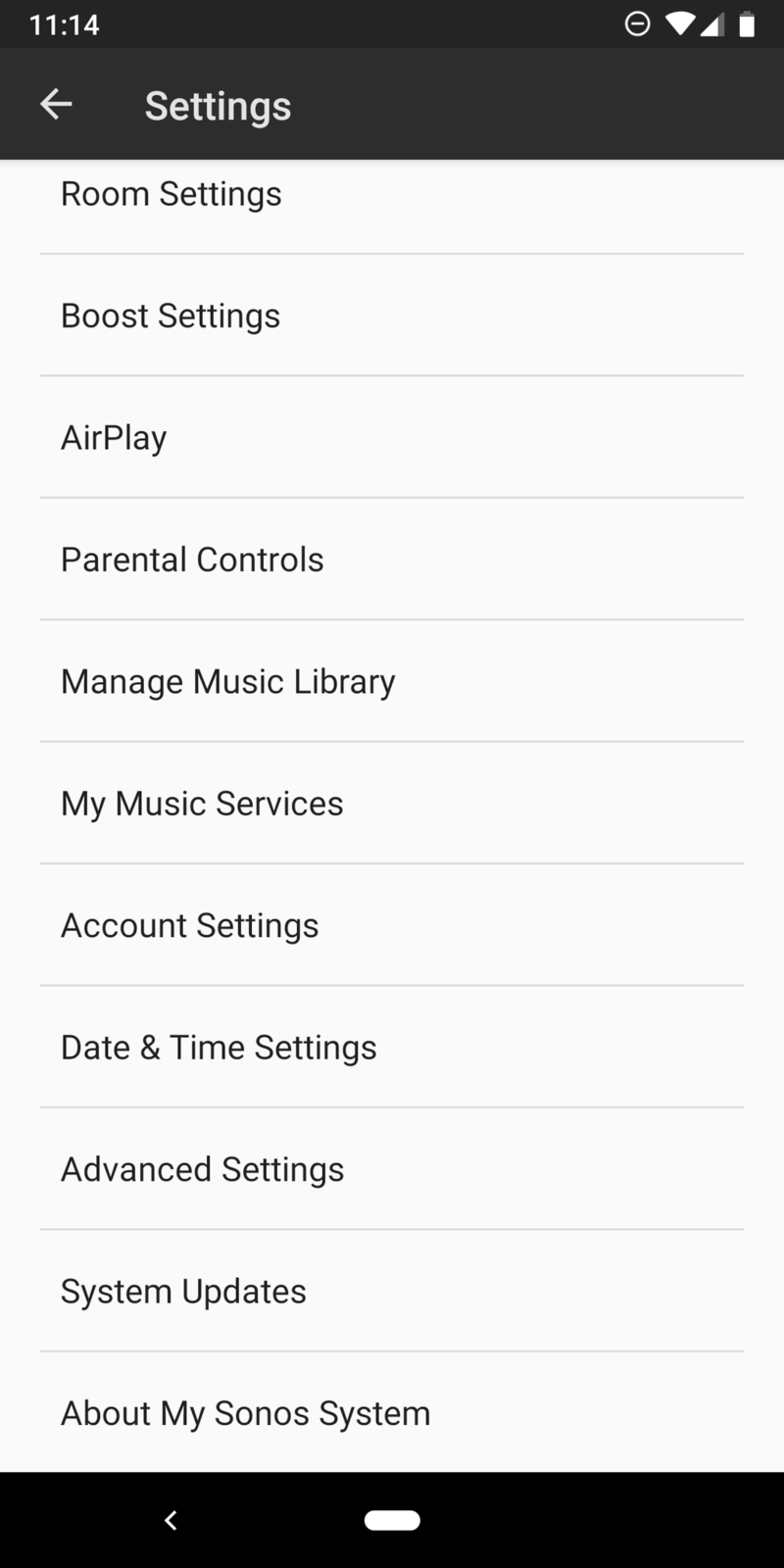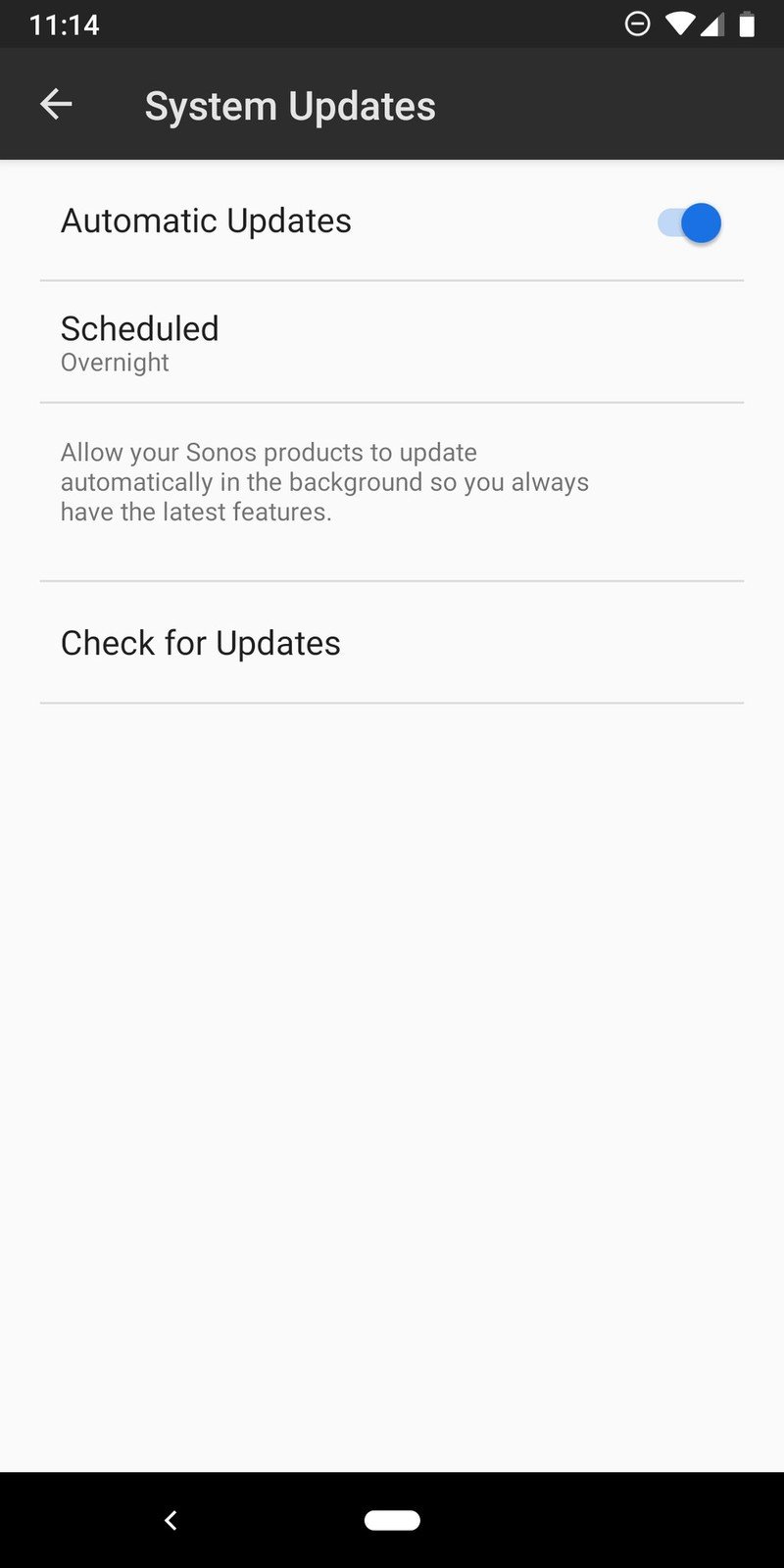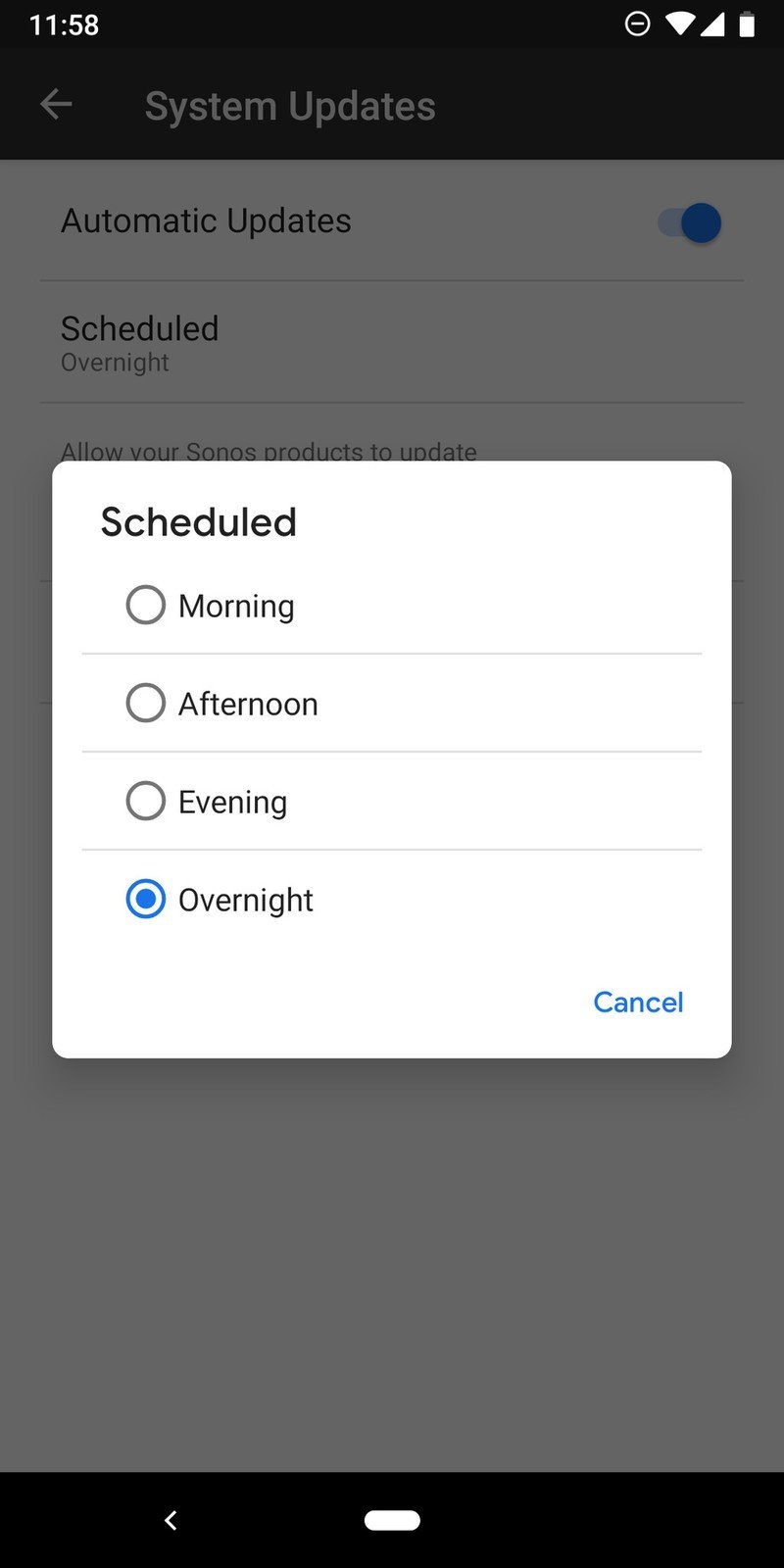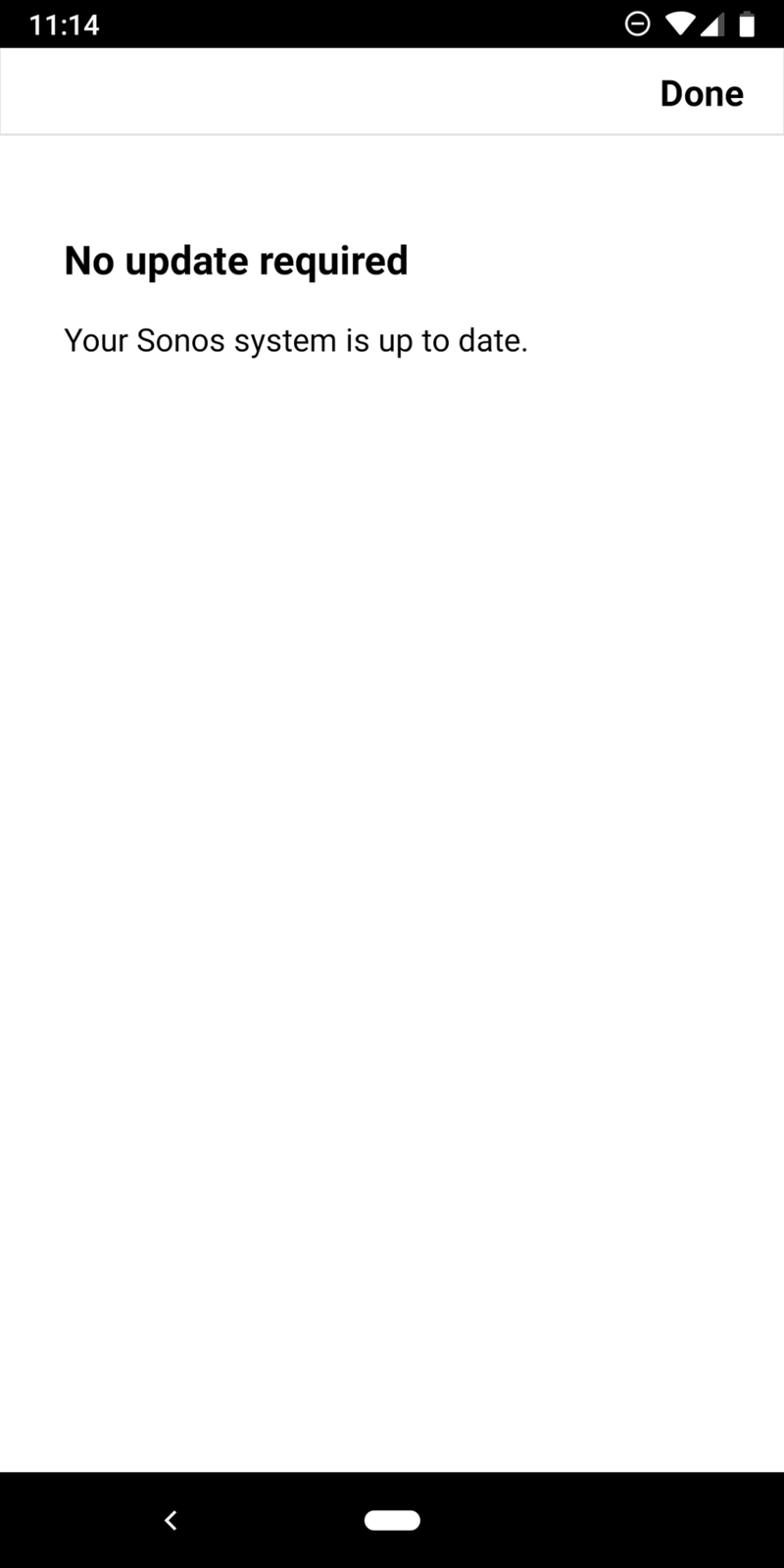How to update your Sonos system

Sonos speakers are constantly evolving and getting better with new updates over time. Here's how to check and make sure your Sonos devices are running the latest available software to ensure you have the best experience possible.
Products used in this guide
- Amazon: Sonos One ($199)
- Amazon: Sonos Beam ($399)
How to update your Sonos system
- Open the Sonos app on your phone.
- Tap the More button on the bottom navigation bar.
- Tap Settings.
- Scroll down and tap System Updates.
Once you're here, there are a couple things to take note of. Make sure the Automatic Updates option is toggled on as you see in the screenshot below. With this enabled, your Sonos speakers will automatically update themselves in the background without you having to do anything.
You can tap the Scheduled button to select if you want those automatic updates to happen in the morning, afternoon, evening, or overnight.
Alternatively, you can also tap the Check for Updates button to manually check and see if there's an update waiting for you.
Our top equipment picks
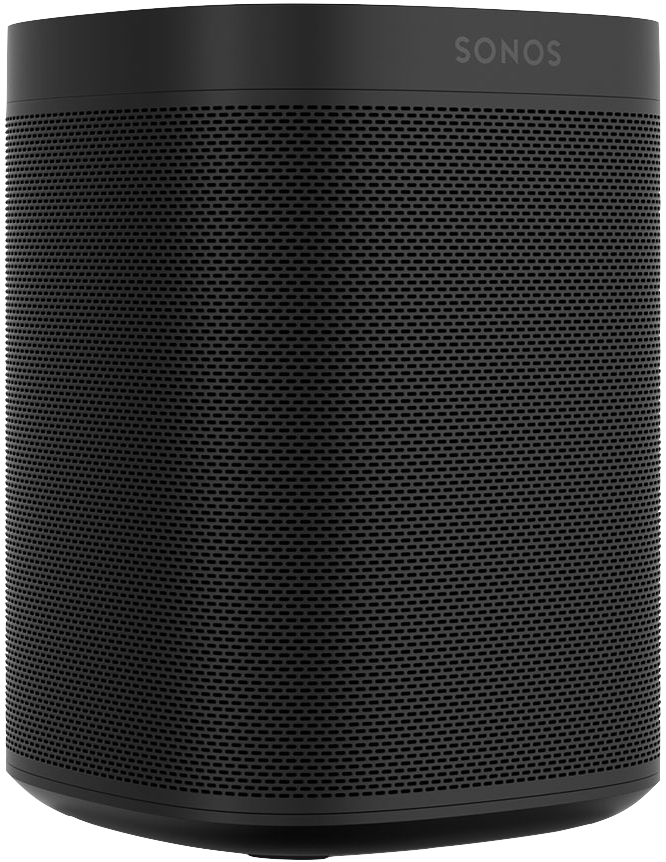
Sonos's smallest, most affordable speaker yet.
Whether you're new to the Sonos ecosystem or want to expand your speaker collection, the Sonos One is a fantastic choice. The speaker looks great, sounds way better than its small size lets on, and supports a wide array of music services right out of the box. Better yet, it works with Amazon Alexa!
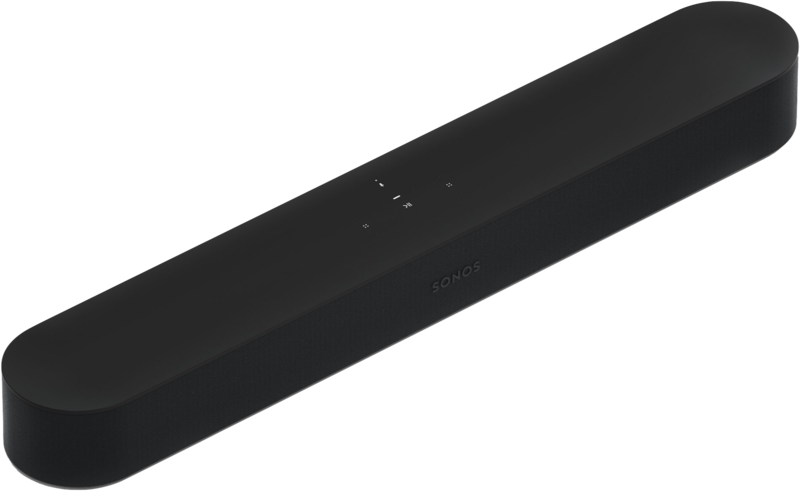
A compact soundbar that does it all.
There are a lot of great soundbars on the market, but the Sonos Beam is definitely one of the most unique you can find. Not only does it vastly improve the sound of your movies and shows, but it's also great for listening to music and its support for Alexa makes it vastly smarter than its competitors.
Get the latest news from Android Central, your trusted companion in the world of Android

Joe Maring was a Senior Editor for Android Central between 2017 and 2021. You can reach him on Twitter at @JoeMaring1.