How to watch ESPN Plus: Stream it on TV, mobile, and more
This guide covers everything you need to know about streaming ESPN Plus content from anywhere.
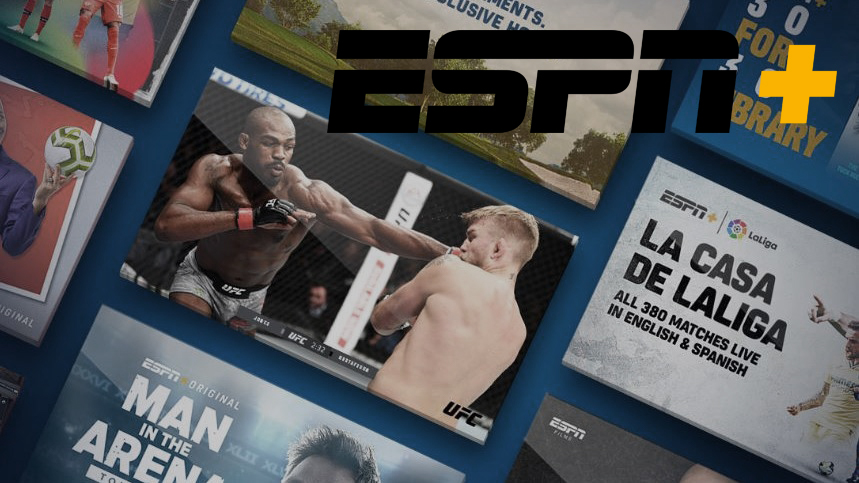
Since 2018, ESPN Plus has been a one-stop shop for sports fans who want to stream their preferred games and matches. For just $10.99 per month, you get the world's largest digital library of live sports, original content, and sports-related documentaries.
That all sounds great, but how do you sign up? How do you log in? Fear not, this guide will answer all of your most burning questions, plus we'll share some info on the Disney streaming bundle (which includes ESPN Plus) and some of the content that's available to watch.
Note: Just like several other major streaming services, ESPN recently raised its pricig. The monthly plan is now $10.99 per month, and the price of Disney bundles that include ESPN Plus have also gone up. The Trio Premium plan, which includes Disney+ (No Ads), Hulu (No Ads), and ESPN Plus (With Ads) is now $24.99 per month, while the Trio Basic plan (which includes ad-supported versions of all three streaming services) is $14.99 per month.
ESPN Plus
ESPN Plus offers sports fans an easy way to watch their favorite games and keep up with their teams at a truly affordable monthly cost. It can be accessed on a wide variety of devices too.
How much does ESPN Plus cost?
ESPN Plus doesn't offer a free trial and with the new pricing for a monthly subscription, you can sign up for a standalone ESPN Plus account for $10.99 per month, or you can bundle it with Disney Plus and Hulu for just $14.99 per month.
Both of these options come with no long-term commitment required and you can cancel at any time. Additionally, there are no differences in the amount of content shown between either option; it simply depends on whether you find it valuable to also have access to the Disney Plus and Hulu services.
How to watch ESPN Plus on your TV
Once you've subscribed, one of the easiest ways to access ESPN Plus is on your smart TV or via a Roku, Amazon Fire TV, or Apple streaming device. With that in mind, here's how to watch ESPN Plus on your television right now.
1. Download the ESPN app on the streaming device of your choice and log in to your account.
Get the latest news from Android Central, your trusted companion in the world of Android
2. Navigate to and select the Settings icon in the top right corner of screen.
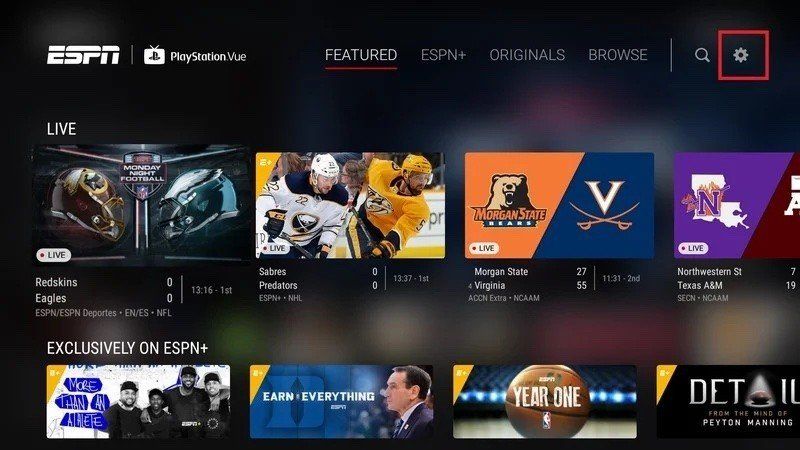
3. Scroll down to Account Information.
4. Log in to your ESPN Account to get your activation code.
5. Follow the on-screen directions to log in with your ESPN Plus credentials.
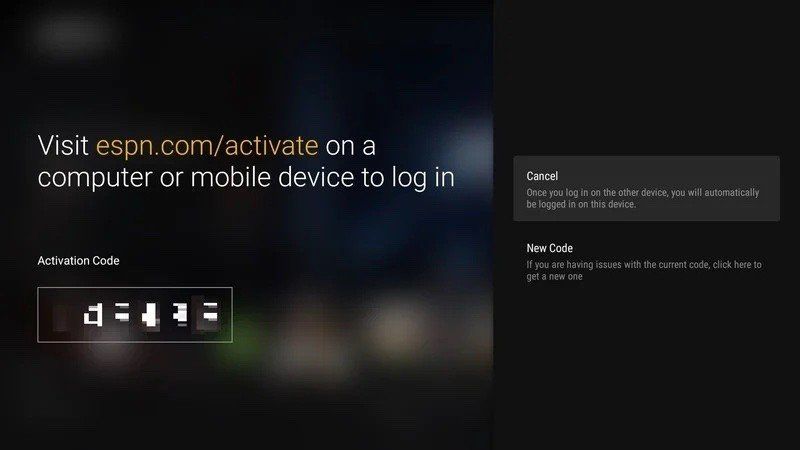
6. Wait for confirmation on your TV screen that you have successfully linked your account.
7. Go back to the main screen of the ESPN app and look for ESPN Plus under top links.

After you've set up the ESPN app and logged in with ESPN Plus credentials for the first time on a device, you will be able to hop back into the app and access ESPN Plus content at any point without having to log in again.
If your streaming hardware doesn't offer the ESPN app, there are still a few options for you. For Android users, you can use Cast ESPN Plus to push the feed from your phone to a Google Chromecast. If you're using an older Apple TV device, you can use an app called AirPlay ESPN Plus to stream from your iPhone to your TV. Another option would be to update your best streaming devices.
How to watch ESPN Plus on a phone or tablet
You can also access ESPN Plus via your mobile device or tablet. Here are the steps you need to take to do just that:
1. Download the free ESPN app from the App Store or Google Play Store.
2. Open the ESPN app and sign up or log in to your account with your existing credentials.
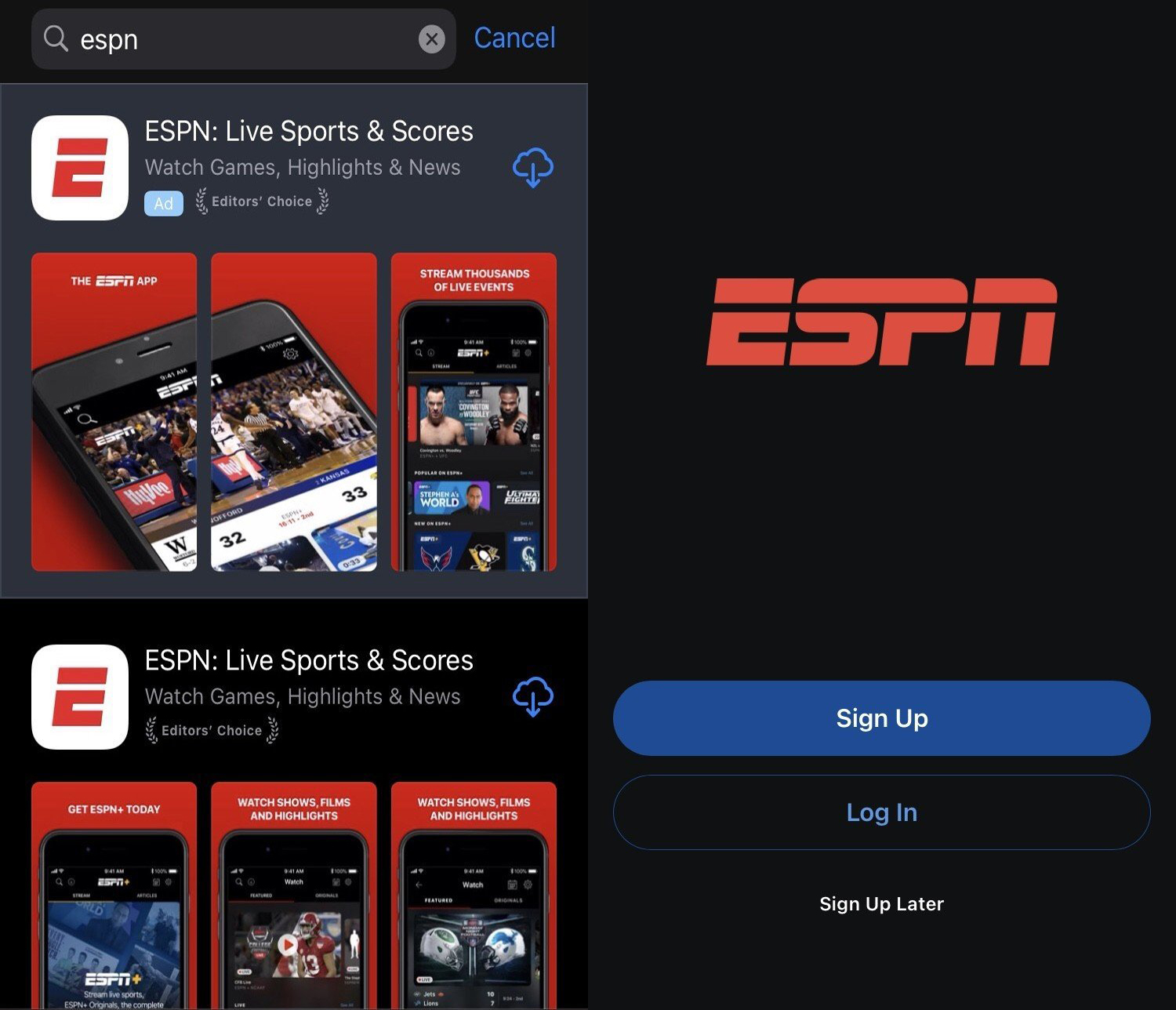
3. Once logged in to the ESPN app, return to the home screen.
4. Tap on the ESPN Plus logo at the bottom of the screen.
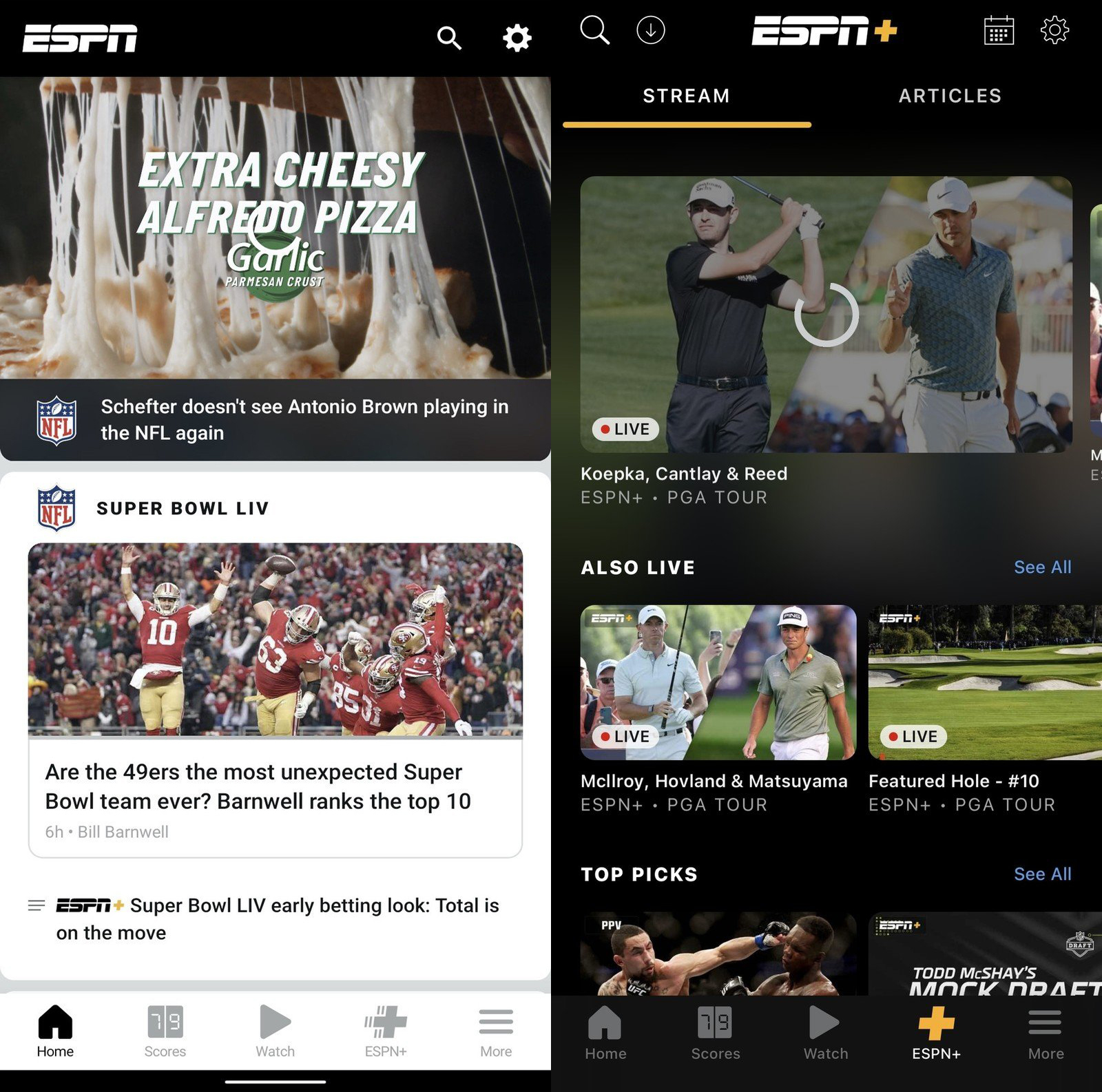
Once you're logged in, you can stream content and read articles anywhere. You can also be logged in to your ESPN Plus account on multiple devices, so be sure to get them all set up now so that you don't need to worry about it while traveling or right before the next big event you want to watch.
How to watch ESPN Plus on a computer
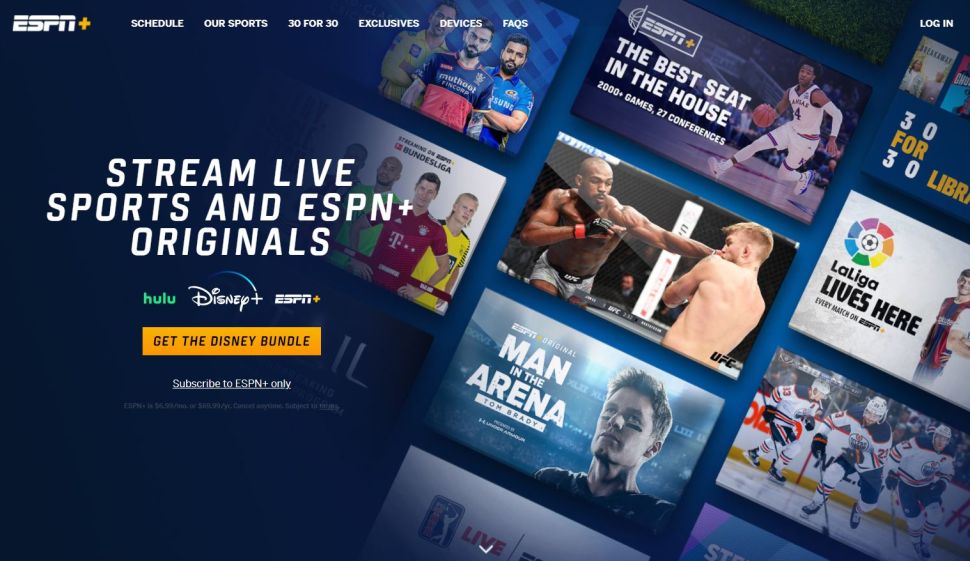
Another way to access ESPN Plus is via a web browser on your computer or laptop. Here are the steps for watching ESPN Plus on one of those devices.
1. Visit ESPN Plus on your web browser.
2. Click the Log In option in the top right corner.
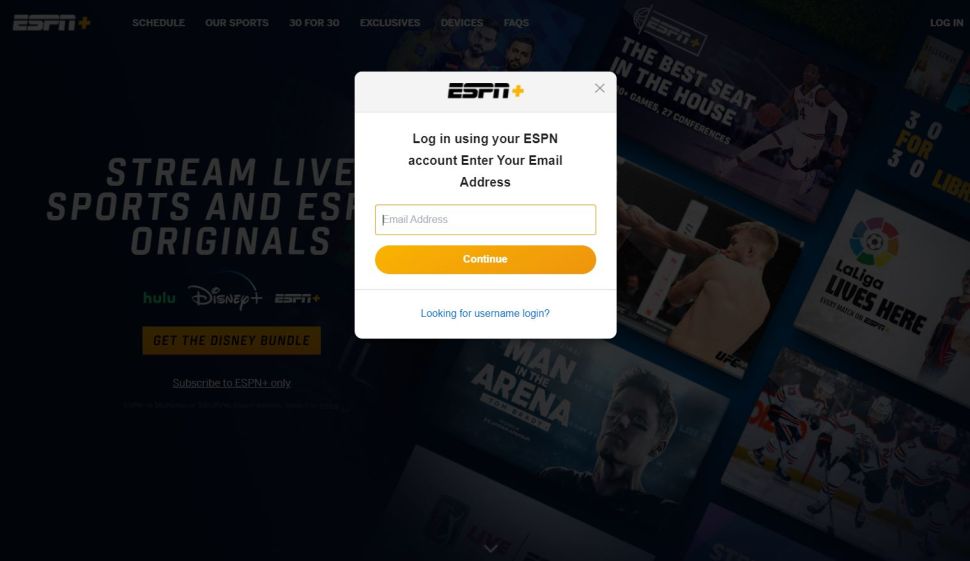
3. Enter your ESPN Plus credentials.
4. In the navigation bar at the top of the screen, click on the ESPN Plus icon.
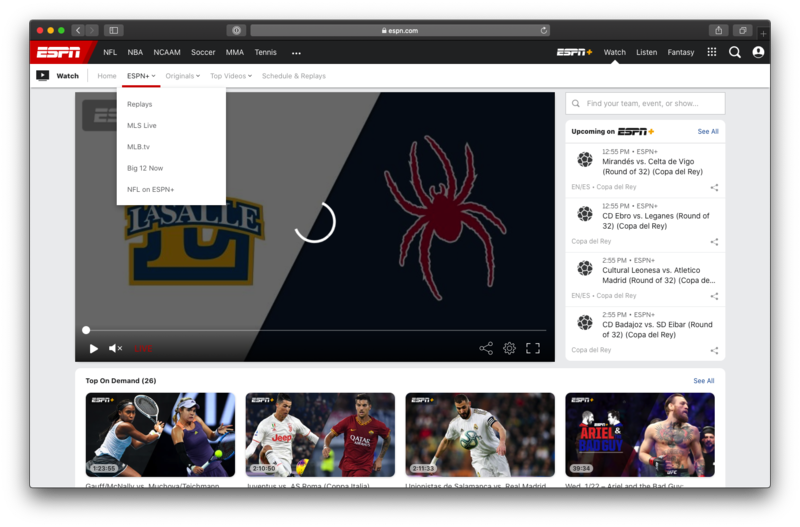
ESPN Plus should work in all current browsers, including Edge, Chrome, Safari, and Firefox.
Streaming now on ESPN Plus
It's worth pointing out that ESPN Plus subscribers currently have access to thousands of exclusive live events, making it a must-have service for sports fans of all kinds. ESPN Plus subscribers also have the option to purchase UFC PPV events and stream an extensive archive of on-demand content, including the entire '30 For 30' library and select ESPN Films.
Outside of traditional sports coverage, ESPN Plus subscribers can also check out exclusive articles and analyses on players, teams, and leagues from popular ESPN.com writers like Bill Barnwell, Matthew Berry, Jay Bilas, Mike Clay, and Heather Dinich. The platform also offers a growing list of original series such as Be Water, Breakaway, Eli's Places, and The Fantasy Show with Matthew Berry. So now is the time to start streaming!
ESPN Plus
ESPN Plus offers sports fans an easy way to watch their favorite games and keep up with their teams at a truly affordable monthly cost. It can be accessed on a wide variety of devices, so sign up today!
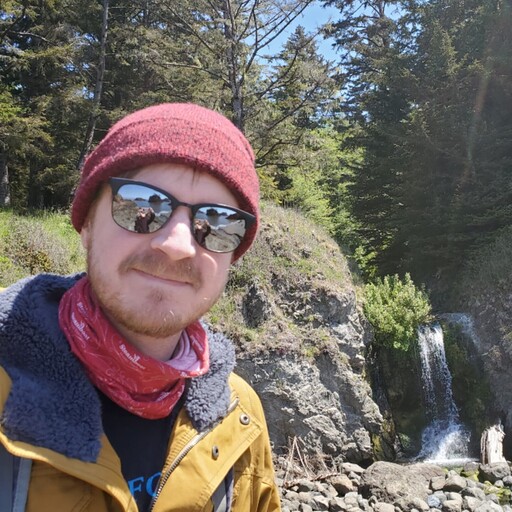
After almost a decade of working in the e-commerce space, Patrick Farmer (he/him) began his career at Android Central as a Deals and Commerce Writer before moving into a new role as AC's eCommerce Editor in 2023. When he's not hunting down the best deals and offering shopping advice for our readers, you'll often find him listening to music, camping out at a brewery, or treating his cat like a human child.

