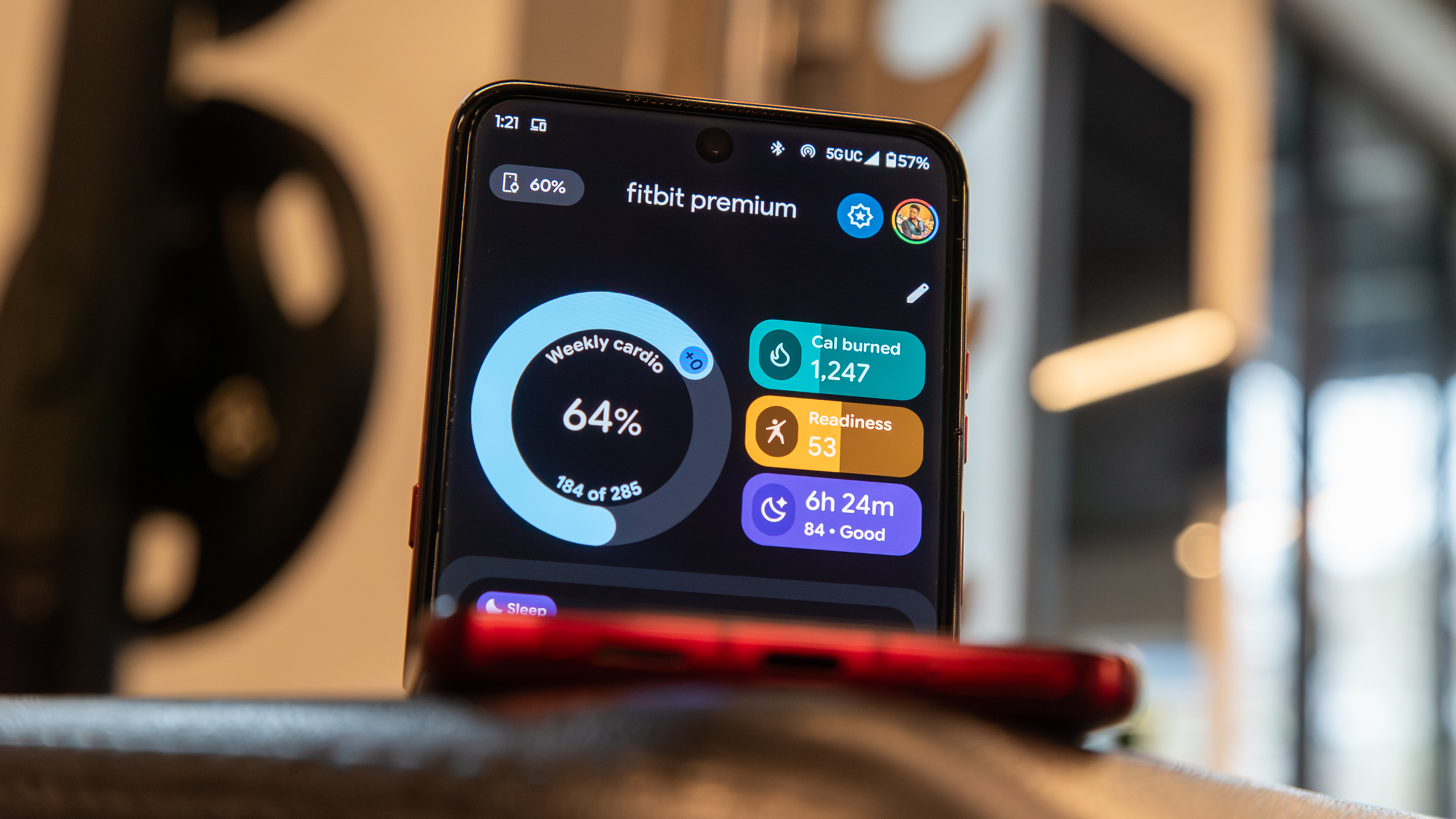How to stream 3D movies from your PC to your Gear VR

Your Gear VR can take you into a virtual space for gaming, but it's also a great way to view videos. It supports more than just flat videos. You can view 3D, 180°, or 360° videos inside the device. And while you can watch content that is stored directly on your Gear VR, sometimes you need to view video files from your PC.
Luckily, this isn't that complicated thanks to so impressive apps. Here are the best ways to stream 3D movies from your PC to your Gear VR.
Skybox VR
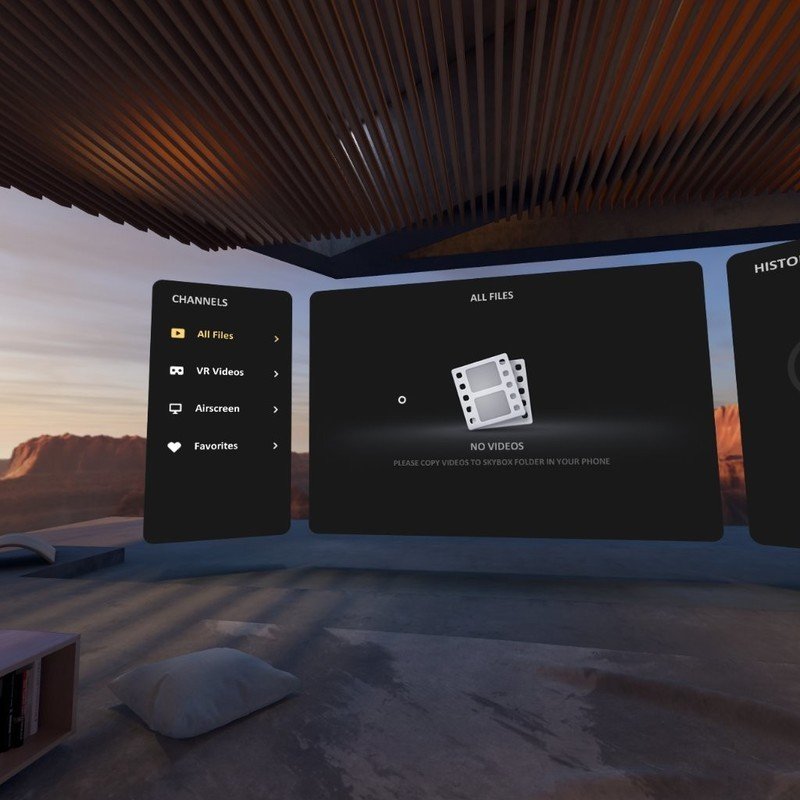
Skybox VR is an app designed to let you stream videos from your PC to VR headsets, including the Gear VR. It works through Skybox's AirScreen functionality that requires a PC client and you having the app on your Gear VR. I can also work with a UPnP/DLNA server.
You have to have both of your devices on the same wireless network but once it's setup on your PC and Gear VR you just use the PC client to move individual videos or entire folders into your Skybox library and can play them on your Gear VR.
We looked at Skybox VR back when it was in alpha testing, but it's been almost a year since then for the developers to iron out kinks and improve the app.
With Skybox VR you can even stream the same video to multiple headsets at once so you can experience videos together. You can also use it to view 2D, 180°, or 360° videos.
Get the latest news from Android Central, your trusted companion in the world of Android
Using your own media server
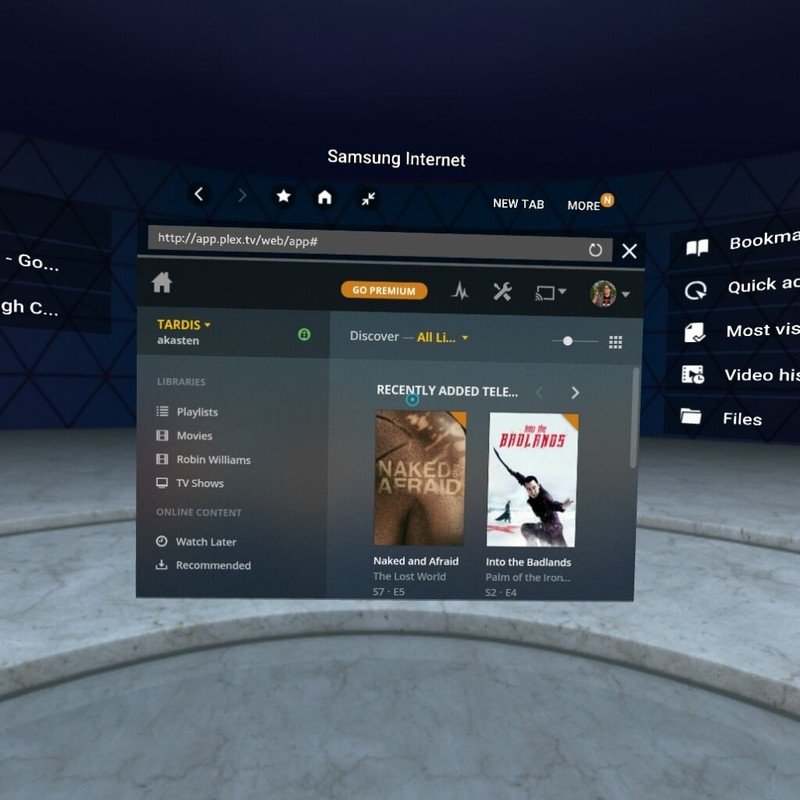
Another way that you can view 3D content is to play it through your own media server such as Plex, Emby, or Kodi. These are a great way to stream media to multiple devices within your home and make it easy to view different kinds of media.
If you already have a media server setup, you'll have to have an app that works with it on your Gear GR. There are a few options, including Skybox mentioned above, but another good one is Pigagus.
Pigasus can automatically find a media server and supports playback of 3D, 2D, 180°, or 360° videos.
Get watching
That's all you need to start watching your favorite 3D content. Let us know in the comments what you like to enjoy watching on your Gear VR and what setup you use to do it.