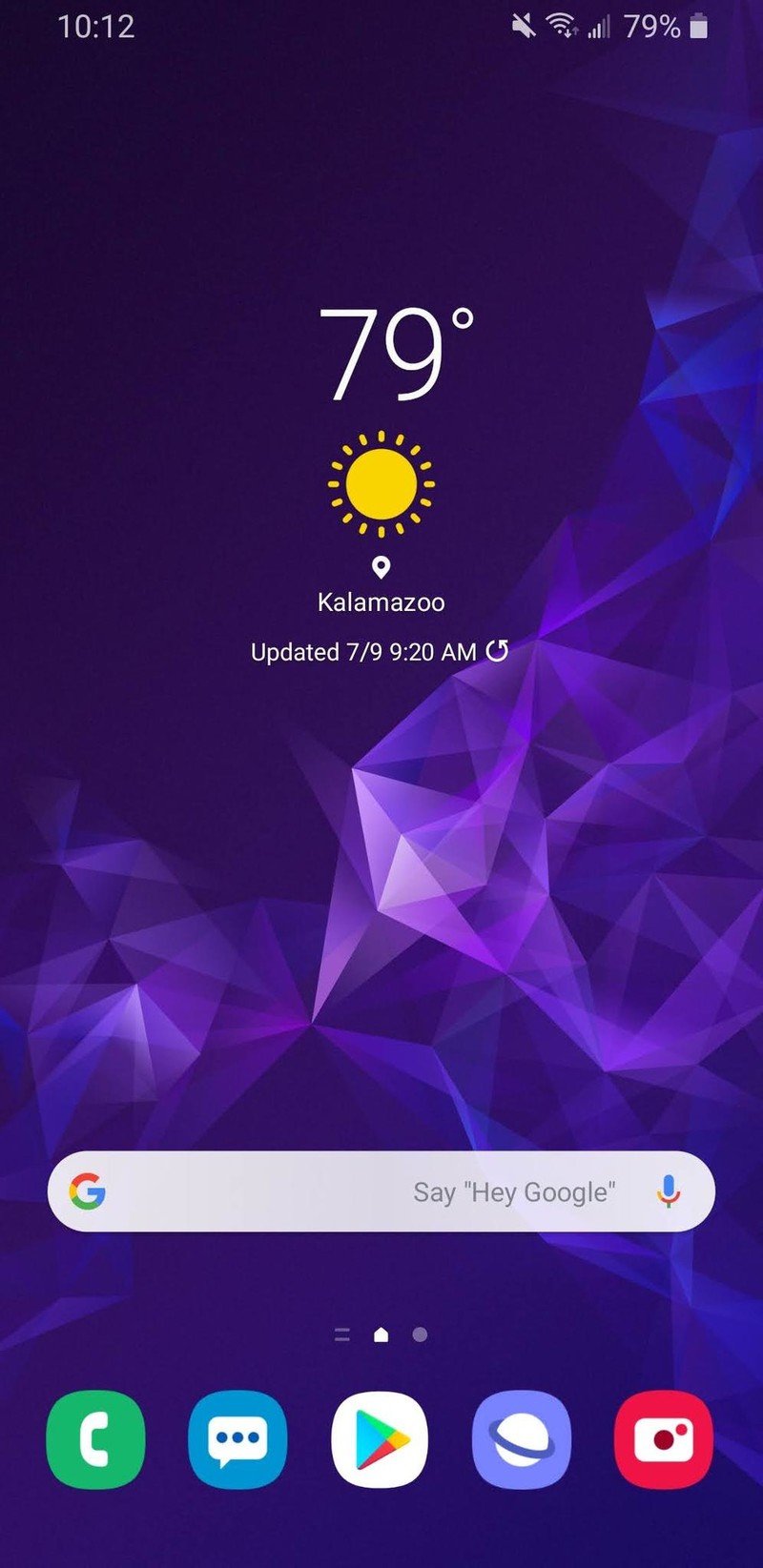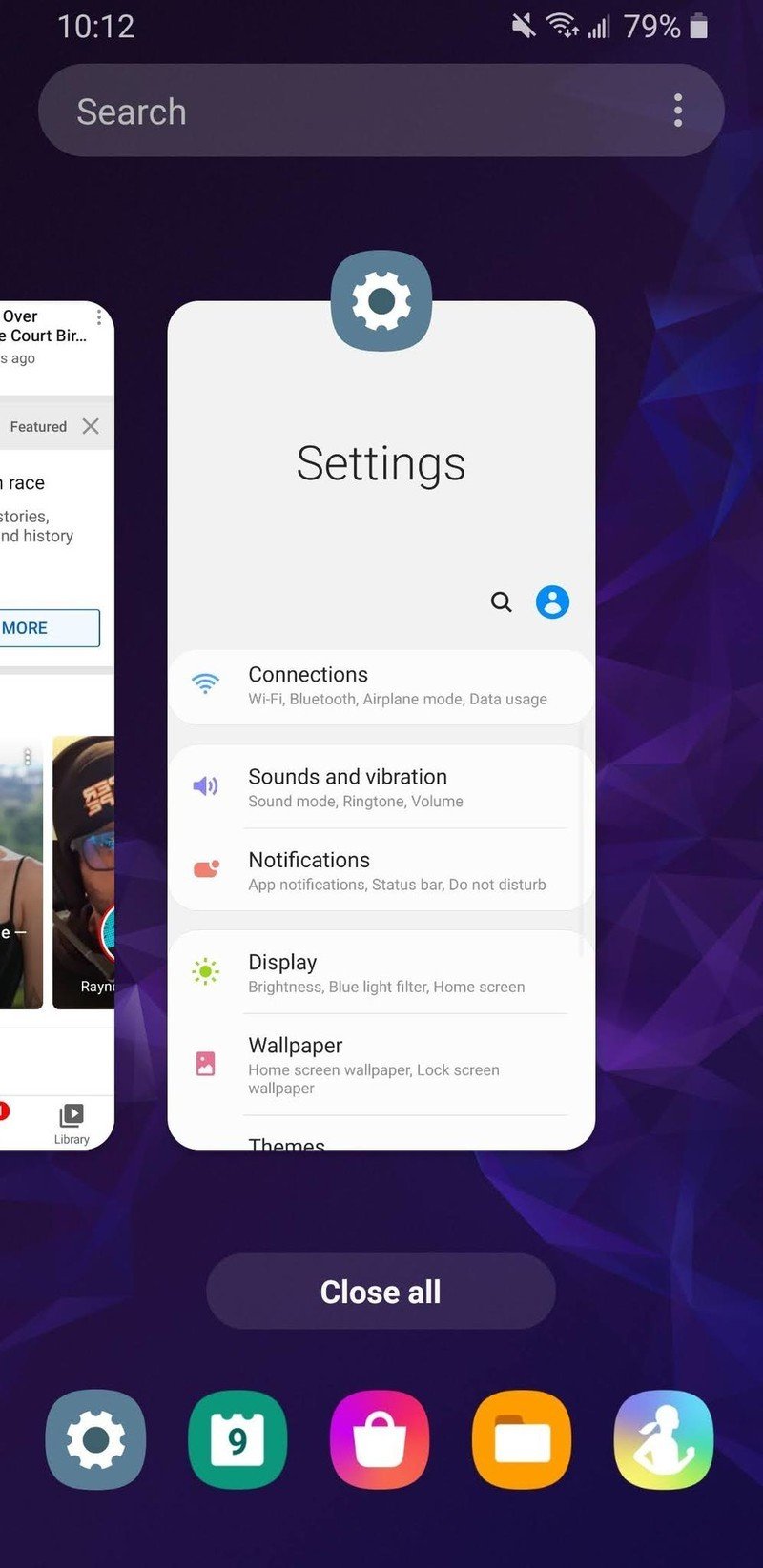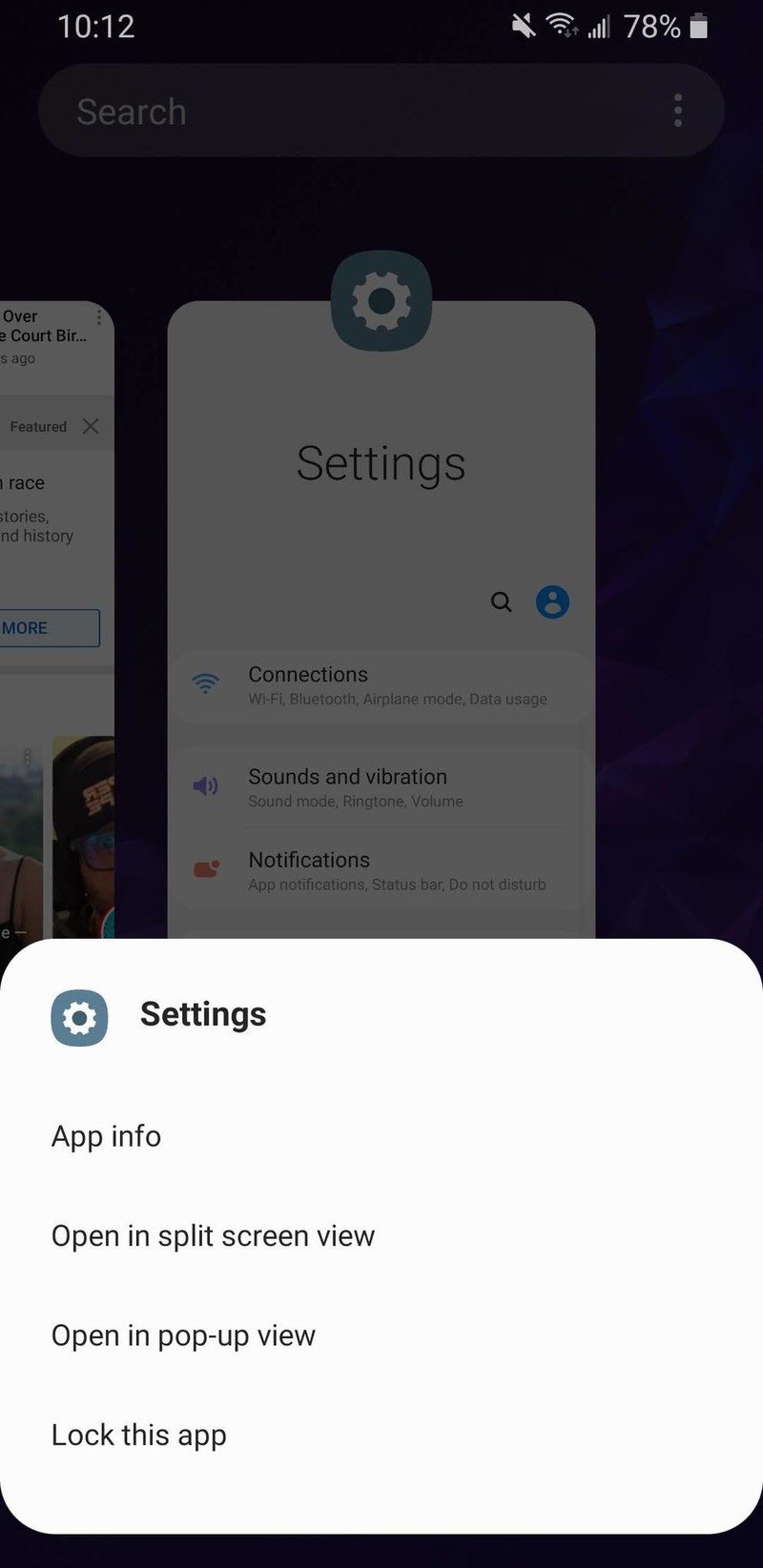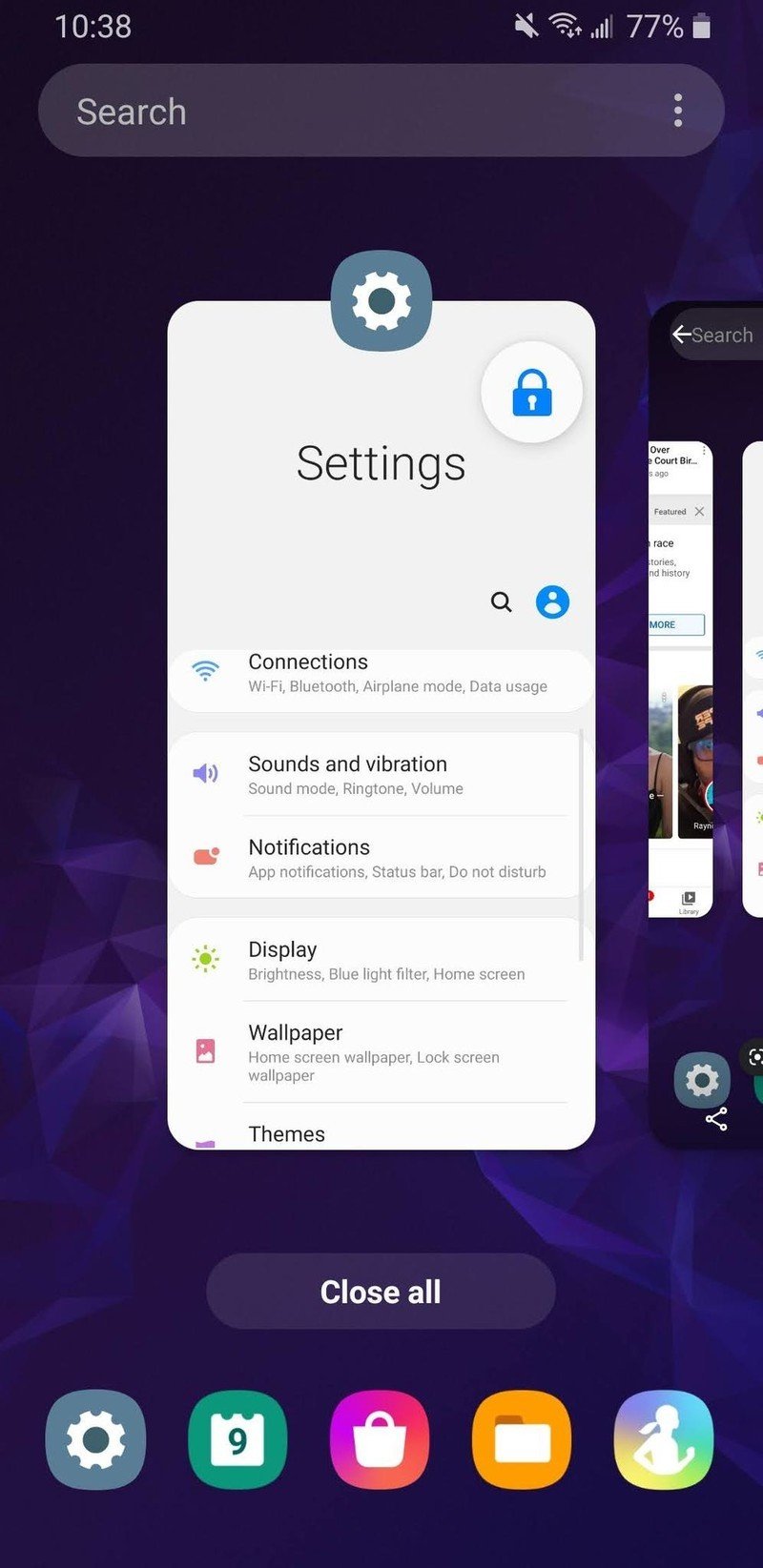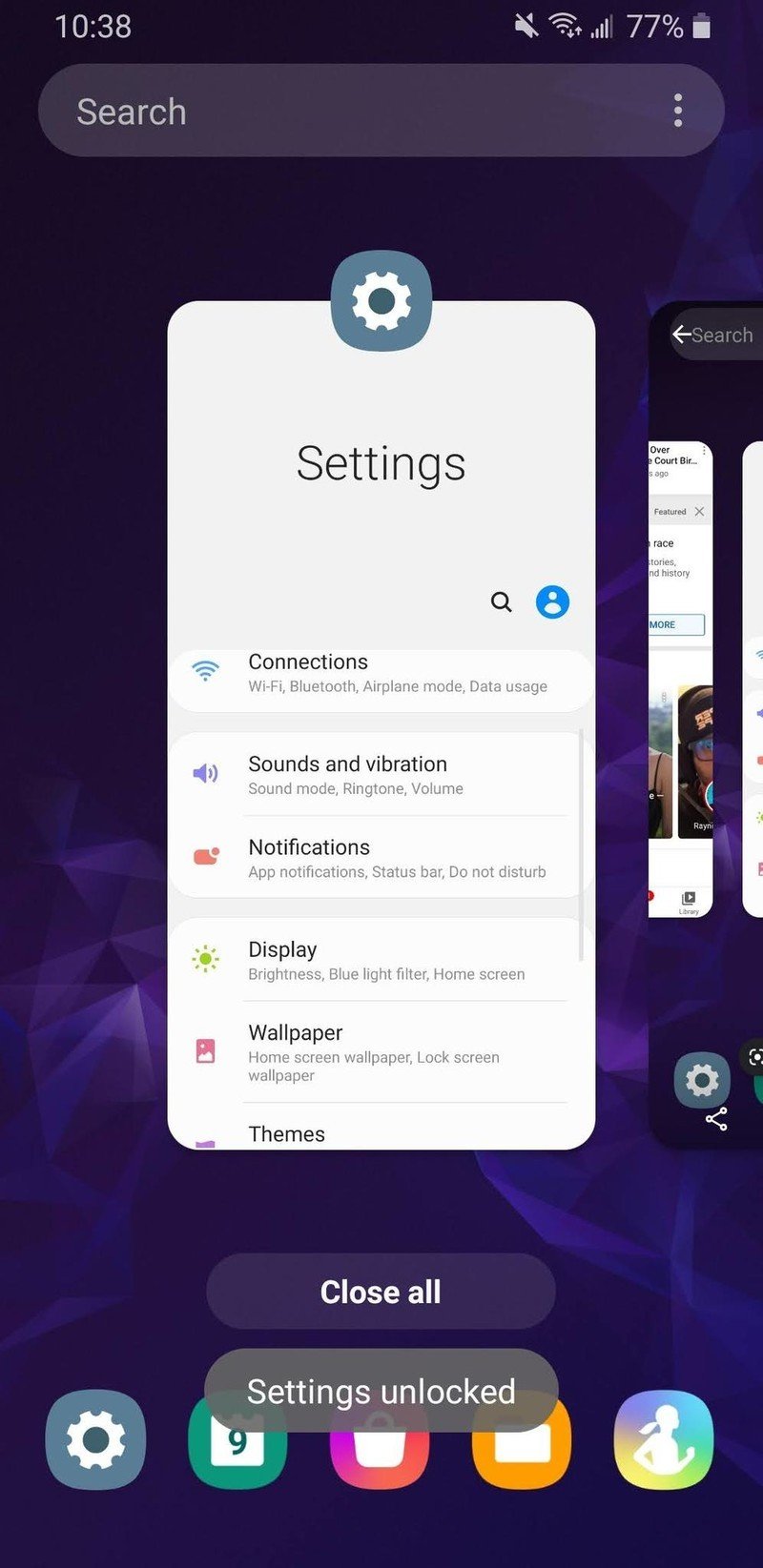How to stop apps from closing on your Samsung Galaxy phone
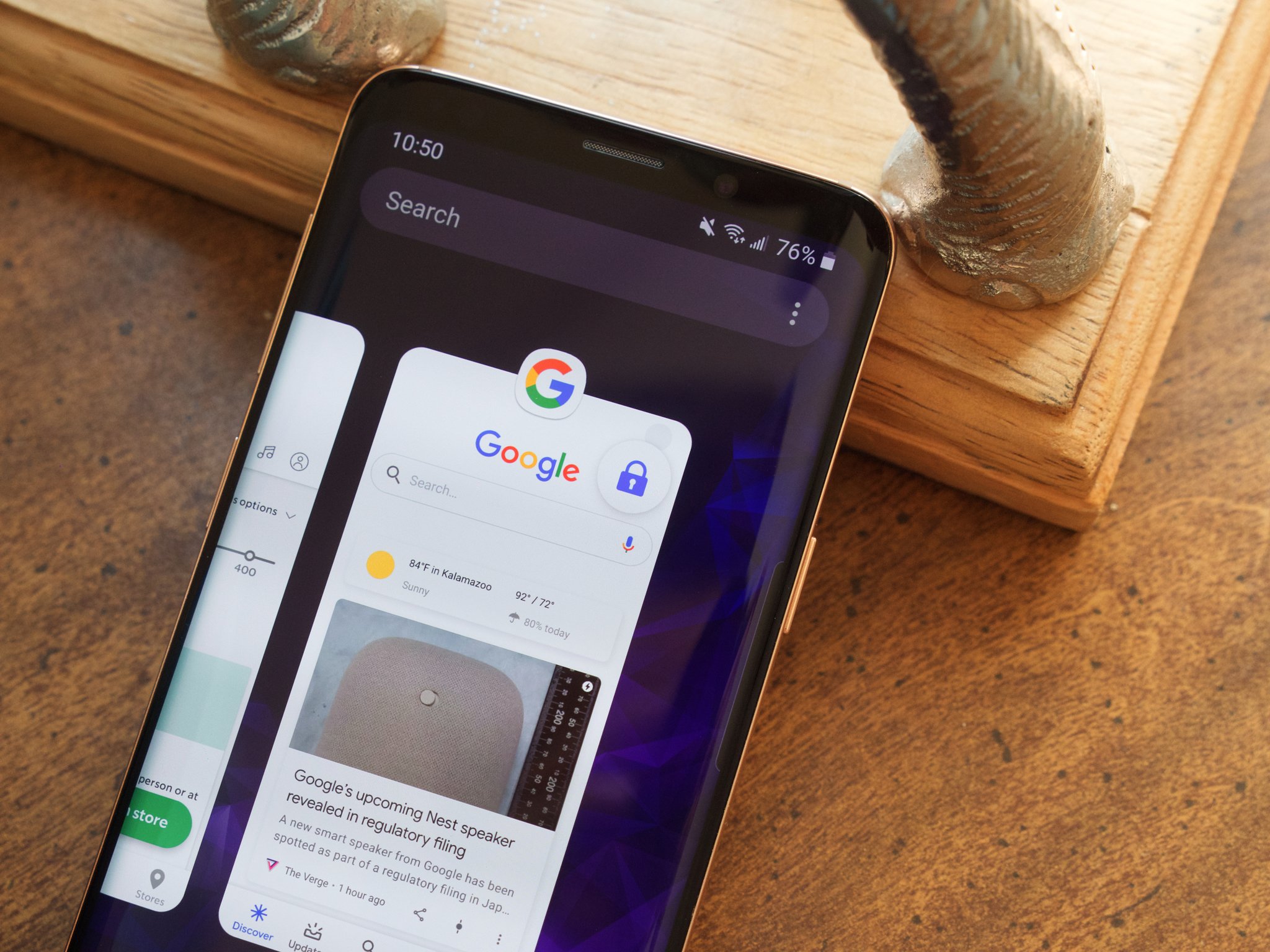
Like it or not, our smartphones are an integral part of our day-to-day lives. We use them for connecting with loved ones, staying on top of emails, joining video calls for work, and so much more. There are some apps you need to have open all the time, and few things are as annoying as accidentally closing them. Thankfully, your Samsung Galaxy phone is equipped with a tool to prevent this from happening ever again!
How to stop apps from closing on your Samsung Galaxy phone
Preventing an app from closing on your Galaxy phone takes just a couple of seconds and taps, with the entire process going as follows:
- Go to the Recents page (swipe up and hold if using gesture navigation, or tap the III button if you're using navigation buttons).
- Tap the app icon above the app preview/card.
- Tap Lock this app.Source: Android Central
So, what exactly happens when you do this? When you lock an app, you stop it from getting cleared out of your phone's RAM so that it's always open and running. When you normally open a lot of apps on your phone, the apps you've opened least-recently are the first to close — thus requiring them to restart and take longer to open when you go back to them.
By locking apps, you ensure that they stay open no matter what. This can be especially useful for things like WhatsApp, Slack, or any other apps you want to be able to access as quickly as possible. Locking an app also prevents it from being closed if you tap the Close all button on the Recents page. You can still manually swipe away a locked app, but the Close all button won't affect it at all.
Source: Android Central
Finally, if you want to unlock an app that you locked, just tap the lock icon and it'll go back to normal. In addition to the lock icon disappearing, you'll also get a confirmation pop-up letting you know that the app is now unlocked.
Our top equipment picks
Your Samsung Galaxy phone can do a lot on its own, but what if you want to take it to the next level? That's where a smartwatch comes in — specifically, Samsung's Galaxy Watch Active 2!
Get the latest news from Android Central, your trusted companion in the world of Android
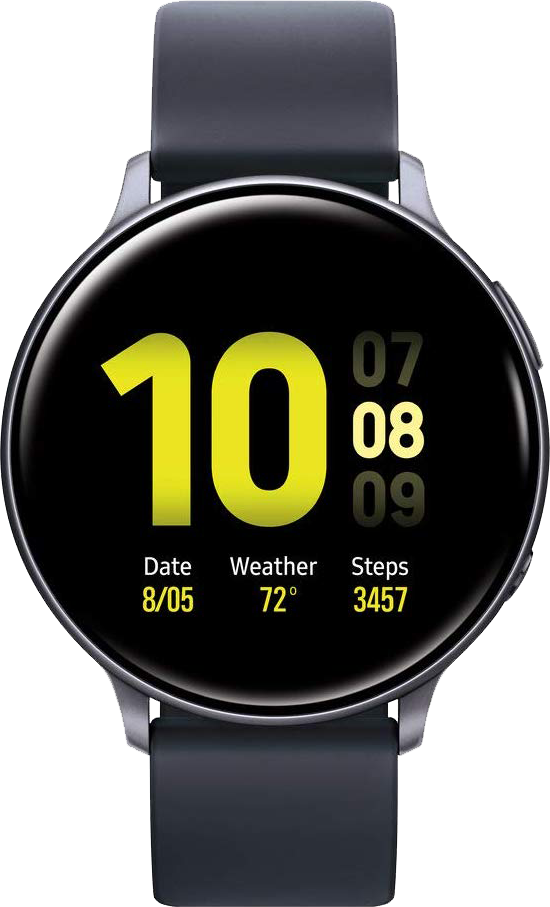
Give your phone a helping hand
Just like apple pie goes great with vanilla ice cream, your Samsung Galaxy phone pairs perfectly with the Galaxy Watch Active 2. There's a lot this little smartwatch can do, such as showing you all of your notifications, running popular apps, and keeping track of your activity and sleep.

Joe Maring was a Senior Editor for Android Central between 2017 and 2021. You can reach him on Twitter at @JoeMaring1.