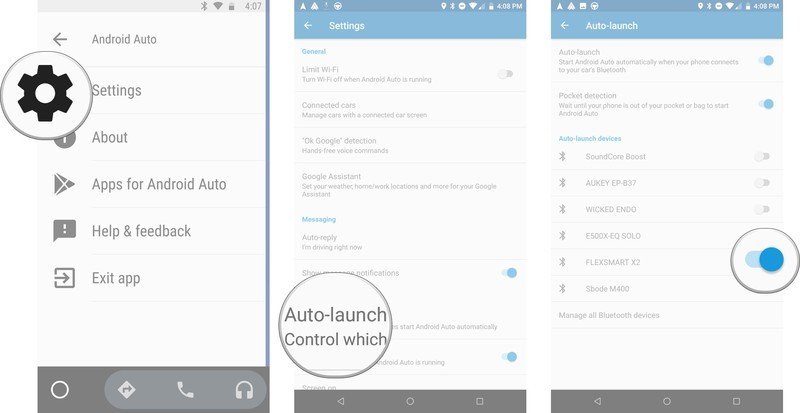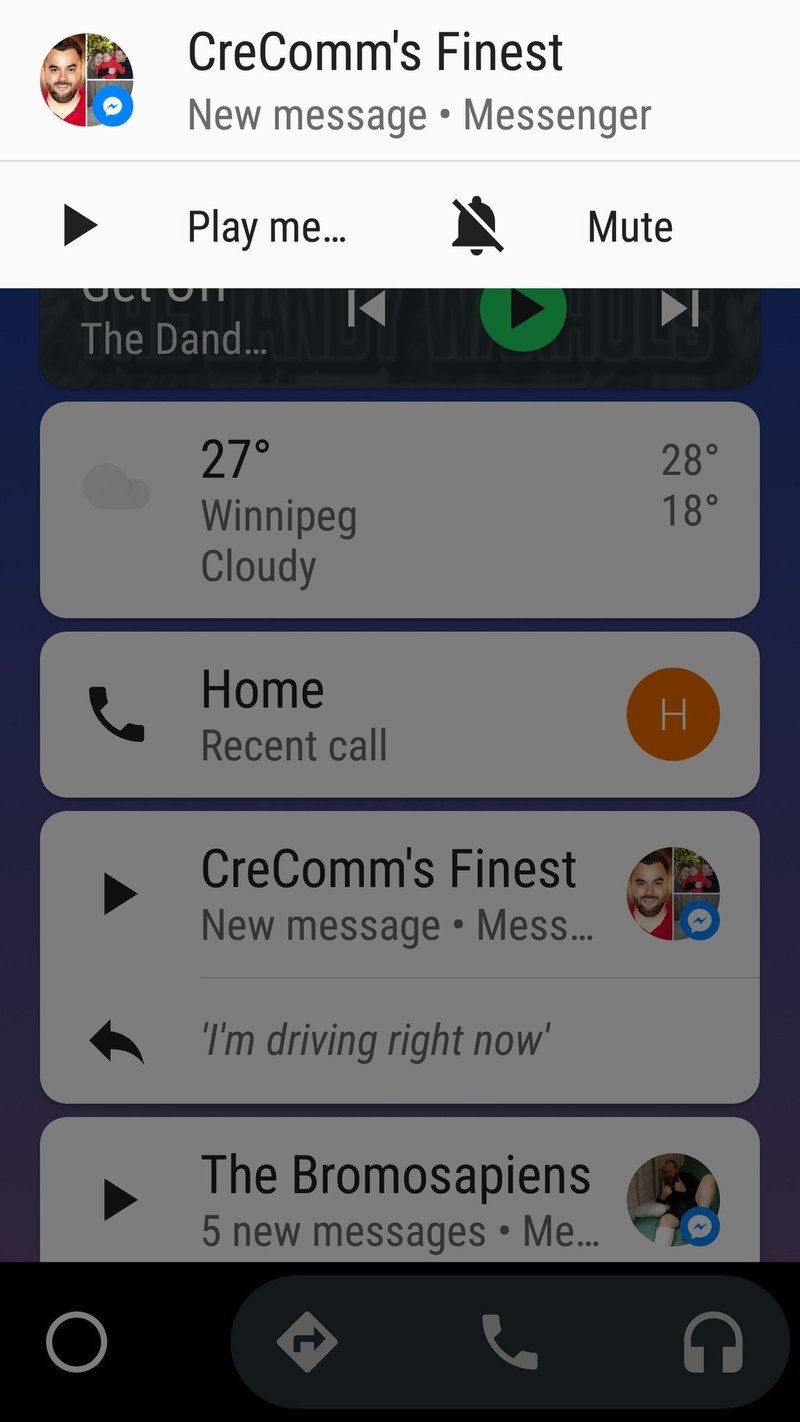How to set up Android Auto on your phone so you'll actually use it
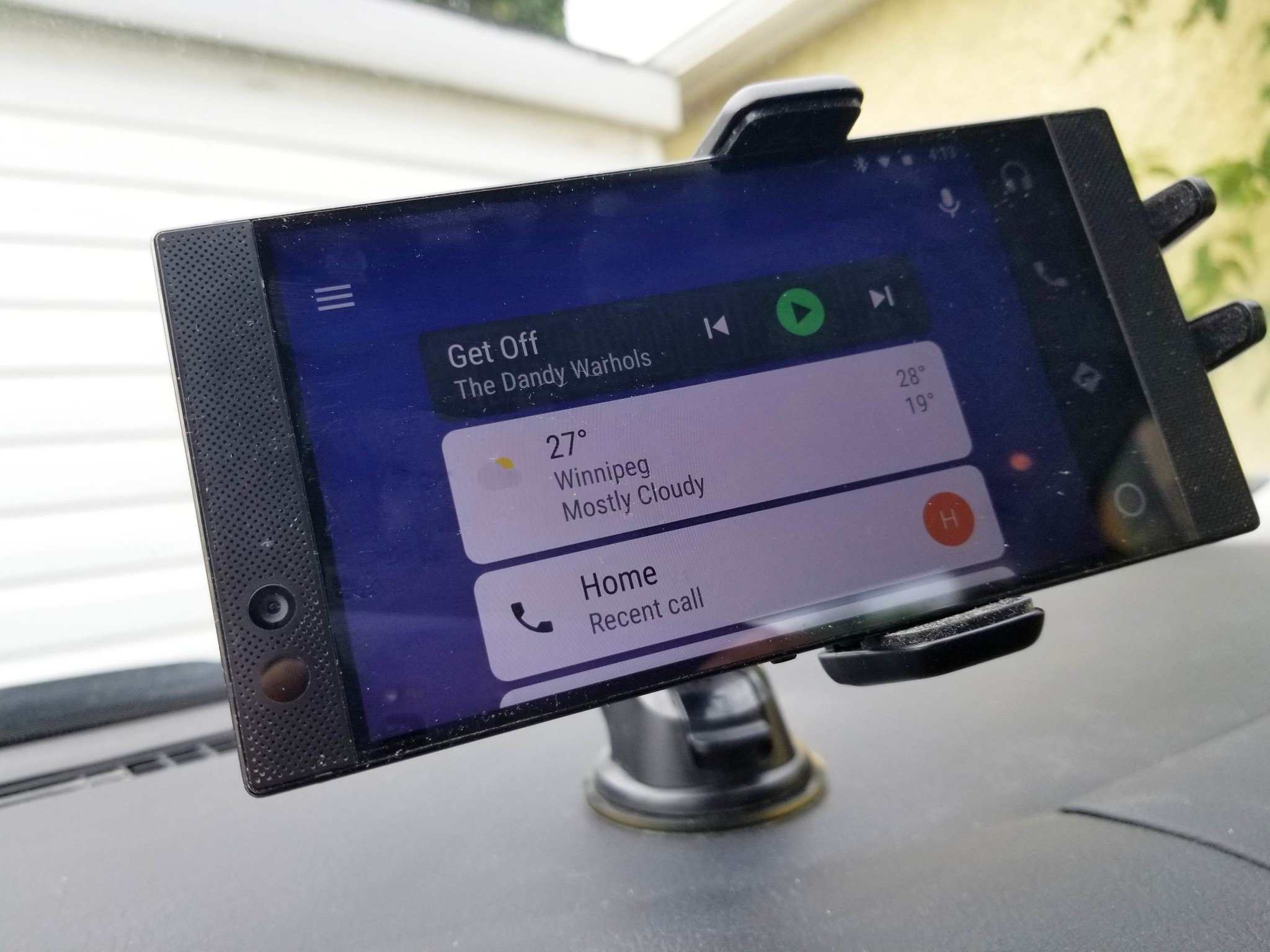
When Google first announced Android Auto, it was a fairly basic app that let you connect and display a limited amount of information from your phone to your car via a wired connection to an aftermarket in-dash display head unit. Automakers eventually supported the platform as more cars included touch displays in their interface, but unless you're driving a newer model car from 2016 on there's a solid chance the car you're driving isn't equipped to support Android Auto.
Fortunately, the Android Auto app for your phone has been vastly improved to the point where you really don't need to invest in a fancy head unit for your car. In fact, Android Auto works just as well using just your phone with a car mount and a Bluetooth FM transmitter — and you won't have to be bothered about thieves trying to steal your expensive car stereo.
Using Bluetooth makes the whole process so easy
Android Auto is such an obvious choice to use behind the wheel that the only reason not to use it is if you forget to load the app before you start driving. With your phone mounted on your dash, you're able to quickly follow directions from Google Maps, easily place hands-free calls to a recent contact, and control your music using a growing list of supporting apps that include Spotify, Google Play Music, YouTube Music, Podcast Addict, and many more.
One of the best features in the Android Auto app settings is the ability to have the app automatically launch when you connect to a specific Bluetooth device. This could be your car stereo if it supports Bluetooth or a Bluetooth FM transmitter — whatever you use in your vehicle.
Once set up, you're phone should automatically switch to Android Auto mode by simply connecting to your car Bluetooth. It's a simple feature that will make sure you get into a better habit of using Android Auto when you drive.
My car doesn't have an AUX in or Bluetooth support, so I use a GOgroove FlexSmart X2 Bluetooth FM transmitter because it fits well into the design of my console and includes a USB port for keeping my phone charged. What you choose to go with will depend on your car model, car stereo, and your price preference.
Get the latest news from Android Central, your trusted companion in the world of Android
Customized responses for incoming messages
It's hard to resist checking your phone when you see that text notification while you're driving. A big reason texting and driving is so dangerous is that it's so easy to get overconfident in thinking that you're okay to take your focus off the road for a second or two. But it's those little moments of distraction that can prove to be tragic and life-changing.
Android Auto gives you a couple of ways of receiving and responding to incoming messages whether you use texts, Facebook Messenger, or WhatsApp. When a message comes in, you'll get a big push notification that lets you have Google Assistant read the message aloud with the option to respond with your voice. Alternatively, you can go into the app settings and set a custom response. By default, the reply message is, "I'm driving right now", but you can change it to whatever you want.
Google Assistant is integrated nearly perfectly
Speaking of Google Assistant, the integration into the Android Auto interface certainly deserves praise. You'll have the option of using "OK Google" to trigger the assistant along with a microphone button for triggering it with a quick tap. It's in the same place whether you're looking at navigation, your recent contacts list, or listening to music. It makes it really easy to quickly call up directions, place a call, or switch to a different playlist as needed using just my voice.
One of the few shortcomings that still need to be addressed is Google Assistant's inability to work with podcasts — you're able to pause and navigate through them using Google Assistant while they're playing, but that's it. I listen to a ton of podcasts while I drive and if one ends before another begins there's no clean way to use Google Assistant to call up another one.
Don't use your phone while you're driving!
There are a number of very valid reasons why it makes sense to use your phone's functionality while driving, but there's no reason to have your phone in your hand while you're driving. It's illegal, it's dangerous, and it's unnecessary because Google has created a pretty fantastic app in Android Auto.
Hopefully, these tips will help you and your friends and family to drive safe this summer.

Marc Lagace was an Apps and Games Editor at Android Central between 2016 and 2020. You can reach out to him on Twitter [@spacelagace.