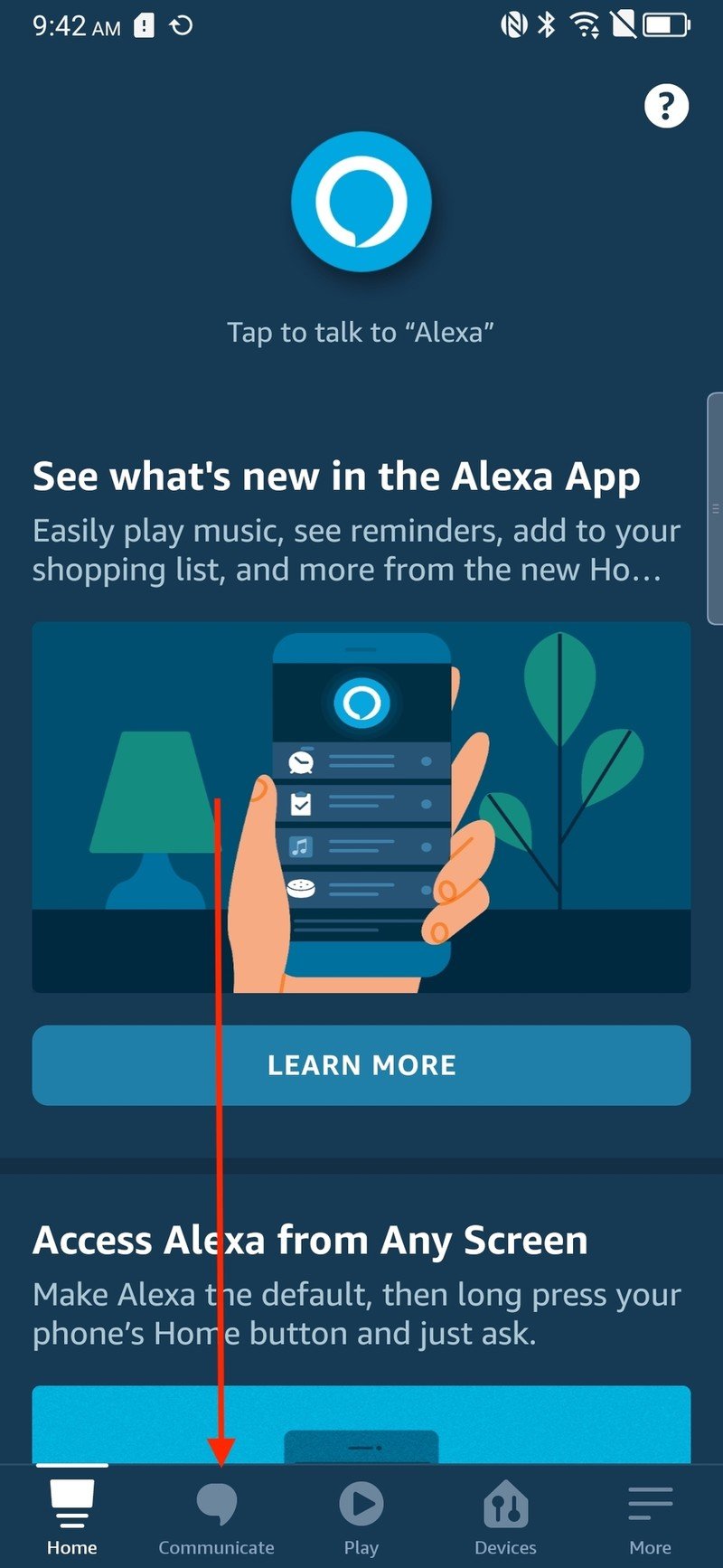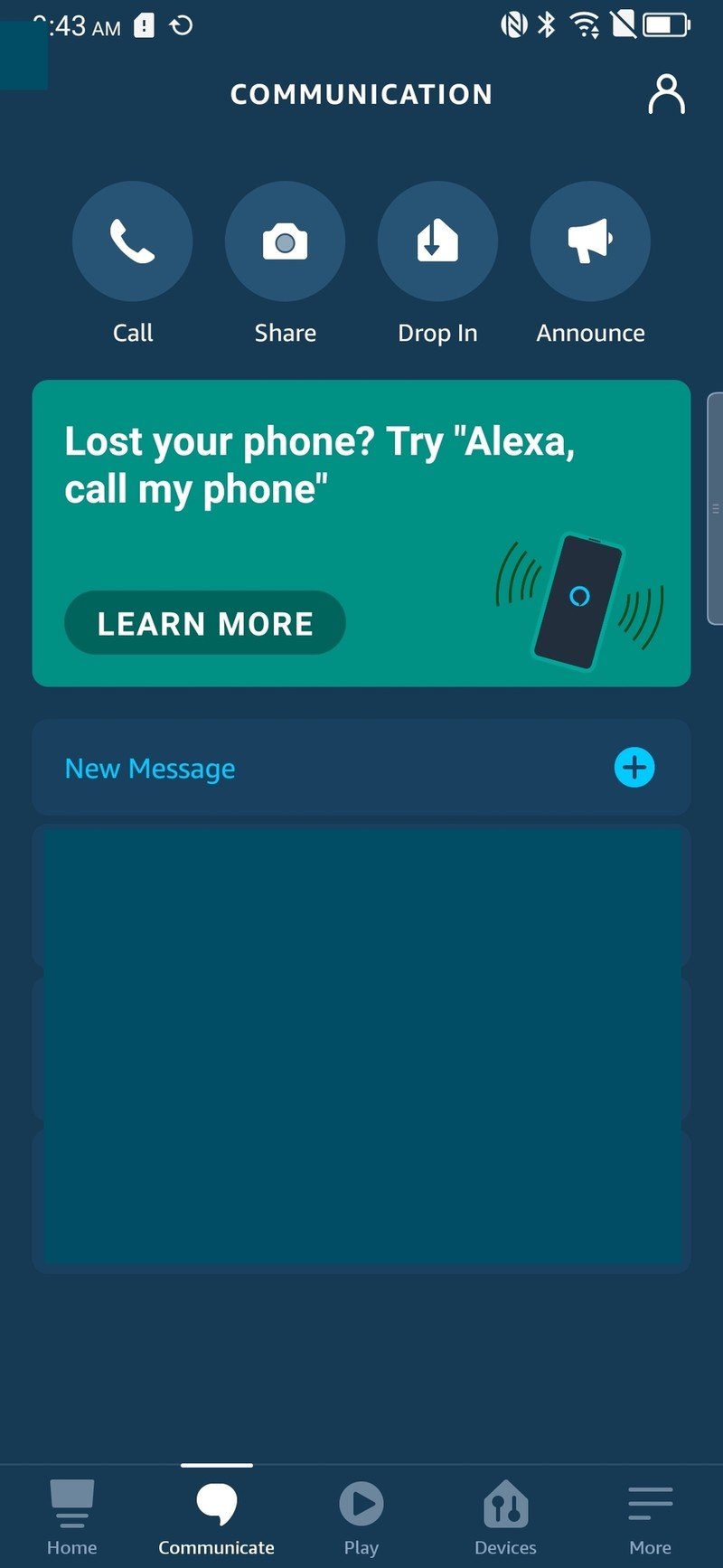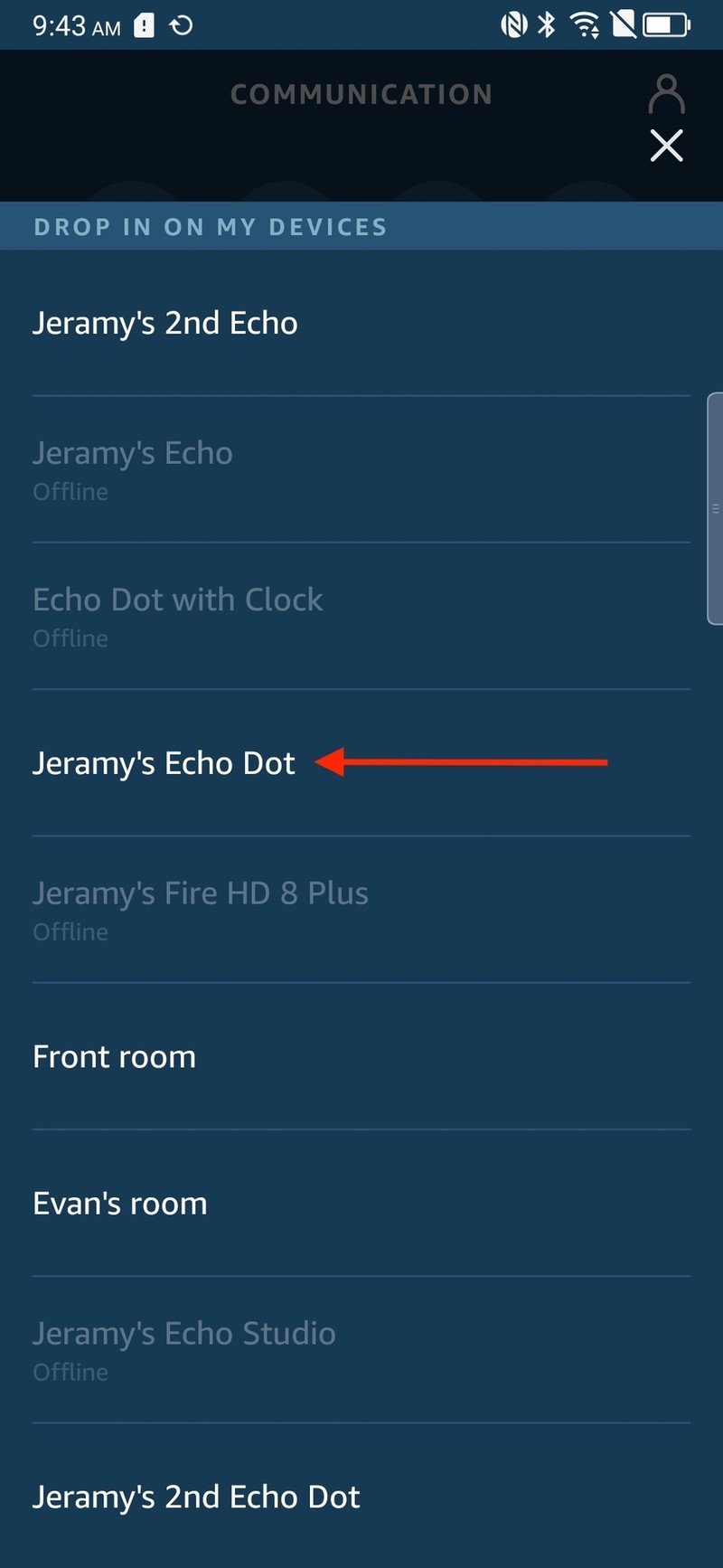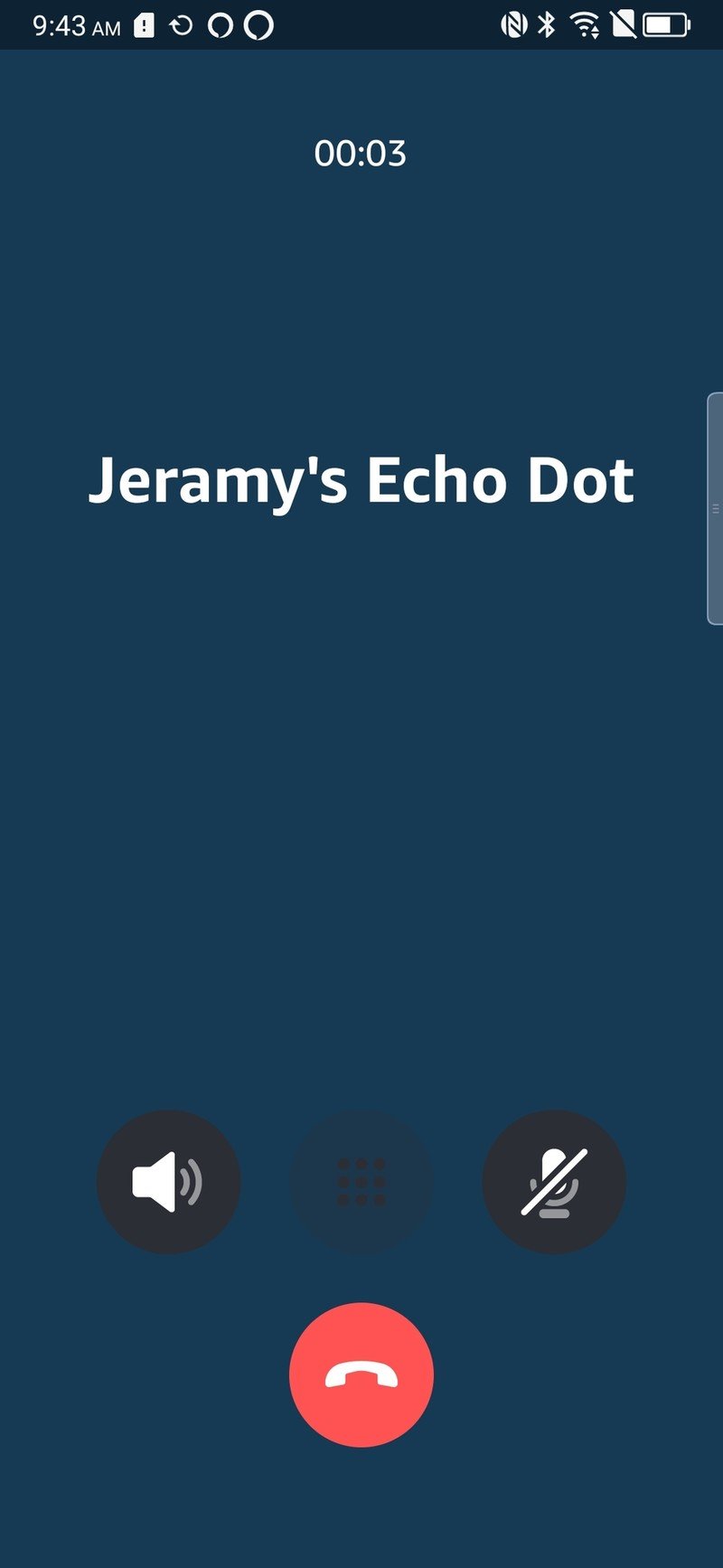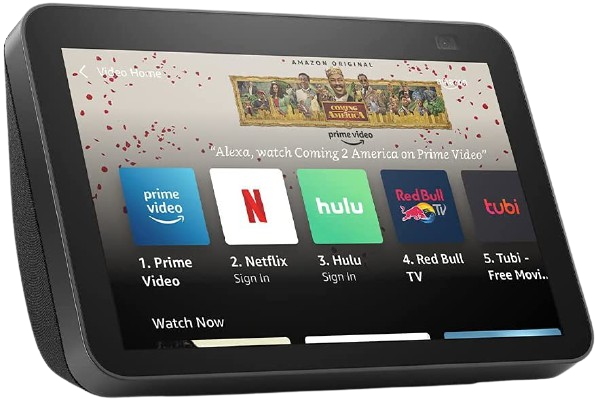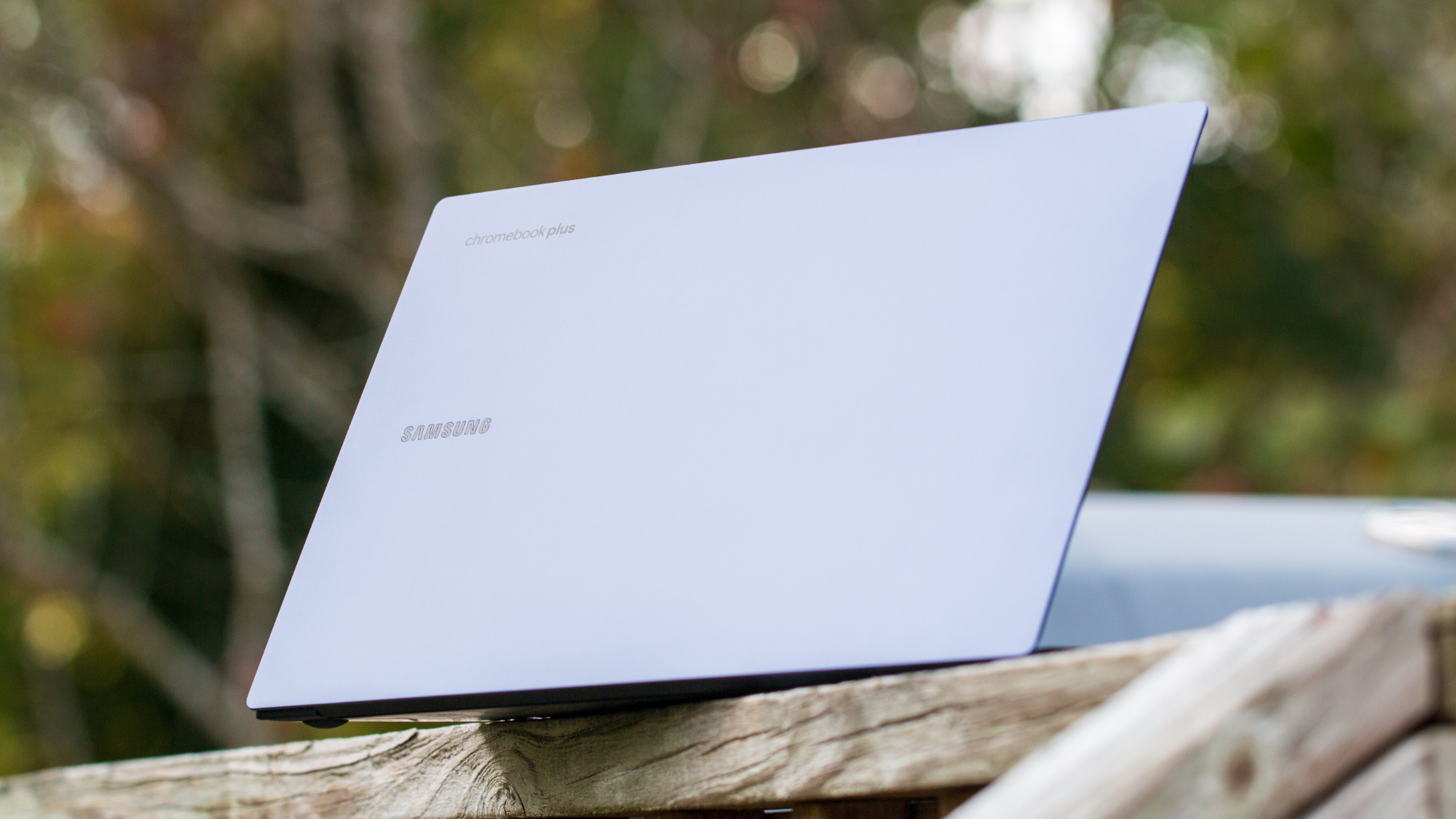How to set up and use Amazon's Drop In feature on an Echo device
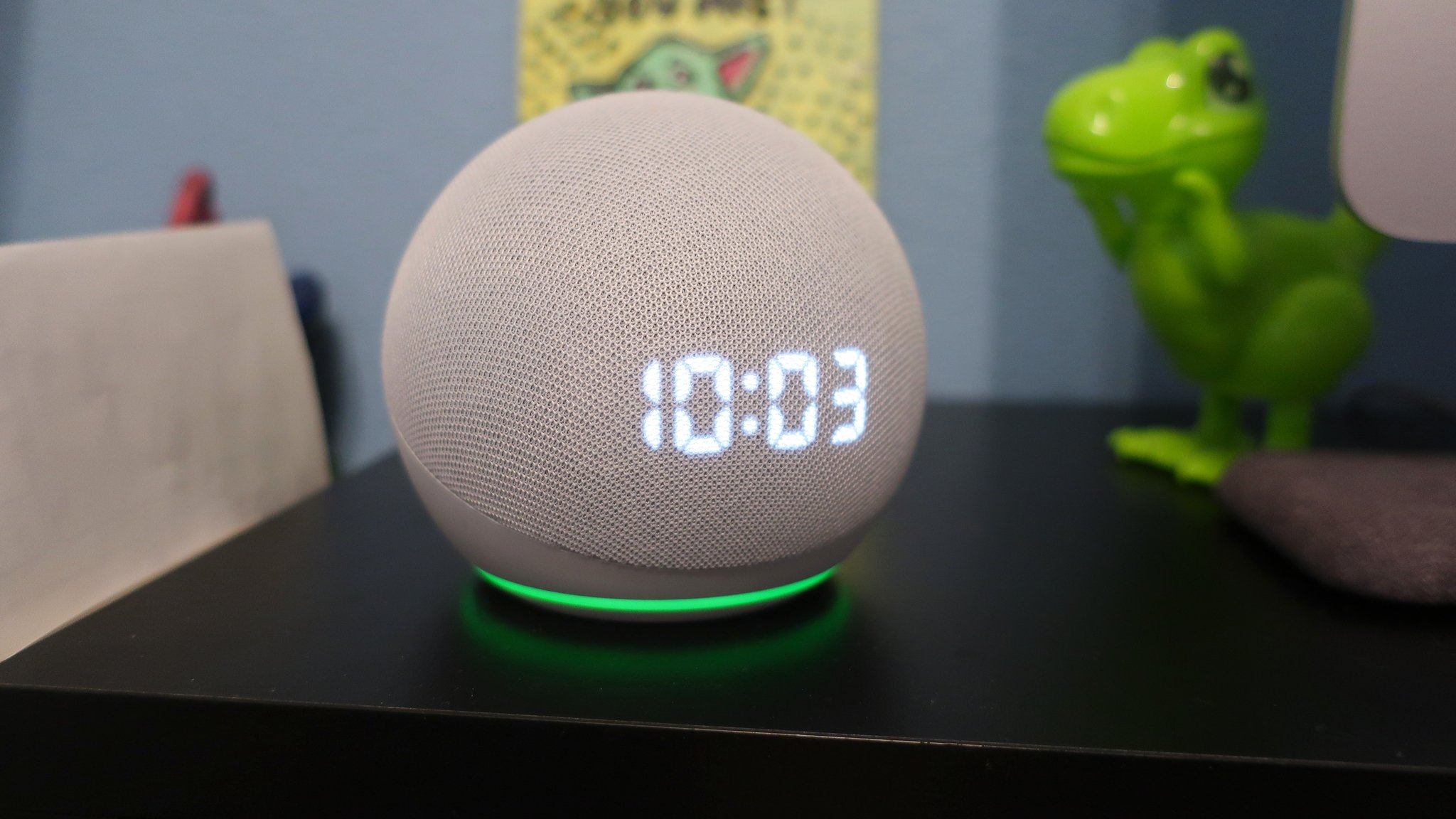
In this guide, we're going to show you how to use Amazon's Drop-In feature on your Echo device or Alexa-enabled smart speaker. We love interacting with Alexa on our Echo devices to hear music, audiobooks, or trivia. Still, they also make handy home intercom systems and serve as a means to call friends and family. Placing a Drop In call is easy once you have your Echo devices set up. We'll show you how to use this feature, whether you're using an Echo speaker or the Alexa app.
Products used in this guide
How to set up and use Amazon's Drop-In feature on an Echo device
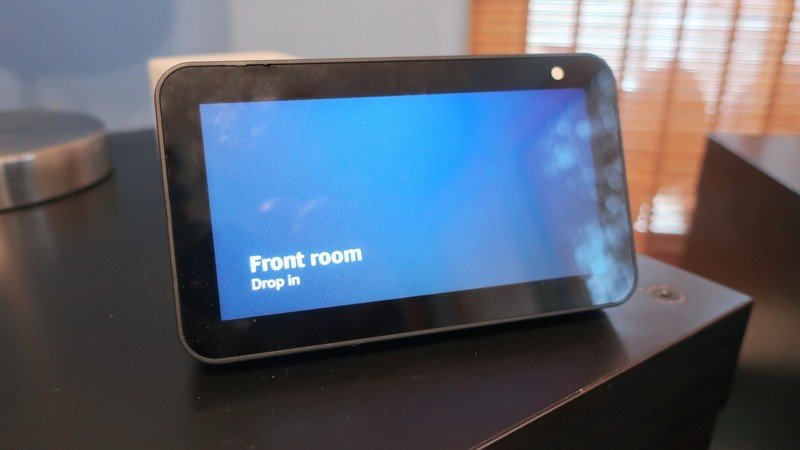
- While near one Echo, ask "Alexa, drop in on " and specify which Echo device you want to drop in on.
- The LED light ring on the Echo device you're speaking into will glow green while you are engaged in your drop in call. The speaker you are dropping in on will also display the green LED. Start speaking when you see the green LED.
- When you are ready to end the call, say "Alexa, end drop-in call."
This only really works if you have more than one Alexa-enabled speaker in the home, and you want to make sure that the two Echos are not near each other to avoid feedback or confusion. You should note that this works the same way on both Echo speakers and Echo Show smart screened devices, regardless of whether you have an Echo Show 8 (2nd Gen) or an Echo Dot with Clock.
How to set up and use Amazon's Drop-In feature from the Alexa app
- Open the Amazon Alexa app.
- Tap on the Communicate button at the bottom left of the screen.
- Tap on the Drop-In button at the top of the screen.Source: Android Central
- Select which Echo device you want to drop in on.
- Speak into your phone.
- When you are done, press the red hang up button.Source: Android Central
You don't even have to be in your home or where your Echo devices are located to initiate a call, so long as you have the Alexa app handy on your smartphone! I like to use this to freak out my kids when I'm away from the house, but use at your own risk.
With any of these options, you'll want to make sure that you've given each Echo device a unique name that you can remember from within the Alexa app. I like to name my devices by their owner and room in the home (e.g., Jeramy's Bedroom Dot), but you are free to name your devices however you like!
Our top equipment picks
If you're looking for a new Echo smart speaker for your next drop-in call, we suggest the following:
Get the latest news from Android Central, your trusted companion in the world of Android

Jeramy was the Editor-in-Chief of Android Central. He is proud to help *Keep Austin Weird* and loves hiking in the hill country of central Texas with a breakfast taco in each hand.