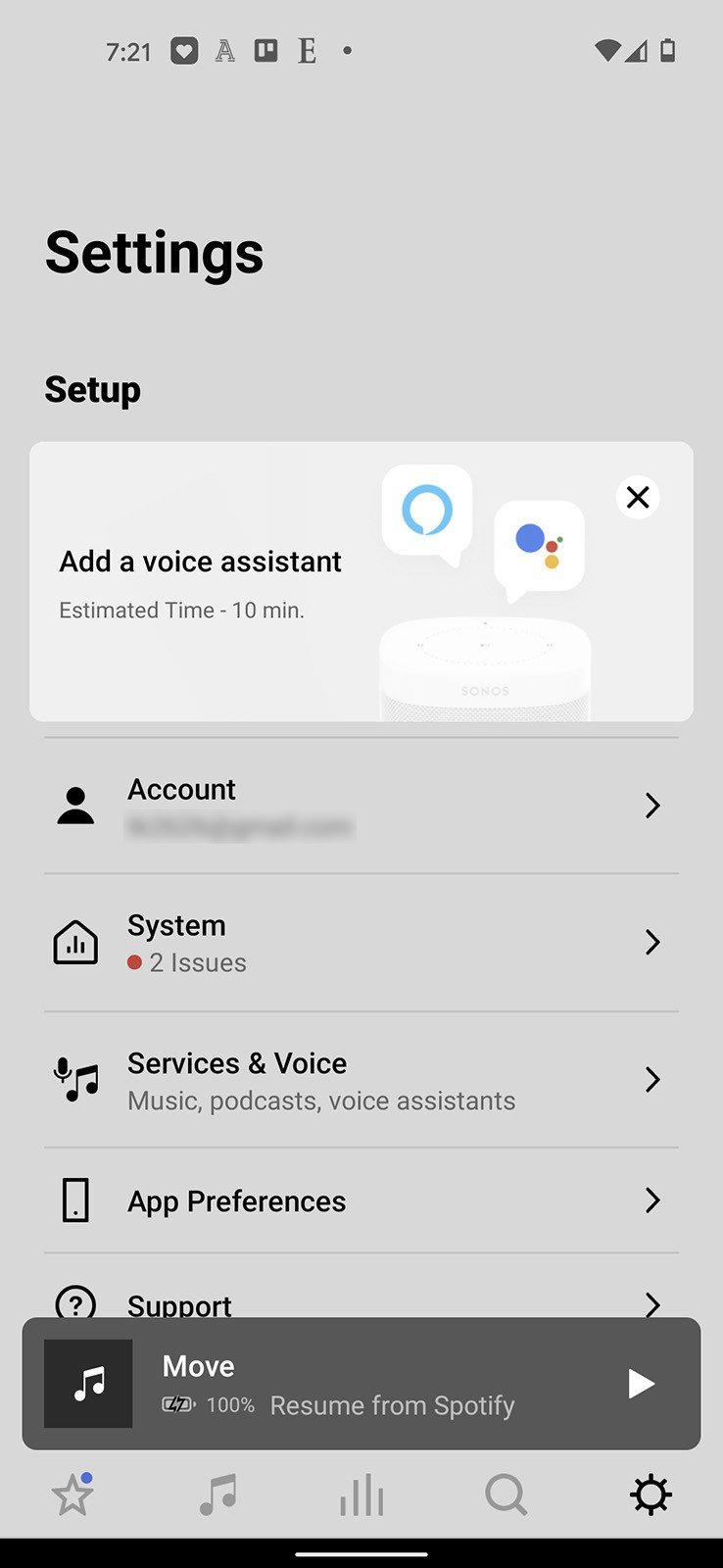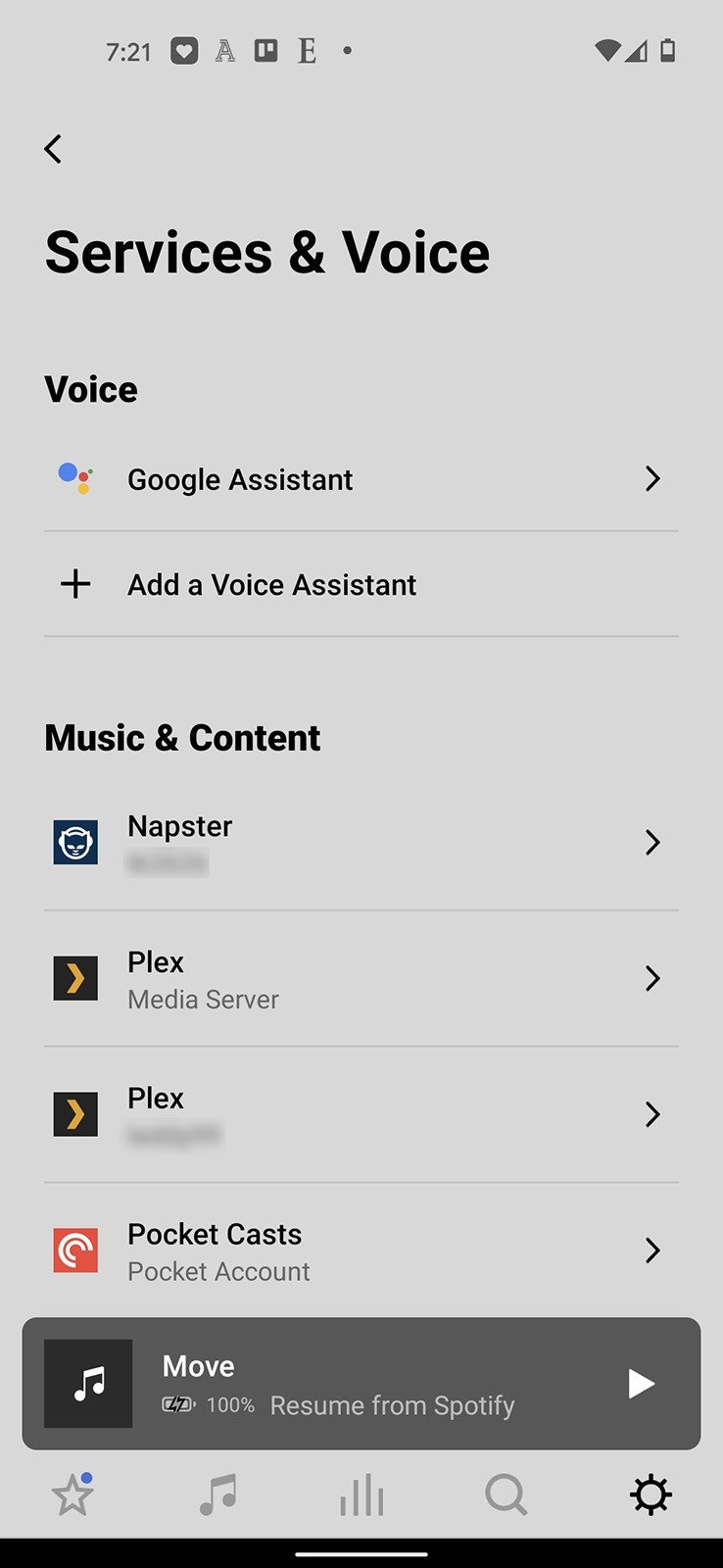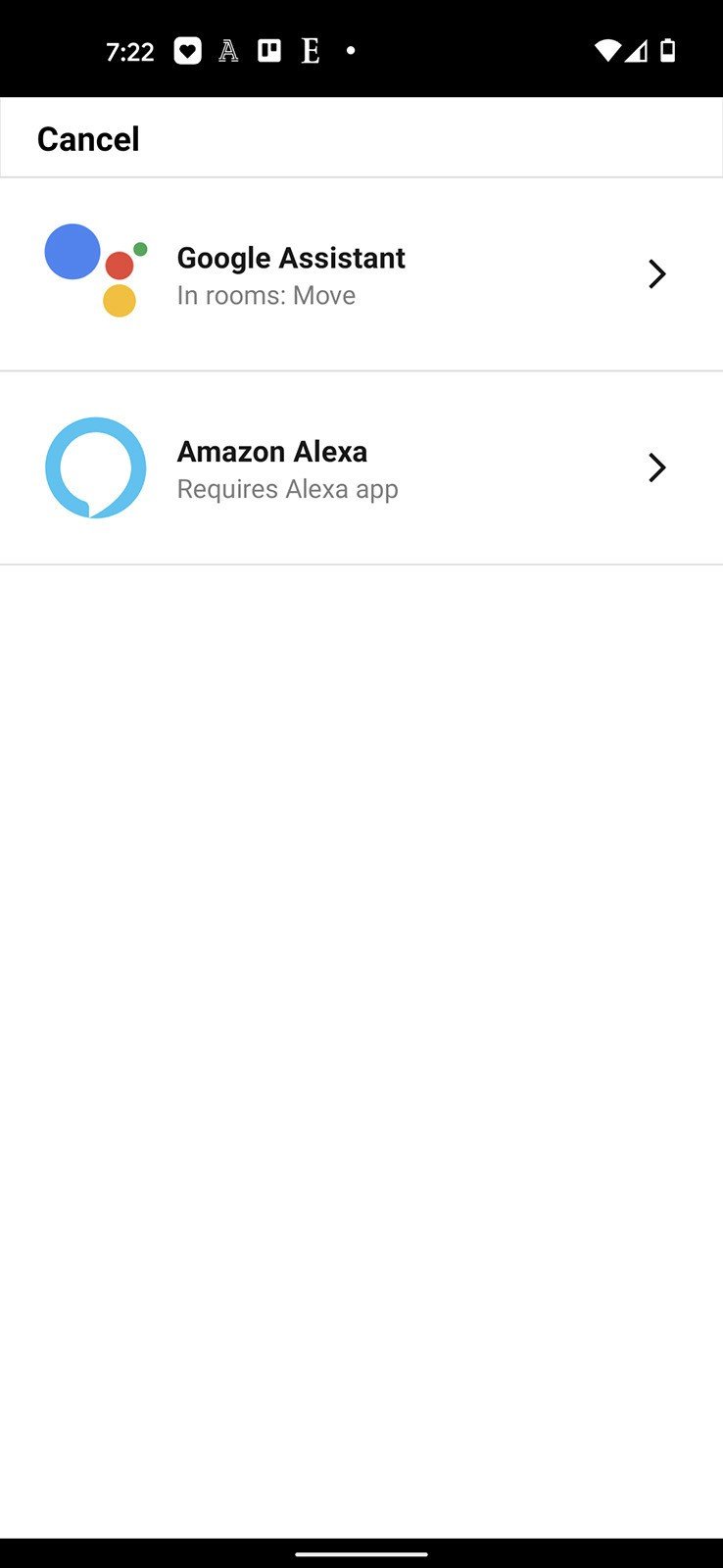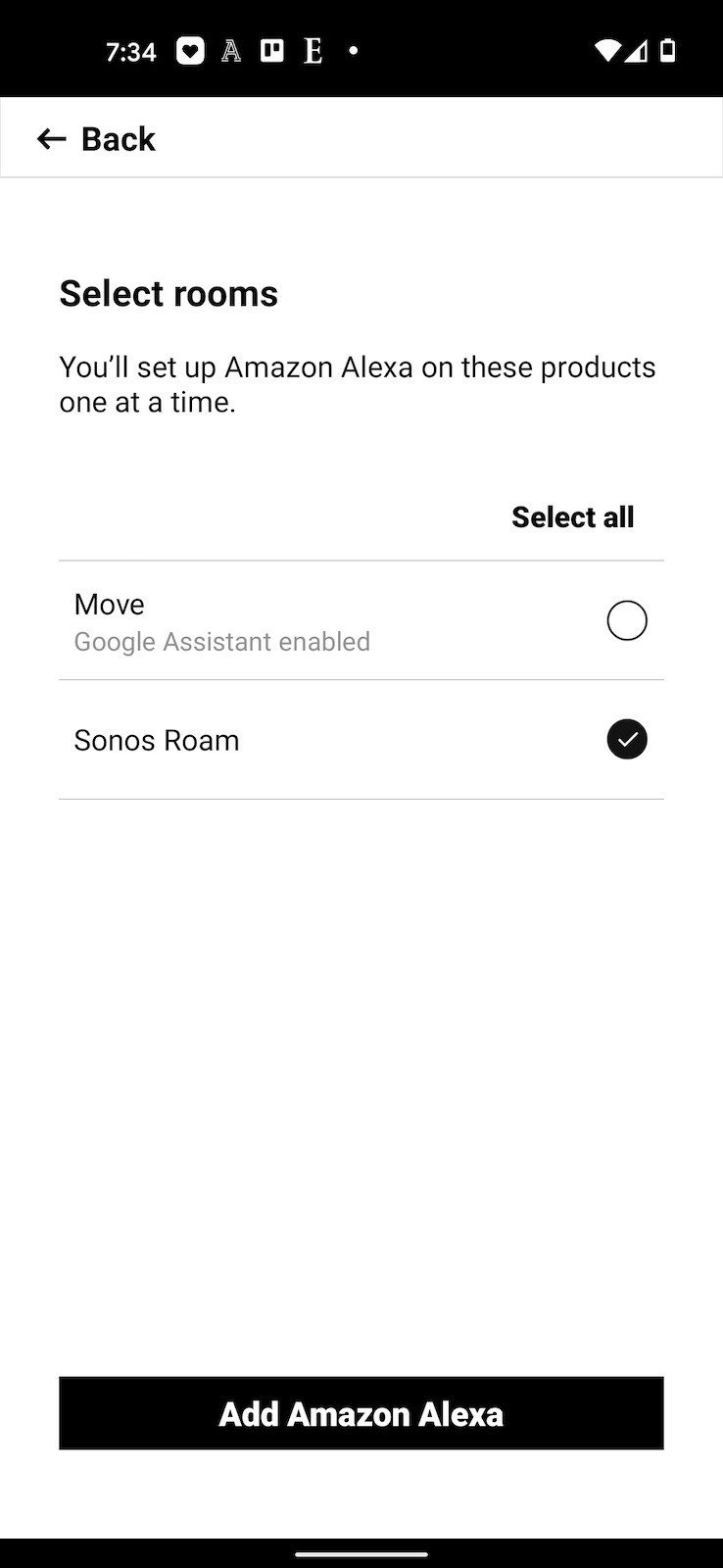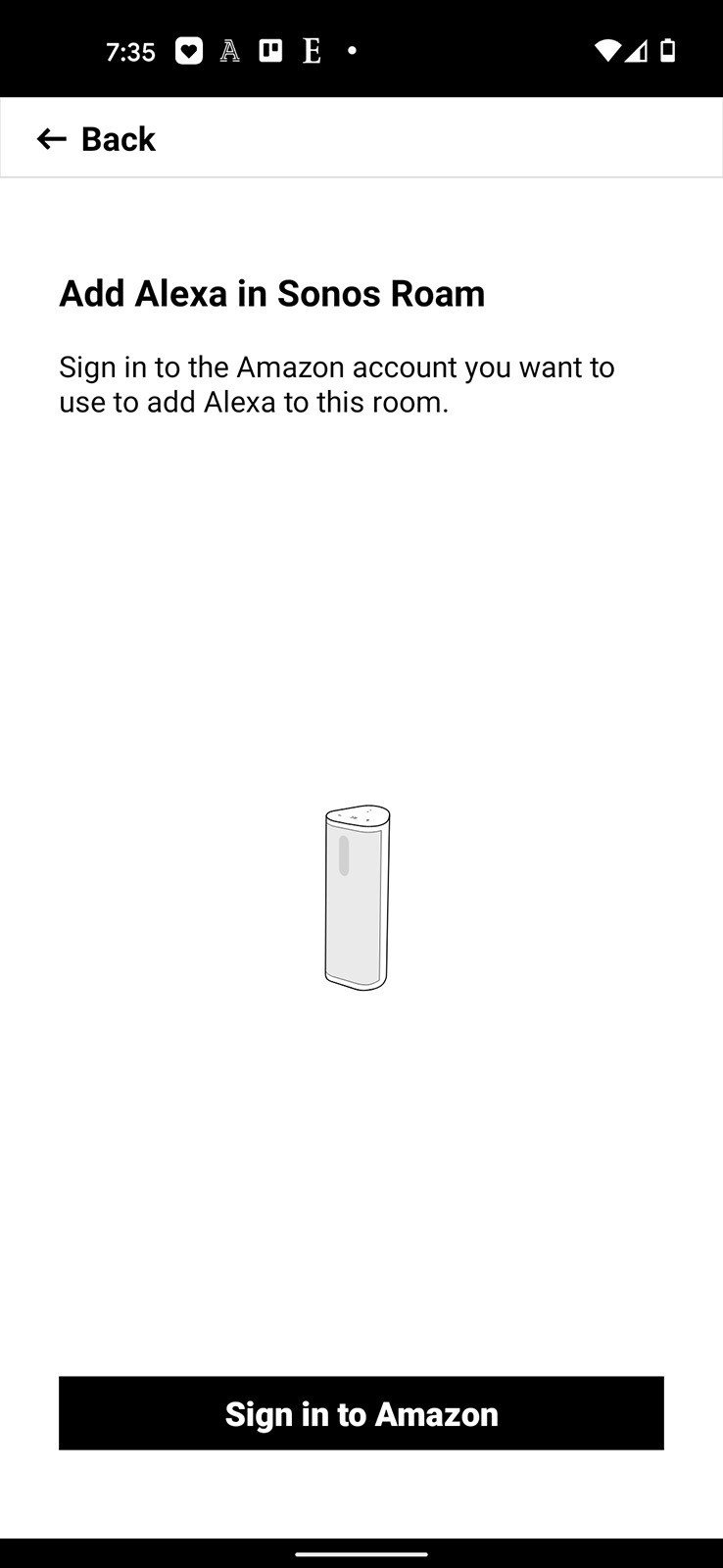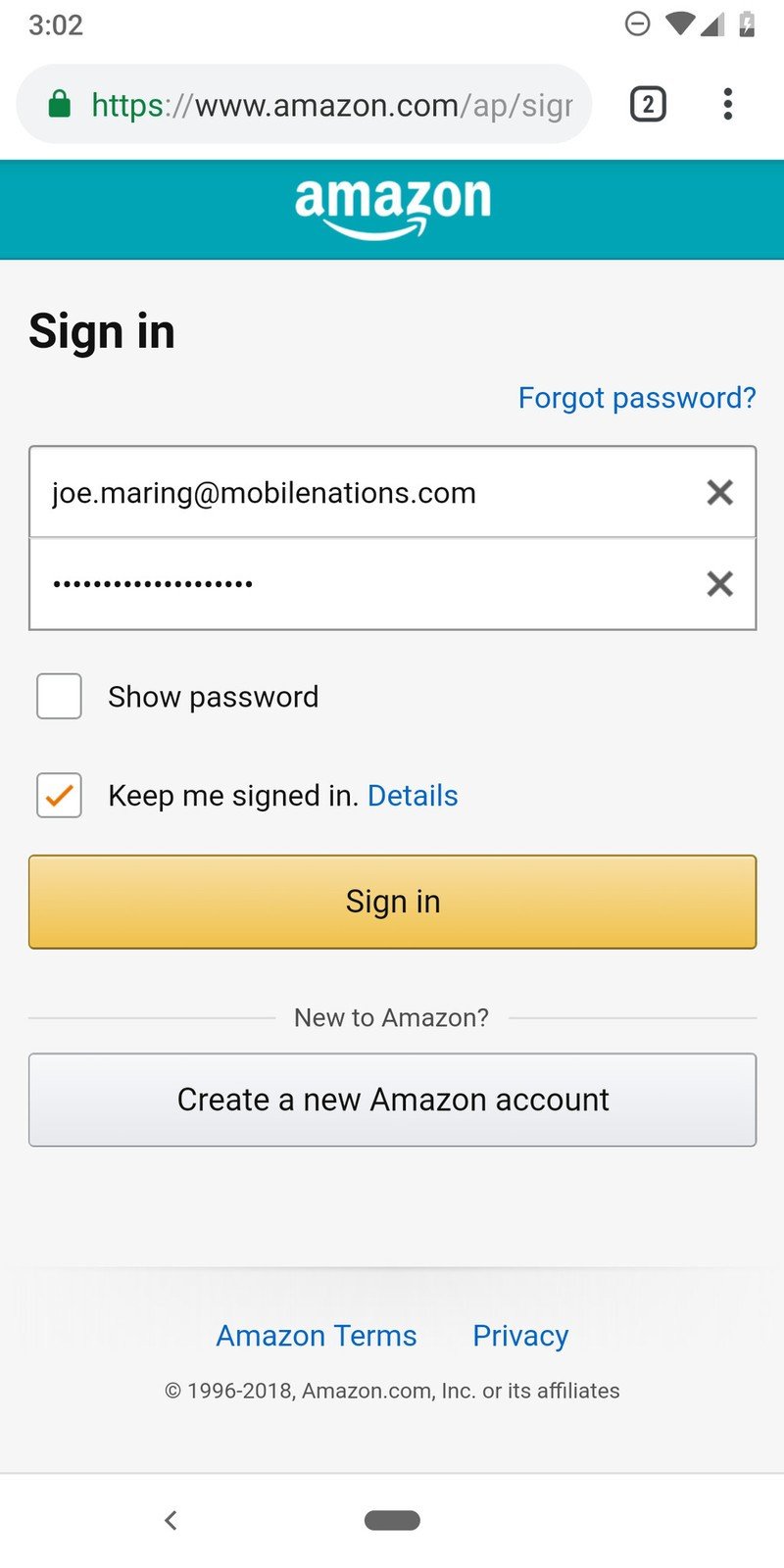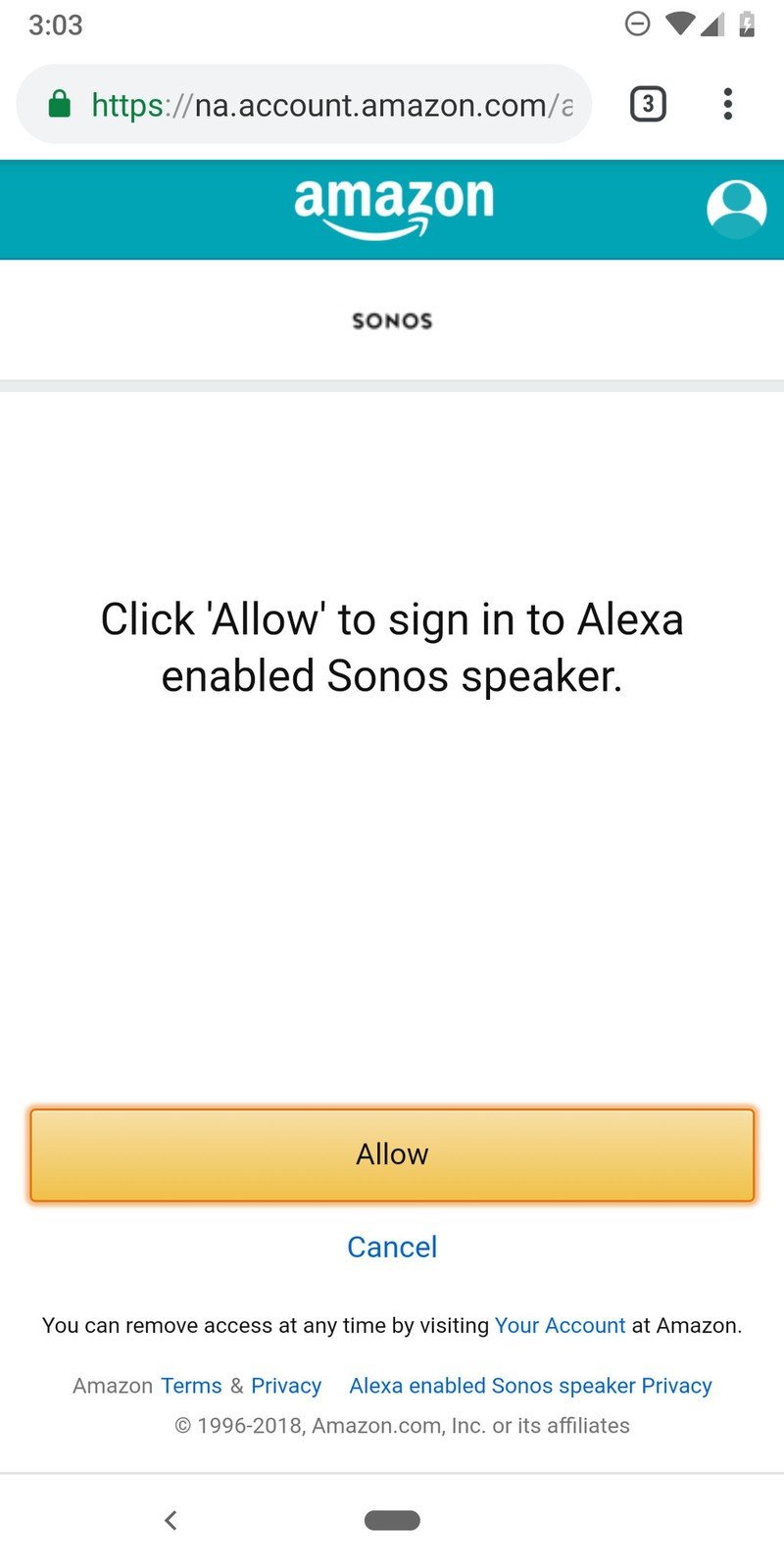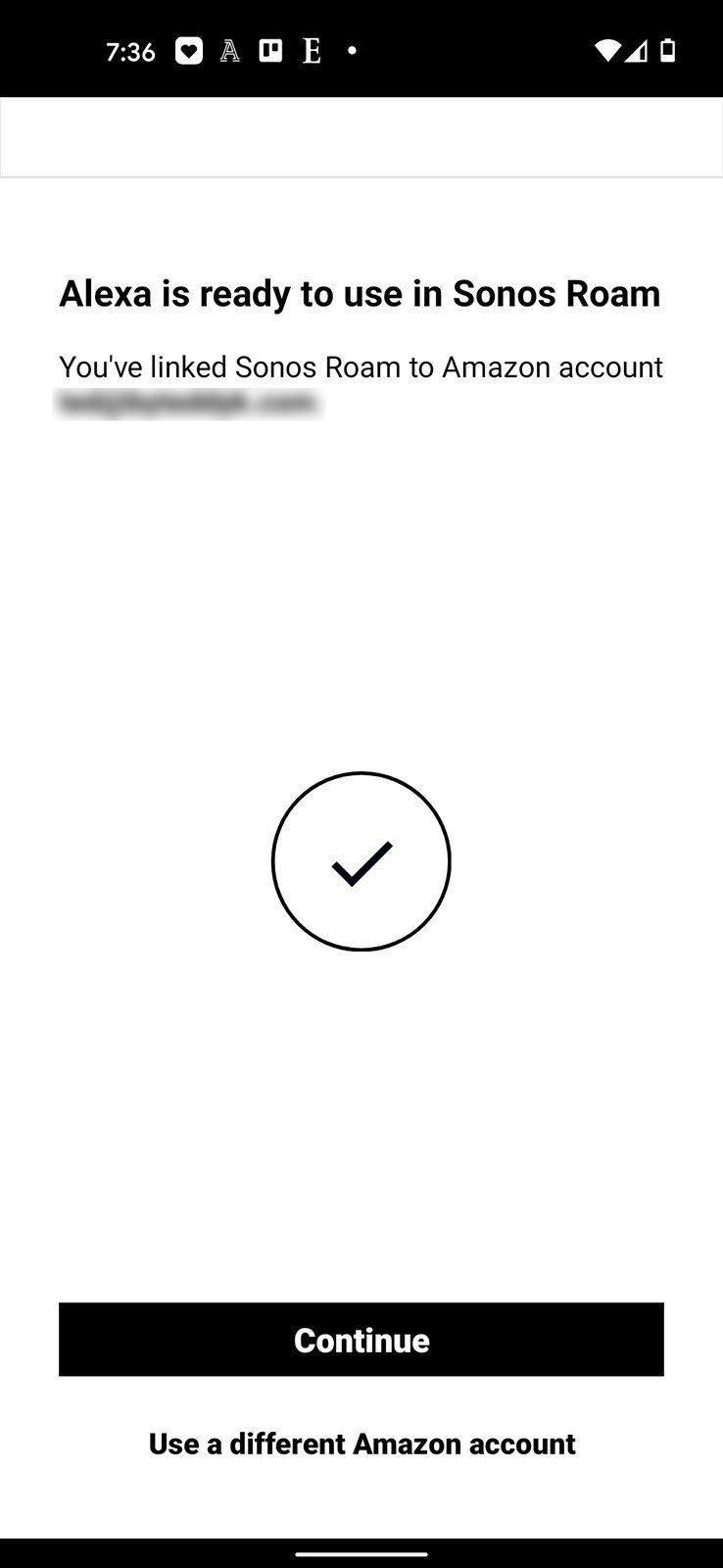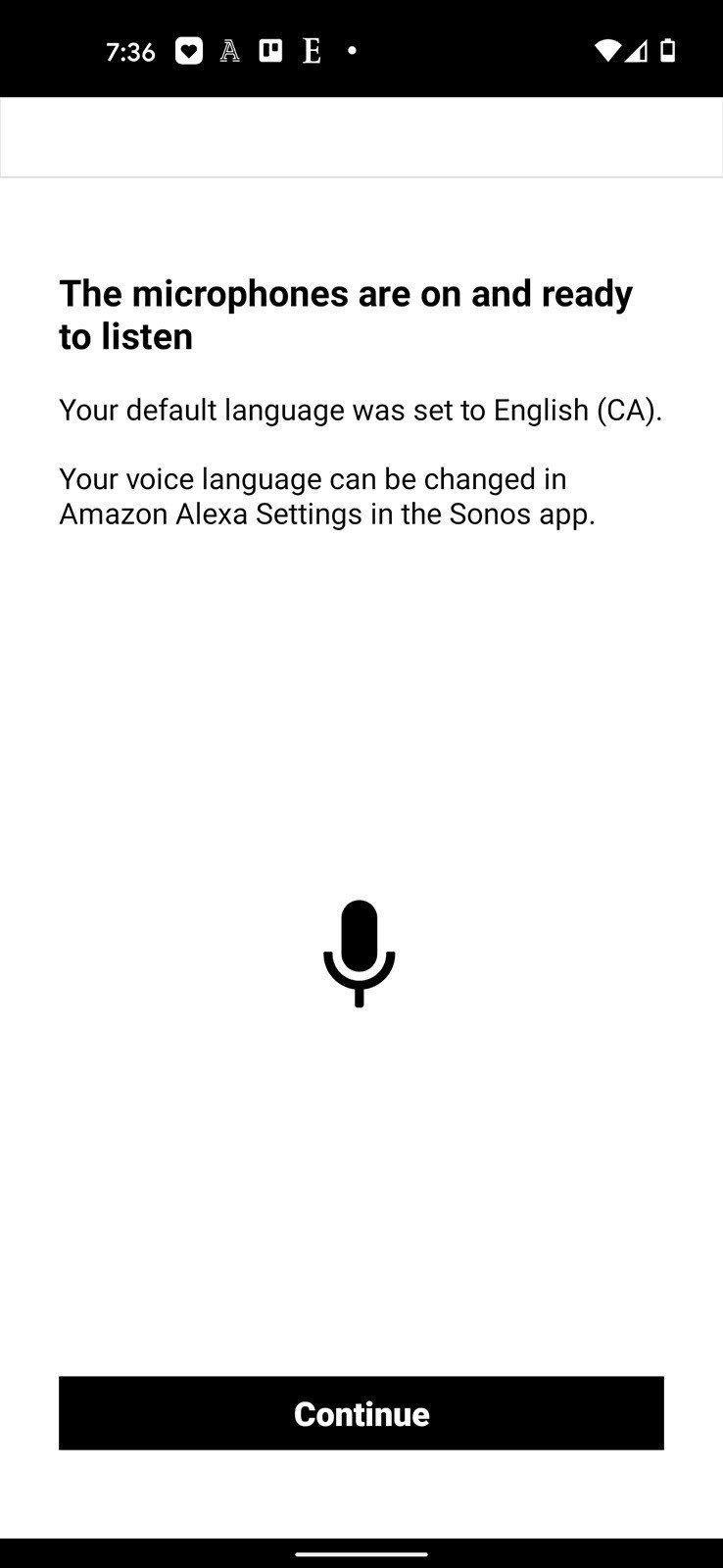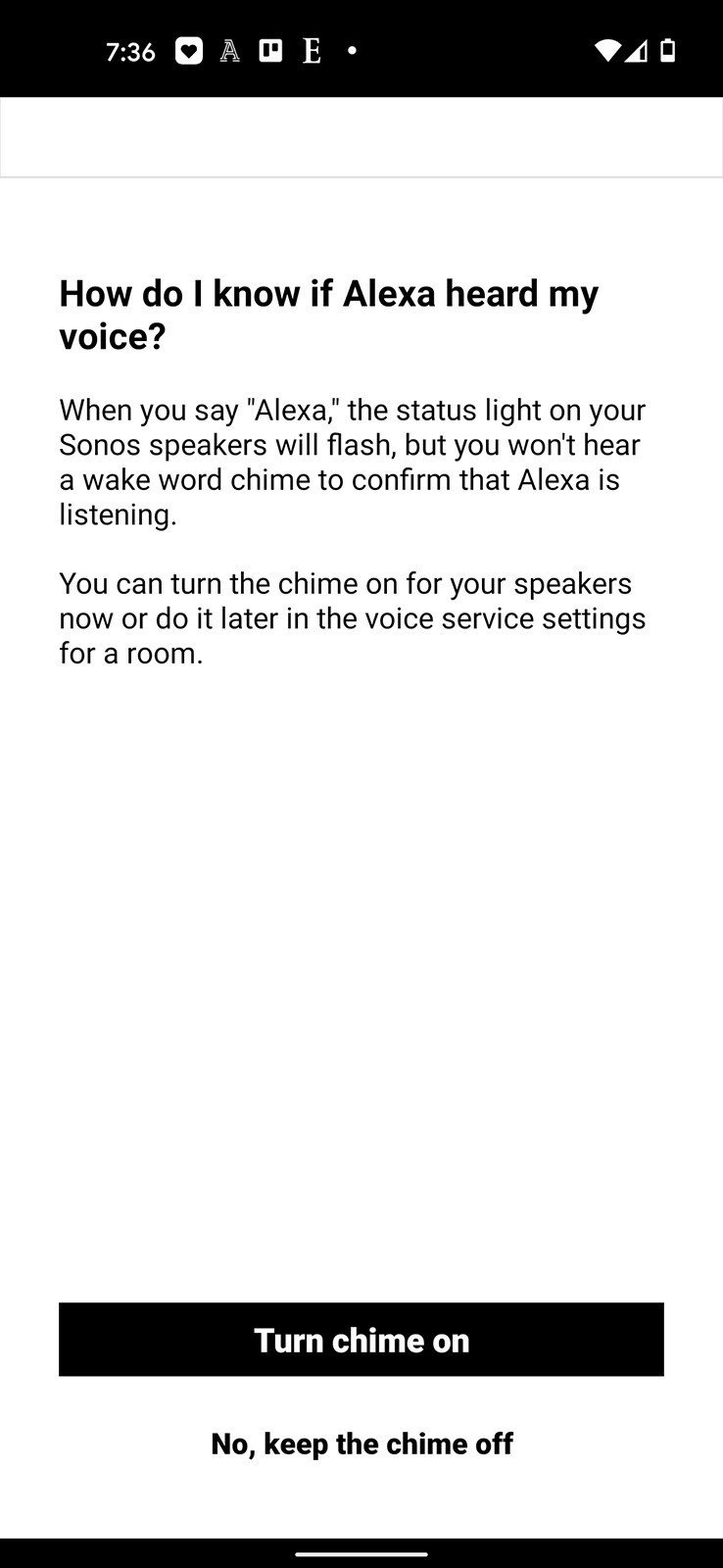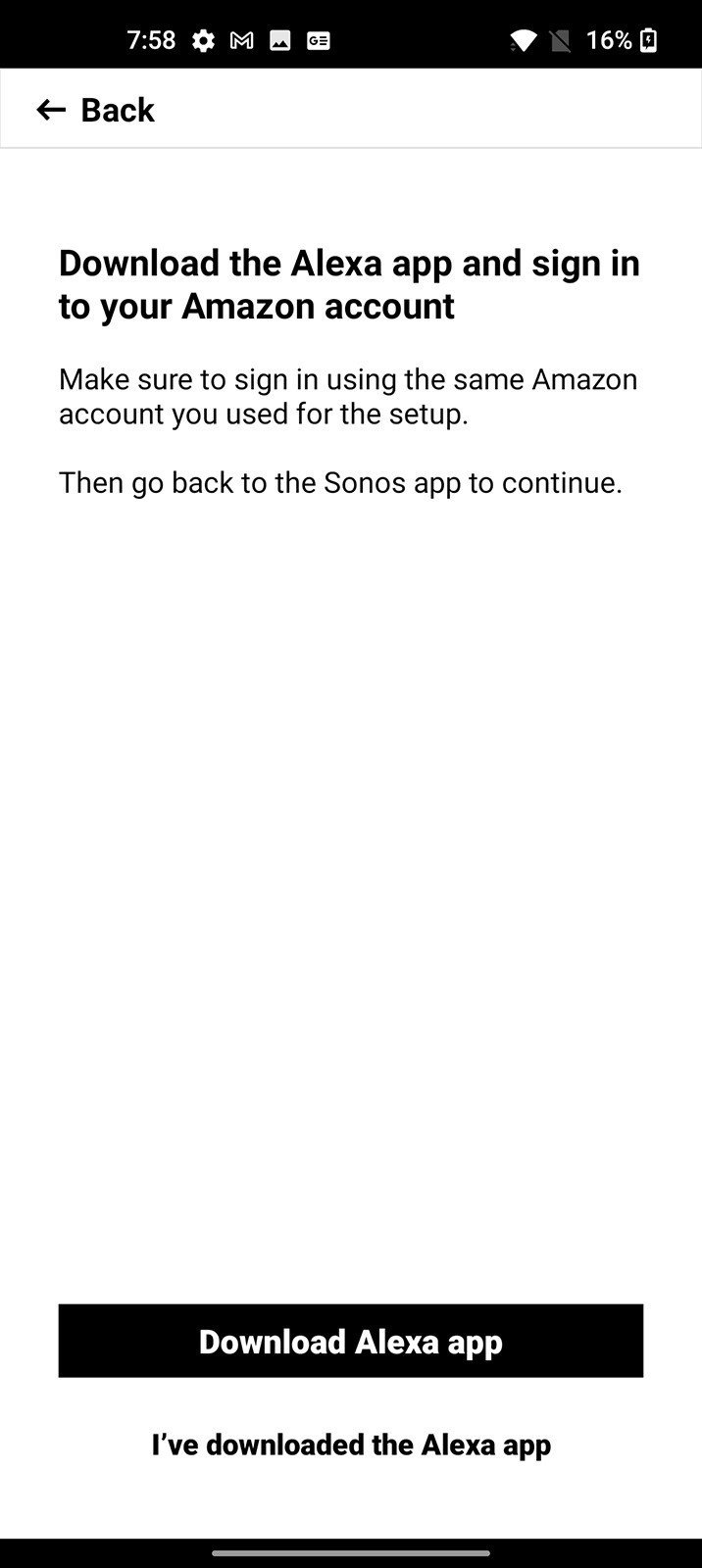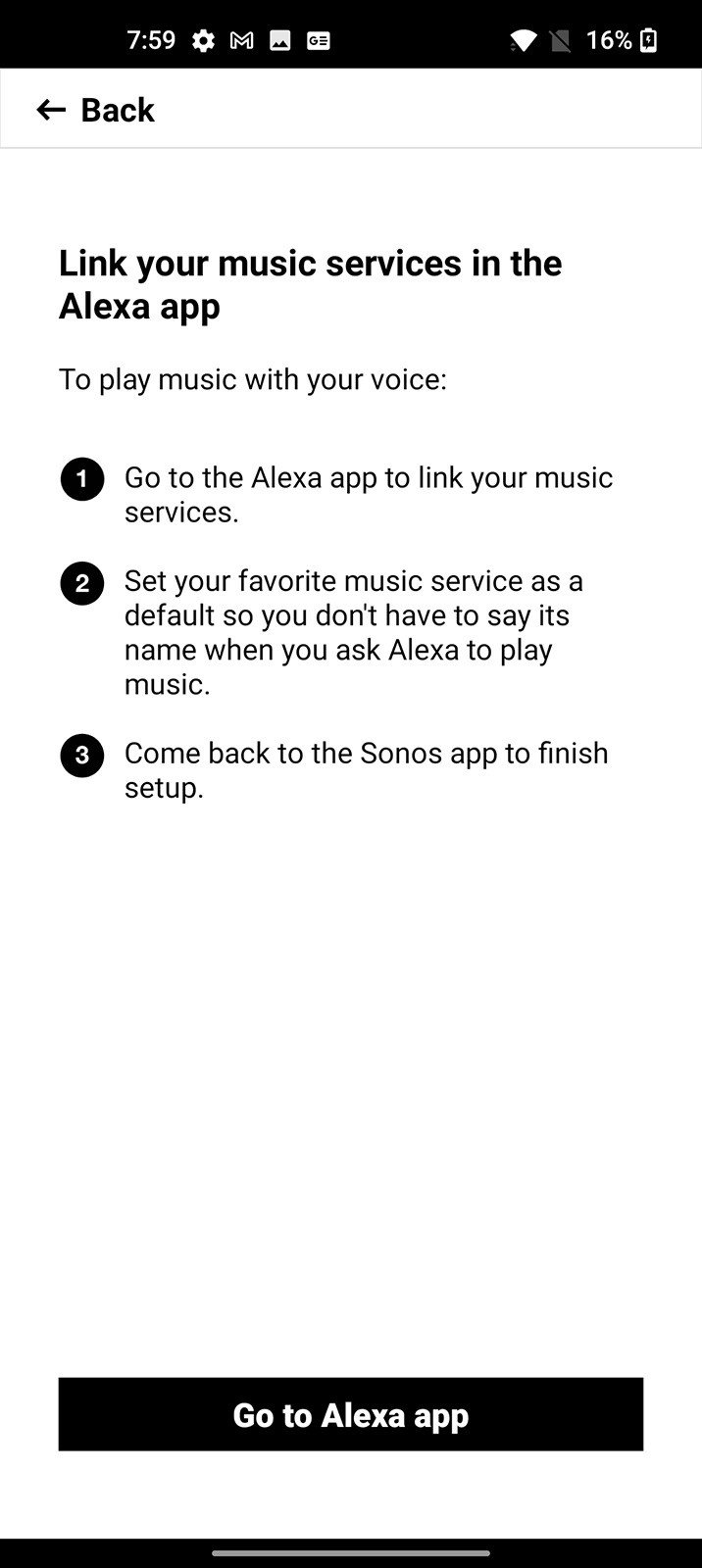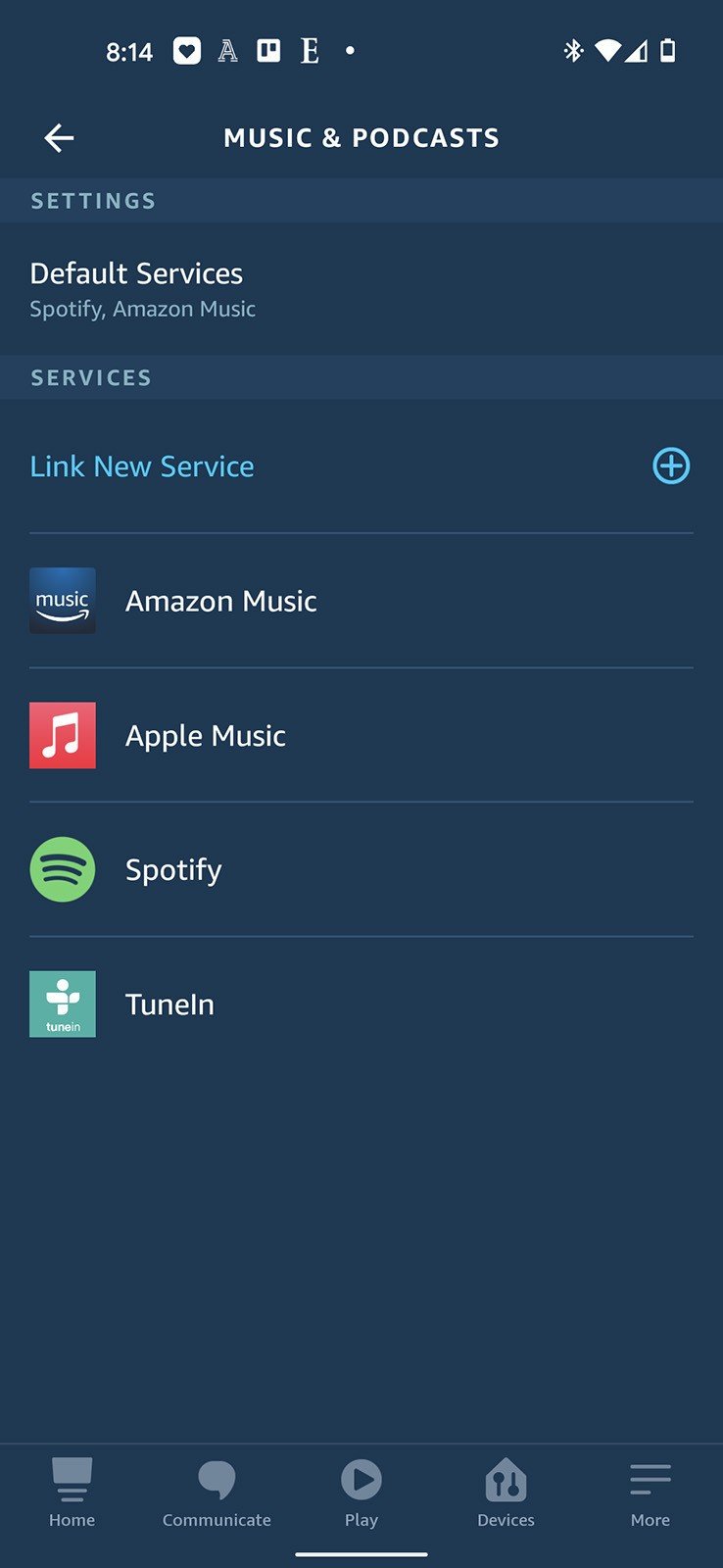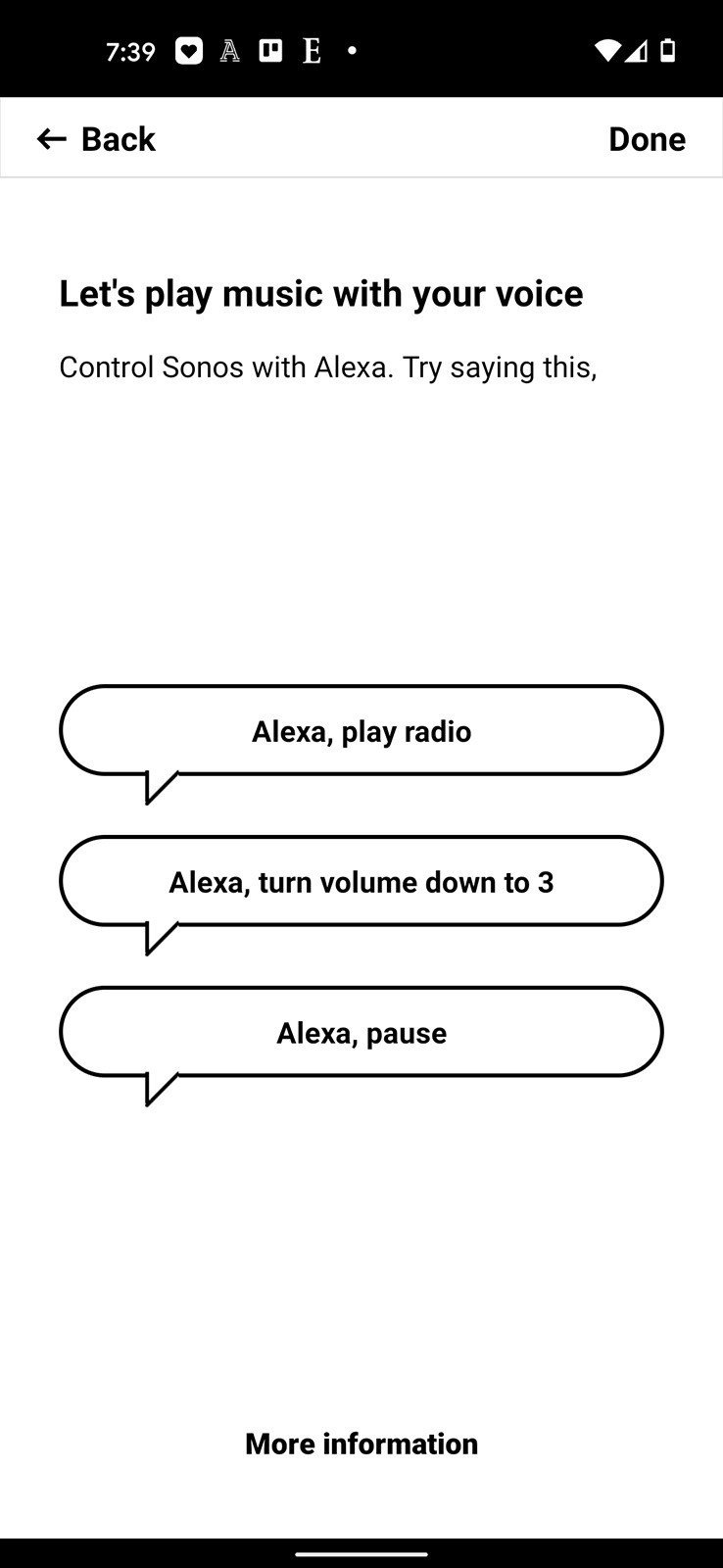How to set up Alexa on a Sonos system

Have a Sonos One, Sonos Roam, Sonos Move, Sonos Beam, or Sonos Arc? Here's how to add Alexa to any of those speakers to control smart home devices, ask about the weather, stream music, and more with just your voice.
How to set up Alexa on a Sonos system
- Open the Sonos S2 app on your phone.
- Tap the Settings gear icon on the bottom navigation bar.
- Tap Services & Voice.
- Tap Add a Voice Assistant (if you don't see Alexa).
- Tap Amazon Alexa.Source: Android Central
- Tap Add Amazon Alexa.
- Tap Sign in to Amazon.Source: Android Central
- Enter your Amazon email address and password.
- Tap Sign in.
- Tap Allow.Source: Android Central
- Tap Continue on the next couple of pages.
- Tap on Turn chime on if you want to hear a sound when Alexa wakes.Source: Android Central
- Tap Continue to set default music service for Alexa.
- Tap I've downloaded the Alexa app. (If you still need it, tap Download Alexa app).
- Tap Go to Alexa app.Source: Android Central
- Select your music service of choice in the Alexa app.
- Go back to the Sonos app and tap Done at the top right of your screen.
Source: Android Central
Going through all those steps, you should successfully link Alexa to your Sonos speaker and start listening to one of the best Alexa speakers available. You can check on the weather, how long your commute will be, get the latest news, and so much more. Just say "Alexa," and then ask whatever it is you want to know.
Our top equipment picks
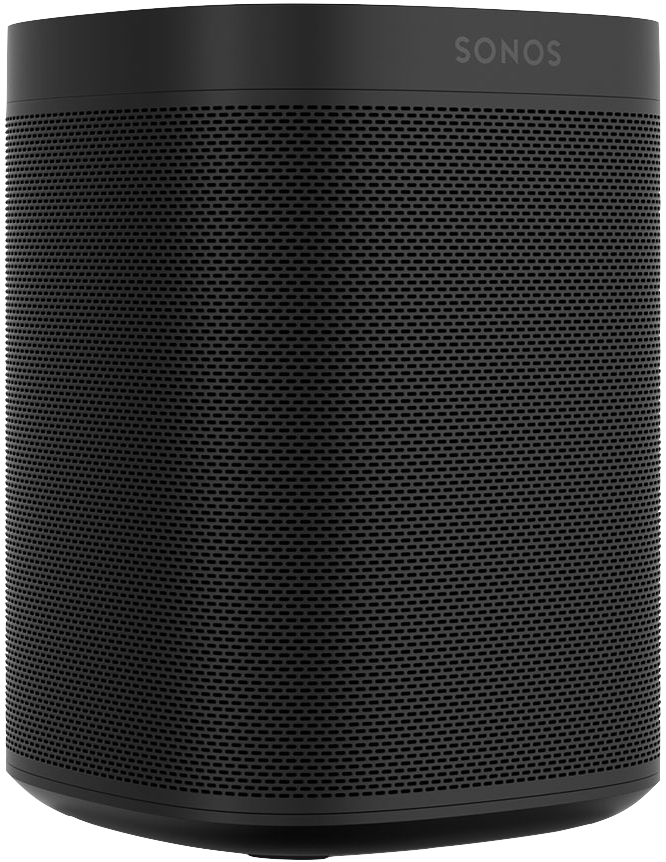
Don't let its size fool you.
The Roam is the smallest and most affordable speaker Sonos has made to date, and it's an easy one to like. Its portability is unparalleled within Sonos' product lineup, and that only makes it easier to appreciate having an Alexa smart speaker nearby at all times. It seamlessly connects with all other Sonos devices and sounds great for its size.
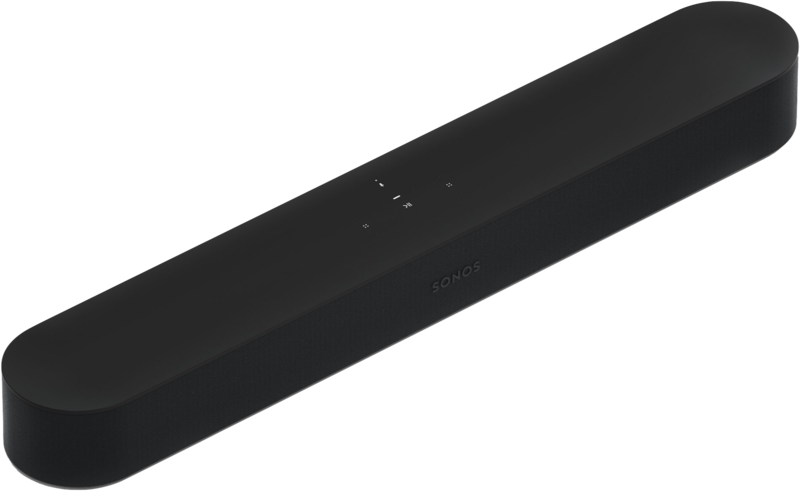
Plenty of soundbar for less space.
TV soundbars abound out there, but the Sonos Beam is a cut above when you consider what it can do for its size. It sounds fabulous, and when you pair it with two Sonos Ones for wireless 5.1 surround sound, plus a Sonos Sub for extra bass, you've got a solid setup. Set up the Beam as a smart speaker with Alexa, and you're ready to go.
Get the latest news from Android Central, your trusted companion in the world of Android

Ted Kritsonis loves taking photos when the opportunity arises, be it on a camera or smartphone. Beyond sports and world history, you can find him tinkering with gadgets or enjoying a cigar. Often times, that will be with a pair of headphones or earbuds playing tunes. When he's not testing something, he's working on the next episode of his podcast, Tednologic.