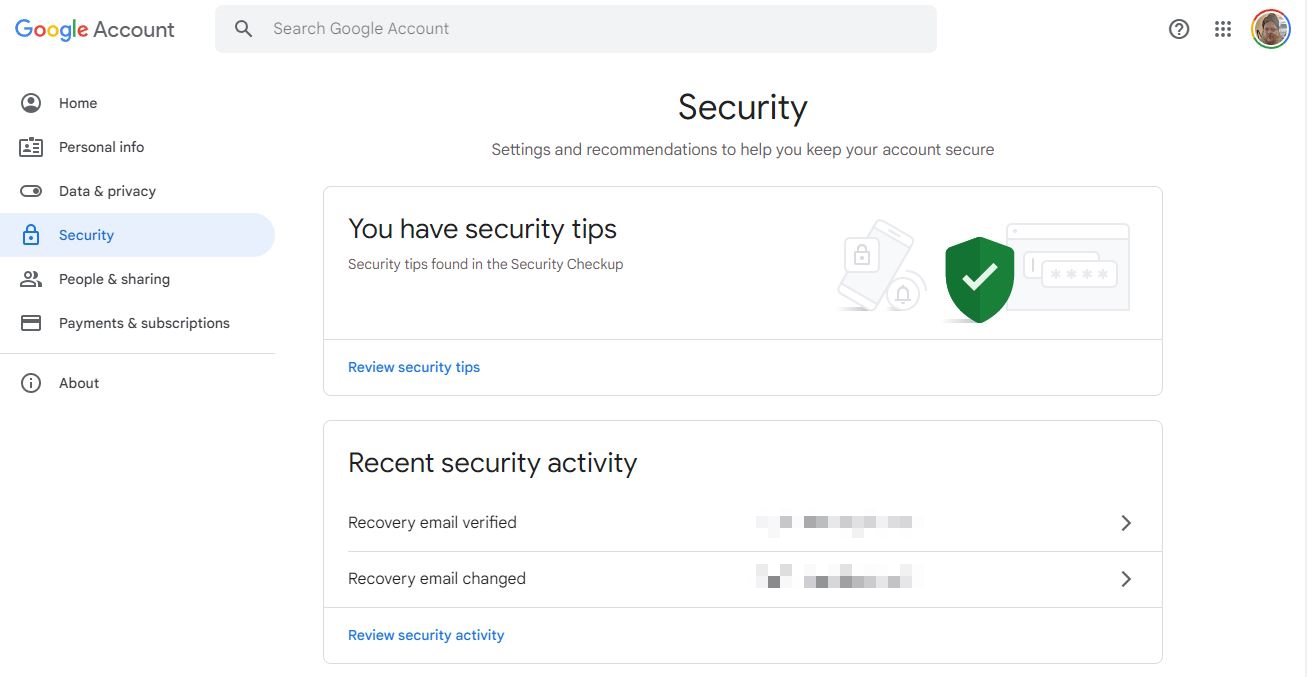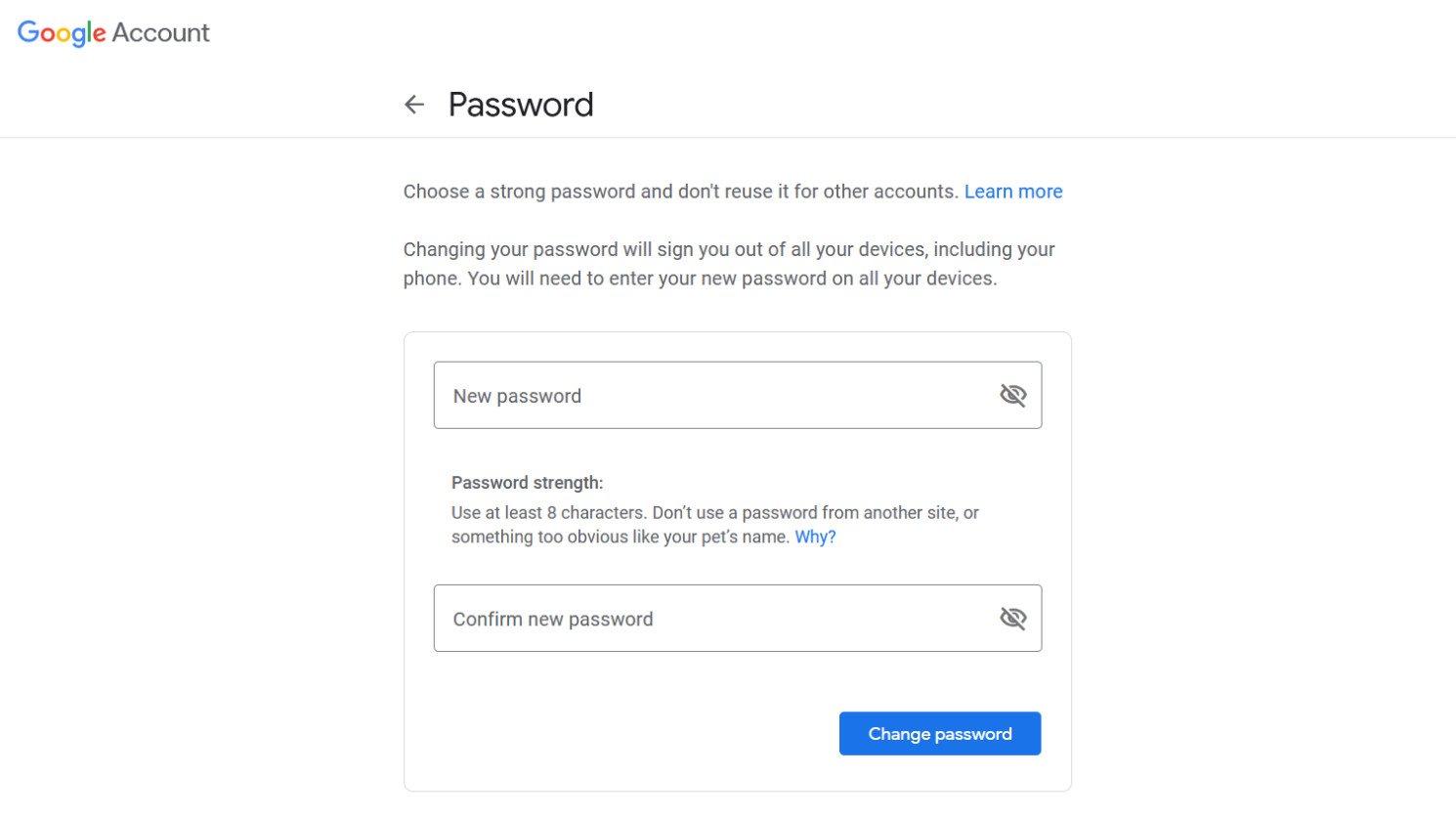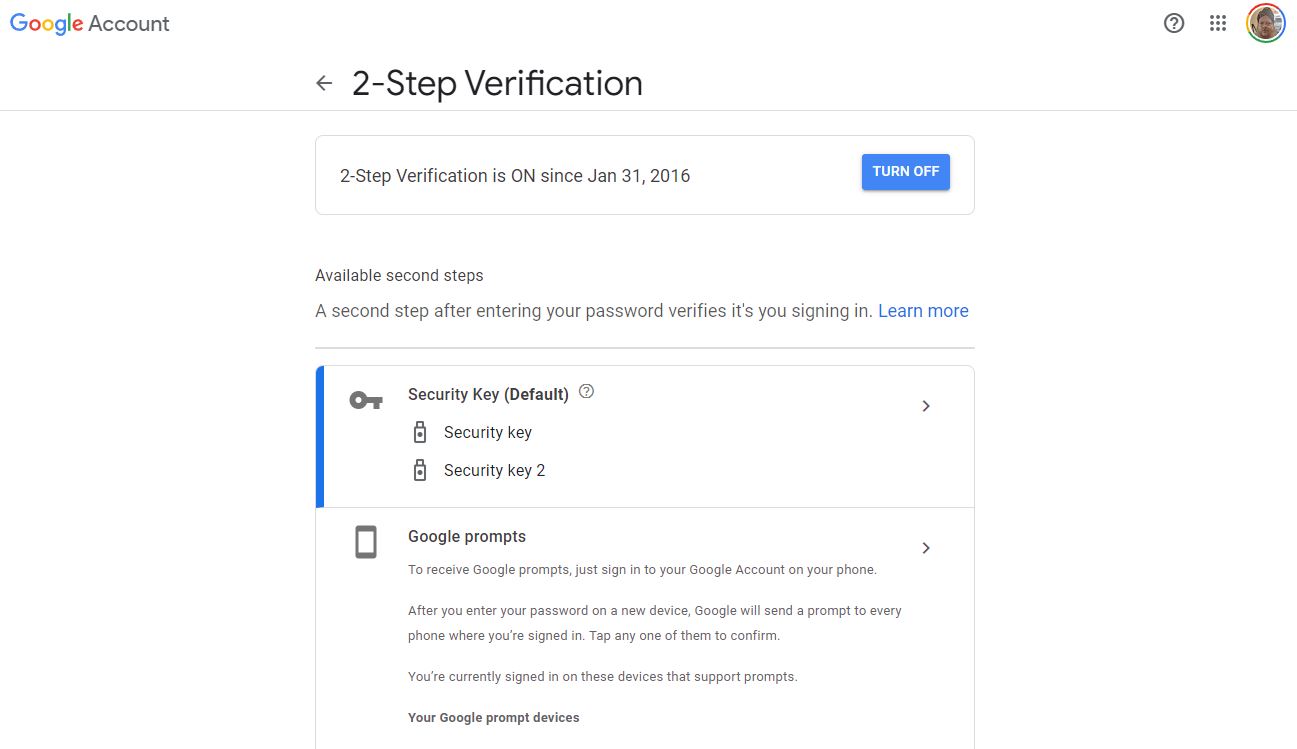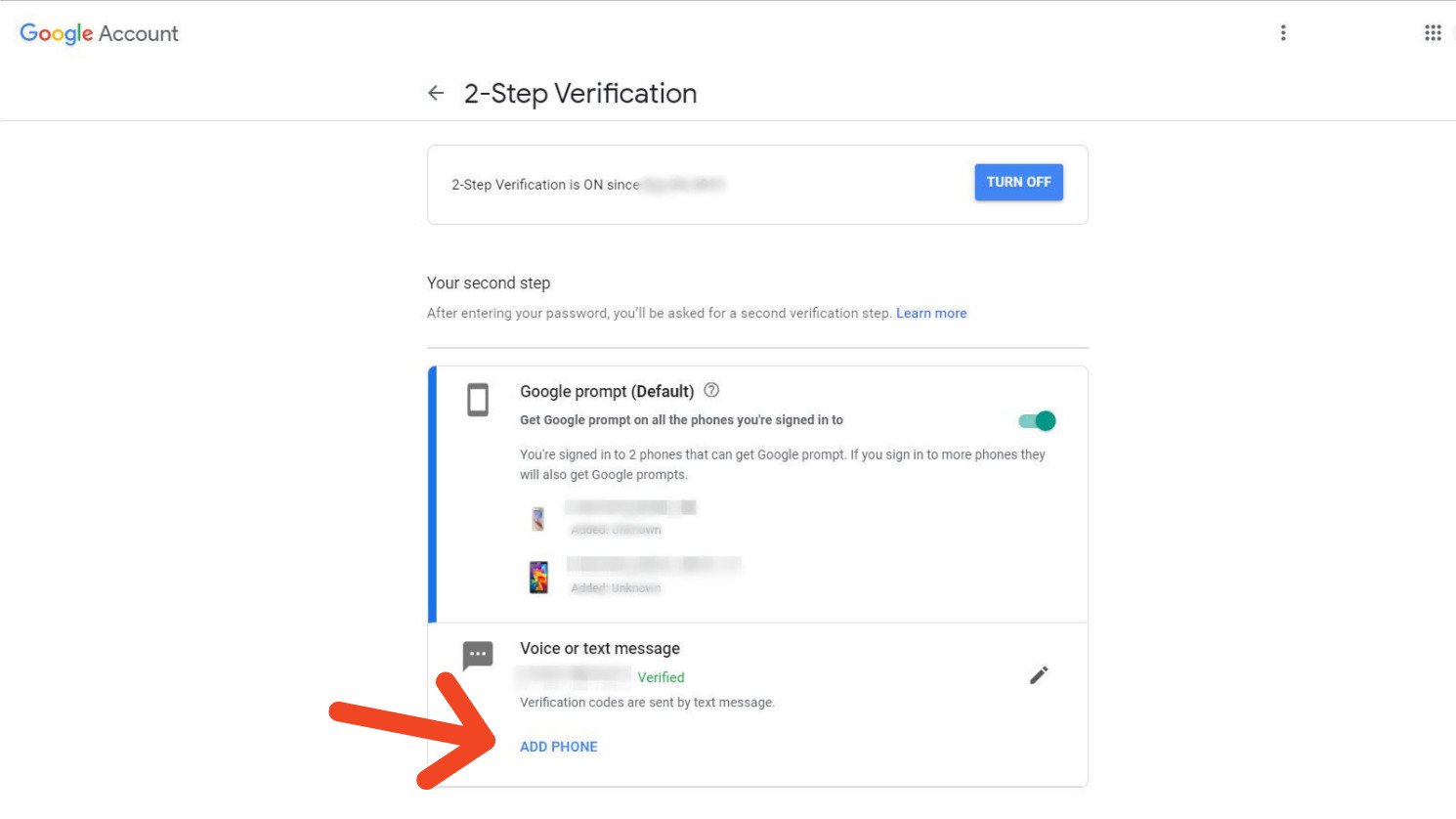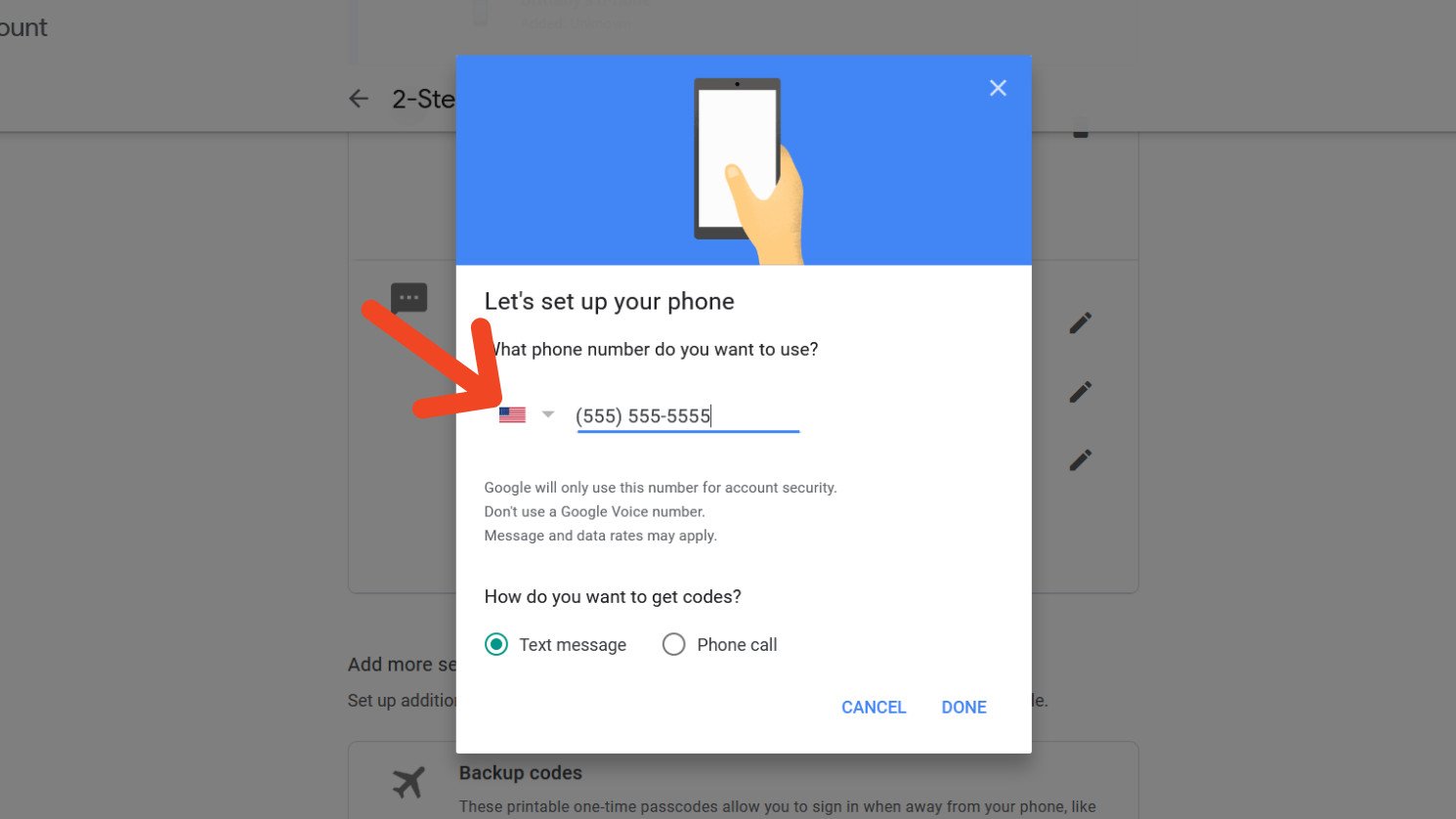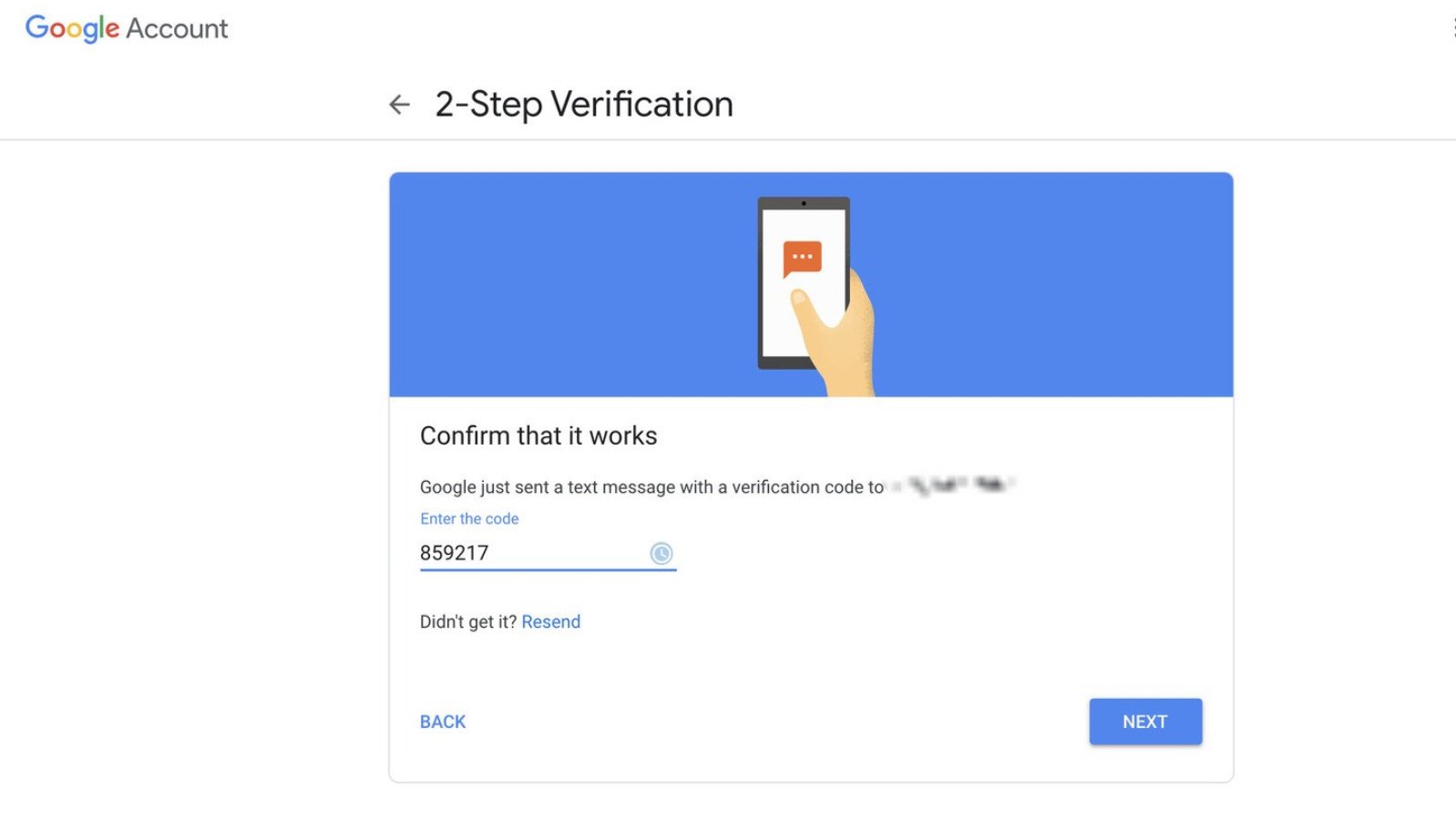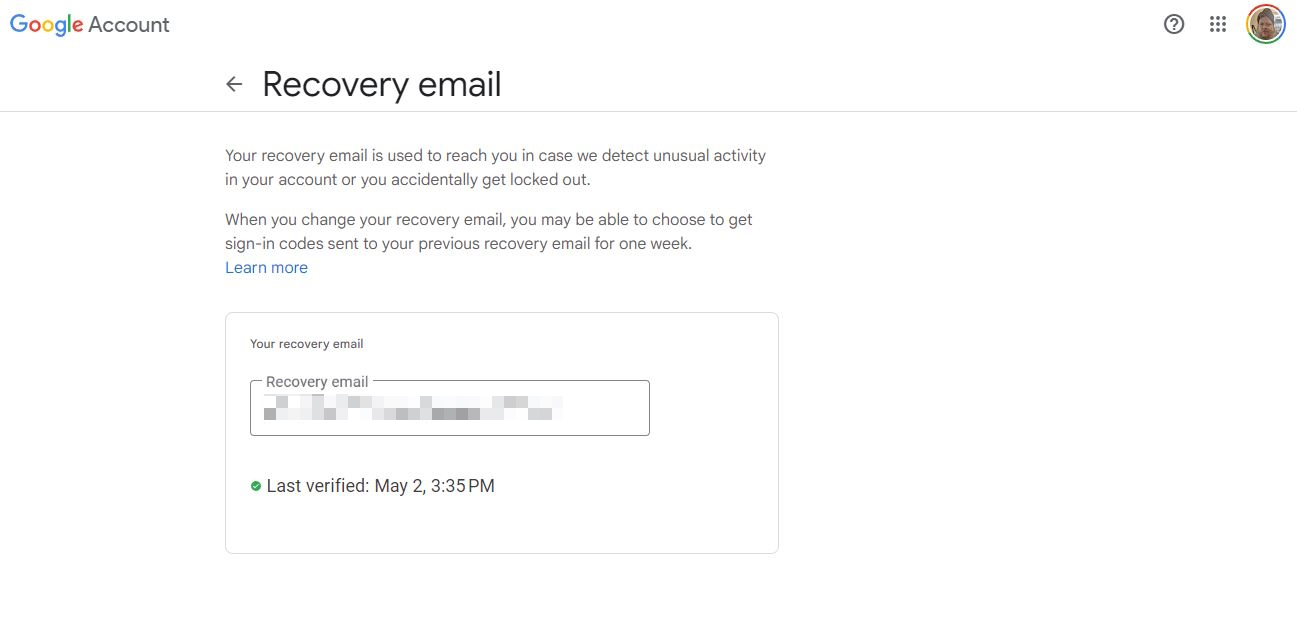How to secure your Google account so you're not locked out
Don't wait until it's too late to protect your account with a better password, 2FA, and a recovery email backup.
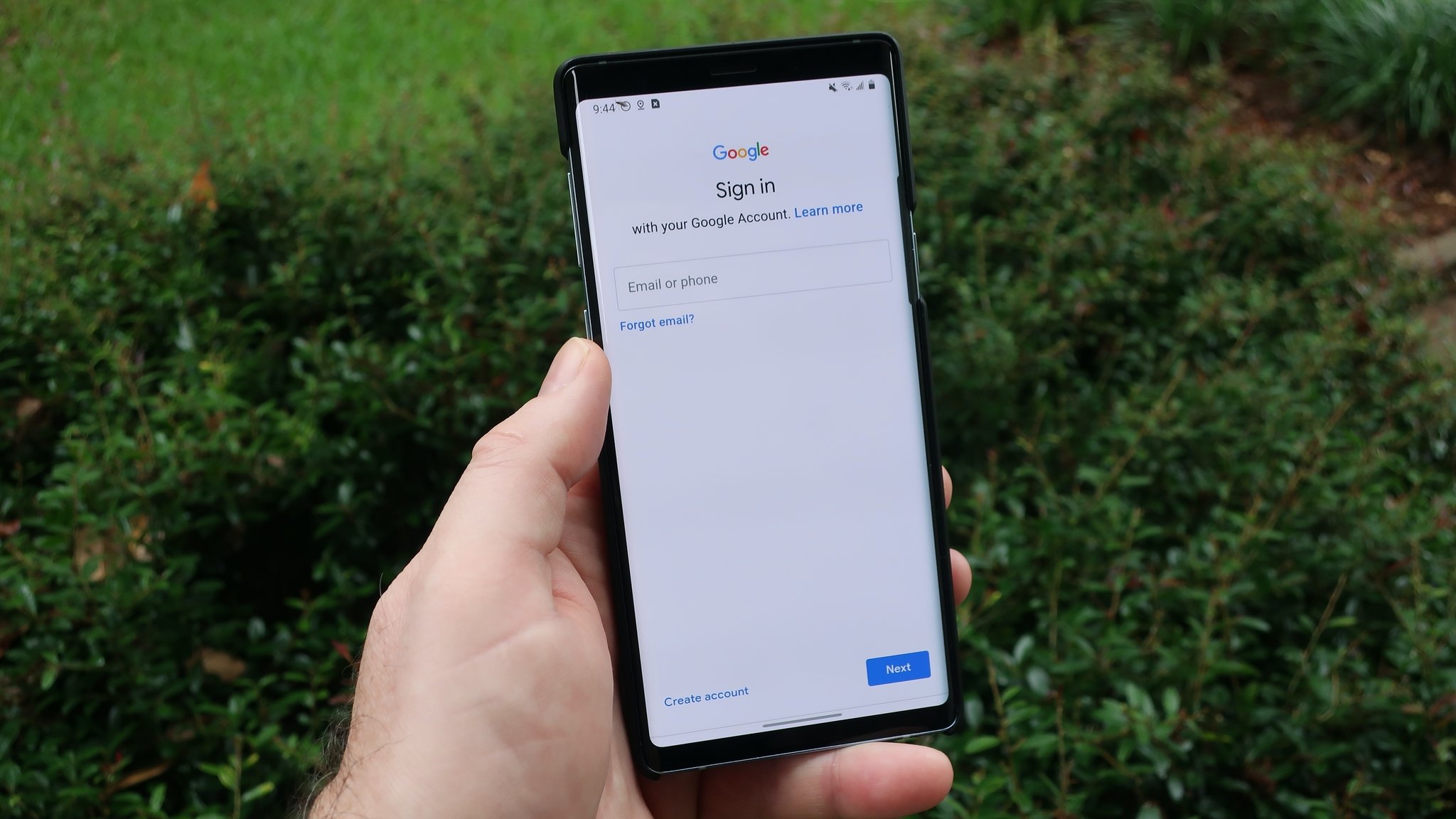
Once you lose access to your Google account, it's extremely difficult to get access back. And many people use their Google account to log into a bunch of other accounts, so a hacker can cause a ton of damage if you don't secure it properly. On that note, here's how to secure your Google account in several unique ways so only you can ever access it easily.
Make a new, strong password
The easiest thing you can do right away to ensure you have a secure Google account is secure is to create a strong, unique password.
This step automatically eliminates security problems raised where you've used the same password twice or you've inadvertently given out a password in the past.
1. Make sure you're signed into the Google account with the password you want to change and go to the Google Account Security page.
2. Click Password.
3. Choose a strong password and type it into both text fields.
4. Click Change Password.
Get the latest news from Android Central, your trusted companion in the world of Android
Your password has now been changed. If you have multiple distinct Google accounts, you will have to sign in to each and change each one individually following the same process.
A good way to ensure you have a unique password is by ensuring you meet Google's password requirements. That means selecting 12 characters or more with a combination of letters, numbers, and symbols without accents. If you have trouble remembering your password, this is a good opportunity to sign up for one of the best password managers, so you can auto-generate a random password no one can guess and have it saved on your phone and computer so you don't have to memorize it.
Set up 2-Step Verification
Now that you've changed your password, you should go ahead and set up 2-Step Verification.
This option prevents you (or others) from logging into your Google account without inputting a code received via text, phone, authenticator app, or an emergency recovery code.
Without this secondary code, you will be locked out of your account. This is useful in the event bad actors get their hands on your password and try to log in. This second confirmation acts like something of a failsafe to keep others out.
1. Go back to the Google Account Security page.
2. Click on 2-Step Verification. If you already have it enabled, there will be a checkmark beside the word "On." Otherwise, it will say "Off."
3. Under Voice or text message, click Add Phone.
4. You'll see a dialogue box appear that says "Let's set up your phone." Type in your phone number with area code in the blank box.
5. Choose whether you want to receive your codes going forward via phone or text message. Then click Done.
6. Check your phone for an incoming phone call or text message, depending on your selection.
7. Enter the code you received in the "Confirm that it works" field.
8. Click Next, and Google will confirm you've completed setup via dialogue box. Click Done.
Keep in mind that Google's 2FA system isn't the only way to protect your account. We have a guide on the best two-factor authentication methods if you want even more security options.
Set up a recovery email address
Once you've changed your password and have 2-Step Verification set up, you can add another layer of defense by choosing a recovery email address.
You can use this email address as a backup to log into your account if for some reason your main account is compromised or otherwise inaccessible. Google will also notify you here if it detects unusual activity on the account this email is linked to. Here's how to set it up.
1. One last time, go to the Google Account Security page.
2. Click Recovery Email.
3. Type in your email in the Update Recovery Email box. Click Save.
Taking these steps to secure your Google account should offer some peace of mind. You can rest easy knowing you've done all you can to protect your email and other sensitive data. Now make sure you keep up with it now and then to stay up to date.
As for other security help, we have guides on everything you need to know about Android security updates and how to find your lost Android phone — everything you need to keep your accounts and your favorite Android phone fully protected.