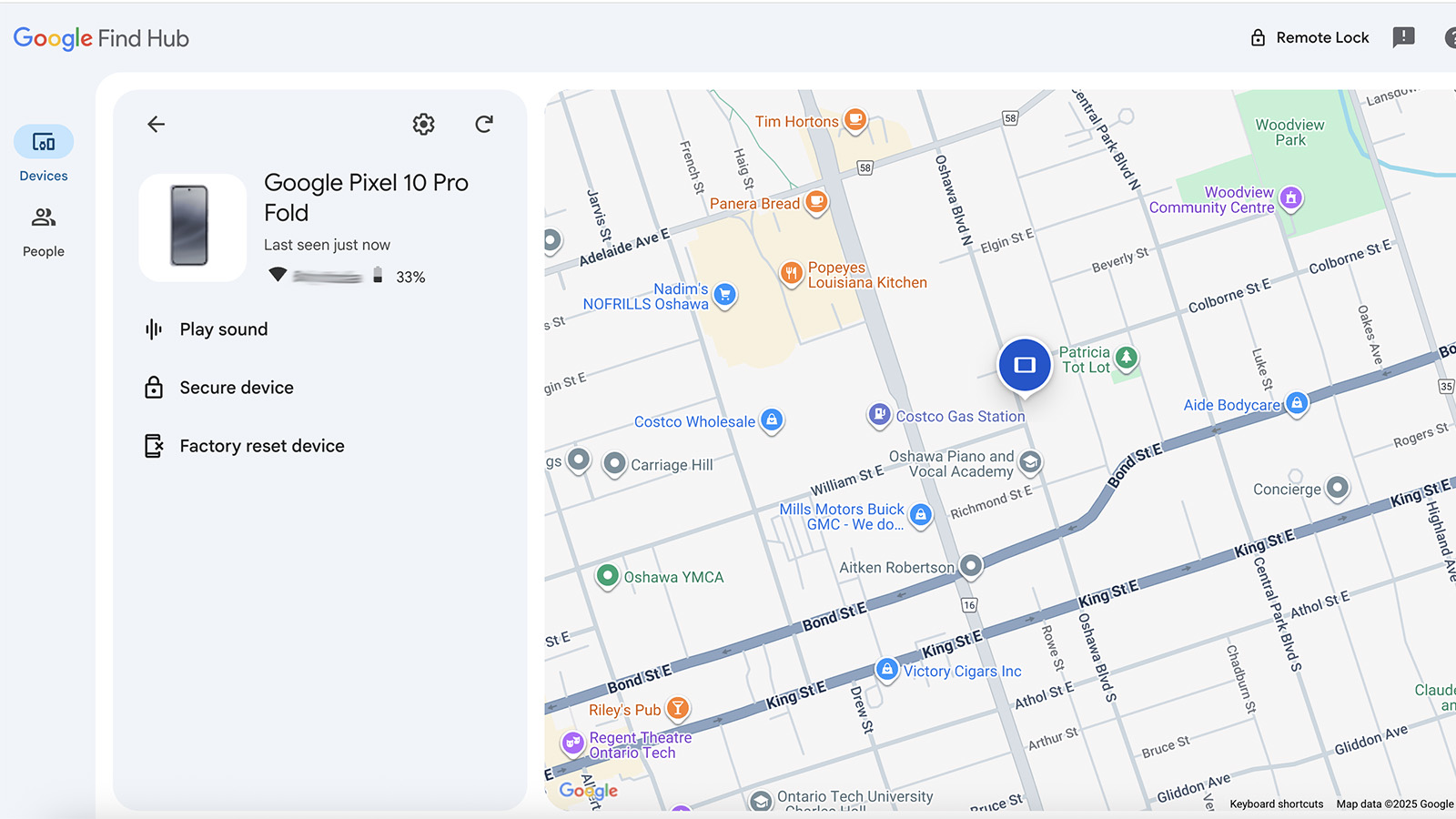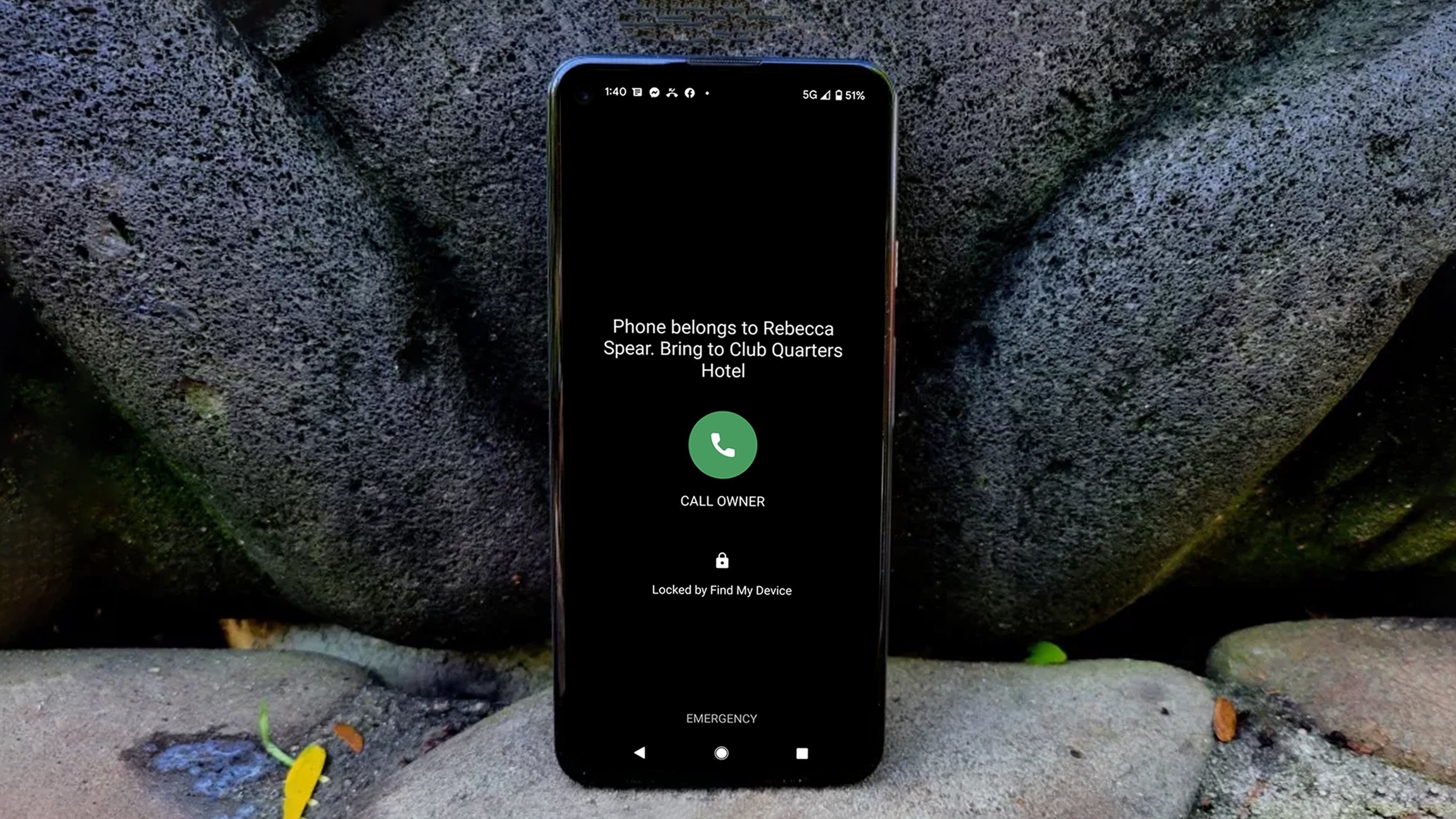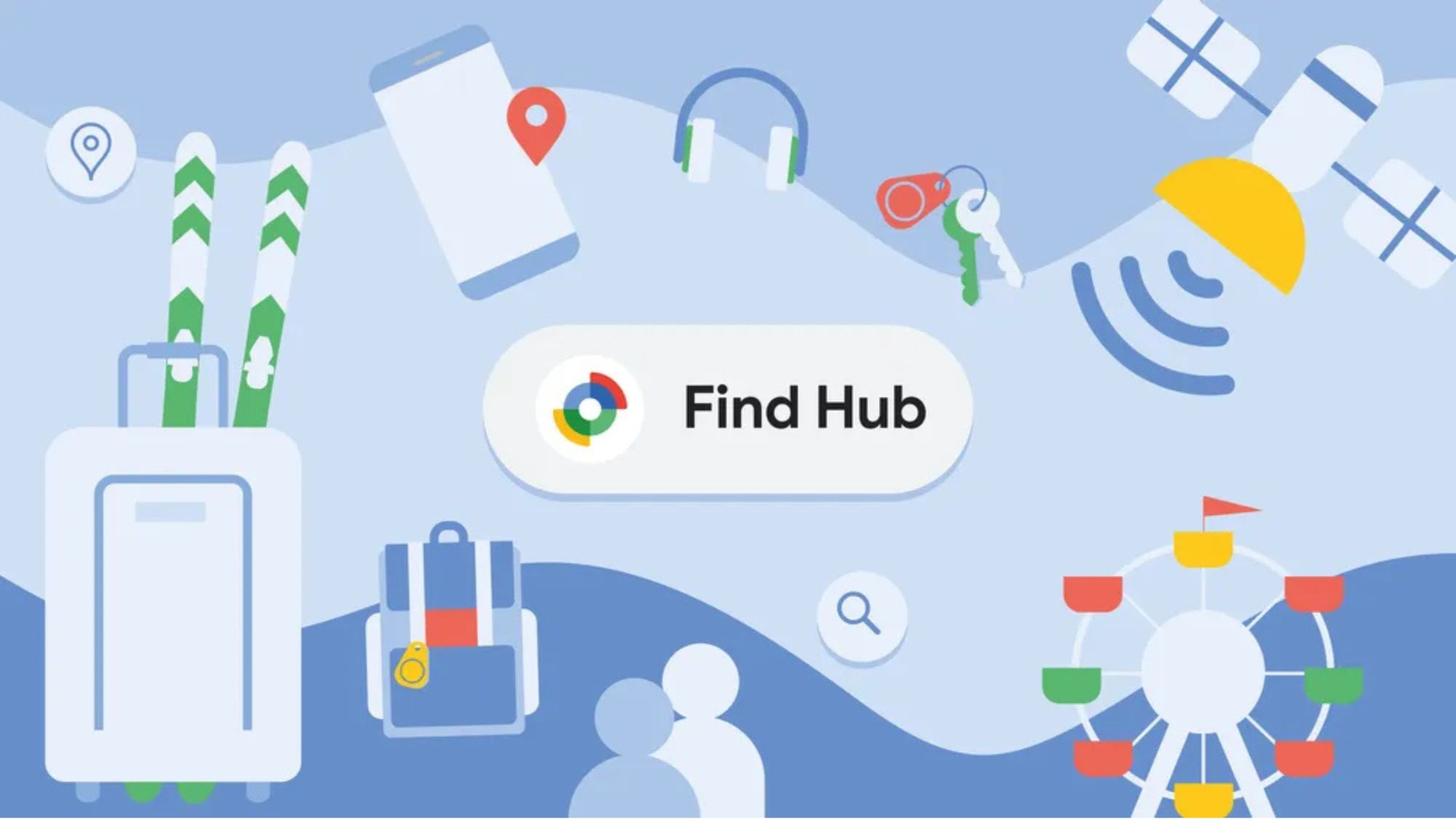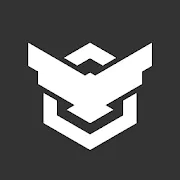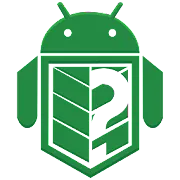How to find your lost Android phone
Dealing with a lost phone can be annoying; here are some helpful tips to help you find it.

A sense of panic kicks in if you can't find your phone. It's your mobile connection to your digital life, from contacts to social media, banking information, apps, work or school, pretty much everything you need on a day-to-day basis. If you've misplaced or worse, lost it, it's a terrifying feeling. But it happens to everyone.
Thankfully, there are plenty of Android tools designed to help you locate a missing device. If it has legitimately been stolen, there are tools to help you ensure your data remains secure, or even remotely wipe the device if it comes to that. (Hopefully you have a cloud backup!) The key is knowing what steps to take before and after your phone goes missing.
Some of the latest features allow you to find your lost phone even if it's off. We'll go over how to track your phone's location and remotely lock your phone to keep your information safe. We'll also explain how to make it easier for someone to return it to you.
How to locate your phone using Google
Most Android phones now come with Find Hub built in. This Google service automatically tracks your phone's location, so if your phone is missing, you can hop on your laptop or a friend's phone and find where it last sent out a signal. To locate your phone, simply type "Where is my phone" in Google Chrome while logged into your Google account (or visit https://www.google.com/android/find/) to access the Find Hub map.
A blue icon will appear on the map, indicating your phone's precise location or the general area where it last received a signal. You'll also see details like the last time it was active, the connected Wi-Fi network, the phone's model, and its battery level. Below that, you'll find options to play a sound, secure the device, or erase it remotely with a factory reset.
Depending on your location and internet connection, Find Hub may only be able to approximate your phone's location rather than pinpoint its exact location. If it fails to provide the phone's location, it may be due to a weak signal. Keep trying to see if it reconnects.
For example, your phone's battery might have died, but Find Hub should still be able to tell you the last time it was turned on. The feature can still help you get close, though. For example, if you last had it at the coffee shop, but it's not with you at the office after lunch, you can guess you left it there.
Get the latest news from Android Central, your trusted companion in the world of Android
Find Hub displays details about your phone, including signal strength, battery level, and which device you're tracking. Once the battery dies, the device will stop updating its location, which is another reason to act quickly as soon as you notice it's missing.
Secure your device and leave a contact number
Sometimes, finding the phone's location isn't enough, so Find My Device offers three additional features to help you find the phone and keep your info safe.
Play Sound: When you tap the Play Sound option in Find Hub, your phone will ring continuously for five minutes, even if you set it to silent or vibrate mode. The sound helps you find it if you're close, whether it slipped under a couch cushion, got left in the car, or ended up buried in snow on a hike. The sound could also alert someone else to your phone and encourage them to return it or call the number displayed on the lock screen.
Secure Device: Selecting this not only locks your phone so others can't use it (and signs you out of your personal Google account on that device) but also allows you to type a short message that will appear on your phone's screen should anyone turn it on. Space is limited, so please keep your message brief. If someone finds your phone, they'll see your message, and may call the number you provided, and all without accessing your data.
I highly advise using the Play Sound feature after securing your device and inputting a message so that if anyone else is alerted to the phone's presence, they'll see your note and be able to call.
Factory reset device: This is the last resort, and you should only use it if your phone holds sensitive information. The option permanently erases all data from the device, including Find Hub tracking linked to your Google account, so you can't find it afterward. If your phone is off when you trigger the reset, the wipe will happen as soon as someone turns it back on.
How to locate your phone with your smartwatch
Note: You must be within Bluetooth range (approximately 30 feet) for this to work.
If you have a smartwatch — whether it's a full-fledged watch like the Google Pixel Watch 4 or a Galaxy Watch 8, or just a simple fitness tracker — it's likely that the watch has a "Find Hub" feature built in.
Since smartwatch interfaces differ, the location of the feature will depend on the watch or fitness tracker.
For instance, on an older Samsung smartwatch, such as a Galaxy Watch 3 or any model older than that, you can open the app drawer on the watch and tap the "Find my phone" app. The icon resembles a white rectangle (representing a phone) with a magnifying glass.
In newer models like the Samsung Galaxy Watch 7 go to the Apps tray, select the Find My Phone icon (white touchtone phone receiver ), then tap Start to start searching. Your phone will ring at full volume until you tap Dismiss on the watch.
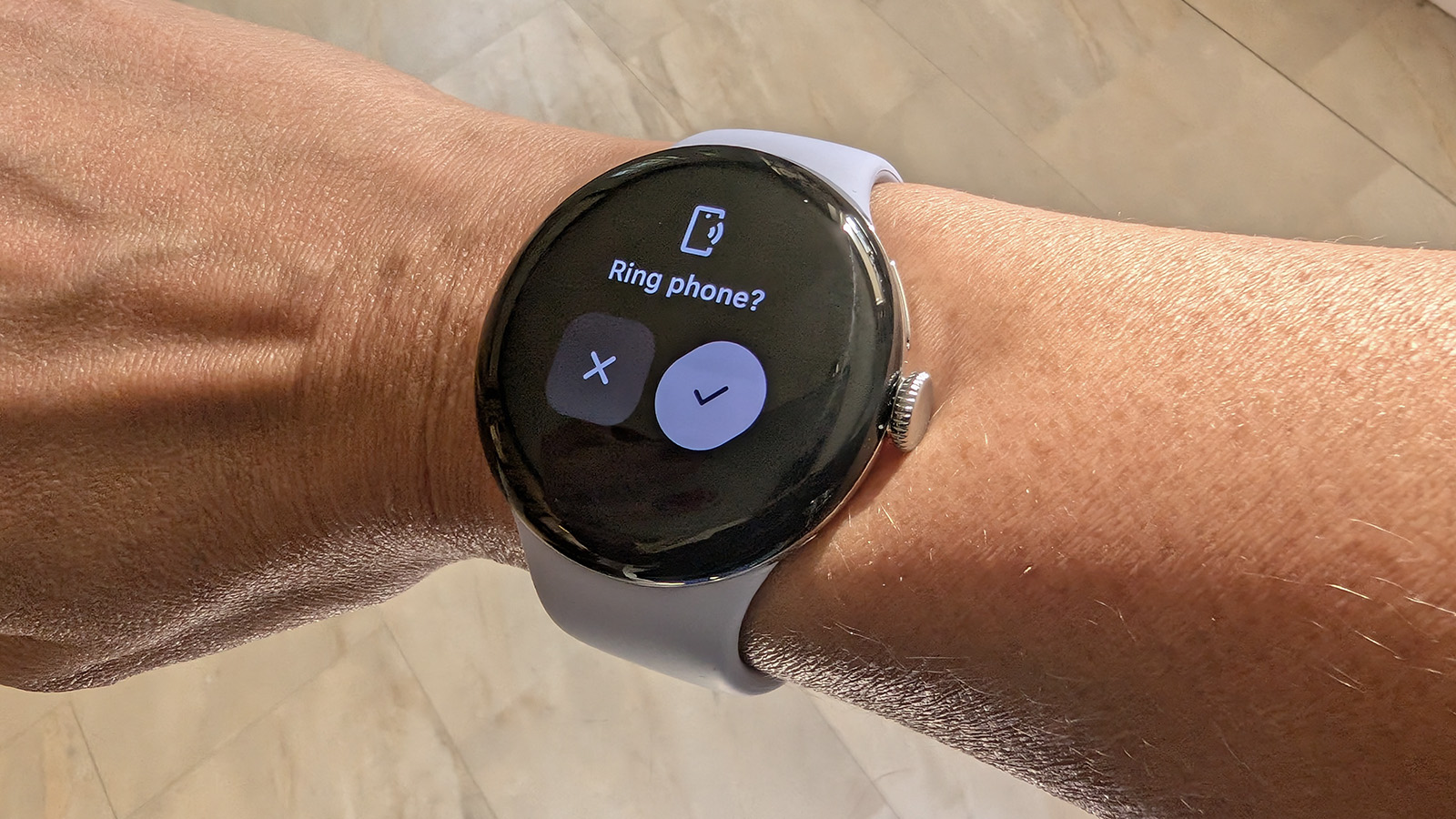
Newer Android smartwatches, such as the Google Pixel Watch 4 and Galaxy Watch 8, as well as smartwatches from brands like Skagen, typically feature the Find Hub function in the pull-down menu on the watch face. Smartwatches may still display 'Find My Phone' due to the recent name change.
The fastest way to use Find Hub on your Android smartwatch is to launch it from the quick settings menu.
1. Open the app drawer on your watch and tap the "Find Hub or Find My Phone" icon. You can also find this icon by swiping down from the top of the display to open the Quick Settings menu.
2. Tap Start to begin ringing your phone if it's close or the checkmark under Ring Phone? on devices like the Google Pixel Watch 4.
3. Tap Stop or the "X" when you find your phone.
How to locate your phone in your house using a smart speaker
When you're rushing out the door, it's all too easy to misplace your phone. However, if you have a Bluetooth speaker nearby, it can help you locate it quickly.
If you own a Google smart speaker, most of which are now upgradable to Gemini as a smarter AI assistant, say "Gemini, find my phone" when you're nearby to have Gemini turn the ringer on even if it was on silent before. Note that for this to work, your Android phone must be logged into the same Google account as your smart speaker. Ensure you've linked your Google account and voice through the Home app and that your phone is on and connected to the internet, either through mobile data or Wi-Fi. You should also enable Find Hub on your Android phone.
With Google Home's multi-user support, everyone in your home can use Google Home to find their phones if they're lost as long as they've linked their Google Accounts using Voice Match.
If all else fails, block your phone's IMEI
If someone steals your phone and performs a factory reset, you won't be able to track it. The reset erases all accounts, data, and passwords that remote tracking tools rely on.
At this point, you'll need to use the nuclear option to block it by entering its IMEI number. This identifier is found by dialing from your phone's dialer, so you'll need to know the IMEI number before your phone goes missing. Blocking the IMEI number at least ensures that no one else can register the phone on cell networks.
Report your missing phone to the police as soon as possible and provide the IMEI number. Then, contact your carrier so they can add the device to a block list and prevent it from being used.
Services like Stolen Phone Checker in the U.S. and Device Check in Canada allow you to enter an IMEI and check if that particular device has been reported as lost or stolen. There's also IMEI24, which has a global database.
Always be careful when you try to recover a stolen phone. If you're even slightly worried about losing your device, set up and test your preferred tracking tools right after you buy it, and don't hesitate to involve the police if needed. Registering apps might take a few extra steps, but it's far easier than scrambling to recover a phone without any safety nets in place.
Prepare now, thank yourself later
Set up two-factor authentication
Everyone should enable two-factor authentication (2FA) on apps that contain sensitive information, such as personal details, banking information, or any app that can make purchases. Once set up, the two-step sign-in process provides better protection for any accounts on your device from unauthorized access by a malicious person who might find your phone.
Write down your IMEI and serial numbers
Make sure to keep your phone's IMEI and serial numbers handy. You can find the MIEI by dialing from your phone's dialer. It's a unique identifier your device uses to connect to cell towers.
You can get your phone's serial number from the settings. Go to Settings > About phone, and you should see the serial number. Having this information is particularly useful if your phone is stolen and you need to report it to the police.
Set up a tracking system
The best thing you can do is set up your phone so you can find it if it ever goes missing. If you don't, you'll have few options if you should ever lose it. If you're here because you're worried about losing your phone in the future, take a minute to set up a tracking system now. It's a simple step that can save you a major headache later.
You'll get the best results if your phone is connected to a Wi-Fi signal, but GPS and mobile networks will still manage to pinpoint a fairly accurate location. You must also have a Google account for virtually all of the tracking services available, whether they are built-in or downloaded. If you want more tracking options than just using Google Find My Device, we've included a list of helpful apps below.
Back up your phone
Either set up a manual backup of your phone to a service like Google Drive or set automatic backups so that your personal information is always saved remotely. This way, even if you have to remotely wipe a device and get a new one, you can restore all the contents as well as settings and apps to a new phone without missing a beat. You may have to pay for enough storage, but it could be worth it in the long run to save the hundreds, maybe thousands, of photos, videos, and files you have on the device.
How to locate your phone with third-party apps
While Google's built-in option is absolutely your best bet, there are some third-party options worth considering. Below, we've broken down the best third-party apps for finding your phone.
Life360 Family Locator
The Family Locator app by Life360 is essentially a GPS tracker for phones, but is especially useful for families with multiple phones in use. Your family members become a "Circle," the app's name for a closed group of people who consent to tracking their phones in real time. Your family members will appear on live maps within the app as small icons, allowing you to see their locations at any given moment.
Download from: Google Play Store
Prey: Find My Phone & Security
The Prey Anti-Theft app is impressive in that it can protect three different devices with a single download. You can sound an alarm from your missing phone, take screenshots if it's in use, and lock down the device the moment you realize it's missing. The best part is that it's absolutely free to use.
Download from: Google Play Store
Where's My Droid
The free version of Where's My Droid allows you to ring your phone when it's misplaced, locate it using GPS through Google Maps, and secure app changes with a passcode. It also includes Stealth Mode, which hides incoming texts from whoever finds your phone and displays a custom attention word to show that the device is lost or stolen.
Download from: Google Play Store
Google is your best solution for finding your phone
Google has excellent tools for finding your lost phone, but they won't be very helpful if you don't take the necessary precautions beforehand. If your Android phone has sensitive information, such as baking data, you must take these precautions.
You can customize Android in many ways, but if Google's features don't meet your needs, third-party apps are a solid alternative. It's always worth taking a moment to set up your phone for recovery ahead of time. That way, if it's ever stolen, you'll have a real chance to get it back instead of being left with no options.

Find My Device built-in
Never lose your phone again with Find Hub in the latest Pixel model. The Pixel 10 Pro offers seven years of software updates and ships with Android 16. It also has tons of creative features, so you can take the best photos and videos you'll want to keep as memories. As one of the best Android phones you can buy, you'll want to hold onto this one for years.
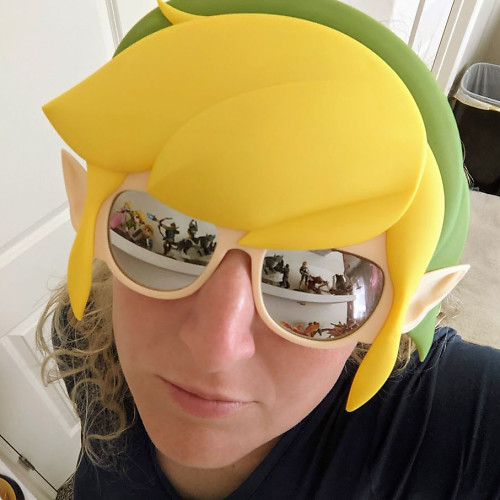
Rebecca Spear is a staff writer for Android Central who loves following the latest tech, drawing with her Wacom, and playing video games. You can find her posting about her pets, art, and video game preferences on Twitter @rrspear.
- Nicholas SutrichSenior Content Producer — Smartphones & VR
- Namerah Saud FatmiSenior Editor — Accessories
- Christine PersaudContributor
You must confirm your public display name before commenting
Please logout and then login again, you will then be prompted to enter your display name.