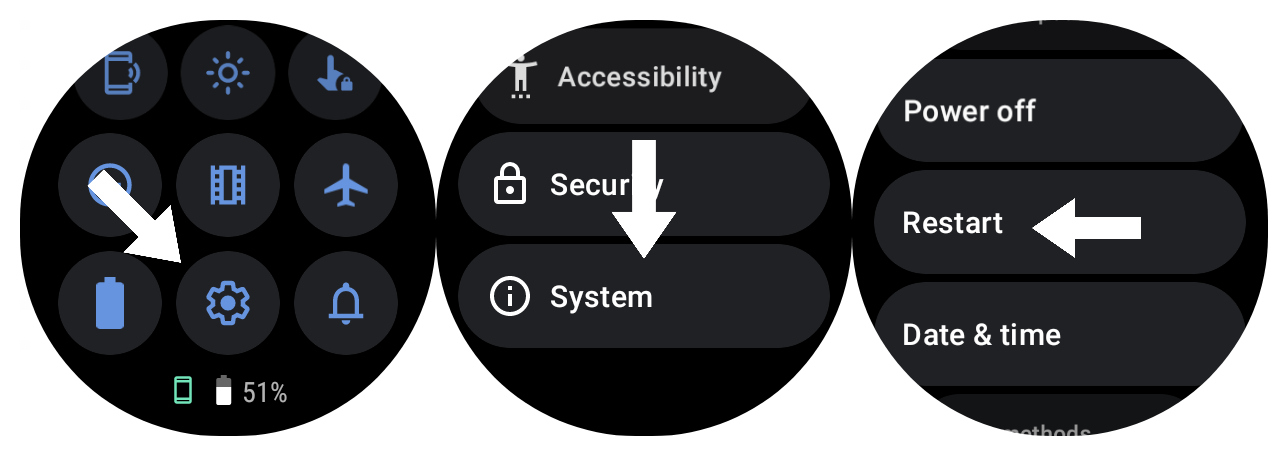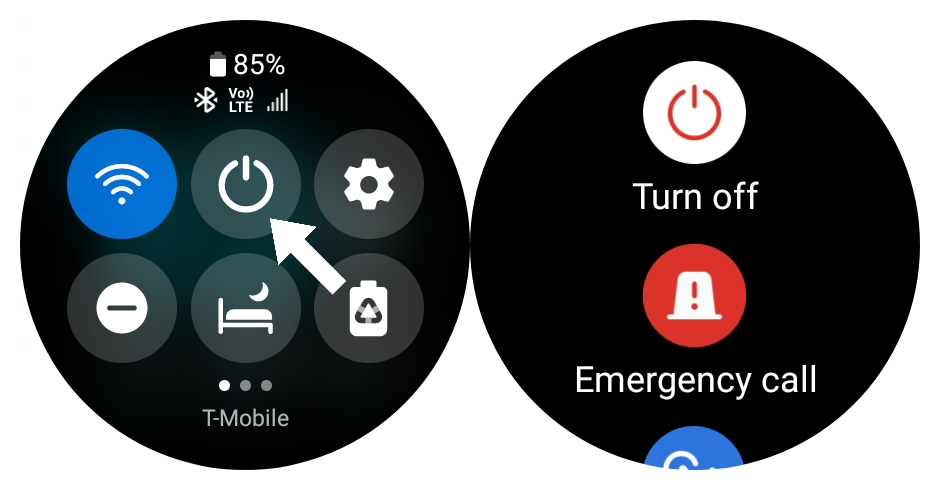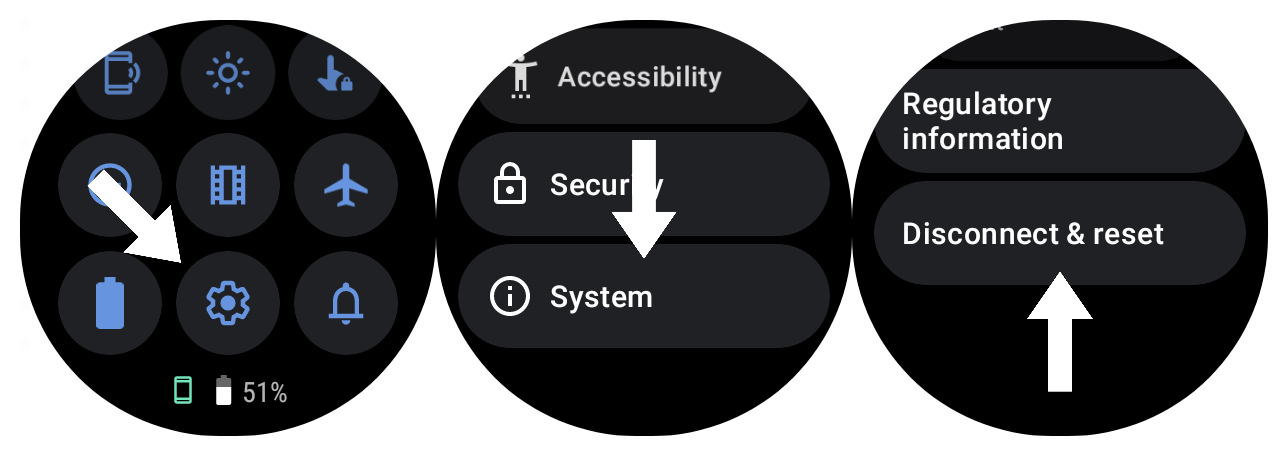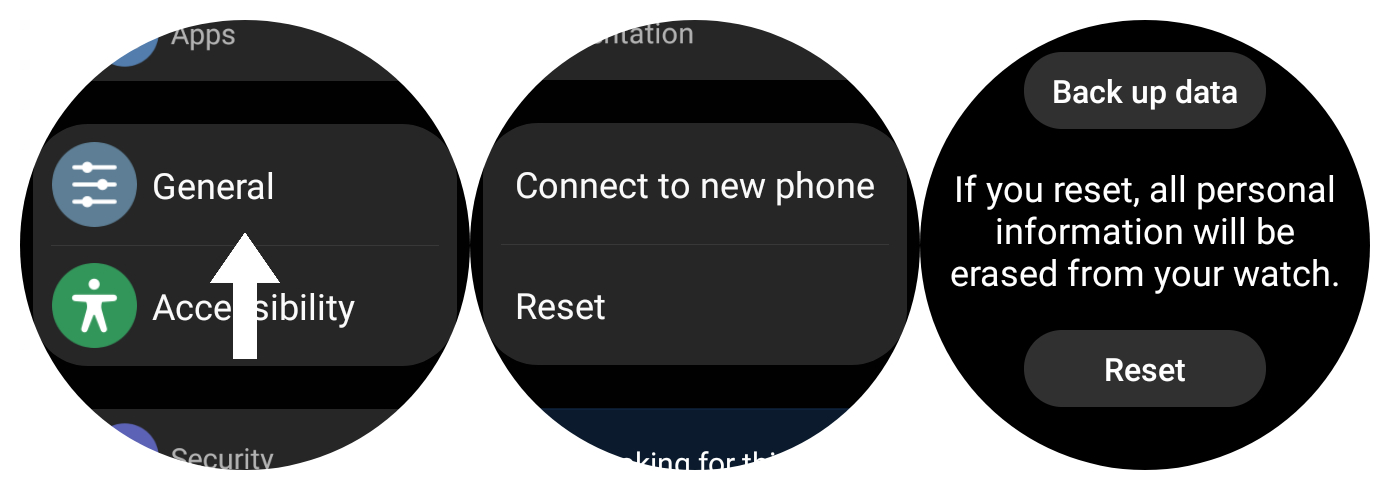How to reboot or factory reset a Wear OS watch
A nice refresh is always good for your devices.

From time to time, it's good to restart your smartwatch to keep it running fresh, so knowing how to reboot or factory reset a Wear OS watch is helpful. The memory inside these devices can get bogged down sometimes with temporary files, and a restart can help get it back to running in tip-top shape.
Now and then, even some of the best Android smartwatches need a reboot or a factory reset to fix an issue. Regardless of the reason, here is how to reboot or reset your Wear OS watch, whether you're on Wear OS 2, Wear OS 3, or a Galaxy smartwatch.
How to reboot a Wear OS watch
Many Wear OS watches can run relatively smoothly for days without the need to be rebooted. However, no matter how excellent the Android smartwatch is, there will come a time when a quick reboot can clear out any cobwebs that may have formed from daily use to get it back to its snappy self. Here's how you can do just that if you're running a Wear OS smartwatch.
1. Swipe down from your watch face and tap the settings button.
2. Scroll down to the bottom and tap on System.
3. Scroll down and tap "Restart." Tap the checkmark to confirm your selection.
If you have chosen to simply restart your watch, your Wear OS smartwatch will be back up and running fresh and ready to go after a few moments. However, if you did fully power it off, you will need to hold the side button for a few seconds to turn your watch back on.
Get the latest news from Android Central, your trusted companion in the world of Android
How to reboot a Galaxy Watch
Things are slightly different for Samsung's Wear OS devices like the Galaxy Watch 5, due to Samsung's particular flavor of Wear OS. That said, there isn't an option to reboot a Galaxy Watch. Instead, you'll have to manually turn it off and on again. You can do this by pressing and holding the power/home button on the top side of the device.
If for some reason you'd rather not use the physical button, you can turn the device off using the on-screen button. However, turning it on will still require the power/home key.
1. Swipe down from the watch face to access the quick settings menu.
2. Locate the power button and tap it.
3. When the power menu appears, tap "Turn off."
How to factory reset a Wear OS watch
If your smartwatch isn't performing correctly, or if you got a new phone, you'll want to know how to factory reset your watch to get it back up and running in tip-top shape quickly. The first batch of steps walks through how to reset your Wear OS watch from the watch itself.
1. Open the Settings menu.
2. Scroll down and tap System.
3. Scroll down and tap "Disconnect & reset."
4. The watch will confirm that you want to disconnect your smartwatch and wipe the data. Tap the checkmark to confirm.
5. Wait for your smartwatch to factory reset and reboot.
When your watch reboots, you can set it up again on a smartphone of your choosing. However, it's suggested that you disconnect and reset your smartwatch from its respective companion app.
How to factory reset a Wear OS Galaxy Watch
Once again, things are a bit different for Samsung's Galaxy Watch devices, as these watches are meant to mirror the experience of factory resetting a Galaxy smartphone.
1. Open the Settings menu, either from the app drawer or quick settings.
2. Scroll down and tap "General."
3. Scroll down and tap "Reset." (You can also select "Connect to new phone" to unpair the watch, although the steps are about the same).
4. If you have a mobile plan attached to your watch, it will give you the option to remove it before continuing. Otherwise, hit "Next."
5. If you want to save your data, tap "Back up" and follow the steps to back up your watch's data through the Galaxy Wearable app on your smartphone.
6. Once it's done backing up, hit "Reset" at the bottom of the page. (If you chose "Connect to new phone" earlier, you'll hit "Continue" and the watch will automatically reset).
Much like when you have to factory reset your Android phone, a factory reset on your Wear OS watch can be a little annoying due to the necessity of reinstalling your apps, arranging Tiles, and setting up watch faces. Although, with the Galaxy Watch series, Samsung makes things a bit easier by allowing users to back up and restore their settings and data. That way, a factory reset is a lot less painful than most other Wear OS watches.
Getting back to good
While Wear OS 2 devices can be reset using the Wear OS app on a smartphone, Wear OS 3 smartwatches have their own companion apps that allow you to reset the watches from the apps. The Pixel Watch has the Pixel Watch app, Fossil uses the Fossil Smartwatches app, Montblanc has the Montblanc Summit app, and Samsung Watch series uses the Galaxy Wearable app to backup and reset the Galaxy Watch 5 (or Galaxy Watch 4).
The process of resetting and setting up your Wear OS smartwatch isn't a difficult one, it can be annoying when you rely on your watch for daily use. But ultimately, giving it a refresh can get your watch back up and running fast and doesn't take too long.

Samsung has stepped up its smartwatch game by giving its devices a Wear OS makeover. The result is some of the best Android smartwatches money can buy, with a bunch of features, great support, and access to tons of apps on Google Play.

The Pixel Watch offers solid performance along with a unique design. This Wear OS watch is excellent for almost all situations to keep you connected and in style. But even the best can use a reboot from time to time.

Derrek is the managing editor of Android Central, helping to guide the site's editorial content and direction to reach and resonate with readers, old and new, who are just as passionate about tech as we are. He's been obsessed with mobile technology since he was 12, when he discovered the Nokia N90, and his love of flip phones and new form factors continues to this day. As a fitness enthusiast, he has always been curious about the intersection of tech and fitness. When he's not working, he's probably working out.