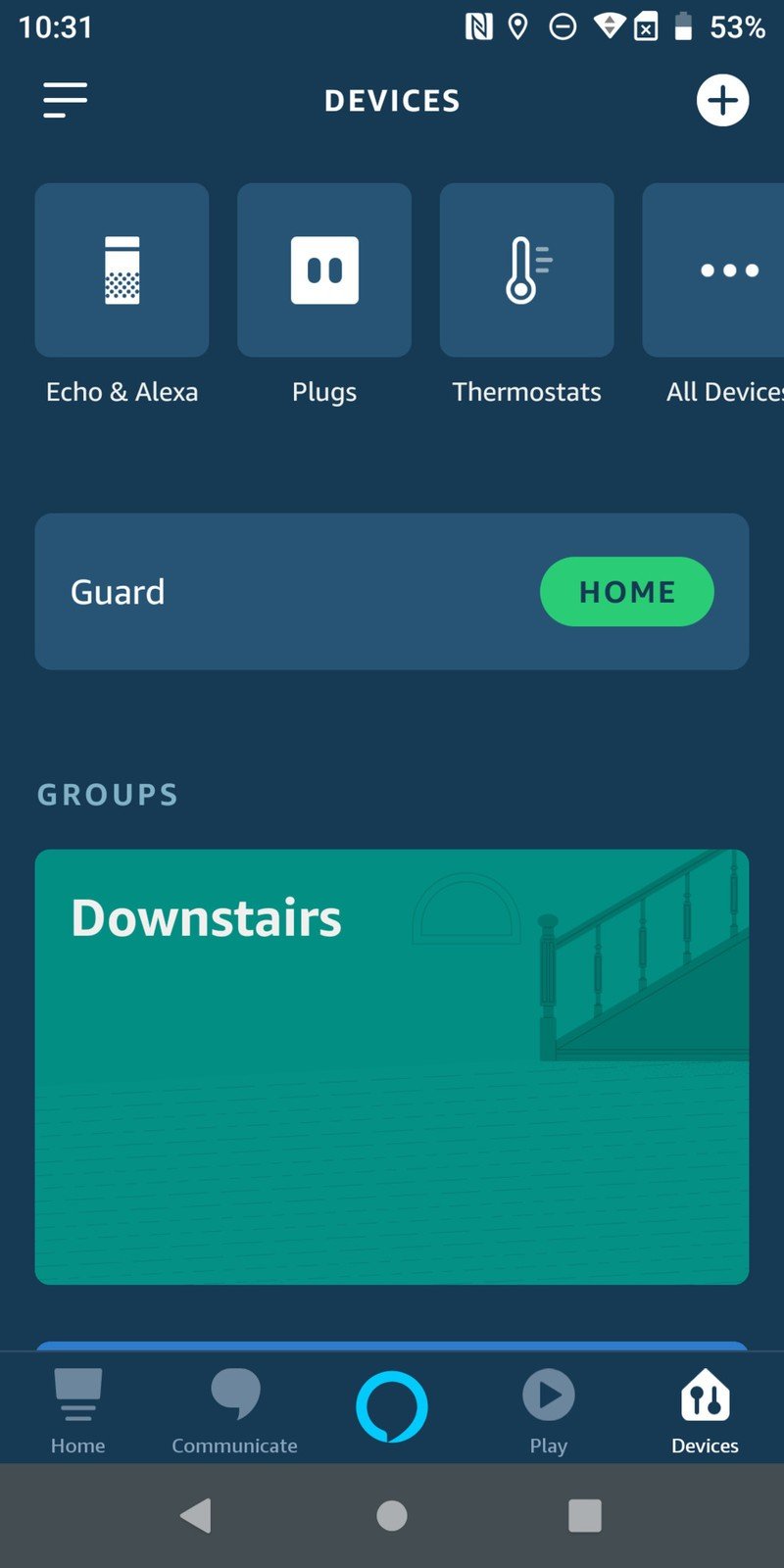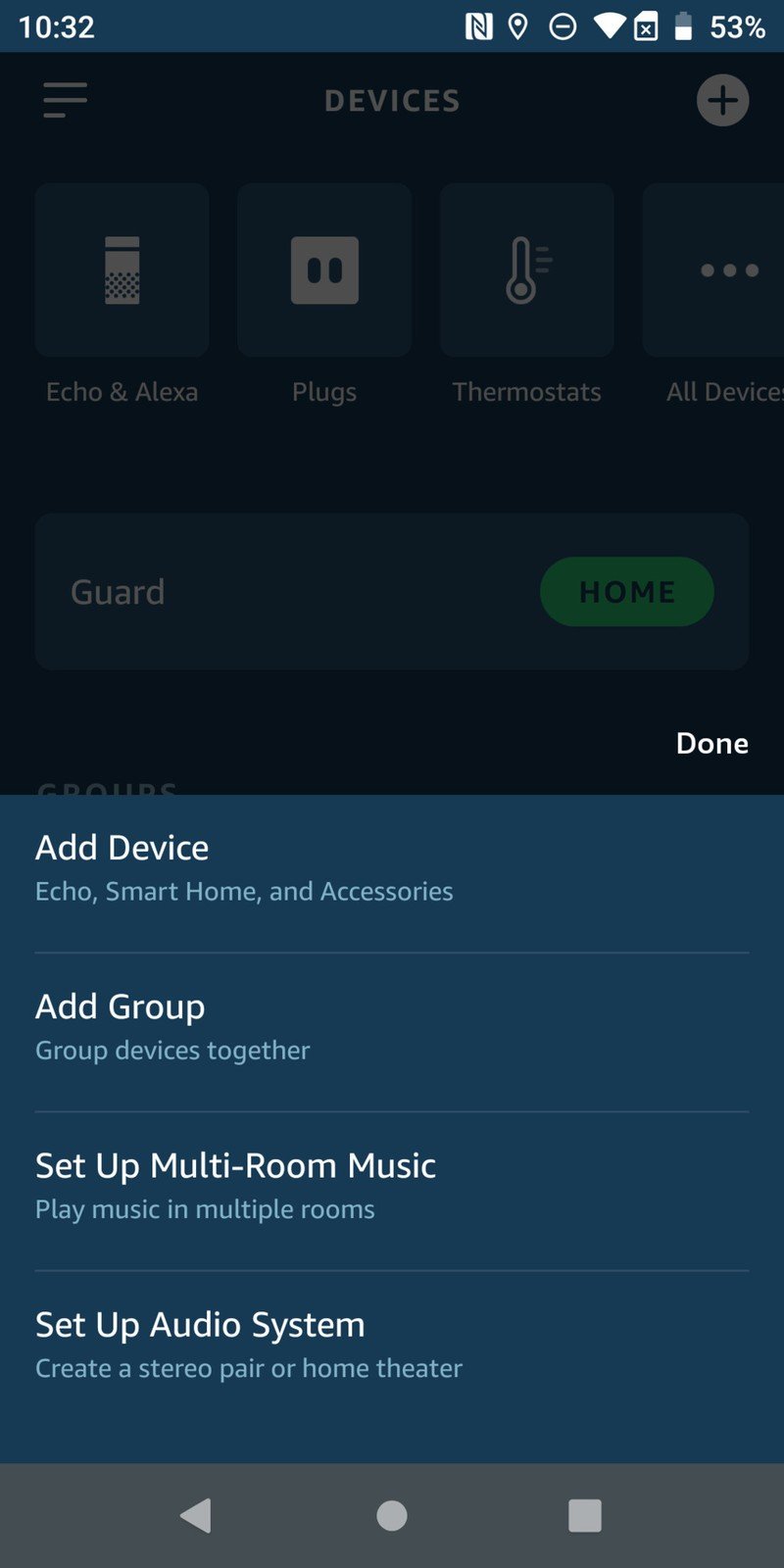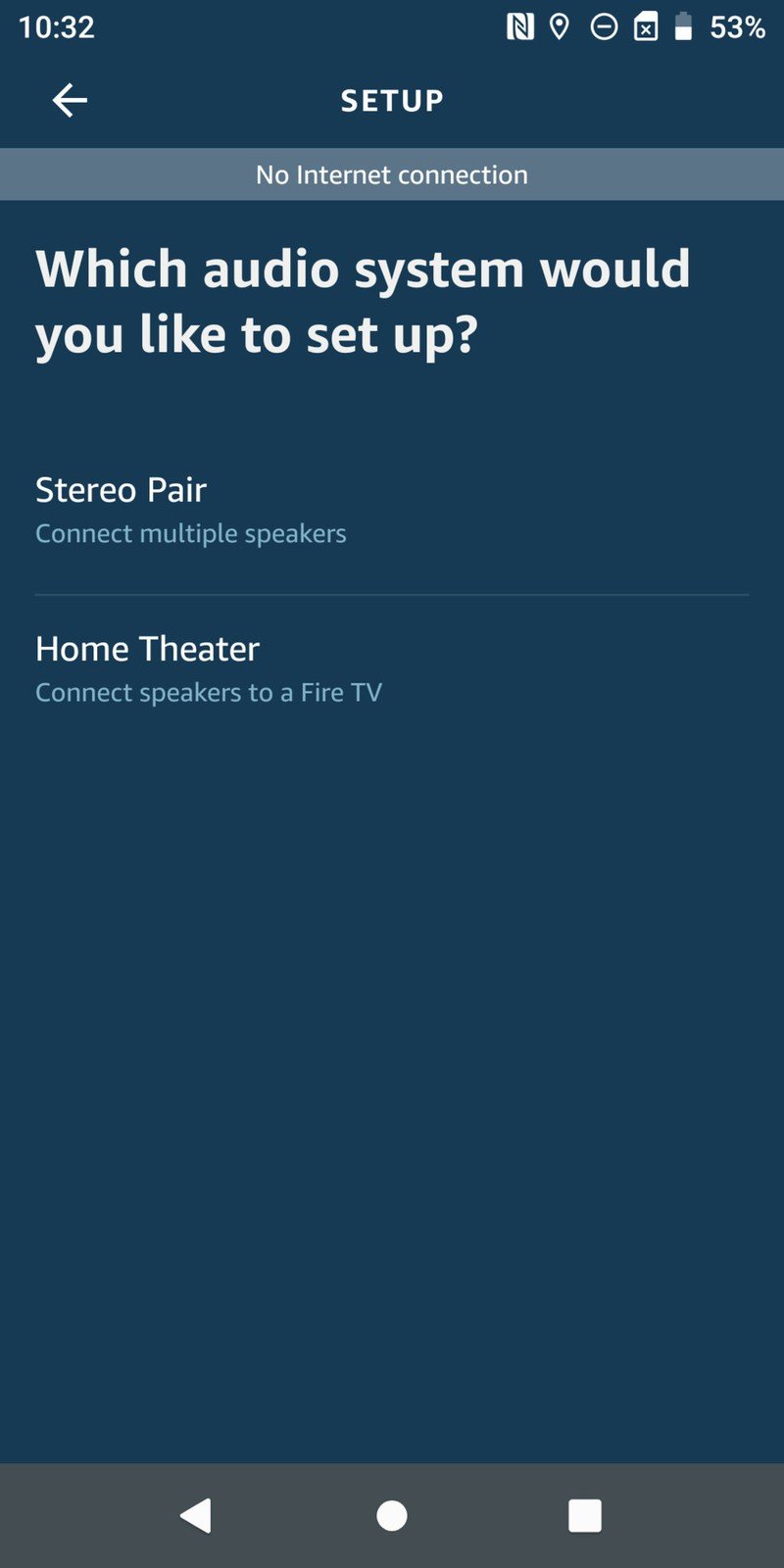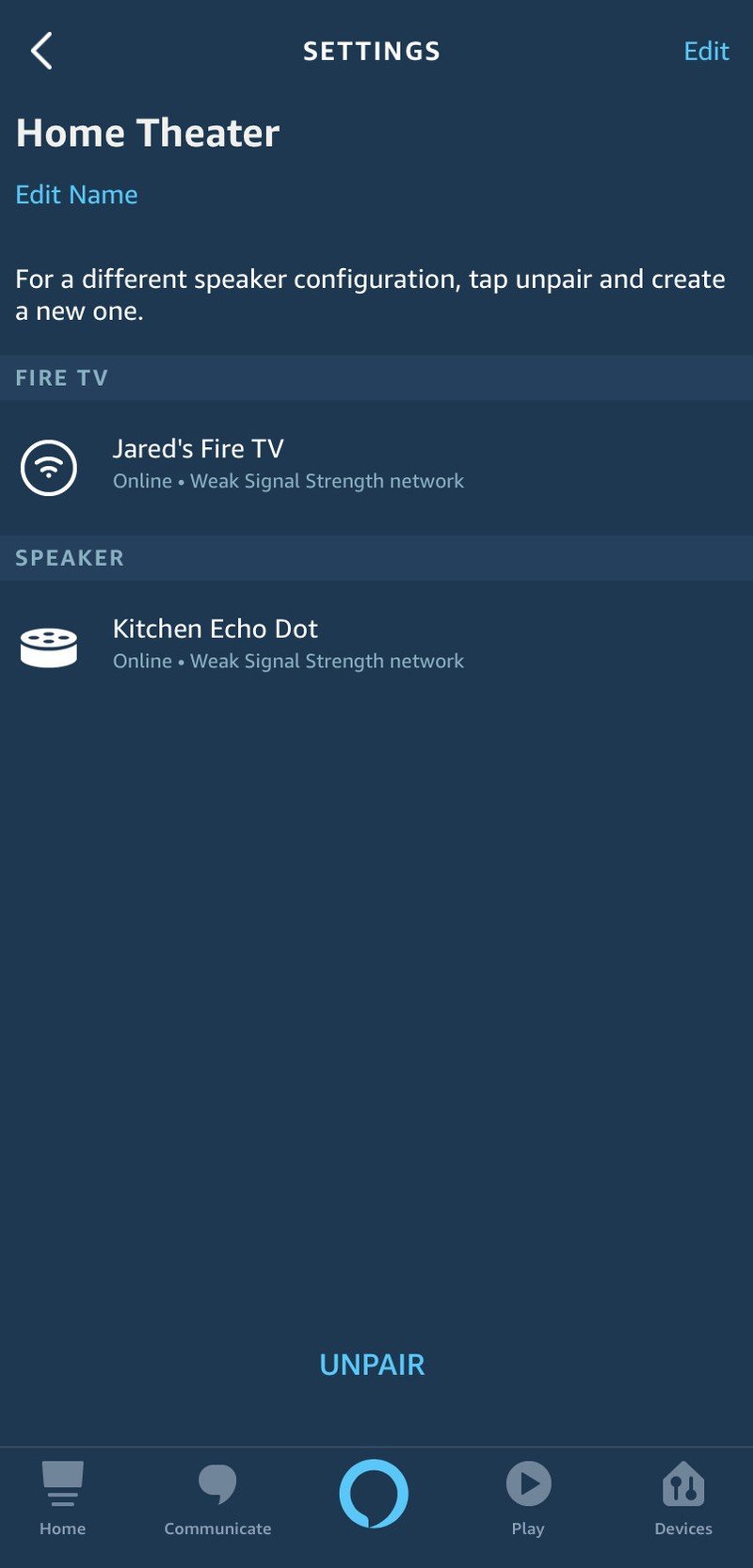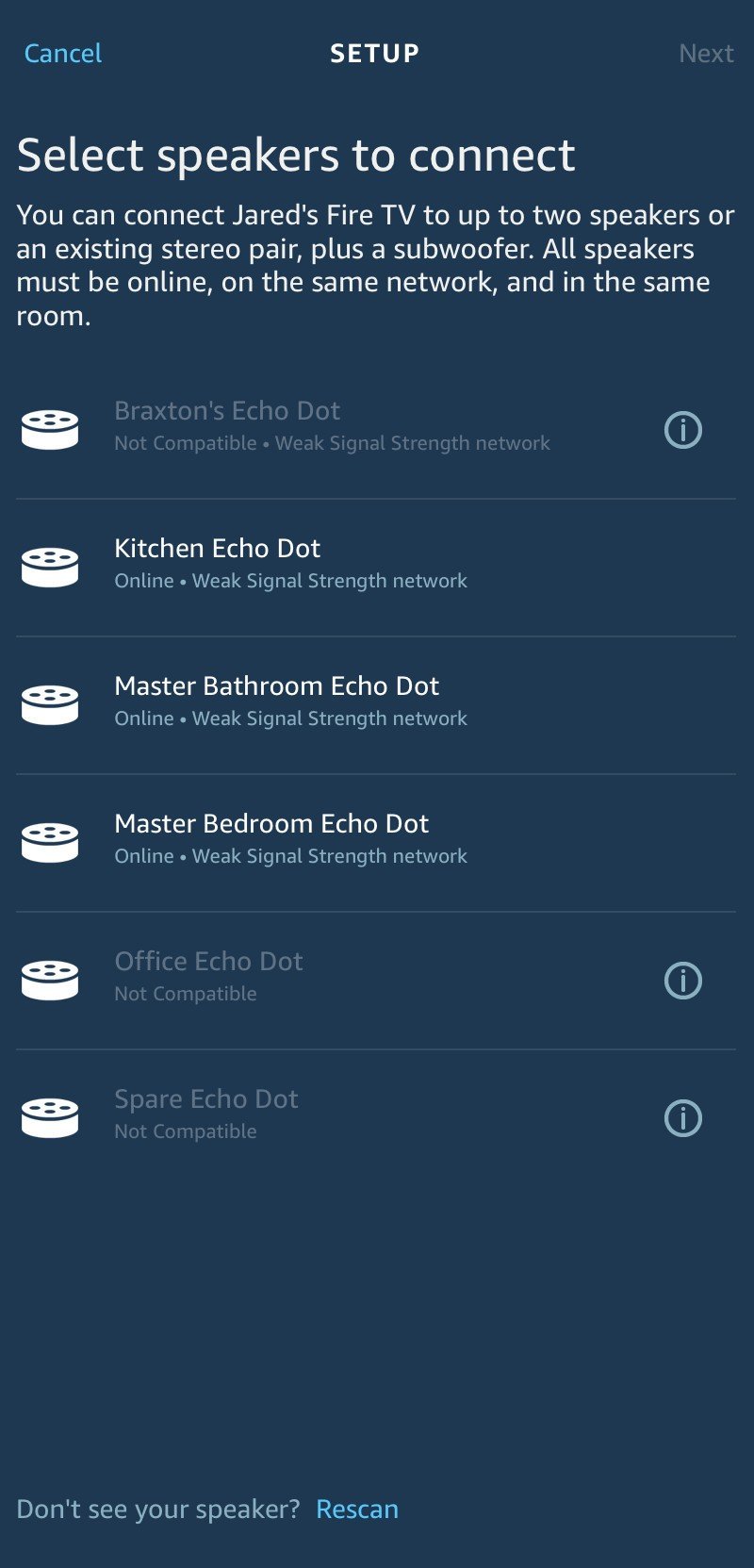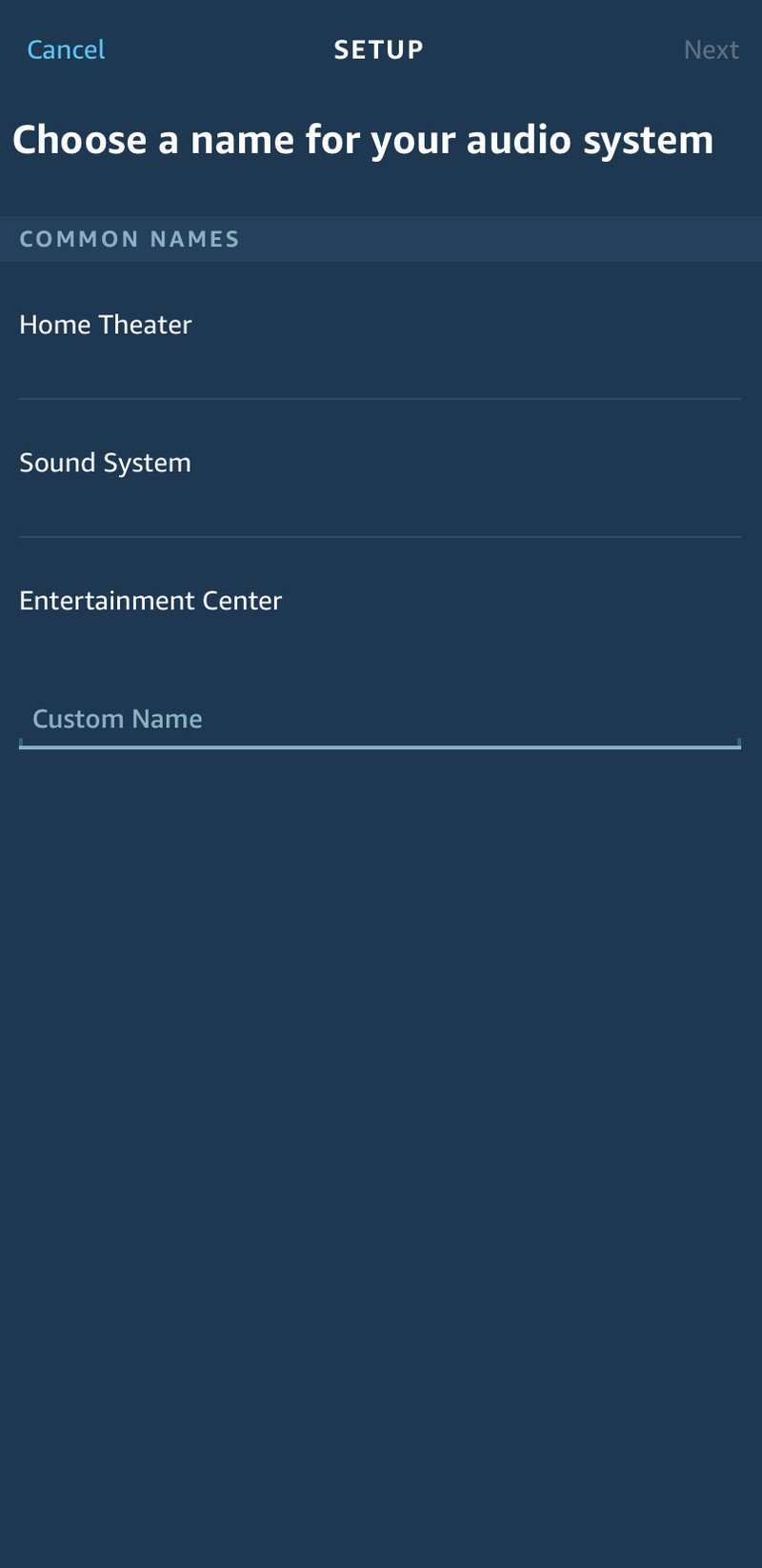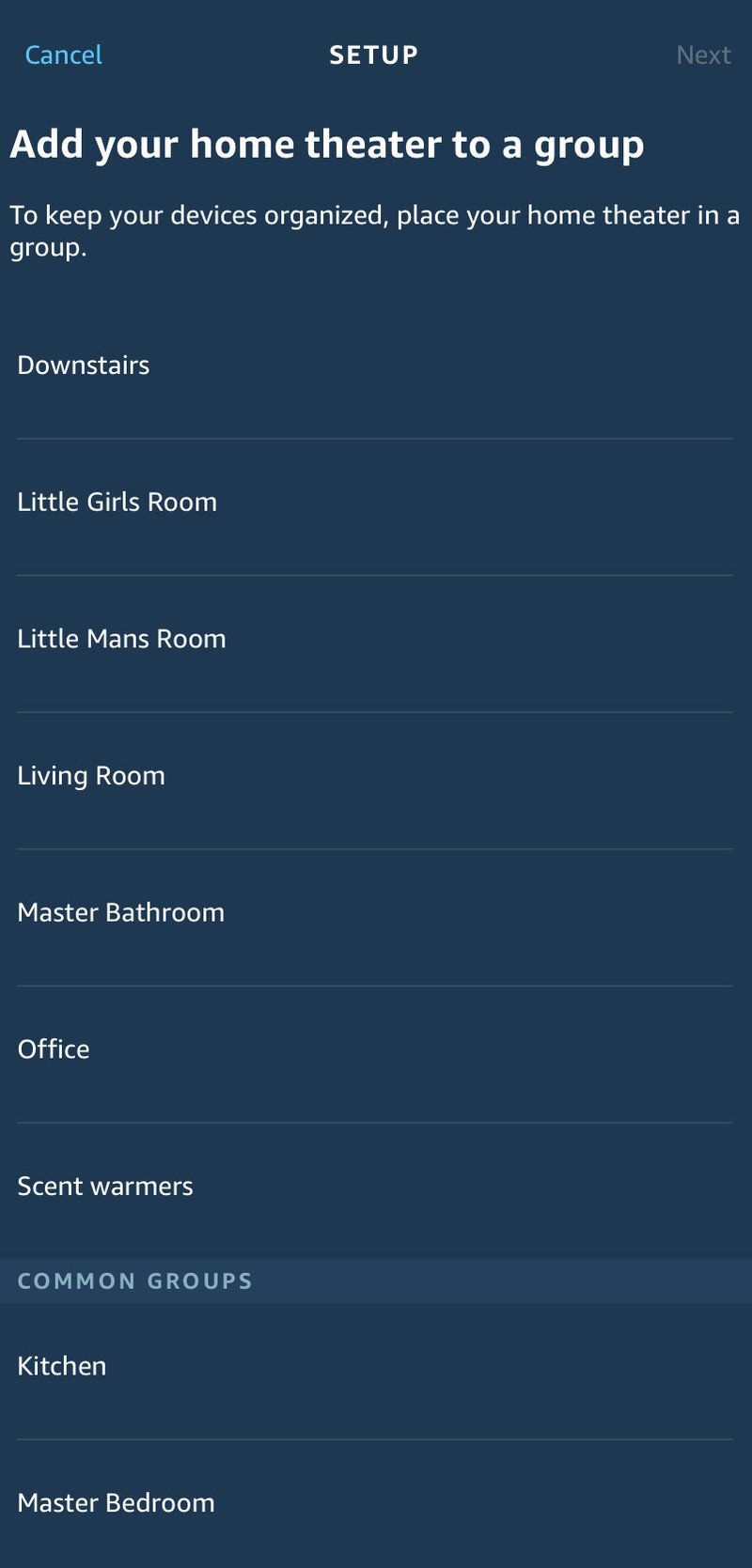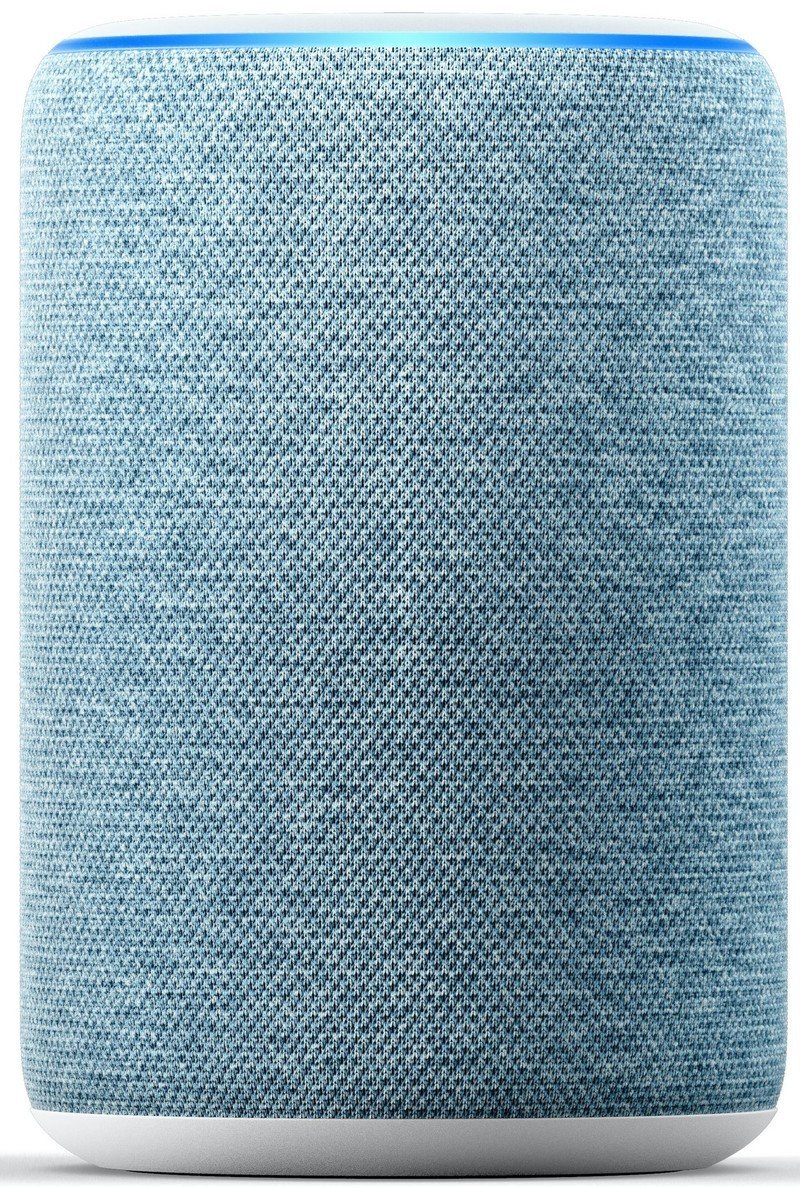How to pair an Echo speaker with a Fire TV

Believe it or not, Amazon has made the process of pairing one or two Echo speakers with a Fire TV pretty darn easy. The result is improved and/or stereo sound without the added expense of a fancy soundbar or even more expensive audiophile production. Here's how to set it up:
Products used in this guide
- The Echo to get: Echo (3rd Gen) ($75 at Amazon)
- Get into the Fire: Fire TV Stick 4K ($50 at Amazon)
The equipment that works
First things first, you'll need to have a newer Fire TV device from the past two years or so (such as the Fire TV Stick 4K or Fire TV Cube (2nd Gen)).
You'll also need at least one, though preferably two, Echo speakers (supported models include the Echo 2nd Gen, Echo 3rd Gen, Echo Dot 3rd Gen, Echo Dot with Clock, Echo Studio, or 1st Gen or Echo Plus (2nd Gen). In order to pair multiple Echo speakers together and connect them with your Fire TV, both Echos will need to be of the same model and generation (i.e., two Echo 3rd Gen speakers). If you really want to pump that bass, you can add an Echo Sub to your Echo or stereo pair as well through the same process.
How to pair an Echo (or two) with Fire TV
Ok, got your equipment together? Let's get started.
- Open the Amazon Alexa app.
- Tap on Devices in the lower right corner.
- Tap on the Plus + icon in the top right corner.
- Tap Set Up Audio System at the bottom of the screen.
- On the screen where it asks you "Which audio system would you like to set up?" tap Home Theater.Source: Jeramy Johnson / Android Central
- Tap your compatible Fire TV device.
- Tap up to two compatible Echo speakers (of the same model and generation), along with an Echo Sub (optional). - Note that the speakers in your pairing should be in the same room as your TV.
- Choose which Echo speaker you want for left/right channels if you're doing a stereo pair.Source: Jared DiPane / Android Central
- Give your home theater system a group name and assign it to a room in your home.Source: Jared DiPane / Android Central
- Follow directions on your TV to complete setup of your Fire TV/Echo pairing.
That's it! You've now set up your Echo and Fire TV pairing. You can now enjoy voice control over your Fire TV as well as a richer, fuller sound for your viewing pleasure.
Get the gear to set up your entertainment system
Chances are that you already have a Fire TV and/or Echo device, but if you don't have one or the other or you are looking to upgrade, we recommend starting of with the Amazon Echo (3rd Gen) and the Amazon Fire TV Stick 4K. Together they offer an affordable and compelling package of the best that Amazon has to offer for a sound and picture pair.
Get the latest news from Android Central, your trusted companion in the world of Android

Jeramy was the Editor-in-Chief of Android Central. He is proud to help *Keep Austin Weird* and loves hiking in the hill country of central Texas with a breakfast taco in each hand.