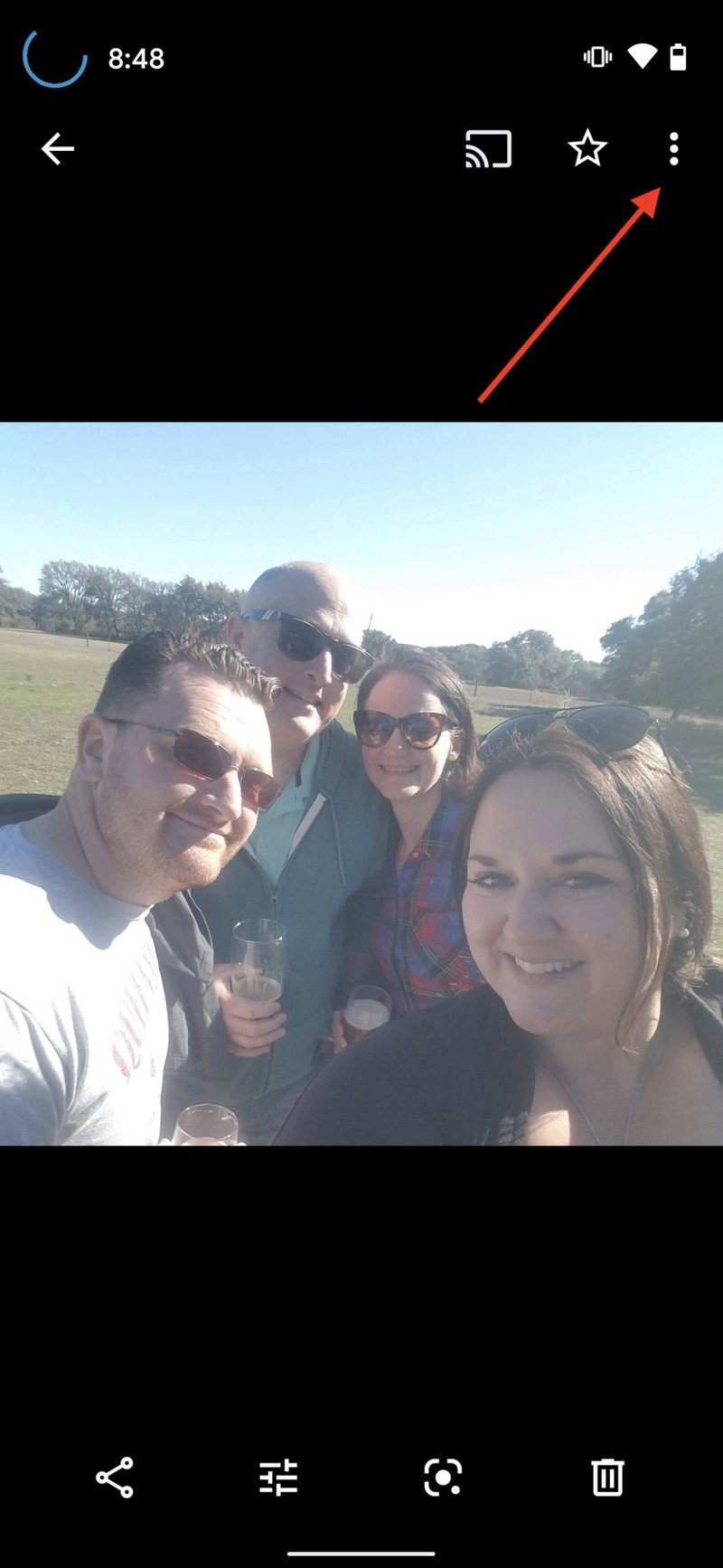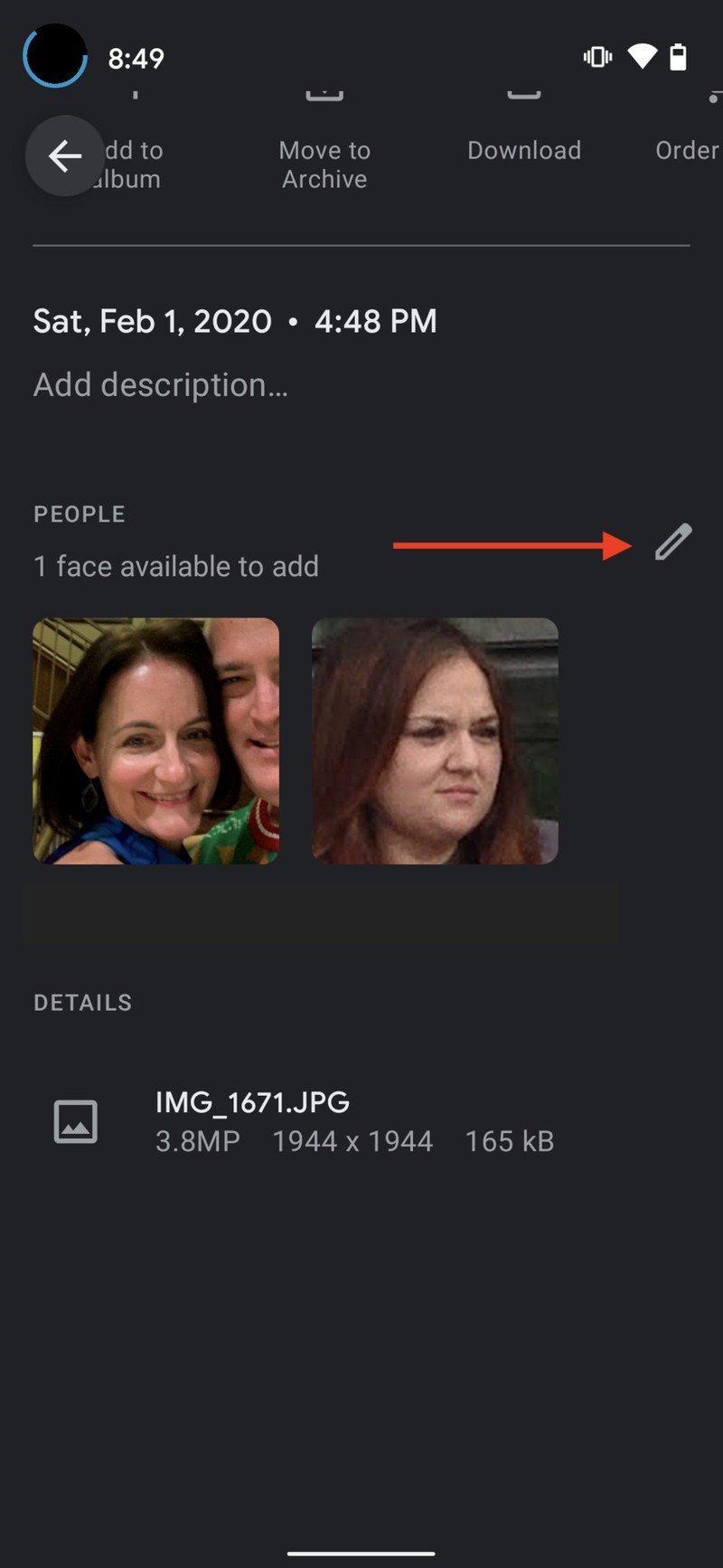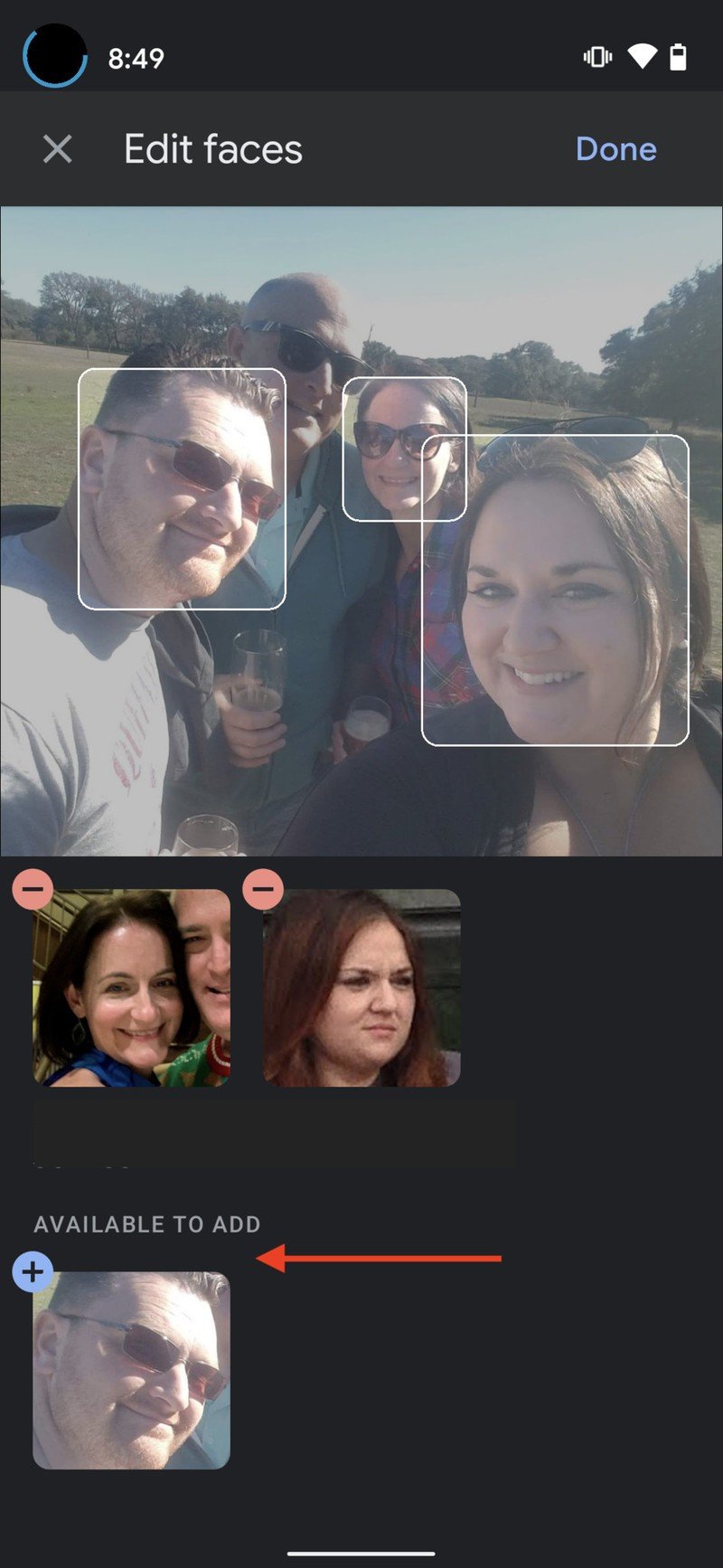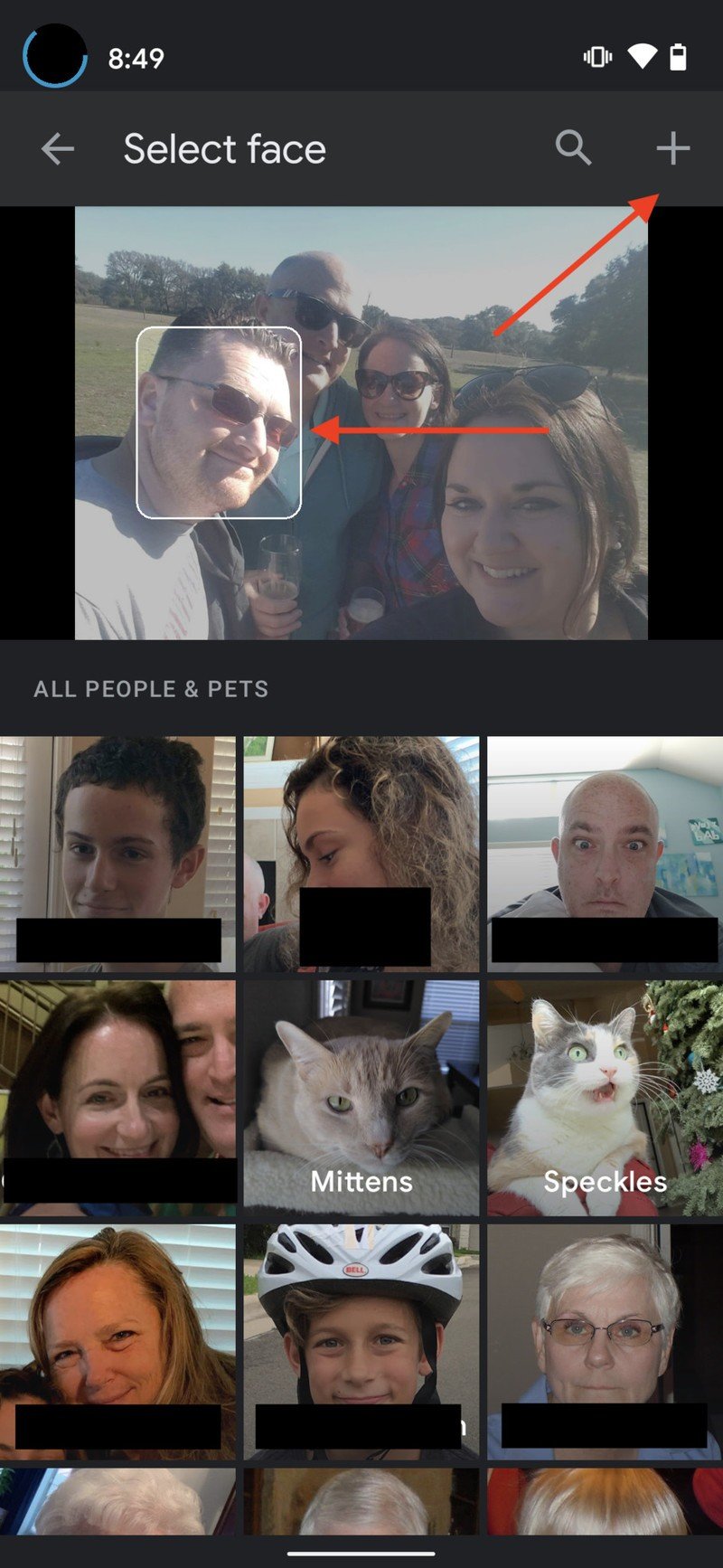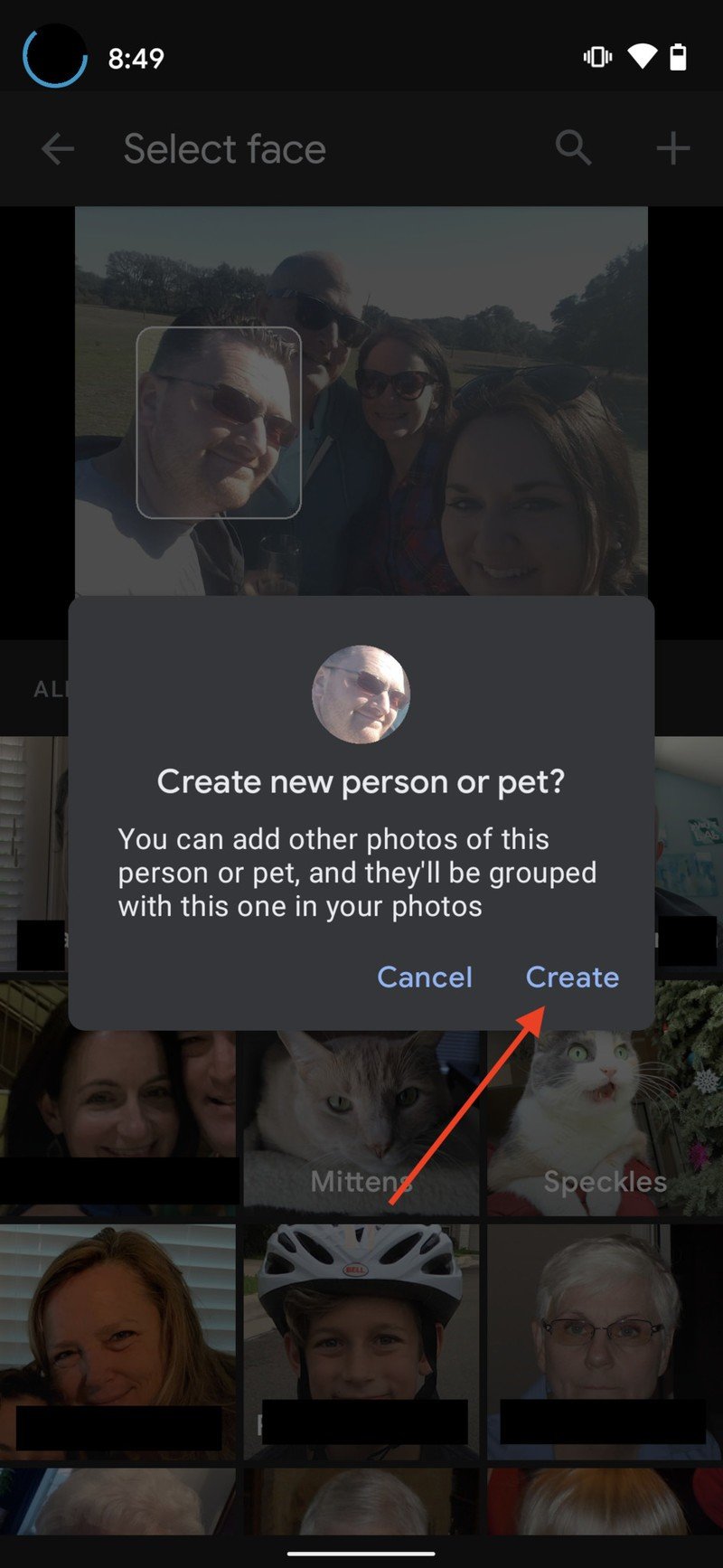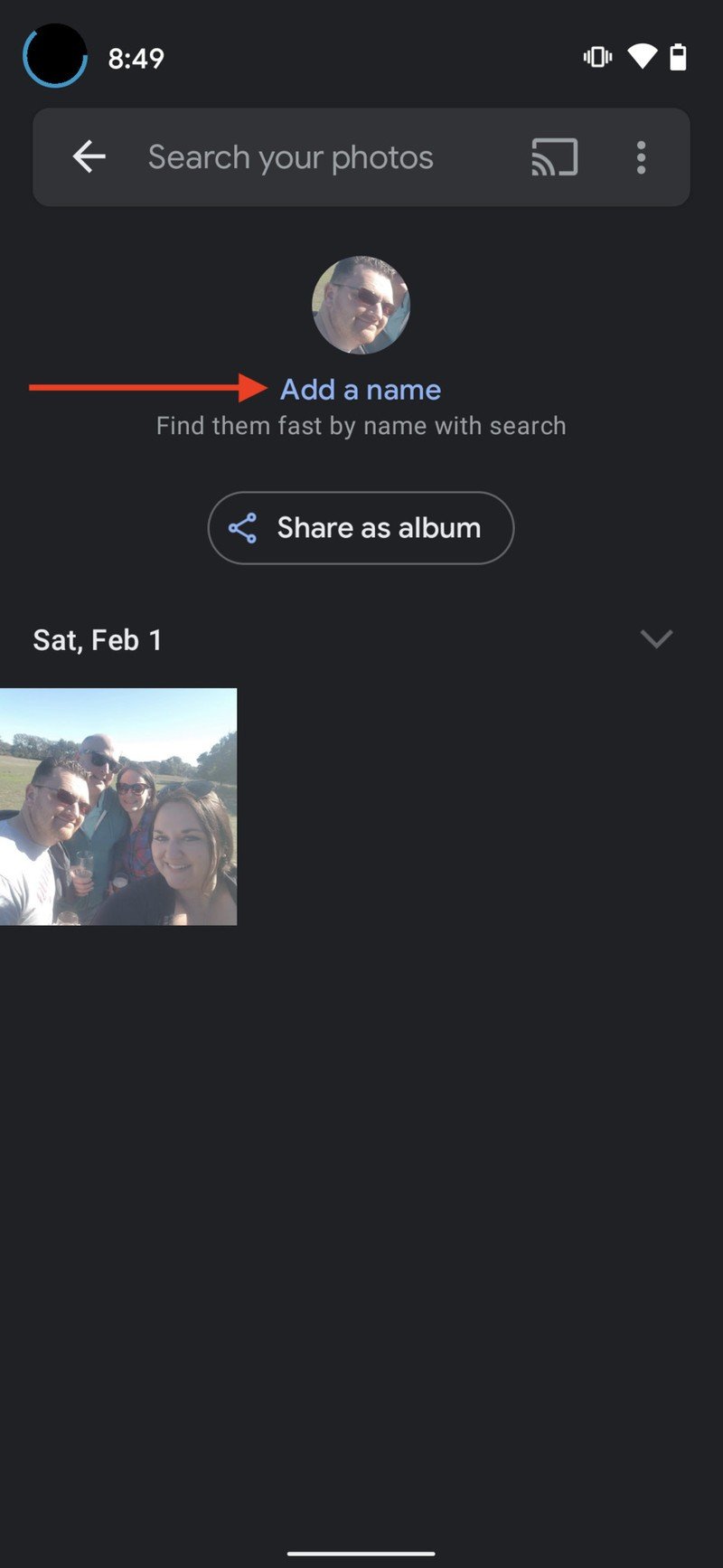How to manually tag people and faces in Google Photos
Google's AI is pretty reliable, but here's how to fix things it misses or gets wrong.
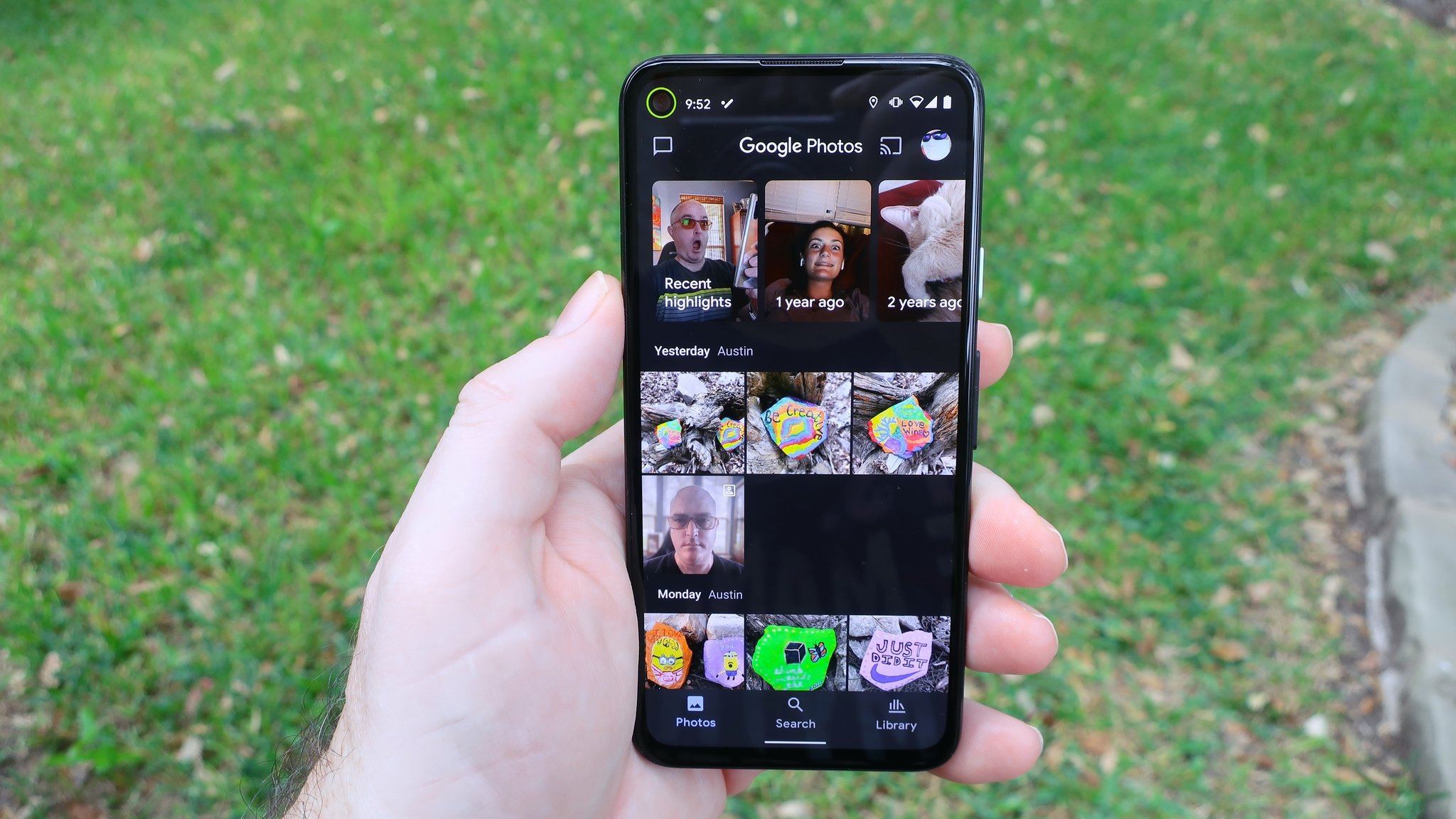
One of the best parts about Google Photos is the automatic face tagging feature, which makes it easy to quickly find photos of your friends without having to scroll aimlessly through years of backups. Up until recently, though, you could only label faces Google Photos had already detected. Now, you can add those face tags yourself, with a few caveats.
Tagging faces is a great way to index your photos easily, but before, you needed to let Google do all of the work, with the only manual option being confirming automatic tags. Now, you can do the tagging yourself in just a few simple steps.
1. Open the Google Photos app.
2. From your Google Photos gallery, tap a photo with the face or faces you want to tag.
3. Tap the three dots in the upper right corner, or just swipe up to access additional options.
4. Under People, you'll either see faces Google has already identified or simply see "x faces available to add." Tap the pencil icon to edit these labels.
5. Under Available to Add, tap a face you'd like to manually tag. You can also tap the minus (-) icon on incorrect face tags to remove the label so you can fix it yourself.
Get the latest news from Android Central, your trusted companion in the world of Android
6. Tap a face you've previously identified in the People & Pets grid, or tap the plus (+) button in the upper right corner to create a new person label.
7. Tap Create when prompted to create a new person or pet.
8. Once that person has been identified, give them a name (original or from your contacts).
There are still a few limitations with tagging people. You can't tag a photo if Google hasn't already found any faces, and you'll still need to jump into the People & Pets album within Google Photos later to name new faces per this last step. Still, this is a quicker way to tag photos than before, when you needed to wait for faces to pop up in the People & Pets album automatically. Take an afternoon to tag any of your important photos and take back your photo gallery!

The best camera that can fit in your pocket
The Pixel 5 isn't just a great Android phone, but an incredible photography tool with two great cameras that take stunning photos, even in the dead of night. Of course, you can back up all of those great shots to Google Photos.

Hayato was a product reviewer and video editor for Android Central.