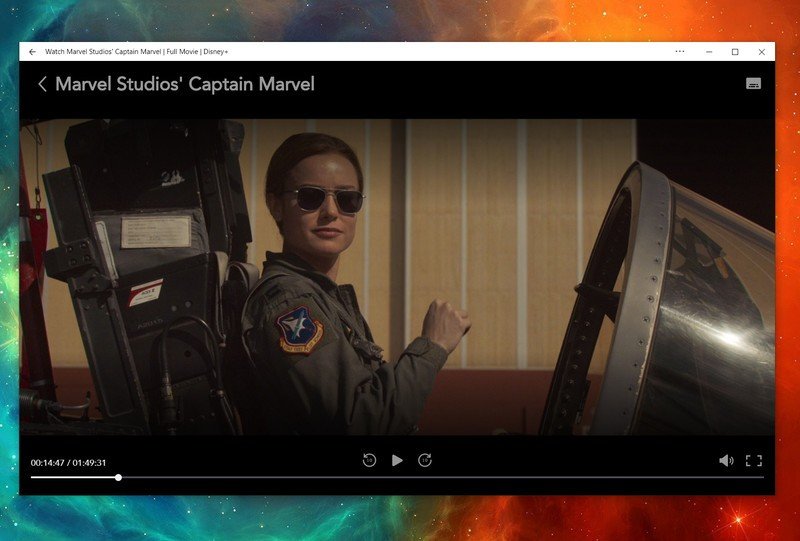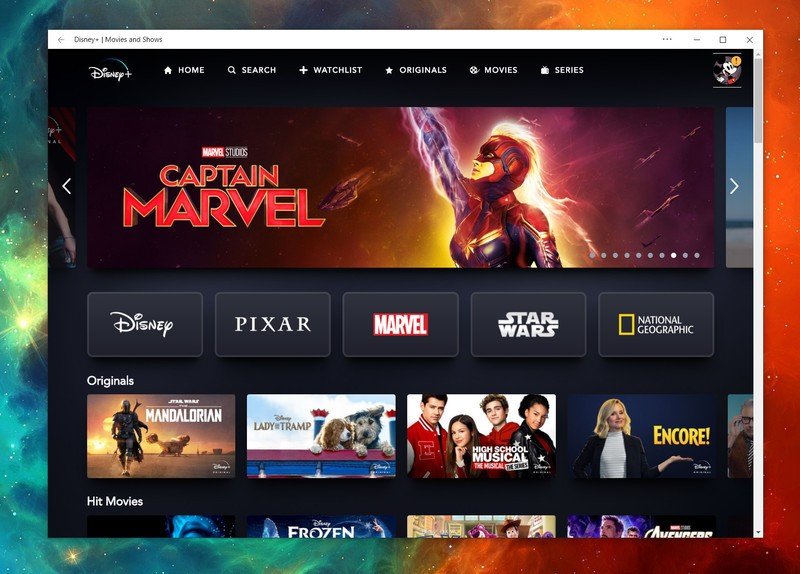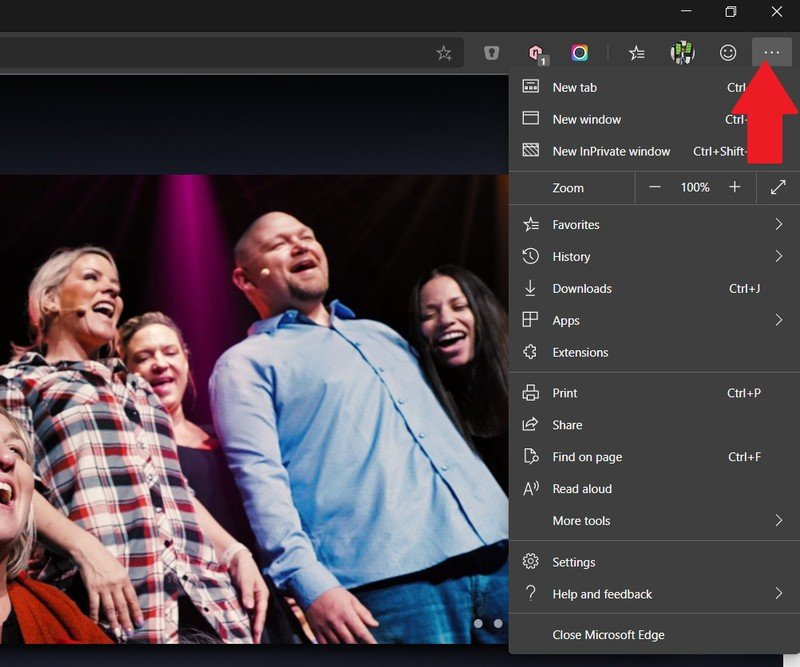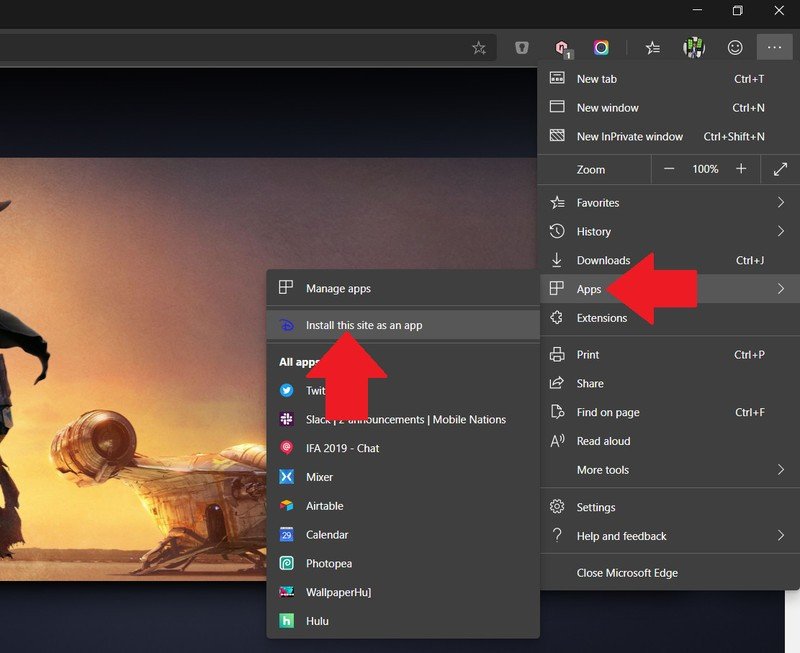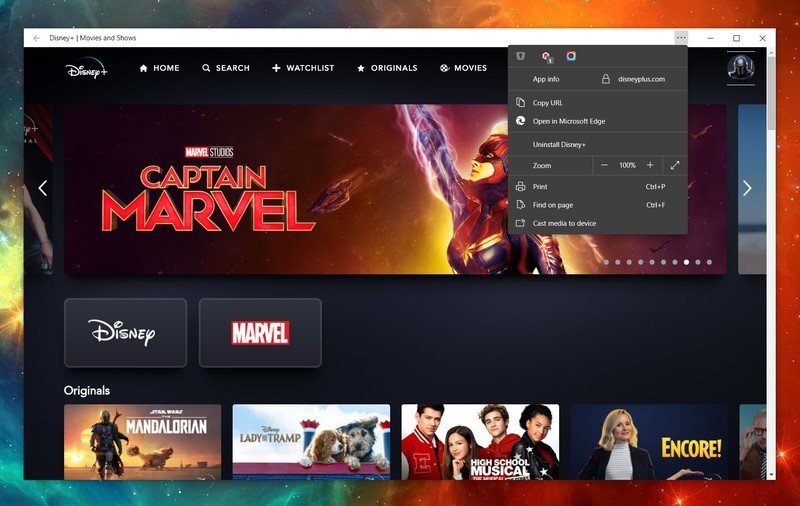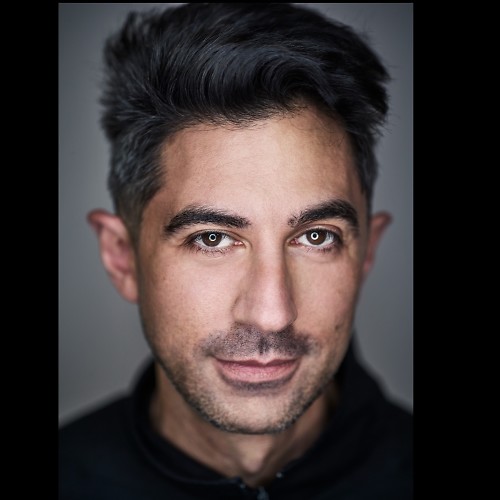How to install Disney Plus as a Windows 10 app

Disney+ is upon us, and while there are plenty of apps to watch the service on, there is no dedicated app for Windows 10. But that's OK because thanks to the power of modern web browser standards and Progressive Web Apps (PWAs) you can get one-click access and start streaming.
All you need is your favorite browser, like the new Microsoft Edge based on Chromium or Google Chrome.
What is a PWA?
A Progressive Web App (PWA) is when a site has been effectively designed to be "installed" as an app to a device. With a minimal border, a dedicated icon for the Windows 10 Start menu that can be pinned to the Task Bar, and one-click run ability, the website itself becomes the app.
All you need to know about Progressive Web Apps and Microsoft
With Disney+ installed as a PWA on your Windows 10 desktop PC or laptop, you can access the service without having to launch your web browser.
How to install Disney+ as a PWA
Open the new Edge browser (beta, developer, or canary branch) or Google Chrome to get started. (Opera, Firefox, and the older version of Edge do not currently support the installable PWA function.)
Get the latest news from Android Central, your trusted companion in the world of Android
- Navigate to www.disneyplus.com.
- Log into your Disney+ account.
- Select the browser menu '…' in the upper right corner in Edge.
- Navigate to Apps and select Install this site as an app.
- Name the app Disney+ and hit Install.
The Disney+ "app" will now show in the Windows 10 Start menu like any other app. From there, you can right-click on it to pin to the Start menu or send it to the Task Bar for quick access. Right-clicking on the icon also lets you uninstall the "app" if you no longer need it.
You now have a Disney+ Windows app!
PWAs represent the future for a lot of website experiences on Windows 10 and even mobile phones. The ability to have one-click access to Disney+ as an app ready to stream your favorite shows and movies is much better than using the web browser.
Make sure you install the Disney+ PWA on all your laptops and PCs where you will want to watch iy. And don't forget, you can follow the same steps above for Netflix, Hulu, and others too.