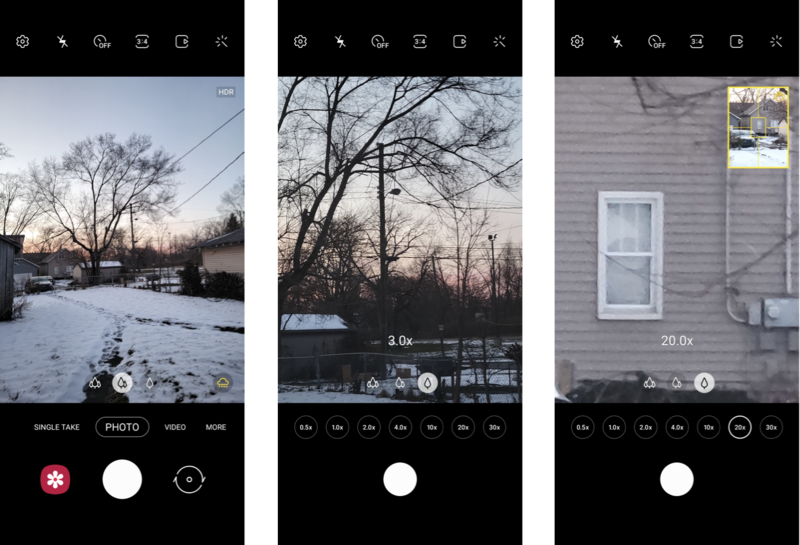How to enable Zoom Lock on the Samsung Galaxy S21

Space Zoom isn't new to the best Samsung phones, but one of the biggest improvements made to telephotography on the S21 series is the addition of Zoom Lock, which intelligently stabilizes the camera at particularly far zoom ranges. Zoom Lock makes a huge difference in sharpness and reducing shakiness while shooting, but how do you even activate it in the first place?
How to enable Zoom Lock
- Open the Camera app.
- Zoom in on the camera until you see a wide-angle preview of your shot in the upper lefthand corner of the viewfinder. On the Galaxy S21 and S21+, you'll see this preview starting 20x. On the S21 Ultra, it'll appear at 30x.
- Aim the camera at a distinct subject, such as text or a person. The camera will analyze the shot and, after a moment, the preview box will turn yellow to denote that Zoom Lock has automatically turned on.
Zoom Lock on the Galaxy S21 series drastically reduces shakiness using a combination of optical and electronic image stabilization, along with AI. This makes distant zoom lengths far more manageable, especially when shooting handheld. Though you still shouldn't expect to get the same tack-sharp results you'd get from shooting at the camera's native focal length, Zoom Lock makes it easier to capture presentable photos, even when you're pushing the boundaries of digital zoom.
The difference in stabilization is immediately noticeable; you'll see the viewfinder become considerably less jittery once the camera locks onto a subject. Even better, since Zoom Lock kicks in automatically, you don't need to remember to enable it in the settings or activate it each time you shoot.
Start using Zoom Lock today

The most affordable Galaxy S of 2021.
The Galaxy S21 features a flat display and a plastic backing, which helps drive the price down while still offering the same high-end cameras and specs we've come to expect. It's an extremely powerful phone with 5G support and the latest Android 11 software.

The ultimate imaging experience.
The Galaxy S21 Ultra is Samsung's top-of-the-line flagship, with four massive camera sensors, an industry-leading display, and even support for the S Pen stylus. It's pricey, but it's one of the most powerful phones money can buy.
Get the latest news from Android Central, your trusted companion in the world of Android

Hayato was a product reviewer and video editor for Android Central.